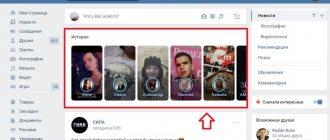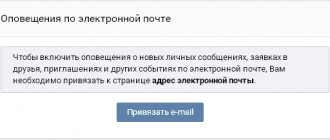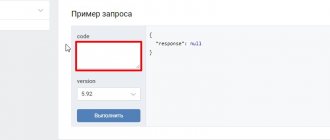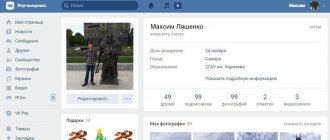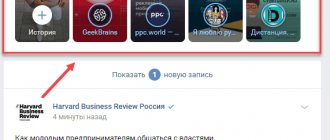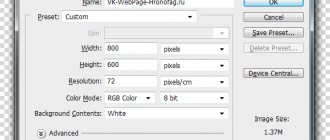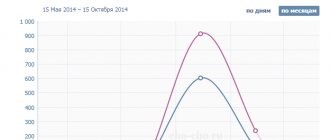We make your page interesting and encourage subscribers to visit your page or website for purchases more often
Fresh publications regularly
Get our book, Social Media Content Marketing: How to Get Inside Your Followers' Heads and Make Them Fall in Love with Your Brand.
Subscribe to the newsletter and receive a book as a gift!
Stories are an opportunity to share short videos and photos with friends and subscribers without saving information on your page. They are visible in the news feed at the top of the page for 24 hours after publication. The maximum length of a video is 12 seconds, but you can shoot several fragments at once and post them one after another as one. This format is very similar to Instagram Stories and also has many additional interesting features. In this article we will tell you how to make Stories and how to find an idea for it.
What are Stories on VKontakte?
Stories are disappearing posts with snapshots and short videos that can be shared without being posted to your personal page. They are displayed in the “Stories” block for 24 hours - after that they disappear. The section is located above the news feed.
This is how Stories are displayed in the news feed from a computer
This type of publication can be used by ordinary users and communities. The first ones are for sharing bright moments from life with friends, the second ones are for promoting the group or informing subscribers.
You can upload videos up to 12 seconds long. There are stickers, graffiti or text - they will complement the Story. For example, briefly describe what happens in the video or where the photo was taken.
Groups/publics have different limits - maximum video length is 15 seconds.
Stories have a counter - view statistics. This shows users who have watched Stories. Publications can be shared in dialogues - for example, send a photo or video to a friend in private messages (DM).
To find out who watched Stories, open the post and click on the eye icon in the lower left corner. The analytics section will open.
Viewing and commenting on other people's stories
Viewing stories has become easier in 2021 - just go to the “News” tab and select the user of interest who has uploaded their story. If it was a story with questions, each user has the opportunity to answer them and also comment. To do this, open the story, click on the arrow icon in the lower left corner - this will be your friend’s response to his news. Write the required text in the window that appears.
You can share someone else's story on your wall - for this there is a speaker icon in the lower right corner. You can also block or complain to the administration about the user. Replies will be displayed to the friend when viewing the story. A photo posted in a story will be available for viewing for 3 seconds, and a video story will be available for viewing for 15 seconds. After 24 hours, the publication will disappear from the social network. The user is allowed to attach 1 photo, while community owners are allowed to attach up to 3 photos.
How to view statistics?
For communities, there is a statistics section where administrators can view data on visits to the advertised page. After you’ve managed to make a community story on VK, you can find out what the users’ reaction was. In statistics, publications are divided into active and completed stories. There are icons nearby, they talk about:
- views;
- comments;
- reposts;
- answers;
- added members to the group;
- members who left the group.
The community owner can delete archived stories himself - there is a trash can icon next to the story. Each publication has its own number. If the story was posted from a PC from the user's personal page, you can also see who viewed it. To do this, you need to enter the publication and in the lower left corner click the button with the image of an eye and the number of people who viewed the publication. A list of friends who have already watched the news will open.
How to view History in VK?
Stories on VK are published by communities and friends. They are located in the news feed - in the section above the main content. In the web version of VKontakte, these are rectangular blocks with a cover. Here you can see who published the Story: the name of a friend or the name of a group/public.
To view Stories, click on the cover.
Open the Story of a friend or group
The post will open in full screen mode: a short video or several images with text, graffiti and stickers. Communities can insert links.
Example: History of the group “ppc.world” - there is a “Read” button at the bottom. If you click on the button, the article will open.
Button with link to article
When one Story ends, another one will automatically open, but from a different user.
In the VK mobile application, Stories are also in the news feed. But unlike the PC version, these are circles with the avatar of a group or friend. To see what a user has posted, click on the icon.
Opening Stories through the mobile app
New Stories—posts you haven't looked at—are circled in blue. Viewed photos and videos are grayed out.
Not all publications are equally interesting. In order not to lose materials from friends and relatives among dozens of disappearing photos and videos from online stores and thematic public pages, you can hide unnecessary Stories.
How to hide Stories in VK - step-by-step algorithm:
- Open the publication through the news feed.
- Click on the icon with three dots - it is located at the bottom of the playback block.
- Select the "Hide from Stories" option.
Hiding posts from the feed
Anonymous browsing
VKontakte takes into account all views of Stories - the author of the publication knows who opened the material. Here, too, parallels can be drawn with Instagram.
From iOS
- Open the official VKontakte application.
- On the main profile page, find the “News” tab, then “My Story”.
- Check the items you need to download. Photos and videos can be selected from the smartphone’s memory or created using the program interface.
- Take advantage of the editing feature.
- Determine the circle of users to whom the information is addressed.
- Send the post to friends or send it to a specific user in a conversation.
The application interface on Android and IOS is the same, so use the instructions presented above.
How to add a Story on VKontakte?
Let's move on to practice: we will publish the first Story on VK - from a personal profile and on behalf of the community. First from a computer, then from a phone.
From computer
How to publish a Story on VKontakte from a computer - step-by-step algorithm:
- Open the "News" section.
- In the “Stories” section, click on the plus icon - in the first block where your avatar is used as the cover.
- An editor will open: add text, select a font (one of six available options), set the text color.
- At the bottom of the section there is a palette icon - here you can change the background color or add an emoticon to a photo/short video.
- Nearby there is a button with a camera icon - through this function you can add a photo or upload a video - no more than 12 seconds.
- To add a sticker, go to the appropriate section - emoticon icon in the editor.
- There is a Brush tool. Select line thickness, intensity and color. Start drawing.
When you finish creating Stories, click the “Publish” button.
Now let's publish the Story on behalf of the community:
- Join a group or public page.
- Under the main menu there is a block with the “Add story” button - click on it.
- Select a photo or video from your computer. You can upload a beautiful picture for the background. The duration of the video is no more than 15 seconds, the file size is no more than 10 MB. The recommended image aspect ratio is 9x16.
- The editor will open - publish your Story or add new elements.
- You can publish a story: to do this, indicate the title and upload the cover.
A plot is a collection of Stories with a common cover and title. The group administrator can combine up to 20 media files into one story: photos and videos.
From phone
Now let’s post the Story from your phone - through the VK application on Android and iOS:
- Open the “News” section and click on your avatar in the Story block.
- Select the publication type: Story or Video Story. To record video and take pictures, a smartphone camera is used - front and main.
- You can add a mask - click on the mask icon on the toolbar.
- There is a separate section with settings. Here you can specify who can see photos and videos—for example, only friends. In this case, you will hide publications from VKontakte users who are not on your friends list.
- To shoot a video, you need to press and hold the red button in the center. The duration of the video is no more than 12 seconds.
- To post a photo or video, click on the white arrow in the upper right corner.
How to make a Story on behalf of the community - instructions:
- Log in to your group or public page.
- Near the line for creating a new post there is a Stories icon - click on it.
- The editor will open - record a video, take a photo, apply the desired effects or add a thematic caption. Publish the material.
Interesting fact: unlike Instagram, in VK you cannot tag a person in History - for example, leave an active link to the profile of another social network user.
Tips for Creating Quality Stories
Before you post an interesting story on VKontakte, you need to think through its plot. It would be good if it was a news blog where the user talks about bright and memorable events of the day. Publications with ordinary photographs will be uninteresting. The best way to publish a story is from a smartphone. If your plans do not include posting personal photos and making videos from a vlog, then it is better to use Photoshop. To create a cool publication.
In the editing menu you can add stickers, make inscriptions, put hashtags and specify a location. Those who view publications are interested in learning something new, then the person will respond more responsively to stories. Publications with music turn out to be cool; other users often ask to indicate which track was used in the recording. High-quality and popular stories will help promote the page and also increase the number of subscribers.
Adding links
You can add a link to History - for example, to an article in a group or public page. To do this, select the desired post and click the repost button. A list of actions will open - select the “Add to history” function.
The material will be attached to the publication. Add a call to action in the editor - for example, write the text: “New article about marketing. Read the link."
In a similar way, you can publish a link to an article through the web version of VKontakte.
Important: Stories cannot contain links to third-party resources - only to materials stored on the social network.
Stories as a promotion tool
Stories can be used to promote various projects on VKontakte - from a thematic public page to a local business.
Let's take a closer look at how you can use disappearing photos and videos:
- Personal brand promotion. Publish small notes in Stories that confirm your expertise in your field. As an example: customer reviews. Share moments from your life to build trust with your audience.
- Storytelling. Create stories and tell stories through them: for example, 10 photos and 10 short videos of how you went hiking or developed the concept of a new product.
- Sale of goods. Make short videos about products with a call to action - for example, a discount for the New Year: hurry up to buy new skis.
- Informing subscribers. Inform customers about promotions and discounts, tell them about the release of new products.