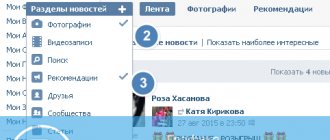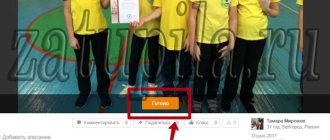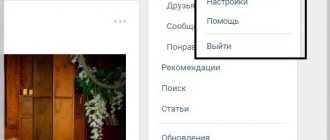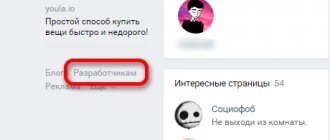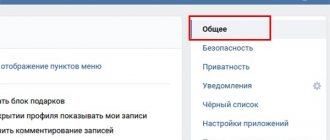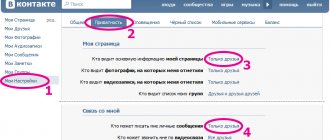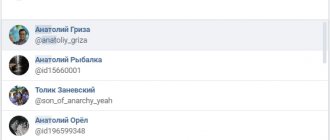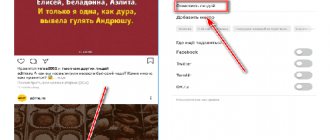VKontakte always meets users halfway. Another pleasant innovation is the ability to indicate your location in a photo. This “trick” allowed us to avoid at least several million questions like: “Where are you?”, “Where was it filmed?” etc.
Now I will tell you how to indicate your location on a VKontakte photo. If your phone supports GPS and you can enable linking of pictures to coordinates, then you don’t need to do anything manually. Social The VKontakte network itself will convert seconds, minutes and degrees and mark your location on the map. If this did not work or you do not have such a function on your phone or camera, then you can indicate your place on the map manually.
To do this, open the photo that you uploaded to VK.COM and under it click on the inscription “specify location”:
A map will open with two tabs – “Mapbox” and “Yandex”. The first one is recommended for use abroad. But Yandex maps have shown themselves very well for Russia and the CIS countries.
By clicking on “+” and “-” you can zoom in or out. Maps scale quite well. There are several modes - circuit, satellite and hybrid. In the search bar, you can enter the name of a city, street or any other significant landmark.
Once the required location is selected, you need to mark it with a dot by clicking once with the left mouse button. Then click on the “save location” button.
Now under your photo, neatly under the description, the line “place” will be added. By clicking on the link, the user viewing your photo will be taken to the same place on the map that you indicated a little earlier:
Please note that when using smartphones that have Internet access or support A-GPS, GPS, GLONASS, etc. It is possible to automatically enter your location. To do this, click “allow” on the request:
https://vk.com requests data about the location of your computer.
Here, in principle, are all the subtleties of working with the location of a VK. If you have questions, ask in the comments.
It’s not always pleasant to notice that the photo you posted on VK shows the place where you are. Especially if the goal is for your photographs to tell a story about an event, and not at all about the place where you were. Or you simply don’t want every user who visits your profile to be able to view this private information. So that this small but not very pleasant moment stops bothering you, remove the location in VK in the photo.
How to specify a location in Contact
If you've been paying attention, photos of your friends and other users may have their location marked.
The geolocation feature is also available for your personal data. You can indicate your residential address. Now I'll show you everything.
So, how to specify a location in Contact ?
Indicate the location in the photo
Select and open the desired photo for viewing (see how to add a photo to VK). Now at the bottom, find and click on the “More” link. An additional menu will open. Here, click on the “Specify location” link.
Allow the browser to receive data about your location by clicking the “Report location” button in the window that appears.
Now find the desired point on the map. Use search, or manually determine the location. Next, put a mark by clicking on the desired location on the map. And click the "Save Location" button.
Now, when viewing this photo, the description will indicate the place on the map that you marked. Clicking on it will search for photos that other users have taken in that location.
With this tool, you can find out where the photo was taken and find other photos based on this location (see how to remove the VKontakte location from a photo).
We indicate our address
Go to your page and click on the “Edit” button.
Now go to the “Contacts” tab and click on the “Specify location” link.
A form will open in which you need to indicate your home address. Select your country, city, etc. here. Also give a name to this point on the map. When you fill everything out, click the “Save” button.
Video lesson: how to specify a location in a contact
Conclusion
Why is location not detected on Instagram?
If your phone cannot determine your geopoint, then the reason is either the smartphone settings or the geosensor. Restarting the device and checking your Internet connection may help. If this does not help, then most likely the reason is in the smartphone settings. You must ensure that location detection is enabled as it is required.
Enable location: Android
To enable the feature in question, you need to go to your phone settings. Find “Personal Data” and open “Location” there. Here you need to move the slider to enable this feature. It's quite simple. Now location is turned on and you can see apps that collect your location data. Facebook and Instagram should be on the list of those for whom this collection is allowed.
Enable location: iOS
To enable the option, you need to go to settings and find “Privacy”. In the window that opens, select “Location Services”. We drag the slider and that's it. Before using location data on Instagram, make sure permission is activated for it and Facebook.
How to specify a location on VKontakte
Some VKontakte users are unaware that you can indicate a location
, where it was taken (photographed). The marked location will be displayed on the map.
You can also indicate your place of residence
to find people who live near you. This is suitable for those who want to meet users who live near them.
How to indicate a place in a photo on VKontakte
To indicate a location in a photo
, perform a couple of simple steps:
1. Open any photo (or add a photo), in the lower right corner click on the inscription “More” - “Specify location”:
2. We indicate the place of origin of the photo and save the location:
Now under the photo you can see a link to the place where it was taken:
- When clicking on the link, the user will be taken to the map;
How to indicate your place of residence on VKontakte
To indicate your place of residence
, perform a couple of simple steps:
1. Under your avatar, click on the “Edit” button and in the second tab “Contacts” indicate your place of residence:
2. We indicate the place of residence and save the changes:
From this moment on, a new section will appear on your page with the address you specified:
If you click on the link with the address, you will see a list of users who live near you:
This way you can find people on VKontakte who live in the same area/street as you. You can also now be found.
online-vkontakte.ru
Why doesn't geolocation work on Instagram?
If the location service on your smartphone is disabled, then it makes perfect sense why the app isn't looking for your location.
You can enable this service on devices running iOS as follows:
- open the “Privacy” tab;
- tap on “Location Services”;
- check that the “sliders” of the Facebook and Instagram applications are turned on;
- on Insta, turn on the slider next to the “Add to photo card” item.
If you are an Android device user, the “Location” option may be disabled.
- go to settings;
- check the box (turn on the slider) opposite the item that determines what to use to determine the location: wireless networks or GPS satellites.
Now that geolocation is enabled and the location has already been created on Facebook, you should finish adding the geotag to the post on Instagram. For this:
- Log in to Instagram from your mobile device;
- select the desired photo or video;
- in the information for publication item, click the location button;
- Enter the name that was specified when creating the geotag on Facebook. This location should appear in the geolocation list.
The last step is to confirm that the location is added to the post.
How to specify a location in Contact?
Many VK users post their vacation photos. You may have probably noticed that under many of them there is a geotag - a mark about the location. You can add such a note at any moment and to absolutely any photo.
How does this happen? Yes, very simple. Open the photo where you want to add a geotag. There is a small menu at the bottom right of the image window. Click the Actions button and then select Specify Location.
In this case, the browser may ask you for your current location. Whether it is worth reporting it is up to you to decide, but if you want to indicate some hot country as a geotag, and you yourself are, for example, in Murmansk, then you need to refuse this action in order to choose the location yourself.
Next, a map will appear in front of you. You can select the location yourself by moving a special icon on the map, or simply write the exact address in the search bar. After the point is set, click on the “Save location” button.
Geotag saved.
Now you can set the location for your other images too.
Location
If you want to indicate your current location, that is, your place of residence, you need to use different instructions.
Go to your page. Click on the "Edit" button. It can be found both under the avatar and next to the “My Page” item in the menu.
Next, select the “Contacts” tab and click “Specify a location.”
Fill in the address and click on the “Save” button.
We return to our pages and see contact information, where your address is reflected.
vkhelpnik.com
Alternative Methods
If there are no marks on the VKontakte photo, social engineering will come to the rescue. To find a user, you should carefully study his page, friends and subscriptions - some of this will one way or another indicate the user’s location.
First of all, look at where the person comes from. The current place of residence is sometimes not indicated, but the city of birth, which is listed in the detailed information about the page, most likely is. Check to see if the person still lives there.
It also contains information about the school, job or university where the user is studying. Knowing this data, determining the location of a person will not be difficult.
Then you should carefully look at his friends. The easiest way to determine your place of residence is by relatives and school friends.
If they are not there, open all the pages in turn - whichever city you see most often is where the user you are studying usually lives. Next, go to the menu of his subscriptions.
Quite often you can find that a person is a member of a group in the city in which he lives - this could be a news public or a community in the “Overheard” format.
This method is very reliable and convenient, since it is possible to identify a person sitting in such a group, even if his page information and friends list are hidden.
It is not recommended to use applications and programs that supposedly identify people by IP address - this is 100% likely to be a scam, since this is simply impossible. The address itself is obtained using a sniffer - a traffic analyzer, usually built into fraudulent sites.
Congratulations on the first day of summer! Oh, this is a wonderful time of relaxation, seas, cool parties and new VKontakte photos. That is why, today, more than ever, it is appropriate to tell you about the geolocation of VKontakte. Namely, about searching for photos on the map. Agree, the topic is very interesting.
Do you know about the function of searching for photos in VKontakte near you? Surely many were not aware of this possibility. But nothing, our site was created to reveal to you all the possibilities and secrets of the largest social networks. VKontakte, of course, also falls into this category.
How to indicate a location on a VKontakte photo
VKontakte always meets users halfway. Another pleasant innovation is the ability to indicate your location in a photo. This “trick” made it possible to avoid at least several million questions in the spirit of: “Where are you?”, “Where was it filmed?” etc.
Now I will tell you how to indicate your location on a VKontakte photo. If your phone supports GPS and you can enable linking of pictures to coordinates, then you don’t need to do anything manually. Social The VKontakte network itself will convert seconds, minutes and degrees and mark your location on the map. If this did not work or you do not have such a function on your phone or camera, then you can indicate your place on the map manually.
To do this, open the photo that you uploaded to VK.COM and under it click on the inscription “specify location”:
Specify VK location
A map will open with two tabs – “Mapbox” and “Yandex”. The first one is recommended for use abroad. But Yandex maps have shown themselves very well for Russia and the CIS countries.
Indicating the location on the VK map
By clicking on “+” and “-” you can zoom in or out. Maps scale quite well. There are several modes - circuit, satellite and hybrid. In the search bar, you can enter the name of a city, street or any other significant landmark.
Once the required location is selected, you need to mark it with a dot by clicking once with the left mouse button. Then click on the “save location” button.
Now under your photo, neatly under the description, the line “place” will be added. By clicking on the link, the user viewing your photo will be taken to the same place on the map that you indicated a little earlier:
The indicated location in the VK photo
Please note that when using smartphones that have Internet access or support A-GPS, GPS, GLONASS, etc. It is possible to automatically enter your location. To do this, click “allow” on the request:
https://vk.com requests data about the location of your computer.
VK.COM requests data
Here, in principle, are all the subtleties of working with the location of a VK. If you have questions, ask in the comments.
smmis.ru
how to add or remove a geotag?
When communicating with friends on social networks, we often post photos either on the wall of our personal page or saving them in created albums.
What is a geotag?
You've probably noticed that under some of your friends' photos there is a location mark - a geotag that shows the address where the person was at the time the photo was taken. In fact, such a tag can be placed on absolutely any photo, even one uploaded a year ago.
This way, a person will immediately see which resort the photo was taken at, or which restaurant you are currently having dinner at, or maybe you accidentally wandered into an interesting place in your own city and want your friends to be able to find it without any problems without tormenting you questions: “Where is this?”, “What kind of place is this?”
Place in the photo
How to add?
The first step is to upload a photo from your computer or phone to your page, or open an existing one from any album. Open the photo, find the “More” option at the bottom right under the picture, click on it, select the “Specify location” tab:
Click on the “Specify location” tab
A map will open in front of you. You can specify the location in any convenient way:
- Enter the exact address in the top line, then this place will automatically be indicated on the map;
- Using a special icon on the map, moving it in any direction, indicate the place where the photo was taken.
The scale slider on the left of the map allows you to zoom in on the area right up to the desired building, or zoom out to easily find the desired city.
After specifying the point, you need to save the actions performed by clicking on the “Save location” button:
Click “Save location” after specifying the point
Geotag successfully saved:
Geotag display
An active link will appear to the right of the photo, which, when clicked, will open a map indicating the location. Below, the system will show other user photos that were taken near the location you specified:
Display photos of other users taken nearby
Done, you can now specify the location of any photo you upload to your page!
Removing a pin on a map
You can remove a location on the map using the same principle: go to the “More” menu, click “Specify a location”, and in the window that appears, select the “Delete location” link.
Remove location
vksos.com
Will all records be found?
Of course not.
Only those with a mark (geolocation). To make such a tag, the user should, when creating a post on his wall or a community wall, select “Attach”, and then, in the drop-down menu, “Map”. Next, move the label to the desired area and click on the “Attach location” button. So, now you know not only how to search for photos using the VKontakte map, but also how to create posts with such photos. This way you can find not only interesting photos, but also people and new friends.
How to remove a location from a VKontakte photo
The social network VKontakte, like similar resources, provides users with the opportunity to specify the location for certain photos. However, quite the opposite need may often arise to remove established marks on the world map.
Removing the location in the photo
You can only remove location from personal images. At the same time, depending on the chosen method, you can either completely delete information for all users, or partially save it for yourself and some other people.
In the mobile version of VKontakte, you cannot remove the location from photos. It is only possible to disable automatic linking of data about the location where the image was created in the device camera settings.
Method 1: Photo Settings
The process of deleting information about the location of a particular VK image is directly related to the actions to add it. Thus, knowing about the methods for displaying shooting locations under specific images, you will probably not have difficulties understanding the required manipulations.
- On your profile wall, find the “My Photos” block and click on the “Show on map” link.
- At the bottom of the window that opens, click on the desired photo or select an image on the map. You can also get here by simply clicking on the block with an illustration on the wall or in the “Photos” section.
- Once you're in full-screen view, hover your mouse over the "More" link at the bottom of the active window. However, please note that there must be a location caption on the right side of the photo.
- From the list presented, select “Specify location”.
- Without changing anything on the map itself, click on the “Delete location” button on the bottom control panel.
- After this, the “Map” window will automatically close, and the once added place will disappear from the block with the description.
- In the future, you can add a location using the same recommendations by changing the location of the pin on the map and using the “Save” button.
If you need to remove marks on the map from a large number of photos, all steps will have to be repeated the appropriate number of times. However, as you may have noticed, it is extremely easy to remove map marks from images.
Method 2: Privacy Settings
It is often necessary to save data about the location of a photo only for yourself and some other users of a social network. This can be done using the page privacy settings, which we talked about in one of the articles on our website.
Why is it impossible to upload a place on Instagram?
The main reason why a location is not added to a photo published on Instagram is that the geotag was created incorrectly. If you are sure that you are doing all the operations to add a location to a publication correctly, but the geotag is not added, then:
- Go to Insta settings and link this social network with the Foursquare geolocation network. It is she who uses data from numerous sensors in smartphones and determines their location using signals from GPS, cellular and Wi-Fi networks.
- Check your internet connection. In order to download geotagged content, a fairly high connection speed is required. Exit by switching to 3G networks or just try to log into Insta after a while.
Important!
If your smartphone is not equipped with GPS and there is no way to activate LTE, then all data is received via the Internet and cellular communications. In this case, the error in determining the location can be 50-100 km.
There is one more reason: it is quite possible that you have encountered a banal application error. As a rule, the problem with determining the location is solved by rebooting the device, but in some cases you have to reinstall the application and even update the gadget’s operating system.
By the way, about publishing photos. We have one that talks about this in great detail.
Map with addresses in the VKontakte group
Many VKontakte communities have their own real addresses: offices, institutions, coffee shops, etc.
If you would like to help group visitors find you and the events you host, then I suggest using a convenient application for communities - zveno cards .
With this simple application you can easily place tags on the map with a name, description, image and other data.
This way, users will find your establishments without leaving the group on social media. networks, and promotion of the VKontakte group will be even more effective.
Map with addresses in the VKontakte group
Adding addresses to a group is very simple, just follow a few steps:
1. First, open your group and go to management:
2. Next, open the “Applications” tab and add “Maps”:
3. Now you can configure the application:
- Specify the name of the button;
- Select visibility and application snippet;
- Fill in the name of the application;
4. In the application settings itself, select the place where your office is located (cafe, institution), or any event will be held and fill in the fields:
- Don't forget to update the information and save the map;
5. From now on, anyone can find a new button under the community avatar:
6. By clicking on it, the user will see the location of a specific place and data;
This application is open to all communities - now is the time to use it. Help your subscribers find you!
online-vkontakte.ru