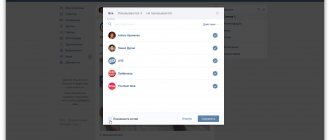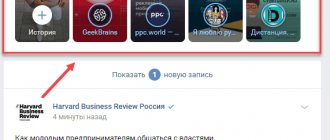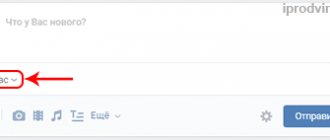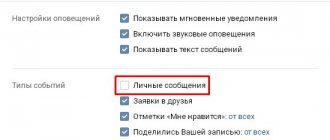How to turn off VKontakte notifications
The developers of the social network Vkontakte made sure that users receive notifications about any change that occurs in their account. In this regard, you can hear a characteristic sound when we receive messages or someone likes our posts or photos. We receive letters by mail if someone wants to be added to us as a friend or if it’s someone’s birthday.
Some people like it, but others may be infuriated. In this regard, I decided to write this article so that you can learn how to turn off some notifications and not listen to sounds coming from your phone or laptop at night.
How to turn off VKontakte notifications in the full version
Let's go to our page. Click on the top menu in the right corner and select “Settings” from the drop-down list:
A new menu appears on the right side, in which we need to click on the “Alerts” item:
Now the settings window has opened. Let's look at the first section. These are “Site Alerts”.
Here we have types. If we just want to turn off the sound of notifications, then remove the checkbox next to the “Enable sound notifications” item. If you want to turn everything off completely, then, naturally, we remove all the birds.
There are also "event types". If, for example, you want not to be disturbed by the sounds that are made after someone has liked your next photo, then you just need to remove the bird next to the “O” point.
Now go down and go to the “Email Alerts” section. We may need it if we want to avoid receiving messages about certain actions by email.
If we want to disable any item, then we remove the bird in front of it.
If you want to disable this function by mail altogether, then opposite the “Notification frequency” item, select “Never notify”:
Disable notifications in the mobile application on your tablet or phone
Launch the application and in the left menu click on the “Gear” icon, which for us means “Settings”
At the next stage, in the settings, click on the “Notifications” section:
All types of notifications are loaded. To disable some of them, simply move the slider to the left. If, for example, you are annoyed by message notifications in a conversation, then click on the “Messages in conversations” item:
Move the slider to the left opposite notifications, and we will no longer receive notifications about new messages in conversations.
By the way, if you don’t know how to create VKontakte conversations, you can follow the link and read.
How to mute messages quickly
If we are only annoyed by the sound that comes from your speakers when you receive another message, then you can use another method to turn it off.
Go to your page and click on the “Messages” item:
We look at the very bottom of the dialogs and find the “Disable sound notifications” link there:
That's all, it's simpler. You and I, dear friends, today learned how to get rid of annoying notifications that the social network VKontakte sends us.
inetfishki.ru
Is it possible to change the sound of VK messages?
Any VKontakte notifications that the system considers potentially interesting to the user are accompanied by a characteristic sound signal. The sound of a VK message is easily recognizable; built-in tools make it easy to turn it off and on again. The same can be done on mobile platforms. But there is one more function - replacing the sound signal with your own.
What is this sound?
The signal that is played when a VKontakte message is received is a short melody in mp3 format, which is designed to notify the user about this event.
It appears when a person is online or offline.
The developers of the social network did not provide the ability to change this acoustic signal via a computer, but thanks to third-party solutions, this is now possible.
The built-in sounds do not have any variety, and they are also very simple. This is why many users want to change them. Below you will read detailed instructions on how best to resolve this issue.
Downloading new signals
To set a new ringtone for VK messages, you first need to download it. Here the algorithm is the same for all platforms - both computer and mobile operating systems. Open the browser and enter a query similar to this one into the search bar: “Download VK message sounds.”
We look at the search results and select any option (preferably the site is in the top). Here, for example, is one of such sites.
Download and remember where the file was saved so that you can find it later. Important - mobile browsers can save to the standard Download folder or create their own folder that needs to be detected.
How to enable new sound?
Initially, we will consider solving the issue for the web version. Unfortunately, the social network does not have tools that provide the ability to change the sound signal of an incoming message. Accordingly, you will need to resort to the help of third-party applications. This, for example, could be Opt or Zvuk. In the second service, selecting a new notification looks like this.
As for turning on sound on mobile platforms, for example, Android or iOS, everything is also quite simple. You can even do this through the official mobile application. To do this you need:
- launch the VKontakte program;
- go to your profile;
- click on the gear in the upper right corner;
- select “Notifications”;
- select "Private messages".
The following menu appears:
Turn on advanced settings and select “Sound”. Now, using built-in applications that work with audio files, we select the required melody, confirm, and see the final result. If an application requires access to files, we provide it - it’s safe.
Make sure that the "Notifications" checkbox (in the private messages section, not in the settings) is turned on.
If you have an iPhone, you will need to do one more thing - first go to the settings of the phone itself, find the “Notifications” item, and then find the required social network in the drop-down list. We activate the mode - this is mandatory, without this you will not receive sound notifications.
Then we go to the VKontakte application and do the same.
How to turn off VK sound for messages
This operation can be performed through the official mobile application, as well as through the standard web version, without the use of additional services and extensions.
Via computer:
- open the VK page;
- go to the “Messages” tab;
- Scroll to the very bottom, where we see the line “Enable/Disable sound notifications.”
The first word depends on whether you have them enabled or disabled. Just click and get the desired result.
Via mobile operating systems:
- open the official mobile application “VKontakte”;
- go to your profile and click on the gear in the upper right corner;
- open the “Notifications” item;
- go to the sub-item “Personal messages”;
- Move the “Notifications” slider to the inactive position.
After these simple steps, new messages will arrive in complete silence. For Apple devices, you don’t have to disable this function in the application itself. Just go to settings and deactivate notification mode.
Possible problems and their solutions
- Can't install new sound - you may be looking in the wrong folder. If necessary, add them manually to the application you are using at a particular moment;
- the melody does not play - the notification slider is removed, the silent mode is turned on;
- Message sounds come only when the mobile application is open - you have the PUSH notifications function disabled. You need to set the slider to the active position on the corresponding menu item in the settings.
You can download, enable or disable the sound of messages on VKontakte in just a minute, since there is nothing complicated about it. Moreover, you can do this both from a computer and from your smartphone or tablet.
[Total: 2 Average: 3/5]
Source: https://smmx.ru/vk/instrumenty/zvuk-vk-soobshcheniya.html
How to disable or enable VKontakte notifications
Greetings. VK.COM, like most large sites on the Internet, conducts hidden email (and SMS) marketing, returning the user to the site again and again. This primarily concerns VKontakte notifications, and we will talk about how to properly configure them - enable or disable them.
I think all users have experienced one of the key innovations of VKontakte - the appearance of pop-up windows with a sound signal for certain actions - receiving a friend request, a gift or a personal message. Literally a week later, many affiliate programs involved in the sale and purchase of traffic introduced a new format - VK-message, which completely imitated the same window and made it possible to confuse users when they were on third-party sites and saw it.
I personally am not a fan of cluttering up your email inbox with notification emails and receiving sound alerts that distract you from your main work. Therefore, now I will talk about where VKontakte notifications are turned on and off.
Go to MY SETTINGS – ALERTS TAB. (https://vk.com/settings?act=notify).
Setting up VKontakte alerts
As you can see, there are a lot of settings. Let's sort it all out.
Instant notifications on the site . This is the same pop-up window that was mentioned earlier. It may be accompanied by a short beep. Event types:
Types of VK events
As you can see in the screenshot above, there are 3 preset settings - notify about all events, not notify and notify about some events. If you click on the “notify about certain events” button, you will see a drop-down list containing those events about which you want to receive notifications from social media. networks. This:
- "Private messages"
- “Friend Requests”
- “About” “Answers in the comments”
- “Mentions”
- “Comments on photos”
- “Comments on videos”
- "Present"
- “Applications”
Check the boxes where necessary and click on the “save” button. You can also configure 2 more parameters:
It all depends on your preferences. Here is an approximate view of the window that will pop up upon certain actions:
VKontakte pop-up window
Alerts via SMS
SMS notifications will be sent to number +7 *** *** ** 96. You can change the number to which the page is linked here.
By clicking on the active word “here” you will be taken to the page for changing your phone number. As for the alerts themselves, just a few years ago this service was paid. Now you can connect it without paying a penny. It can be convenient for those who are waiting for an important message, but cannot be online all the time. As soon as it arrives, the user will receive an SMS within 30 seconds and will be able to go to the site, knowing that some event awaits him there.
As for notification of personal messages via SMS notification, they can be configured, namely, indicate the notification time and the desired period:
- Never notify
- Always notify
- Notify once a week
- Notify once a month
For those who are worried about their sleep or simply do not want to receive notifications at certain hours, there is an option to set the delivery time. Just click on the “limit sending time” button and you can set the time “send no earlier / send no later”
Alerts via SMS VK
Also, a nice option will be the ability to respond to messages immediately via SMS, without going to social media. net. These are the so-called SMS responses.
You can configure them on the page - (https://vk.com/settings?act=mobile). The average cost of 1 message is 2 Russian rubles.
Email alerts.
The initial setup is to set your email address. Next comes setting the notification frequency - always notify, notify no more than once a day, never notify.
Email Alerts
And of course, a huge list of what you should be notified about by mail:
- Friend requests
- Possible friends
- Private messages
- Marks on photographs
- Messages on the wall
- Comments on the wall
- Comments on photos
- Comments on videos
- Answers in the comments
- Mentions
- Invitations to communities
- Upcoming Events
- Birthdays
- Present
After specifying all the necessary settings, feel free to click on the “save” button. That's all. Now you can enable, disable and configure VKontakte alerts.
Have questions?! Ask in the comments!
smmis.ru
Questions
Well, I would like to answer a few questions that are asked quite often in this topic.
Will the interlocutor be shown that there was a message that was deleted?
Thank God no. As soon as you perform all the manipulations described above, your friend will immediately disappear, even if he had an open dialogue with you at that time. There will be no traces left after this.
What should I do if I deleted a message and forgot to check the box?
No problem. All you need is to click on the “Restore” link, and then do the same manipulations, checking the box in the right place.
If I delete my profile, will the recipient still have everything I wrote?
Yes, all dialogues remain regardless of whether you have blocked your profile or not. It’s just that in this case, instead of your avatar there will be a dog, and further correspondence will no longer be available.
What should I do if the message was forwarded to someone else?
If suddenly the interlocutor has already shared your message with someone else before 24 hours have passed, and you want to cancel everything, then in this case it will disappear only from you and the person to whom you sent it. And for the one who received the repost in a personal message, nothing will disappear, and nothing can be done about it.
Is it possible to delete a sent message if the recipient has already read it?
Yes, it doesn’t matter at all whether the recipient read the message or not. The main thing is that 24 hours have not passed since sending.
How to save the original version of a message in case a person deletes it?
If they sent you something interesting and you are afraid that the person will change their mind and cancel it, then you can save the original version. And you don’t need to copy the text and paste it into a text document. You can simply forward this message to yourself by reposting it.
Well, that's all for me. I hope that now everything is clear to you and you will no longer have any questions about this matter. By the way, if you want to find a permanent job related to social networks, and specifically VKontakte, then I strongly recommend that you take training here. Register right now and you will receive the first 4 lessons completely free, so that you can experience and evaluate the amazing quality of training.
How to delete VKontakte notifications
Removing outdated notifications on the social networking site VKontakte is a process that many users of this resource encounter. At the same time, not everyone knows how to properly disable or delete old VK notifications.
Clearing notifications
First of all, it is worth noting that the VK administration does not provide a direct opportunity to completely clear the history of certain events, since this data is often directly related to other people. However, it is still possible to get rid of most notifications depending on your requirements and preferences.
Please note that VKontakte provides the ability to quickly access the “Alerts” section. Thanks to this section, you can easily get rid of annoying inscriptions, and also move on to the main settings, which will be described in detail below.
The type of notifications on the VK.com website does not play a particularly important role, since literally all possible notifications, including mentions and comments, can be blocked.
Removing notifications
The only currently available way to clear the notification list is to completely disable this feature. Thus, every unwanted notification will be simply blocked.
VK system notifications, including those from the site administration, will continue to function regardless of the settings.
In addition to completely blocking, you can also remove annoying pop-up messages with various notifications.
- On the social networking site VKontakte, open the main notification menu by clicking on the bell icon on the top panel of the page.
- Follow the “Settings” link located at the top of the list that opens.
- Please note that you can also get to the desired section by using the main menu of the site, clicking on the avatar in the upper right corner and selecting “Settings” from the list.
- Through the navigation menu, switch to the “Alerts” tab.
- In the “Alert Settings” block you are given the opportunity to deactivate all sound and pop-up notifications.
- In the “Event Types” block, check only those items that are related to the notifications you are interested in.
- The “Subscriptions” block creates notifications for you received on behalf of other pages on the VK.com website.
- Also, don't forget to turn off email alerts, which we already mentioned in one of the articles on our website.
For the most part, this concerns alerts related to the internal instant messaging system.
Unchecking the checkbox will completely disable any type of notification.
For example, notifications from your community can be connected here.
Ways to delete a message before it is read
There are different situations when the user does not want the sent message to be read. Sometimes a message is sent under the influence of emotions, thoughtlessly or containing offensive language towards the interlocutor. Some people simply get the recipient wrong and send the text to the wrong person. Sometimes your account gets hacked. Then the page sends messages to different people from scammers.
A few years ago, the social network only allowed users to remove unnecessary sentences from conversations. But since the second half of 2017, VK users have the opportunity to erase a message for themselves and their interlocutor or edit it. This advanced functionality allows you to greatly limit the number of unwanted messages in correspondence.
Removing unwanted information as usual
The simplest and most convenient method of deleting unwanted messages for all participants in the correspondence is the functionality of a social network. It allows you to erase an unwanted message from the recipient if 24 hours have not passed since it was sent. Otherwise, it will not be possible to remove the message from the dialogue for all participants in the conversation.
To erase a message in the standard way, perform the following steps:
- Open a window with personal correspondence where you need to remove the message.
- Click on the unnecessary message so that a check mark appears to the left of it.
- A button with an image of a trash can will appear above. They press on it.
- A window will open in which you need to select the “Delete for everyone” option.
- Then click on the “Delete” button.
Unnecessary messages will be erased from the dialogue. If the recipient has not yet read it, he will not know about it.
Delete videos, music and pictures
Messages containing videos, photos or music can also be erased from correspondence. Moreover, the social network allows you to do this even after a day has passed from the moment of sending. The only condition is that these files must be taken from the sender's page. To do this, you need to remove the source from your page, a copy of which was sent to your interlocutor.
Example of removing unwanted video:
- From the main page go to the “Video” tab.
- Find the one you want to erase from the conversation in the list of downloaded video files and select it.
- Then click on the “Delete” button in the settings.
- Reload the page.
Sent unnecessary photos and music will be deleted in a similar way.
This method has only one drawback. The image, music or video disappears completely from the profile page. But you can download them back later. They will have a different identifier, so the interlocutor will not have access to them in the dialogue.
Editing messages
In this case, the problematic message is not completely deleted, but corrected. Then the interlocutor sees the already corrected version. But here there is also a rule according to which only those messages can be corrected that have not yet been sent within 24 hours. It doesn’t matter whether the interlocutor saw it or hasn’t had time to read it yet.
Procedure to correct the message:
- On the main profile page, open the “Messages” tab.
- Go to the window with the desired dialogue.
- They find an unwanted message and hover over it. At the same time, an image of a pencil appears on the right. They press on him.
- It becomes possible to correct phrases as needed.
- After adjustments, press the “Enter” key to send the edited version to the interlocutor.
Sending spam
This method involves sending the second participant in the dialogue several messages with links that may have dubious content. Such messages are called spam. In this case, the social network's automated spam detection system comes into play. It removes the dialogue completely.
There is no full guarantee that this method will work. In addition, the page from which such messages were sent may be blocked or temporarily frozen for unwanted actions. Therefore, when using this method, you need to be aware of the possible consequences.
You can do it differently. All unwanted messages are marked as spam. To do this, click on the crossed out circle after highlighting the message. In this case, the result is also not guaranteed. In addition, the interlocutor may perceive such actions in his own way.
How to turn off notifications in VK?
VK can notify the user about any events that are in one way or another related to his page on the social network. For example, these are replies to comments, notifications about a new message, friend requests, etc. Not all users like these same notifications, and therefore they can be easily disabled.
From the menu, click My Settings and then select the Alerts tab.
Here you will see a list of all the notifications that you receive, not only on the page itself, but also by email and even by phone.
It is impossible to completely disable messages on the page, but you can disable text and sound notifications of events. If you don't like notifications coming to your inbox, uncheck the notifications and leave only the ones you need.
Or simply select Never Alert next to Alert Frequency.
In the mobile application (Android, iOS), to turn off notifications, you need to do this.
Launch the application and select “Settings” from the menu.
The settings section will open. Here select "Notifications".
On the page that opens, move the slider on the items you need to turn off notifications.
vkhelpnik.com
Deleting correspondence from mobile devices
If a person uses the VK social network from a phone or tablet, this usually happens through a mobile application. It has limited functionality. Therefore, when destroying unwanted phrases, there is no deletion option for all participants in the dialogue. The erased message will still remain with the interlocutor and he will be able to see it.
To erase unnecessary offers from your mobile device, you should use a browser. It is used to access a social networking site without using the mobile version. There, after entering the login and password, the user ends up on his page. Then they act according to the already proposed algorithm. But to call up an additional menu, click on the three dots. A drop-down list appears from which you select “Delete for everyone”. Then click on the “Delete” button.
How to set up SMS or e-mail notifications on VKontakte.
When any changes occur in your VKontakte account: for example, you received a personal message, someone wrote something important on the wall, etc. you need to be aware of these changes. But, you can’t sit on VKontakte all day to track all this.
How to solve this problem?
You need to set up notifications. On VKontakte, notifications by e-mail and also by e-mail are possible.
Here's a little instruction on how to do this:
By the way, if you are interested in learning how you can effectively and quickly attract clients from VKontakte, here is a link to a free book on this topic.
Let's continue.
Stage 1. Go to the “My Settings” section inside your account.
Stage 2. Go to the “Alerts” tab.
In order to receive notifications via SMS, check the appropriate box.
In order to receive notifications by e-mail, in the “E-mail Alerts” section, mark the events that need to be notified.
Actually, that's all. The procedure is quite simple. Always stay up to date with the latest changes in your VKontakte account.
By the way, do you want to find out if there is any point in some element on your website using the “goals” of Yandex Metrics and Google Analytics?
Remove what doesn't work, add what does and double your revenue.
Course on setting up Yandex Metrica goals..
Course on setting up Google Analytics goals..
webgyry.info
Ways to disable Windows sound effects
Disable all sound effects
- Find the Dynamics icon in the notification area, among other trays in the system.
- Right-click on it and select “Sounds”.
- You can also do this through “Start→Control Panel→Hardware and Sound→Sound.”
- Go to the “Sounds” tab.
- Click on the "Sound Scheme" drop-down menu.
- Select "Mute".
- To turn off sounds when Windows starts, uncheck the “Play Windows startup ringtone” option.
- To disable sounds for specific occasions, such as Alerts, Battery Alarm, Critical Error, Message Notification, etc., select a sound effect from the list, then click the drop-down menu and select “None.”
- And finally, click “Ok” to confirm the changes and close the window.
Changing sound effects
If you prefer to listen to the standard Windows sound scheme for some reason, then you may be advised to modify these sounds. To change notification sounds, alerts and other important events in the Windows operating system, you will need to do the following:
- Open the sound scheme settings window for your OS again. Go to the “Sounds” tab.
- Select the system event in the list whose sound you want to change, and then click on the “Check” button to hear the melody itself.
- To use your audio files, click on the “Browse...” button and select the file you need. Note: The audio file must be in .wav format.
- To save the file as a sound effect, click “Save As...” and enter its name.
- Once the new sound effect is saved, select the desired system event and select the sound you just created.
How to disable VKontakte notifications | or enable
Today we will tell you how to turn off notifications in conversations in which many social network users participate. This information will be useful for those who like to chat in chats with a large number of participants, but are tired of constant notifications about new messages. And today you will learn how to remove notifications about new messages in general.
If a large number of people are participating in the chat, and you are on VKontakte, but do not want to take part in the conversation at the moment because you are busy with other things, then you know how annoying or disturbing sound notifications about new messages can be. Today you will learn how to turn off notifications .
Disable notifications in conversations
So, now in VKontakte it is possible to turn off pop-up visual and audio notifications in chats where a large number of network users are sitting. To remove alerts, you need to click on the “Actions” button in the dialog. In the menu you will see the “Turn off notifications” function. Hover your mouse over this item and left-click on it. You can see new messages in the chat itself. Today you will learn not only how to remove notifications , but also how to turn them back on. A chat in which you have disabled notifications for new messages will be marked with an icon with a crossed out speaker. You can see this icon when you scroll through the list of all dialogues, and also, if you enter this chat, you will see an icon next to the name of the conversation. As you can see, this is even easier than turning off comments on photos.
Turn on notifications in conversations
To re-enable sound notifications in Contact that a new chat message has arrived, you must again go to the “Actions” section, which is located in the upper right corner and select “Enable notifications”. But dialogues have improved not only in this, but also in displaying the search when you select an interlocutor. The size of user avatar thumbnails has also changed; dialogues are now displayed using a special icon.
How to turn off notifications for all messages
And now we will tell you what to do if you want to remove notifications about new messages completely.
To prevent you from getting bored with the intrusive sound of messages or text notifications, you need to go to “My Settings” and select the “Alerts” section. In this section you will see: “Instant notifications on the site.” Just below are the items: “Show message text” and “Enable sound alerts”. You will see check marks opposite the items. Uncheck the box next to the item that interests you. If you turn off sound notifications completely, you will no longer hear when you receive a new message. If you uncheck the box next to “Show message text,” new messages will no longer be displayed in the lower left corner. Check the boxes next to these two items or one of them.
Here you can also adjust notifications about other events. If you click on the “Notify about all events” link, a drop-down window will open in front of you in which you can completely or partially turn off notifications in Contact. You can set up alerts for things that interest you, such as messages, friend requests, replies in comments, about and more. This will make using VKontakte even more convenient.
yavkontakte.ru
How to delete all messages at once
But here you will really have to face difficulties, since if you try to delete the entire conversation, then you will eliminate the entire dialogue. But as you probably already guessed, the addressee will retain all the correspondence. In this case, even deleting your account will not help. Therefore, you only have 1 option: mark every message in the conversation as spam. To do this, select each message so that there is a check mark next to it, and click on the crossed out circle icon (spam). Of course, this option is not 100%, but in many cases it helps to remove the entire correspondence.
There are simply no other options. Perhaps you can try these steps:
- Borrow a friend’s phone under the pretext of calling or playing with a toy, and in the meantime, eliminate the correspondence.
- Ask a friend to brotherly delete an unread message or do it yourself from his phone.
Of course I'm joking. It is unlikely that you will be able to pull this off and most likely your friend will not give you a phone number for such purposes. You will have to accept the fact that the entire conversation and old messages will be saved, or pray that the spam marking trick will work.
Delete a message completely and permanently
From computer
So far, VKontakte does not allow you to delete sent information from you and your interlocutor whenever you want. At any time, you can eliminate correspondence only in your dialog interface. After such manipulations, your interlocutor retains the data.
But if 24 hours have not passed since the moment of sending, the situation can be corrected. Moreover, if the user does not have time to read the message within 24 hours, he will never read it - it will completely disappear. At least on social networks.
For any formats - text, voice, photo, video - the following scheme of actions works:
Step 1. Go to the desired dialog and click on the sent message that you want to delete. Regardless of when the correspondence took place, a panel with a basket will appear at the top.
Step 2: Click on the cart. If 24 hours have already passed, the data will immediately disappear and you will be able to restore it. But in this case, you only play with one goal - the other user will have the data.
If the day has not yet expired, the dialog box will be slightly different. VK will ask you to choose whether to delete it for everyone or only on its side. Check the box so that the message disappears from the user on the other side. After this, recovery will remain possible for some time - until you close or refresh the page.
A day doesn’t seem like much. But it was impossible to do this before. And the simplicity of the scheme allows you to quickly send a thoughtless message to the trash, even if the user is online.
From phone
If you use the VKontakte application, then you will not be able to get rid of the letter from yourself and your interlocutor - the social network does not yet provide such functionality. You will be able to remove information only on your page. Perhaps the functionality will be expanded later.
The solution is simple - use a mobile browser. The actions are similar - select a block, check the box next to “Delete for everyone” and confirm your intention. The slight difference between the desktop and mobile versions is only in the interface. To get to the liquidator button on your smartphone, you need to click on the ellipsis.
Clearing chat history with an individual user
If you want to completely delete the text of your messages in the selected dialogue, you can use a special function.
Let's open the dialogue. At the top of the window, expand the menu, and here click “Clear message history.”
“Clear message history” function
We receive a notification that the operation cannot be cancelled. We agree and click on the “Delete” button. The text of your messages will be completely erased.
Deleting VKontakte correspondence
But your pen pal will have a copy. What to do with it? More on this below.