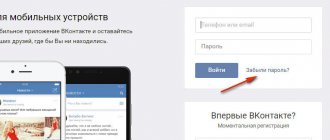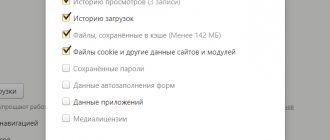Telegram channel Programmer and business. Every day there are interesting stories about how a programmer builds a business.
Today, in many countries, one of the well-known sites for people to communicate is the popular social network VKontakte. To log into your account, the user must enter personal data, his login and password. However, difficulties sometimes arise with these authorization details. That is why the site developers figured out how to log into my VKontakte page without a password.
Option 1: Use a browser
If you've forgotten or lost your password, first contact your browser for help!
Most likely, your browser “remembered” your password because in most cases it has a convenient feature selected that saves information for login forms. This allows you to log into a social network at any time, and very quickly.
But you shouldn’t always rely on saving your password in your browser! Otherwise, sooner or later you will still have to contact VK support and reset your password, since the data saved in the browser is periodically erased. This can happen after you have cleared the cache or cookies, after scanning your device with an antivirus, or after reinstalling the operating system of your computer or laptop.
To prevent this from happening, write down important information in a notepad! Yes, this may seem like an ancient method, but believe me, it is reliable. Another good way would be to store passwords in a special password-protected phone application; such applications encrypt information, so it is secure!
Option 2: if there is no password, but you have a login and phone number
So, you do not have a password for the VKontakte page. Here's what you need to do to solve the problem:
1. Go to the VK main page.
2. On the bottom right side you will see a link “Forgot your password?”. You need to click on it, and then in the window that opens, enter the numbers of your phone number linked to the page, or the email address you specified when registering on the social network, or your login (if you remember it).
3. After completing the steps described in the second paragraph, click “Next”.
4. In the window that opens, you must enter your last name (the one you specified in your profile), and then click “Next.”
5. At this stage, the system will provide you with data that should match your personal information. If you see that everything is correct, click “Yes, this is the right page.”
6. Wait a little - you will receive an SMS with a code. Keep in mind that the information will be sent to exactly the number you provided during registration! You must enter the received code into the form that opens on the page and click on the “Change password” link.
7. Create a new, complex password and enter it into the form.
8. At the final stage, you will receive another SMS message, which will be sent to the phone number specified during registration. It will contain all the necessary login information. Save it!
If you did everything correctly, you will easily get to your page.
How to log in without a password
But even so, a problem arises when saved passwords are deleted when temporary browser files are cleared, the system is reinstalled, or viruses are acquired. I recommend writing down your login information in a special notepad or anywhere, as well as in electronic notepads, on disks, and so on.
Logging in from a mobile phone without a password is possible and even easier than via a computer. When logging in, you will need to enter the linked phone number to which the code will be sent. The code should be entered to enter the page, and then you can safely use your personal page.
When using a computer, below I will recommend ways to log into your social network account if you have forgotten your password.
Option 3: if you don’t have a password, login or phone number
If it happens that you have neither a password nor a login, and access to your phone is temporarily unavailable, then this method is just for you!
Here's what to do:
1. Open the main page of the VK social network.
2. Select “Forgot your password?”.
3. At the very bottom of the form you will see the inscription “If you do not remember the data or do not have access to the phone, click here.” Click on this link!
4. Enter the link to your page into the form, if you remember it, and click the “Next” button. If there is no data, then click on the link below, as shown in the figure.
5. Enter all the required information in detail in the form that opens.
6. If you don’t even remember your old password, then you need to use the extended recovery application. Enter as much detail as possible.
7. At the final stage, you will need two personal photos. The first photo should clearly show your identity document, and the second photo should show you against the background of an open VK page. All this is necessary so that the administration of the social network is sure that access to the page is restored by the owner, and not by the attacker.
Once you upload the correct images, your application will be reviewed. Keep in mind that this will take time (from several hours to several days). If you send only one of the two required images or attach someone else’s photo, the administration of the social network will write to you that the data was not accepted. The application will be rejected without consideration!
But if you did everything correctly, you will soon be able to access your personal page.
Main functionality
On the left side of the window on your page there is a menu with the main functionality of the site.
- My page – the button redirects to your page;
- News – the link opens a feed in which you can view your friends’ updates;
- Messages – the link opens a list of conversations and dialogues;
- Friends – opens a list of friends, it is also convenient to search for people on the site;
- Groups – a list of publics and communities to which you are subscribed or of which you are an administrator;
- Photos – opens access to your photo albums;
- Music – a list of audio tracks you added;
- Video – opens a video directory with your saved videos, as well as a search bar for this type of content;
- Games – opens applications.
Rice. 35 Menu
You can also customize and add additional buttons and links to this block in your privacy settings.
Option 4: via phone
Do you want to get back to the “My VKontakte Page” tab, but have forgotten your login and password? We hope that you still have a phone, because this simple method will tell you how to get to your personal page using a mobile device.
Having a smartphone at hand, you don’t have to worry about forgetting your data. The sequence of actions to solve the problem is as follows:
1. Go to the VK main page from your phone, and then click on the “Forgot your password” link.
2. Enter your email or phone number in the field on the tab that opens.
3. Follow the “Next” link, and then, for security purposes, enter the last name that is indicated in the page profile.
4. Click “Continue” if you recognize your page as proposed.
5. Wait for the SMS message. It will be sent to the phone number associated with your profile and will contain a verification code. Enter the verification code and click Continue.
6. You will be asked to come up with a new password, create it and enter it in the appropriate field.
9. After clicking on the “Change password” button, you will see the long-awaited news feed of your page
We hope you got it right the first time!
There are a couple more questions that plague VKontakte users who have lost their personal data:
- Can someone besides me recover my password?
- Can an attacker access my page if I have forgotten my username and password and are temporarily not using it?
The administration of the social network made every effort to prevent this from happening. As you can see, if you have lost your login and password, you can restore the data, but an attacker will not be able to get to your page without a login and password!
And here is a video that tells you how to get to your VK page if you have forgotten your password!
Now you know what to do! Don't forget to share useful information with your friends.
Click share and leave a comment:
basic information
Immediately after registration, only your name and date of birth will be indicated on your page.
Now you need to fill out all the information on your page to find friends and like-minded people.
To enter basic information, follow the algorithm:
- The easiest way is to first upload a photo of the page - to do this, hover over the avatar image in the upper left corner of the page. A pop-up menu will appear in place of the avatar, in which you need to click on the item Update/Add photo .
Rice. 16 Avatar
- A pop-up window will appear with information about the photo requirements, read them and click on the Select file . The Explorer of your operating system will open, with which you will need to select the desired photo and upload it by double-clicking.
Rice. 17 Choice
- Move the edges of the frame to select the area that will be displayed on the avatar. You cannot choose a horizontal frame - only square or vertical. After selecting the desired display area, click on the blue Save and Continue .
Rice. 18 Display area
- Select a thumbnail that will be displayed in comments, during correspondence, and in your friends’ lists. Move the frame to select the optimal area to display in the thumbnail. After that, click on the blue Save Changes .
Rice. 19 Miniature
- Now the avatar is loaded and you need to provide the basic information of your page. To do this, find the thumbnail of your avatar in the upper right corner of the page and click on it. In the drop-down menu, go to Edit. Indicate your hometown and languages in which you can communicate.
Rice. 20 Edit
- In the Basic tab, change your first and last name if necessary (this requires confirmation and approval from the VK administration), indicate gender, marital status in the drop-down list, select your spouse (if he has been added as a friend). Scroll down the page and list other relatives.
Rice. 21 Basics
- Go to the Contacts in the right menu - the page will refresh. Here you can enter all the details by which you can be contacted. Click on the lock icon to the right of the contact field - you can thus customize the display, i.e., indicate which user groups can see this or that type of data.
Rice. 22 Contacts
- After entering all the required information, click Save and go to the Interests section. Fill in all fields with current information. You don’t have to do this, but it will help you find friends and like-minded people. After filling out all the fields in free form, click Save.
Rice. 23 Interests
- Go to the Education tab, note that at the top there are two more tabs - secondary education and higher education. Select your country, city from the drop-down list, then school and years of study. After that, go to the second tab, in which you indicate the university, faculty and specialty in the same way.
Rice. 24 Education
- In the Career , you can fill out job information in the same way.
Rice. 25 Career
- Also fill out your military service information in the appropriate tab.
Rice. 26 Military service
- In the Life Position , you can indicate your attitude towards smoking and alcohol, life values, etc. Some are available for free filling, in others you can select an option from a drop-down list.
Rice. 27 Life position
After filling in all fields, you can refresh the page. Some of the entered information will be displayed on your page and will be visible to other users (different groups depending on your privacy settings).