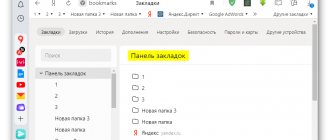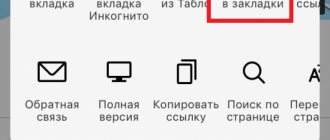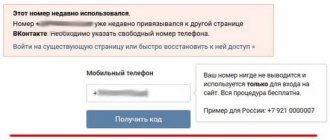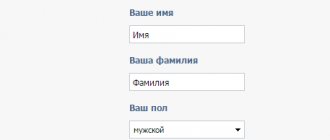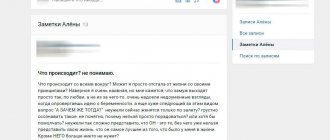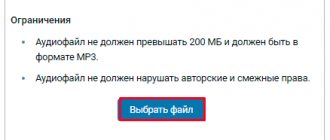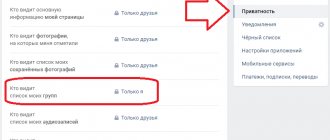Anyone reading this article has probably noticed that pop-ups with various information periodically appear in Yandex Browser. This could be news, information about the weather, exchange rates, notifications from VKontakte, etc. So, on the one hand, this is good, but on the other, your head can hurt from an overabundance of information. And if you have the web browser itself running on the system, but not open, then news from sites can appear directly on the desktop at the bottom right.
So, if you're tired of all this, let's figure out how to disable notifications in Yandex Browser on a computer or Android phone. They can be sent by Yandex services, the social network VKontakte and third-party sites if you have allowed them to do so (maybe the information was really useful to you before, or maybe you did it by accident).
The first three points concern the computer, and the last one is dedicated to smartphones. I also advise you to read: how to enable or disable pop-up windows in Yandex Browser.
On the computer
You can block pop-up windows in Yandex Browser as follows:
- Go to the main menu of the browser. Click on the icon with three horizontal stripes.
- Select the “Settings” section and the “Sites” subsection.
- In the “Notifications” tab, click “From other sites.”
- In the list of sites that are allowed to send notifications, click on the appropriate item. Click "Deny" to block pop-ups from a specific portal.
- If a certain site has its own system for displaying messages, then next to it there will be a link to the settings.
For the VKontakte social network, you can choose to receive notifications only when new messages arrive from users.
How to remove the chats button in Yandex.Browser
To completely disable notifications, in your browser settings, in the “Sites” tab, select “Do not show submission requests.” You can also temporarily prevent pop-ups from appearing.
To get rid of the problem of disabling unnecessary pop-ups in your browser, when you see a strange push notification, click “Block”.
In the same settings tab, select “Turn off all notifications for three hours.” The function is convenient when it is important that nothing distracts you from your work. The only negative is the inability to adjust the duration of the silence period.
Turn off notifications from services
In addition to websites and social networks, Yandex services can send notifications. They appear in the sidebar when you open a new tab, on the search page.
First, let's look at the sidebar. To use it to open notifications, you need to click on the bell. Next, click on the three dots at the top.
From the pop-up menu, select Settings.
Now expand the section you are interested in and uncheck the boxes next to those items about which you do not want to receive information.
Notifications in a new tab look like this:
To not show them, open “Interface” in your web browser settings and click “Informer settings on the right”.
Remove birds from all or several points.
If you need to disable information about weather, traffic jams, messages from Alice, etc., then on the settings page, open the “Sites” section and click “From Yandex services.”
Take a look at the example on the right. If these are the windows that bother you, then in this window you need to take pictures of the birds opposite the points that are not of interest. Thus, you can disable push notifications in Yandex Browser.
Now open the “Home” tab. Here you need to remove the birds to disable notifications on the Yandex main page.
How to clear cookies in the Yandex browser.
On an Android smartphone
You can also turn off pop-ups in your mobile browser:
- In the main menu, select browser settings, where go to the “Notifications” section.
- Use the sliders to activate the items you want to display on your phone.
The mobile browser has many additional options for pop-ups. Management of Yandex services, third-party sites, and chats is included in separate subsections. The first of them provides about 20 settings.
From Yandex you can turn on news about the weather or traffic jams, but remove messages about quotes or the metro
The “From Chats” tab is useful for active users of Alice and Yandex.Talents. Also, setting up such parameters is necessary if the address book is linked to the browser. In this tab, you can give permission to display notifications from chats or block them.
The "From Sites" section contains a list of all Internet resources that send pop-up messages to your smartphone. The disadvantage of the mobile version of the browser is that it is impossible to customize pop-up windows to suit your needs. In the settings there is a “Clear” button that deletes all subscriptions. If the user wants messages from a certain site, they should go to it again and allow pop-ups to appear.
Note: To turn off notifications on all sites, clear the list of sites and move the Notifications slider to the Off position.
On the phone
When working in the mobile version of the browser, you can also accidentally allow a request to receive notifications from the site. If you encounter this, then use the instructions below.
- Open Yandex Browser, click on the three vertical dots and select “Settings” .
- Now scroll through the page and click on the “Notifications” .
- At the next stage, you can, if necessary, disable all four items so as not to receive any notifications.
- Then go to the “Notifications from Yandex” and turn off all notifications.
- Now go to the “Notifications from sites” . On the next page, disable the “Notifications” , and then click on the “Clear site settings” .
As a result of these actions, you will no longer receive notifications in your browser, as well as requests to allow these notifications.
This is not to say that browser push notifications are a useless feature. In fact, this is a very convenient feature for active users of social networks, when, while on another site, you can receive notifications about messages, friend requests and comments on posts. However, what may be convenient for others may be the complete opposite for others, and then one has to resort to similar methods of solving the problem.
On iPhone smartphones
On iOS devices, you cannot configure pop-ups from individual sites to appear. But you can change some important parameters:
- Go to “Settings”, where select the “Notifications” section.
- In the Show Thumbnails subsection, choose when pop-up messages appear on the screen.
- In the Notification Style subsection, enable or disable permission. If enabled, choose where to display pop-ups from your browser.
- In the “Grouping” subsection, select the grouping method: by application, automatically, disable the option.
Note: To completely turn off notifications from the browser and other programs on your iPhone, go to Settings and select Do Not Disturb mode.
Enabling notifications
To activate previously deleted notifications, follow the instructions:
- Tap the three stripes icon and select Settings.
- Scroll to the bottom of the page and click "Advanced".
- Find the “Personal Information” section, then “Content Settings”.
- Open the Notifications tab. Find the "Manage exceptions" item.
- In the window that opens, enter the link to the required site and click “Allow.”
How to disable site notifications
When you first visit any resource on the Internet, a window like this may appear at the top right. Here you will be asked: Do you want to receive notifications from us? Many people click the “Allow” button intuitively, and then don’t know what to do. Or there may be this option: the user agreed a long time ago, but now wants to refuse notifications.
To disable site notifications in Yandex Browser, you need to go to “Settings”.
Further on the left, open the “Sites” section. In the main window, find the item “Requests to send...”, and check the box next to “Do not show...”. After this, even if you visited the site for the first time, a pop-up window with a question will not appear, which means it will no longer be distracting.
If you mistakenly clicked the “Allow” button, or all the incoming news became uninteresting, then there is a very simple way to disable push notifications in Yandex Browser. Go to the site itself and in the address bar on the left, click on the image of the lock. The “Protect” window will open, in which move the slider to the inactive position in the “Receive notifications from the site” field.
If you don’t remember the resource address, then on the previously opened settings page, click on the “From other sites” item.
There will be two sections at the top: “Allowed” – they send news, “Banned” – they don’t send them. To disable notifications from a specific site, find it in the first section and click “Deny” opposite it. After this, the resource will move to the second section.
If you remove an address from this list, you will not receive notifications. But when you visit the resource again, the request will appear. To prevent it from appearing, you need to completely disable the display of requests, as I showed above.
By the way, to enable notifications in Yandex Browser, stay on the “Allowed” tab and click “Add” at the top right. Enter your address in the field provided. Or you need to open the list of prohibited sites, find it there and, on the contrary, click “Allow”.
Watch the video on the topic: