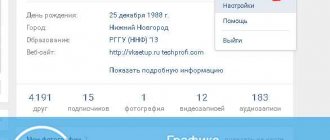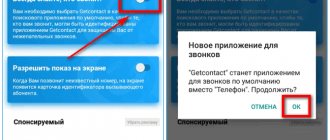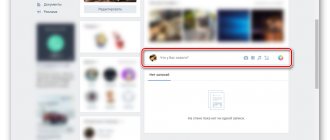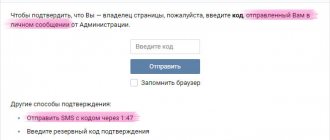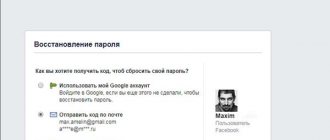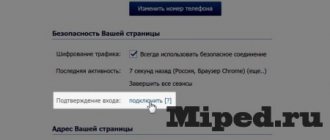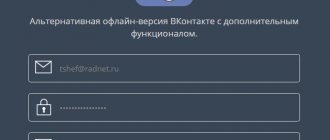Hello! In the previous article we looked at and, as promised, today I will tell you about the built-in two-level VK security system, which allows you to almost 100% prevent unauthorized users from stealing your password and logging in from your page.
First of all, you need to go to your page on the VK.COM website and select “my settings” in the left menu. At the very top you need to select the second tab “security”:
First, let's set up LOGIN CONFIRMATION. Login confirmation provides reliable protection against hacking: to enter the page, you must enter a one-time code received via SMS or other connected method.
To activate, you need to click on the “connect” button. You will be redirected to a pop-up window with an information brochure. Login confirmation using your phone. Login confirmation provides an additional level of protection for your VKontakte page. You can protect your page using your mobile phone. Attention: when login confirmation is enabled, the password recovery service by phone number becomes unavailable. Therefore, we strongly recommend that you attach a current e-mail to the page, indicate your true first and last name, and upload your real photos as the main ones before continuing with the setup.
Verification will not tire you: to gain access to your account from a new browser or device, you only need to enter the verification code once.
Even if an attacker finds out your username, password and the verification code used, he will not be able to access your page from his computer.
All you have to do is click on the “Proceed with setup” button located in the lower right corner of the screen. Another window will appear prompting you to enter your current password for the VKontakte page.
Confirmation of action. To confirm the action, you need to re-enter the password for your page.
Enter your password in the field provided and click on the “Confirm” button. If you entered it correctly, another window will appear in which you will be asked to receive a CONFIRMATION CODE to the mobile number linked to the VK page.
Confirmation of action. To confirm the action, we will send a free SMS message with a code to your mobile phone.
If the wrong number is specified, click on the “change” button and bind a new one. If everything is OK, click on the “get code” button. A 5-digit digital code from the VKcom recipient should arrive on your phone within 5 seconds. VK 56732 – code to activate confirmation of entry to the page.
Enter it in the special field and click on the “send code” button:
As soon as the required code is entered, the login confirmation setting will be activated.
Login confirmation. Login confirmation check has been successfully activated.
Don't forget to print out your backup codes. They will allow you to confirm login when you don't have access to your phone, for example when traveling.
If you wish, you can check the “remember current browser” box. This will provide additional protection against unauthorized access.
Then click “finish setup”.
Now we need to move on to more subtle settings. Everything is there, on the “security” tab, you need to get backup codes and print them or save them in a safe place.
Backup codes for login confirmation. You have 10 more codes, each code can be used only once. Print them out, keep them in a safe place, and use them whenever you need codes to verify your entry. 1. 0562 0104 2. 6747 5654 3. 3004 5587 4. 5521 8277 5. 1491 1308 6. 6061 3403 7. 2282 4633 8. 7984 0853 9. 4645 4558 10. 27 79 8441 You can get new codes if they run out. Only the most recently created backup codes are valid.
You can click on the “print codes” button. A page will be generated immediately that can be sent for printing.
Keep the codes in a safe place and use them to confirm login when you don't have your phone with you. Each code can only be used once. You can always get new backup codes in the settings on your VKontakte page.
Here's what the printed code page will look like:
Now let's go back to the SECURITY tab and talk about applications for generating codes. This function is convenient to use on mobile phones and tablets. Click on the “Code generation application (enable)” button.
A settings window will open.
Setting up an application for generating codes. Applications for generating two-step verification codes allow you to receive codes even without a network connection or cellular service. Use any application to generate two-step verification codes. For example, Google Authenticator for iPhone, Android, Authenticator for Windows Phone.
Scan the QR code in the app or enter the secret key below. Then, to confirm that the app is set up correctly, enter the verification code from the app.
We return again to the “SECURITY” tab and click on the “Set up application passwords” link.
Application passwords.
You don't have application passwords yet.
Now just enter the name in Latin and click “create password”. A window will open with your password for the application.
Application passwords.
Your password for the SMMis application: 10yj emew ekyc ydul
Enter the password you just created into the application instead of your password. There is no need to remember this password. You only need to enter it once.
The setup is complete. Click on the “CLOSE” button.
Application passwords.
Some applications do not yet support login authentication. If the application gives an error related to the password, you need to create a special password for it and enter it instead of the normal password for the page. For each application you need to generate your own separate password. Application passwords are entered only once; you do not need to remember them.
If desired, you can create a new one and delete the old one.
Now let's talk about browser verification. You can remove confirmation: – from the current browser – on other devices
The current browser is the one with which the social network was opened. VKontakte network at the moment the login confirmation is turned on.
After removing your browser from the tested ones, you will need to enter a new confirmation code the next time you use it.
If you want to delete, click on the “remove from checked” button. The message “The verified status of this browser has been removed” will appear.
If we are talking about other devices, the algorithm is similar.
Verification codes on other devices
After resetting all verified devices, you will need to enter verification codes again on all devices and browsers except the current one.
The reset will also end active sessions and remove app passwords.
Click on the “reset” button if you want to reset them. The message “Codes on other devices have been reset” will appear.
In order to disable login confirmations, you need to click on the corresponding button on the security tab.
You will have to enter the current password for your VK page. If you make a mistake when entering, the message “Invalid password specified.” will appear. You can always set a new one. As soon as you enter the correct password, the login confirmation function will be disabled.
Now let's talk about the activity history. Activity history
shows information about from which devices and at what time you entered the site. If you suspect that someone has gained access to your profile, you can stop this activity at any time.
Accordingly, if you suspect that you forgot to log out of VKontakte at a friend’s house or that someone else is using your page, then it’s easy to check and with one click log out of all pages except the one that is open in your browser.
Click on the “show activity history” button and if you see logins from other browsers and IPs, then you should click on the “end all sessions” button and change the password for the page:
And the last line of defense is the protection of transmitted data:
If you are using a public Wi-Fi network or are not sure about the reliability of the connection, then simply check the box - “Always use a secure connection (HTTPS)” and click on the “save” button.
A connection using a secure protocol means that all your data is transferred in encrypted form, so that attackers cannot intercept it. A secure connection must be enabled when using unreliable communication channels, such as free or public WiFi networks. Attention! A secure connection can slow down the site, so it should only be used on unsecured networks.
These are, in principle, all the security settings that VKontakte offers us. If you have any questions, ask them in the comments.
A phone can be blocked for a variety of reasons, the most common of which is simple forgetfulness of the owner. To cope with the blocking yourself, you will need some skills, and we have dedicated this review of our blog to their description. Options will depend on the specific brand and model of the device; this review is dedicated to unlocking LG phones.
Why is quick password recovery not available to me?
How to log into the VKontakte website if you have forgotten your password and login protection is enabled (login confirmation)?
You try to restore access, but you receive an error message: Quick password recovery is not available. Your page has mobile phone login confirmation enabled.
Or this:
Unfortunately, you cannot recover your password using the specified phone number.
Or another option:
Error. This function is not possible for this page.
This means that once before you yourself enabled login confirmation by mobile phone, when to enter the page you need to enter not only a password, but also a code sent to your phone:
When login protection is set (two-factor authentication),
this increases security and protects against hacking, but you forgot your password.
What to do? It is now impossible to receive a recovery code on your phone, because login confirmation
is when you both know the password and have access to the phone. Both together. This is the only way to ensure security, which you yourself voluntarily turned on. It is no longer possible to restore a page with only a phone number if you do not know the password. The VK website warned you about everything, but you didn’t read when you turned on the protection. Maybe that's why you feel like you weren't warned.
Attention!
Here are absolutely all the ways you have in 2021. It's no use looking for anything else or asking in the comments. Only you can restore access yourself. Read to the end and do as written. Blue links take you to other pages that will help you.
Installing a new OS
This method is similar to a hard reset, as in the first case you will lose all your data installed and downloaded on your LG phone. If you do not know how and where to download the necessary software and do not know how to reinstall it, it is best to entrust this process to professionals.
Today we will talk about one of the most effective methods of protecting your VKontakte page. We will set up authorization on the site in such a way that it will be impossible to access your page until you enter the code received from the SMS that will be sent to your phone number linked to your account. That is, everything will happen in the same way as you use Internet banking.
Therefore, before you start setting up anything, make sure that the current number is attached to your VK page and you are not going to change it. .
The function is quite useful; if you are afraid for your page, then the steps taken will increase its security significantly. Let's get to practice
How can I now recover my password and access to the page?
Recover by email
If you have additional login confirmation enabled, then instead of quick password recovery via SMS, password recovery via e-mail (e-mail) is used. Is your page linked to email? If yes, then you can request a link to reset your password (instructions will open in a new window).
It may turn out that the page is linked to the mail, but you cannot enter the mail (you don’t have access or you simply don’t remember it) - in this case, it is better to try to first restore access to the mail, otherwise you will have only one way, it is more complex and requires much more more time - recovery through support service.
Restore via support
When login confirmation is enabled, but you forgot your password and the page is NOT linked to an email (or you don’t have access to your email, or you don’t remember the address), the only way to recover the page is to submit a technical support request. This link will open an access restoration form that must be filled out. It's better to do this from a computer rather than from a phone. See detailed instructions here:
If it doesn’t work, do it through the full version on your computer.
You will have to prove that the page is yours. If your real photos are not there or your real name and surname are not indicated, then it is almost impossible (or very difficult) to restore the page. After all, you were warned about everything when you turned on the login protection. You can see why an application might be rejected. Of course, there is an opportunity to contact VK support and try to prove in some way that the page is yours. If they see that you are a normal person and that the page is really yours, they may meet you halfway. If even then nothing works out, register a new page in VK. This is a lesson for the future.
Why can’t I recover my password via SMS if login confirmation is enabled?
Because you yourself enabled TWO-Factor (TWO-Step) authentication, and now you want to reset your password with only ONE factor (phone). But it doesn't work that way. Should have read the warning. We described all the ways to reset a password in this situation above, there are only two of them.
I have backup codes, why can’t I recover my password with them?
Because the backup codes that you wrote out or printed are needed when you don’t have access to your phone
— that is, when you cannot receive an SMS to log in.
And you don’t have a password,
you forgot it. In this case, the backup code will not help.
There is no way to restore it anymore!
There are no other ways to restore access. There is no use looking for them. That is, there is no other way to restore it at all. You just read all the possible ways. , if you don't understand.
How to disable safe search in VK
Skip to content
- home
- VKontakte News
- Site Map
- About the site
Site search
Search for:
- Frequently asked questions Personal page How to create a page
- Full version of VK
- Mobile version of VK
- VKontakte application for phones
- How to log out of VK from all devices
- How to hide a page
- How to delete a page
- How to restore a page
- How to buy an account
- How to create a fake page
- Selling goods and services from the page
- VKontakte profile: question - answer
- How to find out how many days I've been on VK
- When was the VK page created?
- How many people are registered in VK
- How to beautifully design a page
- How to write to VK technical support
- Skotobaza - a collection of private photographs
- How to like (I like)
- Comment threads
- What to do if your page is hacked
- How to write a message
- How the friends list is formed
- How to view page guests
- How to meet a girl on VK
- Privacy settings
- How to insert an emoticon into a status/comment/post
- How to add audio recording
- How to create a conversation
- How to create an album
- Application promotion
- How to join the group
- How to insert a picture anywhere
- Script for approving friend requests
- What is LS in VK?
- VK Secrets 2019
- Creating a group How to create a community
online-vkontakte.ru
Is it possible to disable login confirmation?
Of course you can. But to do this you must first go to the page. And if you can’t do this yet, then you can’t disable login confirmation either. Restore access as written above.
I’ll make a reservation that before starting work on the article, I outlined all my observations on HackerOne. None of the described bugs were recognized by VKontakte. But when, before publishing the article, I decided to take confirming screenshots, it turned out that one of the bugs had been fixed. The fact that they listened to my words cannot but rejoice. It’s just a pity that the guys didn’t even say “thank you.”
How to disable Safe Mode
It will not be a secret for Windows users that the operating system has a special safe mode, which is aimed at eliminating device malfunctions and virus activity. However, for many it is a discovery that a similar mode is also provided in the Android OS. Below we will discuss how to enable and disable this mode.
Safe mode in Android OS is a special mode of operation of a smartphone (tablet), in which only important system applications that provide the basic functionality of the smartphone will be automatically launched. This mode is usually used if the smartphone slows down a lot, preventing normal operation.
Using safe mode, you can get rid of all Android applications that negatively affected the operation of your smartphone, as well as return the device to factory settings, after which you can return to normal operation.
How to enable safe mode on Android?
For users of Android OS 4.1 and higher:
1. Press and hold the Power key until the Power Off . Press and hold this button for a while.
2. After this, a window for entering safe mode will appear on the screen, where you need to click the “OK” .
After a few moments, the Android desktop will load on the screen with the caption “Safe Mode” .
For OS 4.0 users. and below:
1. Turn off your device.
2. Start the device. When the Android logo appears, simultaneously hold down the volume up and down keys and wait until the device boots completely in safe mode.
How to disable Safe Mode on Android?
Method 1: Reboot your device. When the device starts to turn on, hold down the Home button and wait until it finishes loading.
Method 2: Press and hold the Power key and Volume key at the same time and wait for about five seconds. The device will suddenly turn off, after which you can turn it on and boot as usual.
Method 3. Reboot the device and while it boots, hold down the volume up key and wait until the device turns on completely.
Method 4. Reboot the device and while it boots, hold down the volume down key and wait until the device turns on completely.
Method 5. Turn off the device and disconnect the battery for 30 seconds. After that, reinsert the battery and turn on the device.
itguides.ru
So, mistake number 1. Static secret key.
To connect an OTP generation application to his account, the user enters a password, after which a page opens with the secret key necessary to issue a software token. So far so good.
But if for some reason the user did not activate the software token immediately (for example, he was distracted by an important call, or simply changed his mind and returned to the main page), then when after some time he decides to receive the token, he will again be offered the same secret key.
What makes the situation worse is that within half an hour after entering your password, even if you went to the main page or logged out of your account and then logged in again, the password is not requested again before the QR code with the secret is displayed.
Why is this dangerous?
The VKontakte token, like any other TOTP token, works on a fairly simple principle: it generates one-time passwords according to an algorithm based on two parameters - time and a secret key. As you yourself understand, the only thing needed to compromise the second factor of authentication is to know the SECRET KEY.
Such a vulnerability leaves two loopholes for an attacker:
- If the user walks away from the computer, the attacker will have enough time to compromise his private key.
- Having taken possession of a user's password, an attacker can easily spy on his secret key in advance.
Solving the issue is simply simple. The secret key must change every time the page is updated, as happens, for example, on Facebook.
How to disable safe mode on Android
How to disable safe mode on Android . Immediately after purchasing a device running on the Android platform, to the delight of the user, it brings a lot of positive emotions with its stability and performance. But suddenly, the consumption of system resources begins to increase, the system began to crash and slow down, and, in the end, notifies its owner that the device is now operating in safe mode. What does this mean? And how to disable safe mode on Android?
In order to understand everything and take control of the situation, you still need to, as they say, “dance from the stove.” So.
What does "safe mode" mean on Android?
The Android operating system is designed in such a way that in the event of any critical error, in order to protect the device, it automatically goes into safe mode. That is, a certain part of the functions is disabled, only pre-installed applications begin to work, and programs installed by the user not only stop working, but even their icons disappear from the desktop.
What can cause failures?
Logically, this is the main question. After all, if you immediately find out how to remove safe mode on Android and perform this action, the cause of the problem will remain, which can lead to the same failures, or even more serious consequences. So what could cause the device to automatically enter safe mode?
- Incorrect user settings
- Installing third-party programs from untrustworthy sources
- A virus was downloaded under the guise of an application
- Any system error
All these problems can be solved in safe mode. And even if your device does not automatically switch to this mode, if all sorts of “braking” and “freezing” occur, the speed of the gadget slows down, applications do not work correctly, the sensor reacts unstable, etc., it makes sense to find out how to enter the safe mode. mode on Android and perform a number of specific actions.
How to enable safe mode on Android
When you enable safe mode, the Android device will boot with default settings, i.e. only those programs that were installed by the manufacturer. This does not mean that your settings will disappear completely - when you exit this mode, they will all return to their place. What should be done:
Press and hold the hardware power button located on the side panel until the shutdown menu appears. Select “Turn off power”, press and hold for a couple of seconds:
In the window that opens, you will be prompted to switch to safe mode, we agree (the “ OK ” button):
After these steps, the device will reboot, and the following message will appear on the desktop in the lower left corner:
I must say that this is the most common method, but on some models it may look different. Therefore, if this method does not produce results on your device, you need to look at the algorithm of actions on the official website of the manufacturer of your particular Android model.
Being in safe mode (and it doesn’t matter whether you entered it yourself, or how the system worked), you can see how your device could work without being burdened with all sorts of launchers, background applications, and other “improvements” with which you personally overloaded your device. "Andryukha."
And if third-party programs do not start in safe mode, then you can easily remove them. To do this, go along the path “ Settings ” -> “ Applications ” -> “ All applications ”. In this section, all programs will be visible, including those that you installed yourself. Look through them, remove unnecessary or recently installed ones, because there is a high probability that they were the reason that Android automatically switched to safe mode:
How to disable safe mode on Android
First method : After the necessary changes have been made, which we talked about above, you can turn off safe mode. Usually the simplest procedure is sufficient, i.e. Reboot your smartphone (hold the power button until the reboot menu appears):
Second method : If you cannot exit safe mode in this way, you can remove the battery, wait about a minute, return it to its place and turn on the phone again.
Third method : It’s also worth checking the notification panel. In many versions of Android, a notification is sent, after clicking on which, the device will reboot and the system will automatically exit safe mode.
Fourth method : If this does not help, then we do this: we reboot the device, but while turning it on, press the “ Home ” button and hold it until the system is fully loaded.
Fifth method : Well, one more option (if all the previous ones fail): reboot the device, and when turning it on, press the volume rocker up (or down) and hold it until the gadget starts up completely.
Sixth method : Unlikely, but if nothing helps at all, then you will have to reset the settings to factory settings. Just remember to back up your data first.
upgrade-android.ru
Mistake #2. The new token after reissue uses the same secret key.
At the time of publication of this article, this flaw had been corrected.
The situation described above is aggravated by the fact that when the token is re-issued, VKontakte will not offer you a new secret key. In fact, 1 secret key is tied to your page and you will no longer be able to change it.
Why is this dangerous?
If you find out that your private key has been compromised (for example, during the first issue of a token, as described in the first point), you no longer need VKontakte double authentication. Feel free to disable the second factor and choose a stronger password. It is not possible to reissue a token with a new secret.
If you have lost the phone on which the token was installed, you can do the same. Anyone who gets their hands on your smartphone will be able to safely use it to log into your account. All that remains is to find out the password. In this case, the whole essence of two-factor authentication is lost. It is clear that if a user notices that his account is discredited, he can contact support, but this will waste precious time that he may not have.
Why do VKontakte block links?
By default, a link to any resource that contradicts the VKontakte security policy will be blocked. This includes sites with child porn, extremist materials, etc.
At the same time, moderators can manually check external addresses and block them if necessary. This category includes sites that provide goods for sale and the opportunity to earn money from affiliate commissions. Recently, the social network’s policy regarding affiliate programs has become stricter. And if you try to publish a link with a referral tail on VKontakte, it will probably be blocked.
Mistake #3: Disabling the second factor without prompting for a one-time password.
Everything here is clear from the title. When the second factor is disabled, entering the password is enough, OTP is not requested.
Why is this dangerous?
If you only need to enter a password to disable double authentication on VKontakte, the very essence of two-factor authentication is lost. And the essence of two-factor authentication is that the disadvantages of one factor are offset by the advantages of another. In vk.com this is the knowledge factor (password) and the possession factor (phone). This was invented to ensure that compromising one of the factors would not be enough to gain access to the account. If an attacker has your password, he will not need a one-time password to hack your account, and vice versa, if he has taken possession of your phone, he will additionally need to know the password.
Here it turns out that it is enough to find out the user’s password to simply disable the second authentication factor. Essentially, this turns VKontakte’s two-factor authentication into single-factor authentication.
VKontakte offers its users a very convenient function “Remove confirmation from current browser”. I am sure that the feature is popular and users are turning off confirmation, at least at home and at work. Moreover, most users have their passwords stored in their browsers, where they can be easily viewed and copied.
Let's imagine this situation: your colleague decided to play a joke on you. While you were not at work, he went to your computer, looked at the saved passwords in the browser, logged into VK and disabled 2FA. Now he will be able to log into your account until you notice changes, which may not happen soon. You haven’t entered a one-time password before on the devices you use most often, which means nothing will change for you. And your prankster colleague will get full access to your account, and no one knows what this could lead to.
If the bug with the token re-issuance had not been fixed, when the secret key did not change when the token was re-issued, the situation could have become even more interesting! Your colleague, already knowing the password, could disable 2FA, then re-enable two-factor authentication, see the secret key, issue himself a token identical to yours, and could read your messages as long as your account is alive.
How to protect your VKontakte account from hacking as much as possible?
Unfortunately, there is no one universal way to solve this problem. As I like to say, security is first and foremost a complex thing. Only if you follow a number of rules, carried out simultaneously, can you guarantee yourself and your account protection from hacking. Failure to comply with at least one rule will sooner or later lead to loss of access to your account.
I propose to consider the main points and rules that guarantee protection against hacking. But first, I recommend reading the article “Basic Internet Safety Rules,” it is located at.
conclusions
When you connect two-step authentication to your VKontakte account, a reminder appears that reads “Even if an attacker finds out your username, password and the verification code used, he will not be able to access your page from his computer.”
Unfortunately, it turned out that this is not entirely true. Under certain circumstances, an outsider will be able to recognize someone else’s VKontakte token or even completely disable the second factor by knowing your password. I'm waiting for your opinions.
We have already talked about hacking a VKontakte page (see). Attackers can find out your login and guess your password (see). And then they will be able to visit your page.
To prevent this from happening, VKontakte introduced an additional security measure - double authorization (two-factor). The meaning of this function is that after entering , you also need to indicate the secret code received via SMS or other means. Thus, the likelihood of hacking is reduced significantly. Even if attackers know your credentials, they won't have the code to log into the page.
Now I will show you how to activate double authorization on VKontakte and set up an application for generating codes
.
Security VKontakte. VKontakte two-step authentication
I'll show you how to secure your VKontakte account. Go to the VKontakte settings, then go to the security tab and enable two-step authentication on VKontakte. So that no one can hack your VKontakte page.
Go to your VKontakte page, then click on the top left in the My Settings menu.
Next, go to Security.
If you have not yet enabled two-step authentication on VKontakte, you will be prompted to enable Login Confirmation. Provides reliable protection against hacking: to enter the page, you must enter a one-time code received via SMS or other connected method.
Login confirmation provides an additional level of protection for your VKontakte page. You can protect your page using your mobile phone. Attention: when login confirmation is enabled, the password recovery service by phone number becomes unavailable. Therefore, we strongly recommend that you attach a current e-mail to the page, indicate your true first and last name, and upload your real photos as the main ones before continuing with the setup.
To authorize, you need to use a special code received in one of the following ways: SMS, mobile application, or a pre-printed list.
Verification will not tire you: to gain access to your account from a new browser or device, you only need to enter the verification code once.
Even if an attacker finds out your username, password and the verification code used, he will not be able to access your page from his computer.
Click Proceed to setup.
To confirm the action, you need to re-enter the password for your page. You can also change your VKontakte address in the future so that you have a unique page address.
Enter your VKontakte password and click confirm.
Action confirmations. To confirm, we will send a free SMS with a code to your mobile phone.
Click get code.
After a couple of seconds, an activation code will be sent to your number to which your Vkotnakte page is registered.
We enter the number that we received in the SMS message and click send code.
The login confirmation check has been successfully activated. Don't forget to print out your backup codes. They will allow you to confirm login when you don't have access to your phone, such as when traveling.
Click complete setup.
At this time, an email will be sent to your email notifying you that the login confirmation function is enabled.
Unfortunately, some applications do not yet work with verification codes. For example, mobile clients iPhone, iPad and Windows Phone.
For such applications, you need to create special passwords. This password is entered only once for each application; you do not need to remember it.
Click Close at the top right.
On the top left of your internet browser, click Refresh to refresh the page.
Now click Show activity history.
Activity history shows information about which devices you accessed the site from and at what time. If you suspect that someone has accessed your profile, you can stop this activity at any time.
This displays all the recent activity of your VKontakte page and all the devices through which you (or not you) logged into your VKontakte account.
Click on the bottom left of End all sessions to log out of all devices except the Internet browser we are currently in.
All sessions except the current one have ended.
If you use the Vkotakte mobile application on an iPhone, iPad or Windows Phone, then you will need to log into it again. And if you want, you can completely block VKontakte on your computer or block VKontakte on your iPhone.
Enter your email or phone number to which the VKontakte page is registered and the password for the page and click Go.
At this time, a notification will appear on your Internet browser page stating that an attempt has been made to log into your account from such and such IP.
You are logged in from the mobile application.
The VKontakte mobile application will redirect you to your mobile Internet browser and open the security check page.
To confirm that you really are the owner of the page, please enter the confirmation code from the SMS sent to +7 and here is your number.
Enter the confirmation code sent to us via SMS and click send code.
To log into the application, use a special password to log in.
There is no need to remember this password. Copy it and enter it instead of your main password when logging into the application. You only need to enter it once.
Copy this one-time password to log in to VKontakte.
Click Return to application.
Enter the one-time password into the VKontakte mobile application and click Go.
By logging out of VKontakte and entering your username and password for the page, you will be asked to confirm that you really are the owner of the page. An SMS message will be sent to your number with a code that you will need to enter.
Other lessons on the site on the topic VKontakte:
- How to change VKontakte address
- Security VKontakte
How to enable two-factor authentication on VKontakte?
Go to your page and go to the “Settings” section.
Open the “Security” tab. Here in the “Login Confirmation” section, click the “Connect” button.
A form will open - in it, click the “Proceed with configuration” button.
You will be asked to re-enter the password for the page (see). Do this and click the "Confirm" button.
Receive the code on your phone and enter it in the form. Then click the "Submit Code" button.
Setting up an application for generating codes
The next step is setting up the application to generate codes. You are offered to install an application that will allow you to generate login codes, even without connecting to a cellular network.
Use Google Authenticator
for iPhone and Android smartphones.
And Authenticator
- for phones in Windows Phone. Install the appropriate application on your gadget.
This is what a window with a QR code and a secret code in VK looks like.
Now launch the installed application and scan the specified code.
Now paste the received code from the application, and click the "Confirm" button.
The code generation application has been successfully configured!
You will be taken to the Security tab. Now you can do the following operations here.
- Change phone number (see);
- Show a list of backup codes;
- Set up an application for generating codes;
- Configure application passwords;
- Disable two-step authentication on VKontakte.
How to disable safe mode in YouTube
Safe mode on YouTube is designed to protect children from inappropriate content, which, due to its content, can cause any harm. The developers are trying to improve this option so that nothing unnecessary gets through the filter. But what should adults do if they want to view previously hidden records? Simply disable Safe Mode. It is exactly how to do this that will be discussed in this article.
Disable Safe Mode
There are two options for enabling safe mode on YouTube. The first implies that there is no ban on turning it off. In this case, disabling it is quite simple. And the second, on the contrary, implies that the ban has been imposed. Then a number of problems arise, which will be discussed in detail later in the text.
Method 1: Without a shutdown ban
If, when you turned on safe mode, you did not prohibit disabling it, then in order to change the value of the option from “on.” to "off", you need:
- On the main page of the video hosting, click on the profile icon, which is located in the upper right corner.
- In the menu that appears, select “Safe Mode”.
- Set the switch to the “Off” position.
That's all. Safe Mode is now disabled. You can notice this by the comments under the videos, because now they are displayed. Previously hidden videos also appeared. Now you can view absolutely all content that has ever been added to YouTube.
Method 2: When disabled
And now it’s time to figure out how to disable safe mode on YouTube when the ban on disabling it is enabled.
- Initially, you need to go to your account settings. To do this, click on the profile icon and select “Settings” from the menu.
- Now go down to the very bottom and click on the “Safe Mode” button.
- A menu will appear in front of you where you can disable this mode. We are interested in the inscription: “Remove the ban on disabling safe mode in this browser.” Click on it.
- You will be redirected to a page with a login form, where you must enter your account password and click the “Login” button. This is necessary for protection, because if your child wants to disable safe mode, he will not be able to do it. The main thing is that he does not find out the password.
Well, after clicking on the “Login” button, the safe mode will be disabled, and you will be able to view content that was hidden until this moment.
Disabling Safe Mode on Mobile Devices
It is also worth paying attention to mobile devices, since according to statistics compiled directly by Google, 60% of users access YouTube from smartphones and tablets. It’s worth noting right away that the example will use the official YouTube application from Google, and the instructions will only apply to it. To disable this mode on a mobile device through a regular browser, use the instructions described above (method 1 and method 2).
Download YouTube on Android Download YouTube on iOS
- So, from any page in the YouTube app other than when a video is playing, open the app menu.
- From the list that appears, select “Settings”.
- Now you need to go to the “General” category.
- Scroll down the page, find the “Safe Mode” option and click on the switch to turn it off.
After this, all videos and comments will be available to you. That's it, in just four steps, you disable Safe Mode.
Conclusion
As you can see, to disable YouTube safe mode, both from a computer, through any browser, and from a phone, using a special application from Google, you don’t need to know much.
In any case, in three to four steps you will be able to enable hidden content and enjoy viewing it. However, do not forget to turn it on when your child sits down at the computer or picks up a mobile device in order to protect his fragile psyche from unwanted content. We are glad that we were able to help you solve the problem. Describe what didn't work for you. Our specialists will try to answer as quickly as possible.
Did this article help you?
YES NO
lumpics.ru
How to disable "Safe Mode" on your computer
Sometimes you may have problems disabling Windows Safe Mode. This article will provide guidance on how to exit this special operating system boot option on computers running Windows 10 and 7.
Disabling "Safe Mode"
Typically, loading the OS in “Safe Mode” is necessary to remove viruses or antiviruses, restore the system after unsuccessful driver installation, reset passwords, and so on. In this form, Windows does not load any unnecessary services and programs - only the set that is necessary to run it. In some cases, the OS may continue to boot into “Safe Mode” if the computer’s operation in it was completed incorrectly or the startup parameters required by the user were not set. Fortunately, solving this problem is trivial and does not require much effort.
Windows 10
Instructions for exiting “Safe Mode” in this version of Windows look like this:
Press the Win+R key combination to open the Run program. In the “Open” field, enter the name of the system service below:
msconfig
After this, click on the “OK” button
In the “System Configuration” program window that opens, select the “Normal startup” option. Click on the “Apply” button and then on “OK”.
Reboot the computer. After these manipulations, the normal version of the operating system should load.
Windows 7
There are 4 methods to exit “Safe Mode” in Windows 7:
- Reboot the computer;
- "Command line";
- "System configuration";
- Selecting a mode when turning on the computer;
You can learn more about each of them by clicking on the link below and familiarizing yourself with the material available there.
Read more: How to exit “Safe Mode” in Windows 7
Conclusion
This material provided only one existing and working method of getting Windows 10 from constantly booting into Safe Mode, as well as a brief overview of the article, which contains a guide to solving this problem on Windows 7. We hope we helped you in solving the problem.
We are glad that we were able to help you solve the problem. Describe what didn't work for you. Our specialists will try to answer as quickly as possible.