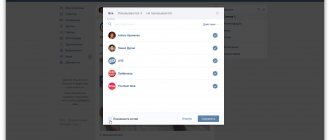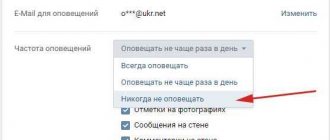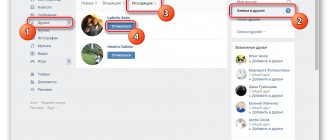Hello, dear friends! Today I will share with you a solution to a problem related to the social network “ VKontakte”
”, which recently began to bother me personally.
So, I will talk about how to get rid of notifications on VKontakte about new guests or notifications that you are being followed
.
Surely, most of you use Contact, and 100% of you have come across notifications that constantly appear in the lower left corner, with the text that you have new guests on your page. But, as soon as you clicked on it, you were immediately transferred to an application like: “Find out how much you should earn” or “Find out how much you are on VKontakte,” well, the new guests don’t say anything.
At first, I didn’t pay much attention to this, but since we have a group on VK, I started using this social network more often. network, and as soon as I logged into VK, this message appeared again and again. I noticed that it was starting to irritate me more and more and I decided to remove it. Therefore, for those who, like me, are annoyed by these messages, I will write you detailed instructions on how to turn off notifications about new guests on VKontakte.
User Post Notifications
It should be noted that even if the user is your friend, notifications about new publications do not work (see). They need to be activated manually.
If a person posts a new post, you will receive a message about it. A pop-up window will appear in the lower left corner of the screen with a corresponding message. Also in the notifications section, there will be a note indicating that a new entry has appeared.
We have to go to the right person on the page. Now open the menu located just below his profile photo. And in the list, select “Notify about posts”.
You will now receive notifications about new posts. You can unsubscribe from updates here by selecting “Do not notify about posts” in the menu.
Disabling all or selected notifications on VKontakte
Also, VKontakte has its own notification system, which notifies users about new messages or friend requests. Therefore, if anyone is interested in how to disable them, or at least choose what exactly to notify you about, then read on.
So, of course, the first thing we do is go to your page, where in the left side menu we click on “” and then on “”.
In front of you, you will immediately see that in the instant notifications section on the site the “” option is set, as well as “ Enable sound notifications”
" If you want a new message to be accompanied by a sound effect and a small window with the text of the message, then leave everything as is. Otherwise, uncheck the boxes as you need.
- Notify about all events;
- Do not notify;
- Notify about certain events;
I think everything is clear with the first and second options, but we will look at the third in more detail.
At this point, we are asked to independently select the events about which we want to receive notifications. In principle, there is nothing difficult here, just tick the required lines and click on the save button, which is located at the bottom of the page.
In this simple way, I turned off the VKontakte notification about new guests that irritates me, and also set the notifications the way I like, directly from the contact itself.
Oh yes, one more thing, after completing all these steps, do not forget
It goes without saying that every modern person has an account on some social network and a mobile phone.
At the same time, it is very convenient to connect these things into a single chain in order to receive VK SMS alerts directly to your mobile device while on the road, on vacation or at work.
Using the SMS notification function, you can monitor incoming messages on the VK user profile, and also (for an additional fee) respond to incoming messages using return SMS.
This is certainly very convenient in a situation where there is no way to connect to the Internet, when only mobile communications are available.
SMS informing VK (notification via SMS) is an excellent and free way to constantly stay in touch, tracking account news, viewing incoming messages from friends and family anywhere in the world where mobile communications are available, even without access to the Internet.
SMS notification VK - this will be the topic of the next article on the site, because not every reader is able to independently configure this option in the VK user’s personal account. And it is for such people that the following information will be useful.
Review of 35 services and applications for VKontakte administrators
Thanks to this application, you can see which post contains a comment, and calmly and very timely respond to it to the user.
♦ Advice!
This application does not send messages to your email. Just run it after the Overseer notifies you that there are new comments.
♦ Let me remind you that neither “Overseer” nor the VKontakte application are effective without each other. Yes, of course, you can use only one VKontakte application, but this can only be convenient if you have one group. Then you can launch the application several times a day to check your group.
And since we all have one common feature that unites us - a small amount of free time, I assure you that enthusiasm will end very quickly.
Important update in the Overseer application
On 03/01/2016, a new convenient function appeared - you can see which specific post a comment was posted on. To do this, you just need to click on the “Go” button and find yourself on the page of the post with the comment. Since there are a lot of spam messages in this group, this new feature is a real lifesaver for me. It is very comfortable! Thanks to the developer!
Are comment notifications banned?
I still don’t understand why such a popular social network as VKontakte does not issue a notification to the owners of groups and public pages in order to make their work at least a little more convenient in this regard?
♦ If we compare VKontakte with its competitors - Google+ and Facebook, I believe that these social networks properly show respect and care for their users - the owners of groups and communities. Agree that with the help of email notifications, you can always answer a question on time and participate in an important discussion. The speed of response to a comment is directly proportional to the degree of trust of participants in the group.
&
I hope that these tools will be very, very useful to you. And, as always, I ask you to write in the comments what methods you use to see the events of visitors in your groups in a timely manner.
«Get more done in less time with
A collection of effective tips
A system that allows you to achieve incredible results at work!
How to turn off VKontakte notifications in the full version
Let's go to our page. Click on the top menu in the right corner and select “Settings” from the drop-down list:
A new menu appears on the right side, in which we need to click on the “Alerts” item:
Now the settings window has opened. Let's look at the first section. These are “Site Alerts”.
Here we have types. If we just want to turn off the sound of notifications, then remove the checkbox next to the “Enable sound notifications” item. If you want to turn everything off completely, then, naturally, we remove all the birds.
There are also "event types". If, for example, you want not to be disturbed by the sounds that are made after someone has liked your next photo, then you just need to remove the bird next to the “O” point.
Now go down and go to the “Email Alerts” section. We may need it if we want to avoid receiving messages about certain actions by email.
If we want to disable any item, then we remove the bird in front of it.
If you want to disable this function by mail altogether, then opposite the “Notification frequency” item, select “Never notify”:
Launch effective targeted advertising yourself, without a targetologist!
With our help, you can find out when and how often VKontakte users are online, track people’s contacts (hidden and possible), view the number of likes received and even ever given.
The system finds received and delivered likes and comments on personal pages and in groups!
Our search engine regularly scans the social network for new likes, changes in relationships, joint actions, etc., and displays the results in a convenient graphical form.
We also have various analytical tools that compare the time spent together online and the number of likes given/received, calculating the coefficient of reciprocity between the target and his contacts.
Our analytical system itself calculates the time spent online and the reciprocity between a person and his contacts!
If you are interested in who your significant other is secretly communicating with, or you want to monitor the activity of your office workers on social networks, or maybe you are just curious about what your friends are interested in, then come to us!
In this article we will try to explain what push messages are.
Today, many sites offer you to subscribe to push notifications right from the door. And every day there are more and more such sites. Let's start with the theory.
Push notifications are short messages that come directly to your desktop. Such a message usually contains a site icon and a text field; in rare cases, a large image and buttons are added to it. When you click on this message, you will be taken to the specified page of the site that sent the notification.
What does push mean?
The name of this technology translated means push.
When sending a message, the site forwards the installed texts and images to browser companies such as Google. Then, with the help of a push, this message is delivered to your browser, which displays its contents on the screen. It should be noted that you are not required to leave any personal data, which makes this channel extremely safe.
Push is a new channel that allows sites to send you information about news, special offers, or simply inform you about the status of your order.
Here are some examples of notifications that sites send:
Travel agencies can offer you the best deals:
And airlines can notify you about the status of the flight for which you checked in.
Push messaging technology is a new era of communication between sites and you. By subscribing once, you will always be aware of the latest news from the resource.
Push messages have a number of properties:
They arrive regardless of whether you are on the site or not, are delivered instantly, and your subscription cannot be used on other resources, unlike email messages.
Unsubscribing from push notifications is as easy as allowing them to be received.
Top 5 services for analyzing Vkontakte communities
We have already talked about this on our blog.
The bottom line is.
Browser messages are a great tool for modern marketing and are extremely safe for the user. The technology prevents spam from entering the message channel. But you need to be selective and allow notifications only for those sites whose content is interesting or useful to you.
In conclusion, I would like to add a few lines for companies that are taking this opportunity into circulation. By following just three simple rules for effective push notifications, you can maintain the loyalty of your audience, and your messages will always be welcome on the subscriber’s desktop.
When typing text for a new post or comment, you can link to community or user pages. This is why there are mentions - special links that appear as text instead of an unreadable URL. Moreover, after hovering the cursor over such a link, a preview pops up with information about the landing page. Moreover, the user who is mentioned receives an instant notification about it.
Most often, mentions are used to ensure that the right people do not miss a particular post. For example, public congratulations. Or simply for beautiful text design with links to users and communities.
How to insert a mention
- Go to the new post or comment editor.
- Enter @ and immediately, without a space, insert all the characters that appear after the https://vk.com/
in the landing page URL.
For example, a link to Pavel Durov’s profile with the address https://vk.com/durov
in the editor will look like this:
@durov. - Click on the desired person or community in the drop-down list.
- If you wish, you can edit the person's name or community name, which appears in brackets.
- Now the link is ready, the entry can be published.
Set old avatar as new
Sometimes you want to return one of the old photos to the place of the main one, and some people re-upload the desired image to do this. As a result, duplicates are created in albums, and everyone’s favorite likes and comments have to be earned from scratch. But to reuse an old photo as a profile photo, you can take it directly from the album without having to re-upload it. It’s just that not everyone knows about it.
To make an old photo the main one again, open it in an album. Then hover over the “More” item in the lower right corner of the image viewer and in the drop-down menu click on “Set as profile photo.” Set the scope and save the result. Ready.
Exclude reposts from news feed
Surely you have at least once had the desire to never again see quotes, jokes and other “valuable” content from communities that your friends can actively share. Fortunately, VKontakte allows you to remove all reposts from your news feed. After this, only unique content published by your friends and communities remains in the news.
It is very easy to remove reposts from your feed. To do this, open the news section and in the navigation block to the right of the content, click on the funnel icon. Then in the window that appears, uncheck the “Show copies” checkbox and save the changes. Done, the tape should now be cleaner. But it is worth noting that reposts will remain in the mobile client.
How to turn off notifications in VK?
VK can notify the user about any events that are in one way or another related to his page on the social network. For example, these are replies to comments, notifications about a new message, friend requests, etc. Not all users like these same notifications, and therefore they can be easily disabled.
From the menu, click My Settings and then select the Alerts tab.
Here you will see a list of all the notifications that you receive, not only on the page itself, but also by email and even by phone.
It is impossible to completely disable messages on the page, but you can disable text and sound notifications of events. If you don't like notifications coming to your inbox, uncheck the notifications and leave only the ones you need.
Or simply select Never Alert next to Alert Frequency.
In the mobile application (Android, iOS), to turn off notifications, you need to do this.
Launch the application and select “Settings” from the menu.
The settings section will open. Here select "Notifications".
On the page that opens, move the slider on the items you need to turn off notifications.
vkhelpnik.com
Filter news using lists
If you subscribe to a large number of sources, it can be difficult to keep track of all the publications. In this case, news lists will come in handy. With their help, you can unite selected communities and friends in order to receive publications from them in separate tabs. In this way, you can group news into headings, each of which will be an isolated news flow dedicated to its own topic.
To create such a list of sources, go to the “News” section and click on the plus in the upper right corner of the navigation block. In the menu that appears, click on “Add Tab”. In the next window, you can select the desired communities and/or friends and set the name of the list. New tabs appear in the navigation block, where you can easily switch between them. Lists configured on the website will be available in the mobile client.
Set up community notifications:
An analogue of the method described above, only the action will go through the “groups” tab.
- You should open it and then select the desired community;
Selecting a group to configure notifications On the right in the first column you will see a “bell” labeled “enable notifications”. You should click on it.
Enable notification from groups
Receive news from people and communities without subscribing to them
There may be users or communities you want to receive updates from behind the scenes. That is, so that friends do not notice these sources among your groups and in the “Interesting Pages” block. Or not to be included in the subscriptions of a community or person who arouses your interest. This can be arranged using the above lists.
To receive news from the right sources, you will first have to subscribe to them. But only for a moment. Subscribe to the pages you want, then include them in a separate list, as described in the previous paragraph. After this, you can safely unsubscribe from the added sources. Their news will be displayed in a special tab in the news section.
How to mute messages quickly
If we are only annoyed by the sound that comes from your speakers when you receive another message, then you can use another method to turn it off.
Go to your page and click on the “Messages” item:
We look at the very bottom of the dialogs and find the “Disable sound notifications” link there:
That's all, it's simpler. You and I, dear friends, today learned how to get rid of annoying notifications that the social network VKontakte sends us.
VKontakte has the ability to receive notifications when a user or community has published a new entry. This way you will always know if a person or group is active.
Now I'll show you how it works and teach you how to turn on notifications.
Remove sent files from dialog
VKontakte does not allow you to delete sent messages from someone else’s dialogue. But you can do this with attached materials: photos, videos and even audio recordings. For what? For example, to prevent an accidentally sent image from being viewed. Or to clear intimate correspondence with a former partner. Of course, deleting materials would make sense unless they were viewed or, in the second case, copied.
To destroy a sent photo or video, just open the material in the correspondence and click on “Delete”. Files inserted from your audio section can only be deleted from that section. But materials attached using global search can no longer be removed from the dialogue.
In addition, according to official information, you can delete files inserted from the documents section, but only if you get rid of them in the original source. Moreover, users are warned that it may take some time for the files to disappear. I waited a day - the materials deleted from the documents section still remained in the dialogue. So this information is most likely out of date.
Look for even more unobvious opportunities on VKontakte in our.
How to turn off VKontakte notifications
Today we will tell you how to turn off notifications in conversations in which many social network users participate. This information will be useful for those who like to chat in chats with a large number of participants, but are tired of constant notifications about new messages. And today you will learn how to remove notifications about new messages in general.
If a large number of people are participating in the chat, and you are on VKontakte, but do not want to take part in the conversation at the moment because you are busy with other things, then you know how annoying or disturbing sound notifications about new messages can be. Today you will learn how to turn off notifications.
Disable notifications in conversations
So, now in VKontakte it is possible to turn off pop-up visual and audio notifications in chats where a large number of network users are sitting. To remove alerts, you need to click on the “Actions” button in the dialog. In the menu you will see the “Turn off notifications” function. Hover your mouse over this item and left-click on it. You can see new messages in the chat itself. Today you will learn not only how to remove notifications, but also how to turn them back on. A chat in which you have disabled notifications for new messages will be marked with an icon with a crossed out speaker. You can see this icon when you scroll through the list of all dialogues, and also, if you enter this chat, you will see an icon next to the name of the conversation. As you can see, this is even easier than turning off comments on photos.
Turn on notifications in conversations
To re-enable sound notifications in Contact that a new chat message has arrived, you must again go to the “Actions” section, which is located in the upper right corner and select “Enable notifications”. But dialogues have improved not only in this, but also in displaying the search when you select an interlocutor. The size of user avatar thumbnails has also changed; dialogues are now displayed using a special icon.
How to turn off notifications for all messages
And now we will tell you what to do if you want to remove notifications about new messages completely.
To prevent you from getting bored with the intrusive sound of messages or text notifications, you need to go to “My Settings” and select the “Alerts” section. In this section you will see: “Instant notifications on the site.” Just below are the items: “Show message text” and “Enable sound alerts”. You will see check marks opposite the items. Uncheck the box next to the item that interests you. If you turn off sound notifications completely, you will no longer hear when you receive a new message. If you uncheck the box next to “Show message text,” new messages will no longer be displayed in the lower left corner. Check the boxes next to these two items or one of them. Here you can also adjust notifications about other events. If you click on the “Notify about all events” link, a drop-down window will open in front of you in which you can completely or partially turn off notifications in Contact. You can set up alerts for things that interest you, such as messages, friend requests, replies in comments, about and more. This will make using VKontakte even more convenient.
yavkontakte.ru