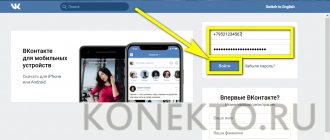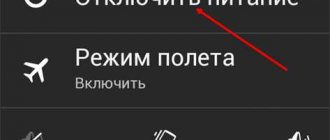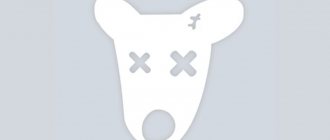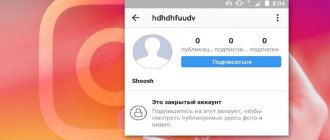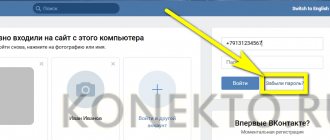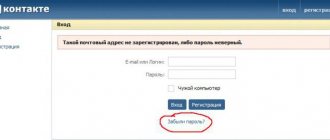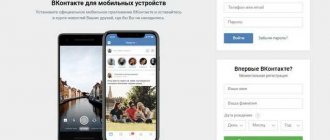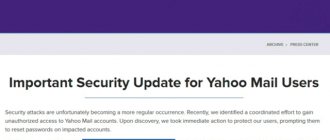Double authorization or VK page security
We have already talked about hacking a VKontakte page (see how to hack a VKontakte page). Attackers can find out your login and guess your password (see how to find out your password if you know your VKontakte login). And then they will be able to visit your page.
To prevent this from happening, VKontakte introduced an additional security measure - double authorization (two-factor). The meaning of this function is that after entering your login and password, you also need to indicate the secret code received via SMS or other means. Thus, the likelihood of hacking is reduced significantly. Even if attackers know your credentials, they won't have the code to log into the page.
Now I will show you how to activate double authorization on VKontakte and set up an application for generating codes.
How to enable two-factor authentication on VKontakte?
Go to your page and go to the “Settings” section.
Open the “Security” tab. Here in the “Login Confirmation” section, click the “Connect” button.
A form will open - in it, click the “Proceed with configuration” button.
You will be asked to re-enter the password for the page (see how to change the password in a contact). Do this and click the "Confirm" button.
Receive the code on your phone and enter it in the form. Then click the "Submit Code" button.
In the next step, you will be advised to print out the backup codes. They will help you access the page when you don’t have your mobile phone at hand. Here, click the “Finish setup” button.
Setting up an application for generating codes
The next step is setting up the application to generate codes. You are offered to install an application that will allow you to generate login codes, even without connecting to a cellular network.
Use Google Authenticator for iPhone and Android smartphones. And Authenticator - for phones in Windows Phone. Install the appropriate application on your gadget.
This is what a window with a QR code and a secret code in VK looks like.
Now launch the installed application and scan the specified code.
Now paste the received code from the application and click the “Confirm” button.
The code generation application has been successfully configured!
You will be taken to the Security tab. Now you can do the following operations here.
- Change your phone number (see how to unlink a number from a VK page);
- Show a list of backup codes;
- Set up an application for generating codes;
- Configure application passwords;
- Disable two-step authentication on VKontakte.
Video lesson: two-factor authentication on VKontakte
I recommend everyone to set up this function. This way you will significantly increase the security of your VKontakte page!
(1 participants, average rating: 5.00 out of 5) Loading.
Quick password recovery is not available. Why? What to do?
Why is quick password recovery not available to me?
How to log into the VKontakte website if you have forgotten your password and login protection is enabled (login confirmation)? You are trying to restore access, but you receive an error message:
Quick password recovery is not available. Your page has mobile phone login confirmation enabled.
Or this:
Unfortunately, you cannot recover your password using the specified phone number.
Or another option:
Error. This function is not possible for this page.
This means that once before you yourself enabled login confirmation by mobile phone, when to enter the page you need to enter not only a password, but also a code sent to your phone:
When there is login protection (two-factor authentication), it increases security and protects against hacking, but you forgot your password. What to do? It is now impossible to receive a recovery code on your phone, because login confirmation is when you both know the password and have access to the phone. Both together. This is the only way to ensure security, which you yourself voluntarily turned on. It is no longer possible to restore a page with only a phone number if you do not know the password. The VK website warned you about everything, but you didn’t read when you turned on the protection. Maybe that's why you feel like you weren't warned.
Attention! Here are absolutely all the ways you have in 2021. It's no use looking for anything else or asking in the comments. Only you can restore access yourself. Read to the end and do as written. Blue links take you to other pages that will help you.
How can I now recover my password and access to the page?
There are two options, read further very carefully:
Recover by email
If you have additional login confirmation enabled, then instead of quick password recovery via SMS, password recovery via e-mail (e-mail) is used. Is your page linked to email? If yes, then you can request a link to reset your password.
(instructions will open in a new window). It may turn out that the page is linked to the mail, but you cannot enter the mail (you don’t have access or you simply don’t remember it) - in this case, it is better to try to first restore access to the mail, otherwise you will have only one way, it is more complex and requires much more more time - recovery through support service.
Restore via support
When login confirmation is enabled, but you forgot your password and the page is NOT linked to an email (or you don’t have access to your email, or you don’t remember the address), the only way to recover the page is to submit a technical support request. This link will open an access restoration form that must be filled out. It's better to do this from a computer rather than from a phone. See detailed instructions here:
If it doesn’t work, do it through the full version on your computer.
You will have to prove that the page is yours. If your real photos are not there or your real name and surname are not indicated, then it is almost impossible (or very difficult) to restore the page. After all, you were warned about everything when you turned on the login protection. You can see why the application might be rejected. Of course, there is an opportunity to contact VK support and try to prove in some way that the page is yours. If they see that you are a normal person and that the page is really yours, they may meet you halfway. If even then nothing works, register a new page in VK. This is a lesson for the future.
Why can’t I recover my password via SMS if login confirmation is enabled?
Because you yourself enabled TWO-Factor (TWO-Step) authentication, and now you want to reset your password with only ONE factor (phone). But it doesn't work that way. Should have read the warning. We described all the ways to reset a password in this situation above, there are only two of them.
I have backup codes, why can’t I recover my password with them?
Because the backup codes that you wrote out or printed are needed when you don’t have access to your phone - that is, when you can’t receive an SMS to log in. And you don’t have a password, you forgot it. In this case, the backup code will not help.
There is no way to restore it anymore!
There are no other ways to restore access. There is no use looking for them. That is, there is no other way to restore it at all. You just read all the possible ways. Read them again if you don't understand.
Is it possible to disable login confirmation?
Of course you can. But to do this you must first go to the page. And if you can’t do this yet, then you can’t disable login confirmation either. Restore access as written above.
See also on topic
vhod.ru
VKontakte login confirmation
The social network monitors the safety of its users and constantly updates or makes changes to the protective functions of the site.
So, the next update is the “Login Confirmation” function, and today we will do a full review of it. We'll tell you how it works, how to enable it, configure it or disable it.
Each registered user wants to save his personal data, which is used when logging in, and does not want his personal documents (photos, correspondence, etc.) to become public. This is why the developers of the social network are doing everything to prevent this from happening.
How to create and view a set of backup codes
To create a set of backup codes:
- Sign in to your account at https://myaccount.google.com/security/signinoptions/two-step-verification.
- Find the "Backup Codes" section.
- Click Settings
or
Show Codes
. - Print or save your current backup codes. Create a new set if your current codes may have been stolen or you have used most of them. To do this, click the GET CODES
.
Note.
Can't find the codes you downloaded? Search your hard drive for “Backup-codes-imyapolzovatelya.txt” and enter your username. For example, a user named google123 would search for "Backup-codes-google123.txt".
So, the next update is the “Login Confirmation” function, and today we will do a full review of it. We'll tell you how it works, how to enable it, configure it or disable it.
Each user wants to save his personal data, which is used when logging in, and does not want his personal documents (photos, correspondence, etc.) to become public knowledge. This is why the developers of the social network are doing everything to prevent this from happening.
What is login confirmation
Login confirmation provides an additional layer of protection against hacking. When using this function to access the page from unregistered browsers and devices, in addition to the password, you will need to enter a security code.
The code can be obtained using the phone number linked to your page.
Attention! When login confirmation is enabled, the password recovery service by phone number becomes unavailable. Therefore, we strongly recommend that you attach a current e-mail to the page, indicate your true first and last name, and upload your real photos as the main ones before continuing with the setup.
Double authorization or VK page security
In 2014, the social network VKontakte introduced two-factor authentication. What is this? This is an additional security feature - in addition to authorization using a login and password, you must enter a code that will be sent to the phone number associated with your account. Even if an attacker has data from your page, he will not be able to get into it.
How to activate two-factor authentication?
Click “My Settings” and select the “Security” tab. Here you will see the “Login Confirmation” subsection and the inscription: “Provides reliable protection against hacking: to enter the page you must enter a one-time code received via SMS or other connected method.” Click on the “Connect” button.
A window will appear that describes some situations. For example, if two-factor authentication is enabled, then password recovery by number becomes unavailable and the administration strongly recommends linking a current email address to the page. If you are satisfied with everything, click on the “Proceed with setup” button.
Enter the password for the page.
How to bypass VK captcha
If the captcha suddenly begins to appear too often, go to the settings of your VKontakte page
Go to the “Security” section
and click on “Show activity history”
After this, a window will appear in the browser that will show the history of visits to the VKontakte website and the IP address from which you logged in. If you see an address in the list that is different from yours, the page has probably been hacked.
In this case, click on the “End all sessions” button
After this, change your password immediately.
It is believed that the chances of a captcha appearing are less if the VKontakte page is linked to a phone number. But to do this, your number must be linked to only one page.
If no one has hacked your page, and the system still shows pop-up windows with unclear text, you can use special programs for solving captchas.
The most famous of them are anti-captcha and rucaptcha. This is a paid service, but it is inexpensive - for solving 1000 pictures, the system will charge about 30-50 rubles (according to Rucaptcha tariffs). It is enough to register on one of the services and deposit a dollar into your account so that the captcha will stop bothering you.
On these resources, real people earn money by entering captchas for a reward.
And by paying for their services, you will receive a special key that will help you not bother with captcha. Develop your VKontakte community wisely:
Study the complete guide to making money on VKontakte
About the portal
VK is a large social network. It is especially popular in our country. Why should you give it preference?
- VK has a simple interface.
- You can quickly understand all the features of the social network.
- Many features are provided.
- There are a huge number of users registered on VK.
- There are many interesting groups on offer.
- You can listen to music and watch videos.
- There are games.
- A convenient application for smartphones has been created.
- VK is great for correspondence.
The site has a security system. It is used to prevent unauthorized access to pages. But many users are interested: how to log into VK without a security check?
Why is verification needed?
Why was the verification required? Computers have IP addresses. They do not belong to the device; one IP can be used by an entire city block. But based on the data received, it is possible to identify the owner of the page.
When does the check work? It is used if the current address does not match the usual one. When might this happen?
- You are accessing through a different network.
- You use a computer at work.
- Use VPN or Tor.
- Use the "Turbo" function in the browser.
- Another person logged into the page.
In fact, such a system is simple and ingenious. Strangers will not be able to access the page, even if they have chosen the username and password. Of course, hackers can bypass the verification system, but in any case it increases security. Therefore, the function is necessary for VK.
How to unlink a number from a VKontakte page
There is an official method, the use of which is completely safe and does not threaten the page being blocked. However, when using this option, it is worth considering that the process will take up to 14 days. To change your VKontakte number, you should:
- Log in to your VKontakte account;
- Select the section “Settings” – “General” – “Phone number”.
- Select the “Change” item.
- In the field that appears, indicate your new mobile phone.
- A notification will appear indicating that SMS messages with confirmation codes have been sent to both phones.
- We enter passwords, confirm both numbers and submit an application. After two weeks the phone number will be changed.
If you need to unlink a number before deleting your account, there is an effective and quick method, which, however, may lead to the number being blocked forever. To do this, you can register a fictitious number in a special third-party service and replace it with your current phone number to receive SMS messages from VKontakte.
Also, if there are profiles registered using an email address (this registration method worked until 2013), try replacing it with a valid one or deleting the phone number in VK. After this, the number will be automatically unlinked from the new page.
Assigning a number
If the page is not accessible, you can unpin the number during the process of creating a new profile. After registering a new profile, an SMS message will be sent to your phone, and after entering the password, the number will immediately be assigned to the new page.
Freezing the page
If you are not afraid of the prospect of a long account freeze, use the option based on a social network bug. It consists in the fact that when an account is frozen, the phone number attached to it is immediately detached. To speed up the “freezing” process, you need to carry out simple procedures related to cheating or spreading spam: join several dozen groups or add a large number of new friends. After freezing the page, when updating it we see the inscription: “enter a different phone number.” After entering a valid phone number, the system will send an SMS with a verification code to it. We enter the password and the system reports that another number is attached to this page. In this regard, the system will offer to unlink the number.
After the new number is entered, we come up with and enter a new password and click on the blue “unfreeze account” button. This way the number will change in less than 24 hours.
Linking to email
You can unlink a phone number from your profile without linking a new number by attaching an email to it. For this :
- Select the “Alerts” column in the settings, and in it select the “Link page to e-mail” option.
- Enter your email address in the field and press the “Save” button.
- After the confirmation email is received, we detach the phone number, redirecting all alerts to email.
The main thing to remember is that now you will log in to the page using email.
How to bypass the security check?
How to remove VKontakte security check upon login? It is not clear why you need this at all? Verification is a standard procedure when visiting a social network from an unusual location.
The page owner should have no problems with confirmation. All you need to do is follow a few simple steps:
- When you log in, a warning window will appear.
- The first and last digits of the linked number are indicated.
- The user needs to enter the missing ones.
- Perform confirmation.
- The form will disappear.
How to log in without security check?
Are you not the owner of the page? Have you visited another person's profile? Then there is no way for you to bypass the check. You can’t hope to go through this stage on your own if you don’t have special knowledge.
Of course, you can find a number of programs on the Internet. But as practice shows, they are completely useless. Only hackers know how to bypass VKontakte security checks using hacking software.
Downloading and installing applications puts your computer at risk. Not only will they not help bypass this stage, the user will receive viruses on the PC and may lose all personal data and money from bank cards.
You should treat various programs with a grain of salt. In most cases, dummies containing Trojans are offered on the Internet. Finding truly worthwhile bypass software is not easy.
Are you not a hacker and want to visit the page of a friend who has provided credentials? Then just ask him for the phone number associated with his profile. Enter the numbers in the form and access the page.
Methods for registering in VK without a phone number
It should be noted that in fact, registering VKontakte without a phone number is a very problematic task. However, the system may well be deceived by using a virtual number or through a valid account on the social network “ Facebook ”. It is possible to link a new page to the SIM card on which the previous account was registered, however, this method is fraught with various problems with the main page.
How to register several pages in VK for one phone number
The process of registering a new account linked to the old phone number begins with the standard filling out of a questionnaire, which indicates: last name, first name, gender, and date of birth. The next steps look like this:
- Having specified a phone number linked to an existing account, you must enter a confirmation code, after which all that remains is to come up with a password consisting of numbers and letters of the Latin or Russian alphabet.
- When the process of creating and registering a new page is completed, you need to log into your old account, re-linking the old phone number to the existing page.
As a result of the described actions, you will get two pages linked to the same mobile number. A similar procedure can be performed twice within one month.
Registration using a virtual number
The following information will tell you how to create a VKontakte without a phone number. There are many services offering virtual number services for receiving SMS messages. Among the best software products of this kind is an international Internet service called Pinger . The step-by-step registration algorithm on this resource is as follows:
- First, you need to go to the main page of the resource that provides emulation services for a real-life mobile phone. In this example, this will be the Internet resource www.pinger.com.
- Having found the option called “ TEXTFREE ” in the upper right area of the start page, you must select from the proposed options “using the Internet version of the service” or “downloading the application to your mobile phone.”
- Clicking on "Sign up", a new window will appear in which you need to indicate your gender, age and a number of other personal data, as well as a current email address and come up with a strong password. If the system asks you to fill out the field “ Captcha» alphabetic abbreviation or numeric code, enter the required characters into the appropriate field. If all the steps were completed correctly, all you have to do is click on the arrow image located in the lower right corner of the screen.
As a result of performing the steps described above, a list of phone numbers should appear, from which you just have to choose the one you like.
To view the selected virtual mobile phone number, you need to go to the “ Options ” layout, where all incoming SMS messages will be located.
Now let's look at how to register on VKontakte without a phone number so that the system does not automatically block the new profile. To do this, when selecting a country, it is recommended to indicate the United States of America, the international code of which is “+1”. The most significant advantages of this method include a high degree of anonymity, since the fact of using a virtual number is practically unprovable.
This option also has a rather serious drawback, namely the inability to restore the page if access to the Internet portal www.pinger.com is lost.
Registration via the social network “Facebook”
Registration in VK without a phone number is currently available through an existing profile on Facebook .
However, there is one caveat: such synchronization is designed exclusively for European and American users.
In order to bypass this restriction, you need to change the IP address data by installing a VPN extension or configuring a proxy. The further registration algorithm is as follows:
- After setting up the proxy server on the main page VC, in addition to the standard window for entering the current phone number and password, the option “Login with Facebook».
- All that remains is to complete the login procedure by specifying the correct login for your current FB .
- When vk requests data from Facebook , you need to click on the “ Continue as ...” button.
- Next, VKontakte will offer to configure the settings for automatic import of publications and determine the circle of people who will have access to them.
- In order to complete the import of data and create a page in VK , you must specify the password for the new account and click on the “ Login to the site ” button.
To register on Facebook, you only need to have an email account. If you create a new profile on FB specifically for registering in VK , it is recommended to indicate your real last and first name, otherwise the system may refuse to create a suspicious account.
Registration using a fake phone number
There is an option: how to register in VK without a phone, having a home telephone. By specifying a city number when filling out the appropriate field when creating a new account, the robot will automatically determine that it will not be possible to deliver an SMS message to the specified subscriber. Therefore, he will make a call to the home phone and dictate the password numbers necessary to complete the registration process. This method can be used repeatedly.
An alternative option is a third-party SIM card, which is borrowed from someone you know. However, restoring your profile if you lose your password will be very problematic.
How to create a VK page without a number: alternative methods
If for some reason the above option using the Pinger cannot be implemented, you should use the services of similar services, which are both paid and free. For example, a portal called SMSka has a Russian-language interface and provides each subscriber with a unique number. One of the disadvantages is the need to pay a symbolic amount for the right to use a virtual phone.
How to remove the check?
How to disable security checks in VK? If you are the owner of the page and just want to get rid of this procedure, then there are a number of methods.
Are you using Thor? Just visit the page from a regular browser. The site will determine the IP address and provide access to the profile.
Are you using VPN? Turn off this feature in your browser. When using a VPN, traffic is forwarded to a foreign server and the address changes.
How to log in through Opera? If the “Turbo” option works, then turn it off in the settings. When using this function, traffic is transferred to a foreign site. The principle of operation is similar to VPN.
There is another method - clear the Host file. It is located in the WindowsSystem32 folder. After deleting all the data, you can get rid of the check. But the method does not always work.
What to do if the code does not arrive?
When checking the security in VK, you don’t receive a code? With this procedure, the message is not sent to the phone. Therefore, the encryption should not arrive on your device. You need to indicate exactly the missing digits of the number.
Some users are still sent a code. If the code has not been received, then you need to contact your operator and VK technical support.
Two-factor authentication
There is not only standard verification, but also two-factor authentication. It can significantly improve page security. How is the procedure carried out?
- Initially, the user enters a login and password.
- A code is sent to the linked phone.
- You need to indicate it in the form on the page.
- Access to the profile is provided.
You can enable two-factor authentication in settings. You will need to confirm the change of login method. Now to access your profile you need to go through two steps.
I'm not receiving a two-factor authentication code? Probable reasons:
- VK has problems. You need to contact support.
- Difficulties with receiving messages from the operator.
- Network overload.
You need to call the operator and write a message to VK technical support. Later the problem can be solved.
How to enable two-factor authentication on VKontakte?
Go to your page and go to the “Settings” section.
Open the “Security” tab. Here in the section, click the “Connect” button.
A form will open - in it, click the “Proceed with configuration” button.
You will be asked to re-enter the password for the page (see). Do this and click the "Confirm" button.
Receive the code on your phone and enter it in the form. Then click the "Submit Code" button.
Setting up an application for generating codes
The next step is setting up the application to generate codes. You are offered to install an application that will allow you to generate login codes, even without connecting to a cellular network.
Use Google Authenticator
for iPhone and Android smartphones.
And Authenticator
- for phones in Windows Phone. Install the appropriate application on your gadget.
This is what a window with a QR code and a secret code in VK looks like.
Now run the installed application and scan the specified code.
Now paste the received code from the application, and click the "Confirm" button.
The code generation application has been successfully configured!
You will be taken to the Security tab. Now you can do the following operations here.
The largest social network VKontakte has introduced two-step authorization on the site. Now, if the user wishes, in addition to entering a login password, he can protect his account by entering a PIN code. The VKontakte PIN code will provide better protection of your data from hacking. How to activate and correctly configure the “Login Confirmation” function of VK. You can also find out how to use this function correctly by reading our article.
So, let's get you up to speed. The developers have been seriously concerned about the problem of protecting the personal data of their VK users for a long time. At first, hacking the page was a piece of cake, but over time, security methods became more and more complex. And now in the battle of hackers against Contact there has been a serious advantage in favor of the latter.
After linking the account to a mobile phone number, the developers managed to significantly reduce the wave of page tampering. Soon the same developers optimized everything that had been developed over the years - by entering a PIN code for VK. Now everyone who has a VKontakte account can set up the PIN code function. Thus, the user receives double protection for his account.
To authorize, in addition to filling out the login and password fields, you will need to enter a special code that will be sent to you via a free SMS message. Naturally, this SMS will be linked to the number of your mobile operator. If you don’t want to bother with SMS messages, then you can use a special application for your smartphone - a code generator for VKontakte. It is also strongly recommended to copy yourself a list of backup codes that you can use if you don’t have your phone at hand. You should immediately reassure some “lazy” users - the PIN code comes only upon your request and only after you activate this function.
In order to enable “Login Confirmation” in Contact, you need to go to the “My Settings” menu on your page.
In the
“General”
, find the
“Your Page Security”
.
Opposite the “Login Confirmation” item,
you must click on the
“Connect”
.
Now, when you log into your VK account, you will be prompted to “Enter the code.” Which, in fact, is what you should do.
The pin code will only be valid once. One input - one PIN code. Even if “evil people” manage to get your PIN code and login with your VKontakte password, they will not be able to use them. And you will receive in the form of a pop-up window the message “An attempt was made to log into your account from an IP which will contain the IP address of the computer from which they tried to illegally log into your account.
In this case, you should not panic, because... The contact has already prevented an attempt to hack your page. And you will be able to identify and punish a person caught in trouble by the IP address of his computer.
If you do not want to use the PIN input function because, for example, you are at home and log in from your PC. Then you should use the “Remember Browser” function; to activate it, you just need to check the box that pops up. The function will allow you to remember the location and your native browser from which you log in and you will no longer need to enter a PIN code for this browser on your PC. At any time, you can reset all settings either on the current device or on all verified devices.
IMPORTANT! You cannot simply disable this function of confirming entry with a PIN code. When you first log in from your browser on a computer, laptop, smartphone or telephone, you should enter your PIN code once and be sure to check the “Remember browser” box. After this, you will not need to enter your PIN code every time you log into VK from these devices.
If your SIM card is lost or fails, and the PIN code confirmation function is activated, you can use the recovery form via email. The introduction of two-step authorization will protect your personal data, and your account will always be protected by the VK security service.
The practice of double entry is already successfully used in many large social networks such as Twitter, Facebook, Google. Many online banks also use a confirmation PIN. And finally, VK.com has also strengthened the protection of our personal data.
«In contact with
always cares about your safety” - from the very first days of its existence, this motto has been an integral part of this social network. networks. And today another very big and significant step has been taken to secure your account!
Connecting an additional verification method
The new login confirmation feature will allow you to further protect your account from “unwanted” visitors. The feature was added relatively recently and is available to all users. Let's look at the connection steps:
You can activate our function by going to “ My Settings”
", open the "
General
" tab, subgroup of settings "
Security of your page
".
Opposite the “ Login confirmation
” item, click “
connect
”.
Now we have protected our page and activated the feature.
From now on, entering the correct login & password pair will not be enough to access your page. You will need to enter a special code sent to you via SMS. Please note that you need to tick the appropriate boxes. The code sent via SMS message is valid only once, which provides maximum protection against selection. That is, even if the code is intercepted or “sniffed on the phone,” it will no longer be possible to log in. Please note that the “Application for generating codes” function does not inspire confidence in me personally and is not at all convenient. I advise you to turn it off. Let's move on, dear readers. Constant use of proven devices
VKontakte took care of people’s nerves and decided to save us from endless checking on trusted devices. When you log in, you will have the opportunity to remember this device and save yourself from a ton of SMS messages.
Backup codes can help if you've lost your phone or can't receive a verification code via SMS, voice call, or Google Authenticator app. Below is information on how to create backup codes. You can also use them if you don't have a token.
The set consists of 10 backup codes. New codes can be created at any time, but the previous set of codes automatically becomes invalid. In addition, each backup code used becomes invalid.