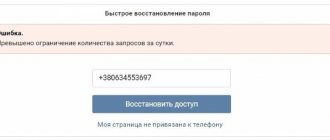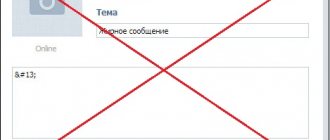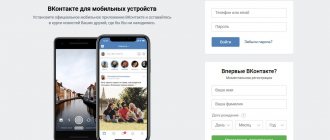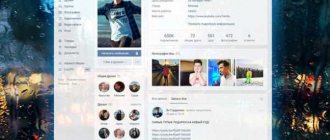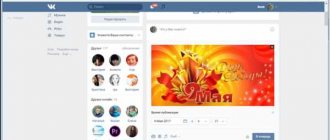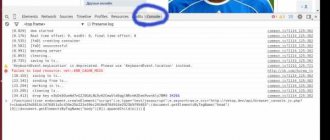Internet
03.08.20192344
An account on the most famous Russian social network can be used in any way you like: try to meet a girl on VK, send your smart thoughts to friends and acquaintances, or just watch an interesting video. Most of the actions of an authorized user are recorded under the first and last name specified during registration - and at some point it may be necessary to change them. Let’s try to figure out how to do this quickly and without unnecessary checks on VKontakte.
How to change your name in VK?
As a rule, changing your name in VK is not a problem - it’s as simple as reposting it on your wall. The user will need:
- Log in with your account login and password (this action will take no more time than trying to invite friends to a VK group) and expand the settings menu in the upper right corner.
- Click on the “Edit” button.
- Read the VK warning about the need to use your real first and last name when changing data - however, it does not affect the success of further actions.
- Enter your new name or nickname in the top field.
- And, scrolling down the page, use the “Save” button.
If the VKontakte algorithm has accepted changes, they will take effect within 24 hours from the moment they were made - and usually within thirty to forty minutes. There may be several reasons for automatic refusal, which does not allow you to change your name in VK:
- The user recently performed similar actions - you can change personal data no more than once a month.
- For some reason (it’s better not to delve into the logic of the algorithm’s developers), the new data seemed unreal or suspicious to the system. In both cases, the message about rejecting edits must contain the date of the new attempt.
Important: all subsequent actions of the VK user without “live” verification by the administrator will simply be blocked.
Another reason is the refusal to change the name of the VK account during a random data check; in this case, as you might guess, you will have to write to the VKontakte administration.
You can try changing the VKontakte name from a mobile application, in particular the most popular third-party client Kate Mobile. The account owner will need:
- Launch the program and go to the “Profile” tab.
- Scroll down the page and tap on the “Full Profile” button.
- Call up by clicking on the dots located in a column in the upper right corner of the settings menu screen.
- And select “Change personal information”.
- In the first line of the new page, enter the required name or nickname and click on the “Save” button.
- As a result, the data will either be updated within 24 hours (usually 30–40 minutes), or the changes will be rejected.
So, changing your name on a social network is quite easy - it will take less effort from the user than fixing the problem that prevents music from playing on VK. With a surname, everything is a little more complicated.
Changing the name from the computer (Opera)
If the previous options for changing your name did not suit you, do not be upset and do not rush to close this article. After all, there is another way, not so complicated.
Here we also have to work on changing the location.
If you own the Opera browser, then you can use its built-in function. It involves changing the VPN (the same proxy server) to a foreign one (we have Asia, Europe and America at our disposal).
- Again we find the settings. They are depicted as a gear at the end of the menu on the left of the empty tab.
- Now select the “Security” item and check the boxes next to the VPN inscriptions.
- Now we can notice that a “VPN” button has appeared on the right next to the search bar. Let's activate it.
- We have changed our location. Again, change the VKontakte language and add English in the “Editing” page. It is described in detail in the previous editing method in the fifth and sixth paragraphs.
- We change our VKontakte name to the chosen one.
How to change your last name in VK?
Theoretically, a VKontakte user can change not only his first name, but also his last name without any obstacles - as quickly as creating a group on VK. In fact, everything is more complicated: if with the first point everything usually goes smoothly and in the worst case you have to wait a little, then changing your last name without checking with the administrator is almost impossible.
Classic way
To quickly and easily change your last name in VK, you should:
- Go, as described earlier, to the “Edit” section and enter new data in the second field, and then click on the “Save” button at the bottom of the page.
- Wait for the changes to take effect.
Advice: despite the selective checking of edits by VK administrators, you should not try to change your first and last name to something that is obviously impossible or obscene - with a very high degree of probability the system will refuse.
If you really want to communicate on VKontakte with your original nickname, it is better to create a page from scratch - the percentage of blocking in such cases is extremely small.
Through "marriage"
The second method is more suitable for female VK users, although from a legal point of view it should also work for male accounts. As you know, the most compelling reason for changing your surname in real life is marriage; in this case, with equal rights, the wife can take her husband’s surname, the husband can take his wife’s surname, both can take a double surname, or each can leave his or her old one.
The VK administration, to the credit of domestic legislation, also considers a change in “family” status by a user a sufficient reason for making changes to personal data. Of course, even in this case it is impossible to do without checking by the administrator - however, there are almost no failures.
To change the last name in VK in this way, the owner or owner of the account should:
- Go to the “Editing” section and click on the “Marital status” drop-down list.
- Select the “Married” option.
- Expand the “Husband” list.
- And choose, by prior agreement, any person from your friends list.
- Click on the “Save” button.
- And wait for notification of a successful change in data, as well as the need to confirm the new status by the other party to the “marriage”.
- The other party should again read the information about “falling in love” in the “Edit” section.
- And add a user who needs to change his last name as a spouse, having first changed the “Marital status” status.
- Now information about marriage will appear on the page, which means you can start changing your last name.
- This is done in the same way: the user enters new data in the second line of the “Edit” section and clicks on the “Save” button.
- As a rule, the attempt is crowned with success.
Several modifications of the described method are possible - slightly less effective, but still working:
- Do not indicate your husband or wife, simply changing the “Marital status” status. The user has every right to do this, since the spouse is not yet obliged by domestic law to create a page on VK immediately after registering the marriage.
- Instead of the “Married” status, select “In a civil marriage” or “In love” - or the corresponding male options.
- Just enter a new last name, indicating the old one as your maiden name. The disadvantages of this option are the display of both last names on the profile page and availability only for female accounts.
Important: changing your last name on VKontakte too often is also impossible when using this method - after a “divorce” you will be able to change your data without a “live” check by the administrator only after a month.
How to change your first and last name in VK to English?
As already noted, it is much easier to create a new page in VK than to try to change the first and last name on the old one. This statement fully applies to changing data to English - no matter in the form of translation or transliteration.
Nevertheless, there is always a way out. In order to obtain an almost one hundred percent guarantee of success, the user must follow a simple algorithm:
- Before the next VKontakte authorization, enable any VPN - in the form of a plug-in or a desktop program. It is highly desirable that the fictitious location of the account owner correspond to the language of the new surname - or at least justify the use of the Latin alphabet.
- Go back to the “Edit” section and switch to the “Career” tab.
- Select your country of residence in the top drop-down list - as you can see in the example, the fictitious location is highlighted in bold in the same way as the original one.
- Expand the “City” drop-down list.
- And specify any of the available options - the administrator will not be able to verify this information during verification.
- Select the year you “entered” the job: since you need to change your last name in VK now, it would be wise to indicate the current year.
- Enter any name of the “employer” in Latin in the top field.
- And come up with a position for yourself, and then click on the “Save” button.
- Great! The changes will be accepted by the system, and now the VKontakte user will finally be able to change their last name.
- A less effective, but also working way is to indicate in the “Edit” section a new place not of work, but of study: after all, no one can prohibit the account owner from going abroad to get an education.
- Now all that remains is to simply change the last name and first name in VK to English; The user should no longer have any difficulties.
Advice: if there is no longer a need to change personal data or a decision has been made to return to the original profile, it is worth bringing the fictitious data up to date - otherwise the “Career” column will remain filled with unverifiable information.
Changing language and IP address
First, let's change our IP address. For this there is:
- VPN programs (for example, Hideme);
- browser extensions (Hoxx VPN and others);
- special browsers (Tor).
Suppose a special program is installed. It is configured to change the IP address. Then do the following:
* Repeat the steps described above to create an application.
This will greatly increase your chances of approval.
Software, extensions and browsers with changing the IP address also exist on smartphones running Android and iPhone.
If you are persistently refused to change, create a new page to make an English name. When registering, it is also recommended to select the appropriate location and language, but often any nickname is missed there.
Initially, when the social network VKontakte appeared, a person could enter absolutely any first or last name. Often these were fictitious words, but recently the administration began to moderate this item. Before you rename yourself to VK, you should know that fake data will not be approved by the system.
Is it possible to change the first and last name in VK without checking with the administrator?
Preliminary data verification when a user attempts to change their VKontakte first and last name is carried out automatically and without the participation of an administrator. Subsequently, applications undergo random control, so there is no 100% way to change information without attracting the attention of employees.
However, it is possible to do without too close one-sided verification; To do this, the user must take the initiative and write to the VK employee after the first refusal to change the data:
- Go to the “Help” section.
- Select the “Change names” item on the page.
- Find a suitable question - or, in order not to waste time, click on the “Ask your own” button.
- Write to the administrator why the name should be changed, send a request and wait for a response.
In most cases, such manipulations are enough to change the first and last name without further “live” checks. However, if the argument is too unconvincing, the user will have to enter into a dialogue with a VK employee, and possibly send him scans of an identity document.