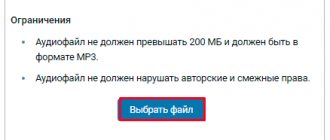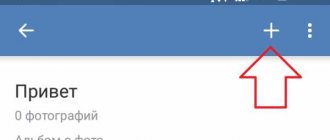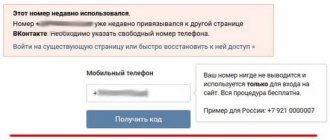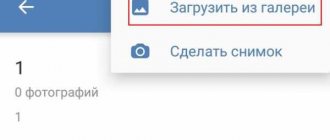How to add photos to VK from a computer?
There are two methods for adding pictures from a PC - directly from a page on the wall and through the “Photos” .
Method 1. Add to the wall
- Click on the camera icon
Adding a photo to VKontakte
- A new window will open where you need to select “Upload a photo” or “Take a photo”
To upload a photo
- Or drag the desired images into the window
Drag image
Drag and drop an image
- The download will happen automatically
- Click the “Send” and the photo will appear on the wall and in your albums
to send a photo
By the way, there is a lock next to this key. If you click on it, the publication will be visible only to your friends. This setting cannot be changed, so you will have to upload the photo again if necessary. Moreover, such pictures will not be saved to the photo album.
Before final publication, you can enter a comment in the message field, or attach something else. If you need to upload several images, then select all the ones you need and select "Open" .
Sending a photo
All pictures sent using this method will appear in the “Photos on my wall” . Its name cannot be changed, but you can create your own album and move pictures there.
If you delete an uploaded photo from the wall, it will be saved in the photo album.
Method 2. Adding photos directly to the album
The second upload method is to add files to an album. You can choose a ready-made one or create a new one first.
- Open the "Photos"
- Click "Add Photo"
Adding a photo
- Select files or simply drag and drop them into the browser
Upload photo
If you do not immediately select an album to upload, the photo will automatically end up in the “Photos on my wall” , and from there they can be transferred.
Publishing a photo
If you need to download to a specific album, you must first open it and only then download.
Albums with photos
Saving photos to a social network
Suppose you saw some beautiful picture or photograph from some user. To save it to your album quickly and easily, you just need to:
- Click on the "Share" button in the lower right corner.
- In the menu that opens, select “Save to your album.”
- Go to your photos and there enter directly into the album of saved VK photos.
Now you know exactly how to save photos. It would seem like three simple steps! However, usually the album of saved photos on the social network Contact for all users eventually becomes filled with various pictures and photos. Sorting them into your albums is becoming more and more problematic each time. But probably. You can do this manually, or you can do it more cunningly and smartly, spending much less time on everything.
Adding photos to VK via the mobile version
Adding pictures through the mobile version of the site is no more difficult, although the interface is slightly different.
- Similarly, select the camera icon or “Photos”
My albums
- Open the desired album and download
How to add a photo to VKontakte?
Adding a photo is also possible in two ways.
Method 1. Home page
- Click on "Photo"
Photo button
- Choose the right photo
- Next “Attach“
- In the new window, determine where exactly the file will be downloaded
- In this situation, the choice falls towards “Publish on the wall” or “Add to album”
"Post on the wall"
Method 2. Upload to album
- Open Photos
- Go to the "Albums"
"Photos" VKontakte
- Open the desired album
- Click on the plus sign
- Select where the photo will be uploaded from - from the phone memory or you will now take a new photo
Photo upload location
How to add photos to VK saves from a computer
We figured out how to open access, but how can we add photos to VK saves from a PC? To do this, you need to perform a simple series of steps:
- Go to the VK page where there is a photo you like. It doesn’t matter whether it’s a group page on VK, or a private page of a subscriber;
- Click on the photo you like. It will open in full screen;
- Below the photo, click on the “Save to yourself” button;
Click on “Save to yourself” below - This image will appear in your “Saved Photos” album. This album is automatically created when you create your page, and is usually not deleted in the usual way;
- To go to this album, follow the path “Photos” - “Albums” - “Saved Photos”. All you have to do is view your saved content.
- To delete a photo from your saved files, you will need to select the desired photo and click “Delete” at the bottom. The image will turn grey, and when you refresh the album, it will no longer be available for selection.
This is interesting to know: how to make a message unread in VK.
Adding a photo to a contact retroactively
When you upload a photo to the system, it automatically shows the time and date.
Date the photo was added
You won’t be able to change it, but all is not lost, since you can use special engineering.
The very first thought is to place the files in a closed album and wait for some time and then open it for everyone. In this case, friends will see the new album, and the pictures will be retroactive. Or you can set the desired date in the camera or apply it in Photoshop. The most important thing is that it catches the eye and attracts attention. To do this, it can be made in a bright shade.
Creating a VKontakte album
- Go to the "Photos" .
- Select Create Album .
Creating an Album
- In the new window, write its name and, if necessary, come up with a description, and also set privacy. Usually, by default, all albums can be viewed and commented on by users, and not just friends.
Privacy settings
As for the mobile version of the site, the order is as follows: “Photos” - “My Albums” - “Add new photos” - Fill out all the lines - select “Create an album” .
How to create a VKontakte album?
In the mobile app, open “Albums” and click the plus sign in the right corner.
How to create an album in the VK application?
Deleting a VKontakte album
- Go back to Photos
- Select Edit
- Next, click on “Delete Album”
Deleting an album
In the mobile app, select the three dots above the album.
How to delete an album?
By the way, you are only allowed to delete albums that you created yourself.
If you need to get a link to your album, first open it in your browser and then copy it. It will look like this: vk.com/albumYOUR-ID_208649493 .
Album link
Transferring photos from one album to another
You cannot move pictures from albums that VKontakte itself creates. This is a photo where other users have tagged you, from your page and on your wall.
- Open the desired photo
- Select "More..."
- Next “Move to album”
- Select the album name to add
"Move to Album"
With this method, you can only transfer each photo individually. If you need to transfer several, then you will have to turn to special applications for help. For example, Photo Transfer.
This is a convenient application that allows you to transfer any photo from any folder.
How to sort saved photos
There is an inconspicuous but very convenient application on the social network with the simple name “Photo Transfer”. You can find it at this address: https://vk.com/app3231070_7096862 By launching this application in Contact, you will see an interface that can be roughly divided into two parts: left and right. The left side of the interface is where the photos will be transferred from. You can select any of your albums, including the album of saved VKontakte photos. You can also select albums from communities that you created or in which you are an administrator with access to photo editing. On the right side of the interface there is a “Where” block. Here you must select the location where the photos will be moved. Photos of your albums will be displayed below. Select the ones you need with a mouse click and click on the azure “Move” button. Next to each photo there is an icon with a magnifying glass. By clicking on it, you can enlarge any photo to see it better, in case you forgot what exactly it shows. A very simple, but also very convenient and useful “Photo Transfer” application. After reading our article, you can now boast that you know not only what saved VK photos are, but also how to save photos and how to transfer them easily and simply from one album to another. Enjoy convenient and useful features together with millions of other users of our favorite social network VKontakte!
What should I do if the photos are not loading?
The reasons for this situation can be different: an old version of the browser, a virus, inappropriate resolution, incorrect format, or an overcrowded album.
To avoid this, you need to know the requirements for photographs:
- The smallest size is 200X200
- The largest size is 7000X7000
- Most number of files in one album – 10,000
- Supported formats - jpg, png, gif
The restriction on uploading photos also applies to the album with saved photos. If the limit is reached, then transfer some of the pictures to another album and the save option will again become available to you.
Adding a photo without losing quality
Many people note that when a photo gets on VKontakte, it becomes the same as it was. The whole point here is that the downloader compresses the photo. This problem cannot be eliminated, but the loss of quality can be minimized.
To do this, the uploaded photo should not have a resolution of less than 1000 pixels, and before uploading it is better to sharpen it a little more. Moreover, it is recommended not to use the “Add new photos” , but to drag and drop them directly from the computer.
Advanced users can also be advised to convert the photo for the Web ( Alt+Shift+Ctrl+S ), and then edit the quality settings and check the box next to “Convert to sRGB” .
Photo Conversion
If you just need to send photos to a friend, then upload them first to the “Documents ” , and then send them in a personal message.
How to edit photos on VKontakte?
This operation is of two types:
- Changing colors, rotating, cropping, etc.
- Adding text, humorous elements, and so on
To open the editor, click on the photo and after loading it, select “More...” .
Photo editing
The result of making changes can be anything.
Edit result
The mobile version and application do not have an editor, since their functionality is very limited.
Therefore, if necessary, change the photo before uploading.
How to hide saved photos in contact
If you need to hide saved photos in VK, then open the settings. In the upper right corner, next to the avatar thumbnail, select “Settings” from the menu. Then go to the “Privacy” tab. Find the item “Who can see the list of my saved photos.” On the contrary, in the drop-down menu, select “Only me” if you want to hide your saves from others. And if you want to make your pictures publicly available, then select “All users” or “Only friends”.
How to transfer a saved picture to another album
Transferring a picture to another album is very simple. To do this, open your saves and select an image. Look down and find the “More” button. In the context menu, click on “Move to Album”.
By clicking on the button, your albums will appear, if any. After which, you select the desired album and the photo is automatically transported.
How to download photos?
- Click on the photo to enlarge it
- Click "More..."
- Select "Open Original"
Open original photo on VKontakte
When opened, the image is loaded in the highest possible resolution.
- Right click on it
- Select "Save picture as..."
Save image as
- Specify the path where the finished photo will be loaded
From the mobile application:
- Open the photo
- Click on the three dots in the corner of the screen
- Select "Save"
Saving photos
Unfortunately, uploading photos is only possible one at a time.
Saved photos on VKontakte
How to save a picture in VK as saved
You have the opportunity to save any VKontakte pictures, not only photos of other users, but also images in groups, conversations, etc.
So, how do you save an image to your Saved Photos album? To do this, find the picture, then click on it and click on the “Save to yourself” button below.
That's all. All that remains is to find the album and look at what was added.
Where are the saved photos located?
To find saved photos, you need to open the “Photos” tab and select “Saved Photos” from the albums.
If your album has a small lock, as you can see in the screenshot above. Then no one except you can view your saves. We'll talk about this later.
You can open images by double-clicking the left mouse button.
Where else can you look at your saves?
You can find your saves in the “Photos” section. But they are also located in the photos section on your personal page.
How to delete a picture from saved photos?
The photo is deleted from the saved files in the standard way. I talked about this in more detail in the article: how to delete photos on VK.
In short, the image is deleted this way:
- Open your saved ones;
- Find the photo;
- Open it;
- Click on the “Delete” button under the photo.