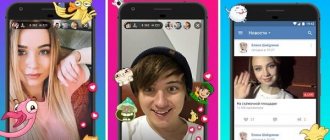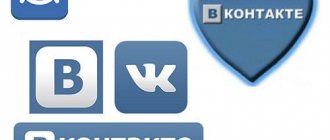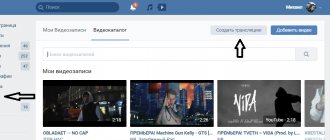VKontakte launched Streaming API, a tool for obtaining public data from VKontakte using specified keywords.
VK itself sends new suitable content as it appears. This way you can receive posts of interest without joining dozens of groups, immediately after publication.
Let's write a bot for a telegram with notifications about entries in VK.
close videos from other users
Not everyone knows how to hide videos on VK in 2021, while the social network allows you to use individual settings for each video. What is the difference between the settings of downloaded videos and added ones, how to hide videos from individual users or show them to selected friends - details in the article.
How to hide downloaded videos
Those videos that are uploaded to the social network servers can be hidden both at the adding stage and later; the first can only be done using a PC.
From computer
To hide videos on VK from other users (to hide them even at the moment of uploading), you will have to use a computer (this cannot be done on a phone). The user will need:
- Open the social network and log in.
- In the left menu, click “Video”.
- Click the “Add” button.
- Select a video from your PC or add a link.
- An advanced editing menu will open where you can select a cover, add a title and description.
- Privacy settings are also available: in the “Who can comment” and “Who can view” blocks you need to select the appropriate values. You can hide the media file from everyone, from individual users, or leave access to some friends.
- You can also select an album in the advanced settings - for security, you can add a video to one of the closed albums (how to make an album later in the article).
At any time, you can watch hidden (closed) videos on VK in your profile; other users will only see videos that are opened by privacy settings. But if you no longer need these recordings, you can simply delete the videos from your page!
From phone
If the video was previously uploaded to a social network, then there is a way to hide the video on VK (VKontakte) from everyone from your phone. To do this you will need:
- Open the mobile application.
- Go to the menu (three bars on the bottom right panel).
- Select "Video".
- Open the “Downloaded” tab (for “Added” this method will not work).
- Tap on the three dots to the right of the video.
- Select "Edit".
- Select the desired view in the “Who can watch” and “Who can edit” drop-down lists.
- Click the checkmark at the top to save changes.
In a similar way, you can limit the ability to view on your computer, as well as completely block access to videos on VK from everyone (block for viewing).
How to close added videos?
You cannot hide added videos to VK that were uploaded by other users, but you can hide the fact that this video is in your list of videos.
Stage #1 - Creating a private album
To do this, you need to create a closed album:
- Open the social network and log in.
- Select “Video” in the left menu and open the “My Videos” tab.
- Click “Create Album”.
- Come up with a name and choose the privacy level (who can view the album).
- Click "Save".
Stage #2 - Transferring videos to a private album
Now you can transfer videos to this album to close your VKontakte videos (hide downloaded and/or added ones). To do this you will need:
- Open a list of your videos (on PC or mobile app).
- Find the video.
- On your phone, you will need to click on the three dots next to the entry and select “Add to Album.” On a PC, when you hover your mouse over an entry, three buttons appear - you need to select three bars (“Add to Album”).
- Select a closed album and save changes.
The user will be able to view his videos, both hidden and open.
Privacy settings for broadcasts and videos in which you have been tagged
Previously, in the privacy settings there were separate privacy items for all videos and for those in which the user was tagged, now these blocks have been removed. Therefore, a logical question arises: is it possible to hide all your VKontakte videos after the update? You can customize access to videos from your playlist, but those videos in which the user is tagged can only be hidden by the person who uploaded them.
As a last resort, you can remove your mark from a video uploaded by another user; This won't hide the video, but it will stop attracting attention on your profile.
Broadcasts raise many questions, one of the main ones - how to hide a broadcast on VK from some friends - remains unanswered for now. The developers left the option to hide the broadcast from everyone except friends, but more subtle settings are not provided in VKontakte.
How to watch private videos of other users?
Sometimes you can watch closed videos; to do this you will need:
- Find out the ID of the required user.
- Paste the link https://vkontakte.ru/video.php?act=tagview&id=*** into the address bar of your browser, adding ID instead of asterisks.
VKontakte has organized multi-level privacy settings for user profiles: you can hide the profile, section, blocks in the profile and individual media. If the profile is open and/or conflicting settings are used, then hidden media may be visible. Therefore, it is worthwhile to set your profile settings consistently and thoughtfully.
faqkontakt.ru
Telegram
We use the “telebot” library. import telebot TELEGRAM_API_TOKEN = '3277332…' # token issued when creating a bot bot = telebot.TeleBot(TELEGRAM_API_TOKEN) Start bot
def _send(msg): markup = types.ReplyKeyboardMarkup(row_width=1, resize_keyboard=True) markup.add('My interests', 'Clear list of interests', 'Add') msg = bot.send_message(chatID, msg, reply_markup=markup) # send text with response options bot.register_next_step_handler(msg, process_step) # install a handler for our replies # handler for 'help', 'start' @bot.message_handler(commands=['help', 'start']) def send_welcome(message): global chatID chatID = message.chat.id hello_test = 'Hey %s!
I'm a bot using the VK Streaming API!' % message.from_user.first_name _send(hello_test) # handler for our responses def process_step(message): if message.text == 'My interests': _send(get_rules_list()) if message.text == 'Clear list of interests': _send(clear_rules_list()) if message.text == 'Add': msg = bot.send_message(chatID, "What to add?") bot.register_next_step_handler(msg, add_rule_handler) Add
if message.text == 'Add': msg = bot.send_message(chatID, “What should I add?”) bot.register_next_step_handler(msg, add_rule_handler) ….. def add_rule_handler(message): new_rule = set_my_rules(message.text) if new_rule: _send(“Successful”) else: logging .debug("Error add rules") _send("Error")
My interests
def get_rules_list(): rules = get_my_rules() if rules: return "\n".join([str(rule['value']) for rule in rules]) else: logging.debug("Error get rules list") return 'Error'
Clear the list of interests
def clear_rules_list(): rules = get_my_rules() if rules: for rule in rules: del_my_rules(rule['tag'] ) return "Successful" else: logging.debug("Error clear rules list") return 'Error'
Sending news
def on_message(ws, message): print(">>>> receive message:", message) message = json. loads(message) if not message['code']: return if not message['event']['event_type'] or message['event']['event_type'] != 'post': return # exit if entry is not a separate post post = message['event']['event_type'] +"\n"+message['event']['text'].replace("", "\n") +"\n\ n»+ message['event']['event_url'] _send_post(post)
How to hide a broadcast on VK
VK Live - application for live broadcasts from VKontakte
The social network VKontakte is launching the VK Live application, with its help it will be possible to conduct video broadcasts. With the right approach, as the developers promise us, it will be possible to earn real money.
Real-time video broadcasting is available to any user, and no special knowledge is required to conduct it. Such an application will be open to entire communities for conducting drawings and mass appeals to subscribers.
Application for live broadcasts VK Live
According to representatives of the social network, this application will initially be available only for iOS users. As development progresses, it will also be released on Android.
Earnings will occur as follows:
1. The viewer sends a paid gift to the author of the video.
2. The money spent on the gift is divided equally between VK and the author.
VK Live has many advantages, and the main one is earning money on VKontakte. If there is talent and a person can gather a large audience with an interesting video, then this is just the thing for him!
Bloggers will be able to broadcast their programs not only on YouTube, but also directly on the social network. This makes it possible to grow in popularity and increase the number of regular viewers. And they, in turn, will be able to get the content they want.
You can also start a live broadcast through the full version of VKontakte.
VKontakte began developing and implementing a broadcast program in August 2015. This happened with the permission of the administration and under its direct control. Today, such control has come to naught and everyone has the right to feel like a blogger. The remaining networks - Facebook and Odnoklassniki - only connected to the OK Live service in the spring-summer of 2021.
The quality of the video and stability of operation are satisfactory for a significant number of people. Now, without leaving your favorite VK, you can watch no less your favorite blogger and his speech. Many TV stars began to address their fans in this way. Singer Yegor Creed was one of the first to do this.
You can download the application using one of the links:
online-vkontakte.ru
How to create a live broadcast on VKontakte
This method of creating a VKontakte broadcast involves the use of special software that allows you to demonstrate the screen of your monitor, or the use of professional video equipment.
Let me remind you that if you want to start live broadcasting via a mobile device, then the simple and convenient VK Live program is suitable for this.
Using this online method you can:
- share images from the screen, external video camera or game;
- conduct live broadcasts from a variety of places;
- be able to organize uninterrupted transmission of television channels and radio stations;
- and much more.
Creating a broadcast for broadcasting using software:
1. To do this, you need to open the full version of VKontakte from your PC.
2. Select the place where the broadcast will be posted - your personal page, group or community in which you are an administrator.
3. Open the video page of the page or community, depending on where you will broadcast.
4. Click on the “Broadcast” button. It is located in the upper right corner of the page.
Important to remember! The broadcast can be started only once, and only by one administrator. To launch several parallel broadcasts, all subsequent ones must be created by other administrators.
- upload broadcast cover. To do this, click on “Upload your own” and select an image from your computer;
- adjust the image size to have an aspect ratio of 16 by 9 so that the image is displayed correctly;
- also set the optimal cover size – 800 by 450 pixels;
- make a description and assign a title for the broadcast;
- select a category for broadcast;
- If you select the “Computer games” category, you must also indicate the name of the game
- open the “Video encoder settings” section and click on “Show link and key”. This is done to generate software settings for video broadcasting;
Remember! Never share your link and key with anyone, because with their help absolutely anyone can broadcast from your page.
If necessary, you can re-generate the settings by clicking on “Generate new settings”.
- After doing the above, go back to the browser and click "Preview". This is done to check the signal. In this mode, the stream will be visible only to you, and the broadcast stub will be displayed to other users;
- Click on the “Notify subscribers about the start of the broadcast” checkbox. After this, your subscribers will receive a notification. This function is available once per hour;
- click on “Save” and proceed to check the signal;
- run the stream in the software and look in the browser to see if everything is fine with the broadcast signal;
- if everything is fine with the broadcast, then click “Publish”;
- after all of the above, the broadcast will be available for public viewing, and to the right of the video people will be able to chat;
- to end the broadcast you just need to stop it in the broadcasting software;
- after the broadcast ends, you can still resume it within a minute, and after 60 seconds it will finally end and a complete recording of the entire broadcast will appear.
We recommend that, among other things, you try to use the OBS program, especially for Vkontakte. This program greatly simplifies the process of creating a stream, and is a good assistant for beginners.
online-vkontakte.ru
VKontakte allows you to broadcast music in communities and temporarily ban unwanted people
The VKontakte team presented a monthly review of innovations and updates launched for network users in March of this year. In particular, custom tabs were introduced in the news feed, comments under photos and videos were improved, and the ability to set up a blacklist in communities was added.
However, a real boom in communities was created by an innovation that allows you to broadcast music directly to the status, as is done in profiles. Hundreds, or even thousands of administrators are playing DJ right now and watching the popularity of their broadcast.
In order to put music into a community, just go to any playlist, start the music, hover your mouse over the broadcast icon and select the required community from the list that appears:
A special counter opposite the broadcast will help you see how many people are listening to music broadcast in the community. By clicking on it, you can see the full list of listeners. A similar counter appeared in user profiles.
Another noticeable and long-awaited innovation was the introduction of a temporary ban. Temporary bans allow you to block a user for a while, i.e. he will not be automatically kicked out of the community, he will be able to continue reading news and receiving updates in his feed, but will not be able to comment on anything, write on the group wall or add content.
The administrator can specify one of four reasons for the ban, which the user will see when entering the community. Spam, insults to participants, obscene language, off-topic messages, or other things. You can also leave an additional explanatory comment and choose who will see it - only community administrators or a banned user. By default, each ban is given for a week without specifying a reason. When blacklisting a user, using the “Settings” button, you can specify any ban parameters you wish.
Another notable innovation is the ability to move content attached to a post. When creating a post, you can attach photos, videos, audio and any other content in any order, and then freely change their places:
A search for messages based on a single dialogue has also appeared. Moreover, the ability to go directly to the message you are looking for, below and above which the correspondence will be located, has been added, which is very convenient:
Well, the most unexpected news, in our opinion, is that you can now register on VKontakte using Facebook. Naturally, to do this you need to be from outside the CIS and have an account on FB. The system will immediately find the user’s friends, avatar, and even display the correct small copy of the photo.
The full list of VKontakte innovations for March can be found here
www.searchengines.ru
Music broadcast on VKontakte
VKontakte has all kinds of tools, but not everyone fully uses the functionality of this site.
To use media files, many different possibilities have been invented here, including launching audio broadcasts, which can attract visitors to your page or group.
Broadcasting music on VKontakte is another opportunity to attract traffic, especially for communities on music topics. Each user can show what is currently playing, and if you put some effort into creating playlists, you can find many regular listeners.
How to start broadcasting music on VKontakte?
Starting a broadcast is not difficult; there are two simple ways to do this. The first of them is setting up the display of the playing audio recording in the status. To activate it, start editing your status, and you will be able to start broadcasting:
If desired, you can specify a text status; it will be shown when you are not listening to music. The second method is broadcast through the VKontakte audio player. After starting music playback, open the player and click on the speaker icon:
Here you can select
inet-use.ru
methods through services and software
Relatively recently, everyone has the opportunity to create broadcasts on VKontakte and talk about their life “live.” This style of communicating with your friends and subscribers became popular after the advent of Periscope.
The stars really liked this format, which is why they decided to quickly add it as an additional function of VK, thereby significantly expanding the overall functionality of the resource. Now anyone can organize their own broadcast to communicate with friends or subscribers, so that they can send their questions at any time, to which the respondent will answer.
Broadcast to VK from a computer
general information
The introduction of broadcasts occurred gradually, starting in the summer of 2015. In 2021, popular bloggers, information channels and stars could create direct lines. In the same year, the platform provided streams of computer games. And from the beginning of 2021, everyone who considered it necessary was able to use the function.
By the way, you can broadcast in several ways at once, depending on the user’s preferences. All options will be discussed below.
How to create a broadcast without using special software
Especially for those who want to start broadcasting, but are far from their workplace, it was possible to start recording through a social networking site. This greatly simplifies the work with live broadcasting and requires just a few sequential steps:
- select the section with videos on the user’s page or within the community;
- pay attention to the upper right corner, where the “Create broadcast” button is located;
- follow the instructions provided and begin broadcasting.
The developers have tried to simplify as much as possible all the additional add-ons, which often discourage the desire to start your own public blog or become a public person. First of all, it is necessary to note that the cover can be loaded in just one click, which helps attract a new audience. You can add a short description of the upcoming broadcast. It was not possible without first choosing the topic of the broadcast: sports, music, hobbies, news or something else. If you are going to stream a video game, be sure to include its name. In the end, you just have to choose whether there is a need to broadcast on the page and notify subscribers.
It is worth noting that this is the simplest option for those who do not want to spend time installing auxiliary software or simply do not have the opportunity to get to their workplace, but really want to communicate with subscribers or friends, especially since you only need a PC or laptop with a connected webcam and high-speed Internet access.
Broadcast to VK via Mail.ru service
Probably every social network user knows that the controlling stake has long belonged to the giant Mail.ru. Therefore, there is nothing surprising in the compatibility of these broadcasting platforms. Creating a broadcast in this way is quite simple; to do this, you will need to go to the official website from Mail.ru, dedicated to video streaming https://streams.mail.ru/restream/.
Follow the instructions presented on the site, make the necessary adjustments regarding the video editor, set the theme before starting the video broadcast and start broadcasting.
Unlike the method described above, the platform from Mail is much more flexible and lends itself to additional add-ons, which are extremely necessary for advanced streamers.
Broadcast to VK via Mail.ru service
OBS for broadcasting to VK
As often happens, not everyone likes the official version of the product, so third-party developers or ordinary users who want to improve an already excellent streaming resource begin to modify it.
In this case, we are talking about a program from a third-party manufacturer, which distributes it completely free of charge. The entire installation process and additional settings are as follows:
- Immediately after downloading the software to your PC, run its installation by specifying the final folder for downloading files.
- Immediately after launching the program, log in through your account. This is where the broadcast will take place.
- Go to the program settings and adjust it so that you feel comfortable working.
- All that remains is to indicate the page for the stream and start a live broadcast where everyone can communicate.
By the way, the developers of the official version do not interfere in any way with third-party software for streaming. Therefore, you can, without fear, take advantage of all its functions and comfortably conduct your broadcasts with subscribers or close friends.
Third party software
If the method given above applies exclusively to the VKontakte social network, then there are programs created for a large number of sites, including your favorite social network. networks. You can use any option convenient for you. In reality it happens like this:
- you again create broadcasts via PC, using exclusively the full version of the site;
- After preliminary settings of the video encoder and preview, all that remains is to start the broadcast through third-party software;
- finally check the quality of the connection, after which all you have to do is click “Publish” and start broadcasting to your viewers, notifying them prematurely of the upcoming event.
An excellent option for anyone who wants to broadcast in first-class quality.
How to Disable Notifications about VKontakte Broadcasts
Following Instagram and Facebook, our beloved VK also introduced the ability to create broadcasts by users. Everything would be fine, we ourselves published how to make a live broadcast on VKontakte, but day after day, various kinds of notifications about the start of broadcasts are annoying, and there is a desire to turn off the notifications.
Quick navigation:
How to turn off notifications about VKontakte broadcasts.
You can turn off all notifications about broadcasts, friends and communities to which you are subscribed. This is very easy to do, go to your page and go to settings -> notifications , or you can directly follow this link: vk.com/settings?act=notify.
This is the settings page for alerts, here you can turn them off, not only turn off alerts, but also for other events. Personally, nothing else bothers me, it will be enough to just disable one item.
Uncheck the box and save the changes. Events such as the start of broadcasts from friends and communities will no longer bother you.
It’s another matter if these notifications about broadcasts do not make you very angry, on the contrary, you would like to see them in your home. But some of them are especially intrusive; there is an option to disable such alerts for a specific person or community.
How to turn off notifications from a specific person or group.
There is also a way out: go to the page of a user or community from whom you would not like to see notifications. Click on the three dots under your avatar and select “Do not report broadcasts”
Similar to the example with the group, we do it on the personal page of the person from whom we do not need notifications about the broadcasts he has launched. Click the ellipsis under the person’s avatar and select “Do not report broadcasts”
Why are these alerts so annoying?
The broadcast service is relatively new; attracting people to broadcasts launched by people in any other way, such as notification, is problematic. We are already accustomed to the fact that there is a re-scope; social networks offer us too many monotonous ideas. VKontakte is, first of all, a tool for communication, listening to videos, and last but not least, it is interesting to watch broadcasts or stories that are sometimes of very dubious meaning.
By the way, if we figured out how to turn off notifications so that they don’t bother us, then it wouldn’t hurt to find out how to remove stories out of sight - how to remove VKontakte stories.
kak-vk.ru
How to start a live broadcast on VK: three ways
Live broadcasting is a new option that every self-respecting social network has considered it its duty to acquire. It all started, as you remember, with Periscope. Celebrities became the pioneers in this matter. And then ordinary users got the opportunity to “report” directly from the scene, communicate with their fans online, responding to pop-up messages. Some people even began to earn real currency from this. This article will be devoted to live broadcasts on the VKontakte social network. We wish you pleasant reading!
general information
“VK” began to introduce live broadcasting gradually. From August 2015 and throughout 2021, only famous personalities could use this option. These are bloggers, show business, athletes, politicians, as well as official groups of TV channels and radio stations. In September 2021, it was already possible to watch live streams (game broadcasts). In December of the same year, all smartphone users finally received access to this feature.
It has become possible to broadcast online video both using specially developed VKLive software, which we will talk about below, and from your profile, from the page of a public or group where you are an admin.
A notification notification appears in “Responses” about new broadcasts from friends or idols. Using this option, you can not only share with the audience what is happening around here and now, talk about yourself or the environment, but also communicate with the audience. They can write messages to the broadcaster, which are reflected as pop-up bubbles on the screen of his device. In addition, you can send paid gifts to the “hero of the day” (their price is also traditional votes).
How can you make money from your broadcasts? With the help of gifts. Half of the cost of the present is sent to the VKontakte website, and half goes to the account of the stream host. Another option is to enable the Donations option. In this case, the viewer clicks the “Support” button, after which he sends a certain amount of money to a friend or idol.
And those who have more than 250 thousand subscribers on their page can also enable monetization. They will receive a certain percentage from viewers’ viewing of advertising before the broadcast. It is possible that other types of income will appear in the near future.
How to start a live broadcast on VK: VKLive application
It's time to start the practical part. One of the surest ways to go live on VKontakte is to download the VKLive application to your gadget. It is available for owners of smartphones based on iOS or Android. The software is completely free and has an intuitive interface.
When opening the application, the user will be presented with a page with popular streams. How to start a live broadcast on VK yourself? This is enough:
- Click on the blurry red button at the bottom of the application page.
- Allow the app to access your camera, microphone, and location.
- Choose where you will broadcast from - from your page or on behalf of a group or public.
- Write the name of your stream.
- Define privacy - for everyone or only for friends.
- Confirm your actions by clicking on the appropriate button. Done - you're on the air. Congratulations!
How to start a live broadcast on VK from a computer
We've dealt with smartphones. How to start streaming from a PC or laptop? To do this you need to do the following:
- Go to the full version of the VKontakte website.
- Choose where it is best for you to broadcast from (from your personal page, on behalf of a group or public that you manage). Go to the desired page.
- Open your community's or your own profile's video page.
- Click on the “Create broadcast” button. If the stream is going on behalf of a group, remember that one administrator can only broadcast one broadcast.
- Set your broadcast cover by clicking on “Upload your own.”
- Adjust the video size - traditional 16:9 is most convenient.
- The optimal parameters for the cover are 800 x 450 pixels.
- Come up with a name for the broadcast and enter a brief description.
- Select the topic of the broadcast: “Hobbies”, “Conversations”, “Computer games”, “News”, “Sports”, “Music”, “Fashion”, “Education”, “Other”.
- When selecting “Computer games”, specify the name of the game.
- Then go to the video encoder settings, enter the link and stream code. This data should not be shared with anyone - otherwise anyone can stream on your behalf.
- Check the box to indicate whether the broadcast should be published on the profile page, whether previewing and notification to subscribers is required.
- Finally, there is a “Save” button.
- Start broadcasting in a video encoder.
As you can see, the instructions on how to start a live broadcast from a PC on VK are simple and clear.
During the broadcast
What can you do while broadcasting from your computer? Here are some options:
- If you are not sure about the quality of the camera or some broadcast details, then click on “Preview”. Only you will see this broadcast; it will be muted for viewers.
- You can notify subscribers that the broadcast is on no more than once an hour.
- “Publish” - make the broadcast available on your page.
- Don't forget to communicate with the audience. Chat is displayed on the right side of the screen.
- If you want to leave the broadcast, then pause it in the video encoder.
- Within 60 sec. you can return to the air again, after which it will automatically end.
What is the most convenient way to start a live broadcast on VK? Choose a video encoder that is suitable for beginners.
OBS for VK
The OBS program specifically for VKontakte can be downloaded from the link from the official page of this developer on this social network. Further:
- Open the installation file, install the software on your PC.
- In the window that appears after installation, enter your login and password for VK.
- If desired, adjust the settings to suit you.
- Specify the page from which you want to enter the broadcast and click “Start broadcast”. You can communicate with the audience.
Finally
We talked about how to start a live broadcast on VK. You can choose any of the three methods presented above. Let your live broadcasts be exciting and fruitful!
fb.ru
How to make a live broadcast on VKontakte from a PC and smartphone
Hi all. If you don’t yet know how to make a live broadcast on VKontakte, then you’ve come to the right place. In principle, this is not difficult, but sometimes some users have difficulty starting a live broadcast. Watch and do everything step by step and you will succeed.
We will analyze two methods of streaming, and you will choose the more convenient and simpler one for yourself.
Broadcast to VK from a computer
To create a broadcast you will need. VK account and OBS Studio . The program can be downloaded on the website, select the system and press the button.
Further, everything is standard, installation, launch, nothing new. But let’s go through the broadcast launch settings.
A little earlier I talked about the program when we were setting up a broadcast on YouTube. But here we will repeat ourselves a little and go deeper, since perhaps this will be useful to you.
First of all, let’s configure the program from the inside, go to the “Settings” section on the program’s control panel.
OBS Studio Settings
General OBS Settings
Here you can change the OBS interface language if it does not match yours. We leave the rest as is.
Broadcasting
This section will help you synchronize the program with the VK social network. You need to enter a link and key. Where can I get them? They are located in the live broadcast settings interface in your VKontakte account. In VK, go to the “Video” section, click the “Create” broadcast button and find the “Video encoder settings” item.
Here the link and key will be waiting for you. It says below that do not show them to others and so on.
You can easily generate others if you think you've exposed them.
Next, copy and paste this link and key in the program into the required fields of the “Broadcasting” section. The same thing was done earlier on YouTube. This means that your stream is protected.
Conclusion
In this section, you should pay attention to the Broadcast Encoder. Depending on your PC, you can choose:
- Hardware (QSV) – chip works
- Hardware (NVENC) – the video card is working
- Software (x264) – the processor is running
But they should only be changed if the program generates an error when starting the broadcast. The default is the second parameter, and if it works, don’t touch it.
Use different encoders for the broadcast and recording streams (recommended)
Video
Here, change the resolution according to your monitor or down.
We don’t pay attention to the other settings and won’t touch them, since we won’t need them. And if you want to tinker with the settings further, try it.
Now let's go to the main window of the program and configure it to finally start the broadcast.
First of all, decide what you want to broadcast:
- yourself via webcam
- capture the entire monitor screen
- stream a separate program window
- run media source (local video file)
- slide show
- image
- real-time typing
- stream games
For example, select “Screen Capture” and add it to “Sources”.
If everything is fine, you will see your desktop or what you have open on the screen.
Let's return to the settings on VKontakte and finish setting up the broadcast. Or rather, let's finish with the design.
- choose a cover
- let's give the title a name
- we'll write a description of the broadcast
- select a category
- put the necessary checkboxes (ticks)
- We save everything.
All that remains is to start the broadcast in the program itself and everything will work. I checked the “Post on my page” checkbox. This means I will see the broadcast in my feed.
After you are sure that everything is working, click the “Publish” button and check the “Notify friends” checkbox. Friends will receive a notification and may come to look at your art.
Now the broadcast has truly started working on the entire VK.
Broadcast VKontakte from your phone
To make a live broadcast on VKontakte from your phone, you need a special application VK Live .
Does not require special settings, no link, no key. Everything is very simple. And there is no way to capture the smartphone screen, which means only the rear and front cameras will work. You can broadcast yourself or what is happening around you.
By installing the application you can:
- start an online broadcast on behalf of yourself or your community
- view ongoing live broadcasts
- communicate using comments, stickers and other features
- send and receive gifts
- earn money from votes
Choose which account you will broadcast from (if you have a community or public)
Click the broadcast button, give it a name and start broadcasting.
If you want to stream to the whole world, then check out the Periscope app.
usvinternet.ru
VK Live - application for live broadcasts from VKontakte
The social network VKontakte is launching the VK Live , with its help it will be possible to conduct video broadcasts . With the right approach, as the developers promise us, it will be possible to earn real money.
Real-time video broadcasting is available to any user, and no special knowledge is required to conduct it. Such an application will be open to entire communities for conducting drawings and mass appeals to subscribers.
Application for live broadcasts VK Live
According to representatives of the social network, this application will initially be available only for iOS users. As development progresses, it will also be released on Android.
Earnings will occur as follows:
1. The viewer sends a paid gift to the author of the video.
2. The money spent on the gift is divided equally between VK and the author.
VK Live has many advantages, and the main one is earning money on VKontakte . If there is talent and a person can gather a large audience with an interesting video, then this is just the thing for him!
Bloggers will be able to broadcast their programs not only on YouTube, but also directly on the social network. This makes it possible to grow in popularity and increase the number of regular viewers. And they, in turn, will be able to get the content they want.
You can also start a live broadcast through the full version of VKontakte.
VKontakte began developing and implementing a broadcast program in August 2015. This happened with the permission of the administration and under its direct control. Today, such control has come to naught and everyone has the right to feel like a blogger. The remaining networks - Facebook and Odnoklassniki - only connected to the OK Live service in the spring-summer of 2021.
The quality of the video and stability of operation are satisfactory for a significant number of people. Now, without leaving your favorite VK, you can watch no less your favorite blogger and his speech (broadcasts on VK). Many TV stars began to address their fans in this way. Singer Yegor Creed was one of the first to do this.
download the application using one of the links:
online-vkontakte.ru
How to hide videos on VK
Unlike music, it is impossible to hide all videos after updating the interface. If previously it was enough to check the privacy box, now you need to set up a restriction for each video separately (or by album).
How to restrict access
First you need to go to the section of your video catalog. This is done by clicking on the Video column in the left block or on the list located under Friends and Interesting Pages. Then follows:
- hover the cursor over the still frame and click on the pop-up pencil image;
- in the settings window, in the Who can watch this video option, select Only me.
This way you can close the selected material from everyone or selectively limit it for a group of people. In addition to complete restrictions for everyone, you can leave access for:
- friends;
- friends and their friend list;
- all but some of the user's contacts;
- several contacts.
After selecting the desired value, click on the Save changes button.
the settings will take effect immediately.