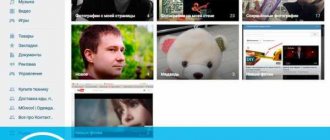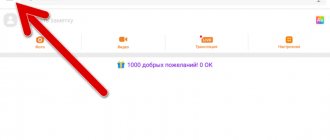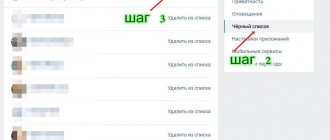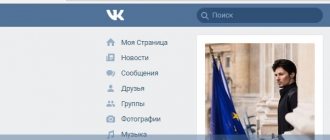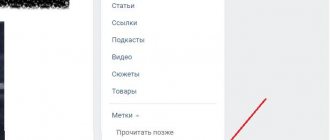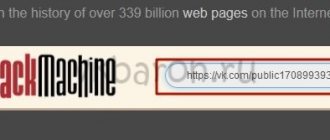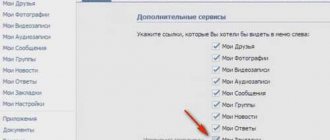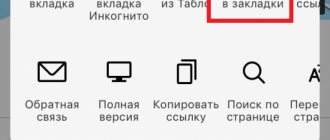Bookmarks in VK received a significant update of functionality in 2019, which appeared not only in the classic version, but also in the mobile version. Now the system clearly distinguishes between “likes” and favorite content, which the user can add, delete or mark with an individual category for personal convenience at any time. This change has a positive effect on appearance and makes working with the social network much more comfortable.
To fully understand the changes, consider:
- how to activate the “Bookmarks” section in the browser;
- how to view posts of different categories;
- Is it possible to save the person?
- Is it possible to view the saved records of another user;
- similar functionality in the application from the phone.
VKontakte “bookmarks” are an integral part of the system’s functionality and do not require independent activation or additional configuration. At any time, the user can save the necessary records and access them. When working with a social network on a computer, you can access “Bookmarks” by clicking on the corresponding item in the left user menu.
If there is no such section, you need to open it to display it. For this:
- Click on your name in the upper right corner;
- In the menu that appears, click on “Settings”;
- In the “General” section, select “Customize the display of menu items”;
- Select the category you want to display and save your changes.
Now you can view your saved content from any page.
Where are my bookmarks on VK, features of use
The bookmarks section is designed very simply and allows the user not to lose anything viewed or added. It provides everything to store and sort information. Usually the section is located on the left in the general menu, almost at the very bottom of the list. How to view bookmarks in VK from a computer and where are they located?
But, if this button is not found there, you may need to set its display in the settings. Here's how to do it.
- First, you need to click the gear icon next to the “My Page” button.
- Already in the menu that opens, a check mark is placed on the desired item, which, after saving, will be displayed in the general menu.
To view all the contents of this tab, you just need to click on the added button in the menu and go to the desired section, of which there are six in total.
On the computer
Let us tell you right away: regardless of the browser, system version, or time of registration, the Bookmarks function is available to everyone. Finding the required folder with the records saved in it is quite easy. The corresponding inscription for entering the directory is located in the main navigation control panel in the upper left corner of the screen.
How to find a menu item
If you don’t see the treasured inscription on your menu, there is no need to panic. In order to understand where the bookmarks are on VK, you initially need to configure their correct display on the main page. This is quite easy to do.
- While on the main page, call up the account management context menu (in the upper right corner). Select "Settings" from the drop-down list.
- While in the “General” tab, select the topmost option “Customize the display of menu items.”
- Scroll the list that appears and find the “Bookmarks” item at the bottom. Place a checkmark next to it and click Save.
View a list of bookmarks
- After completing the actions described in the section above, you will be able to see the correct display of the “Bookmarks” tab in the interface. To view previously saved materials, select the appropriate item in the menu.
- Once clicked, you will be taken to a new page. As you can see, here are my VK bookmarks, which I saved a little earlier. By default, they are displayed from newest to oldest. In the menu on the left you can sort the list of bookmarks and set “filters” to find the required entry. Click on "People" to verify this.
- Now the list displays the accounts of real users that I have added to my bookmarks. Effective navigation management will allow you to save time searching and find the required page or post in a few clicks.
Adding a new
Now let’s figure out how to bookmark a post or a person’s profile. This process is very simple, so let’s look at its step-by-step instructions.
Select the entry you are interested in. In my case, this is a favorite “GIF” from the feed. At the same level as the name of the group/the name of the person who added it, there is a small indicator for managing this entry. Hover your cursor over it. In the context menu that appears, select “Save to Bookmarks.”
We made it. Now the task is more difficult - adding a user’s page to bookmarks.
Go to the profile page of any person you like. Select the “Actions” function located under the user avatar. Clicking on it displays a list of possible actions. Click on the inscription “Save to bookmarks”. Now you can go to the page at any time.
After adding any entry (be it a profile or a picture), a graphic notification about the newly arrived bookmark will be displayed in the “Bookmarks” menu.
Removing unnecessary entries
We figured out how to enable bookmarks and how to add VK content to them. Now let’s figure out what to do if the previously saved entry is no longer interesting to us. Many people like to keep their profiles clean, and therefore further we will talk about deleting entries from “bookmarks”.
To delete a previously added “gif”, simply go to the “Bookmarks” menu. We find the record we need. Move the cursor over the recording control icon (represented as an ellipsis"). In the drop-down list, select “Remove from bookmarks”.
It's even easier to delete a previously added user profile. Go to the “People” menu while on the “bookmarks” page. We select the profile we need. We move the cursor over his avatar until three dots appear in the upper right corner. By clicking on them, we display a menu and select “Remove from bookmarks” in it.
How to clean everything at once
Unfortunately, for those who want to get rid of dozens or even hundreds of previously bookmarked entries at the same time with just a few clicks, we don’t have the best news. The fact is that before numerous updates to the social network client, the bookmarking system worked in a slightly different way. At that time, many craftsmen took advantage of loopholes in the code, offering their own variations of extensions for browsers and various bots.
It was with the help of the latter that it was possible to clear the page of unnecessary and outdated information in just a few tens of seconds. But numerous fixes and blocking of such third-party software “cut off the oxygen” to existing programs and prevented the emergence of new ones. We do not recommend installing programs or trusting bots that offer such assistance in 2021, since installing such applications can harm the security of your data.
How to bookmark
This storage is designed to mark pages, photos, links, pages or groups of interest and record them in it. In order to use the option correctly, it is important to understand it - how to add or remove something, where to find bookmarks. Let's consider.
Of people
Almost every registered VKontakte user can be added to this repository. In order to put this into practice, you need to go to the person’s page, select the action menu under the photo and click on the appropriate item.
- Where to find favorites on VK. Bookmarks in VK where you can see how to delete a person’s group
Now the selected page can be viewed in the saved pages; to do this, you need to open the “People” section.
Video
Adding videos is much easier, because you don’t need to look for any menu or special button. Adding a video occurs only with the help of o. That is, each video under which the user leaves his like is automatically placed in the “Video” bookmark section.
Posts
The VK social network also allows users not to lose their favorite publications with valuable information. To do this, you can use not only the repost button, but also the data storage in question. The technology for adding publications is the same - you just need to mark them by clicking on the “Like” button.
Immediately after this, the marked publication will appear in the “Posts” section. If you have already added too many, you can find what you need using the bookmark search.
Links
There is also a separate section for links in the information repository; they can be added in several ways. How does this happen?
- How to add and open bookmarks in VK. Liked posts and “Like” feed
- The first way to save a link to an interesting community or public page is to select this item in the action menu.
- The second method is also not complicated. You need to enter the links section and click the “Add link” button and save the desired address.
Important! You can use the links section exclusively for internal pages of the social network - external links leading to third-party resources cannot be left in this storage - for this it is better to save in the browser.
Can you bookmark a completely different site?
And this is possible.
It’s just that not everyone knows exactly how this is done, but we will tell you, don’t worry. First, you should go to your bookmarks and the “Links” tab. Now we will introduce you to the Kontaktovsky link shortener: vk.cc
By the way, a very convenient thing. Have you guessed it yet? No? So, copy a link to a site or any page on the Internet that you want to bookmark, paste it into the link shortener and get an address that can now be pasted into the “Enter a link to any VKontakte page” field, thus saving the bookmark on an external web site. resource.
Now you know not only how to make a bookmark on the VKontakte social network on another person’s page, but also how to save communities there, as well as completely other sites that are not connected to VK at all. This knowledge, and this function, can be very useful and convenient for you. Follow our website updates and learn many other secrets that are in one way or another connected with the VKontakte social network.
Good afternoon. In today's article we will find out what VKontakte bookmarks are for and where all the publications we like are placed.
How to edit bookmarks and how to delete them
For convenience, easy sorting and management of tagged information, VKontakte developers have made a simple editing mechanism that allows you to delete data that is no longer needed. How to edit saved data using different devices?
From computer
There will be no problems adding data to the section - instructions are described above that allow you to save any content or profile so as not to lose it on the Internet. But you can just as easily delete it all. Videos, publications and photos are easily removed - you just need to cancel by clicking this button again.
You can delete previously added pages in the “People” section using the traditional “cross” that appears when you hover over the profile shortcut.
The links section is also cleared using a traditional cross, which allows you to manually delete, one by one, everything that was added earlier.
From your phone or tablet
As is known from statistics, the majority of VK users most often use the mobile version of the site, logging into their account using a smartphone or tablet. For such devices, it is also possible to manage this section. It is located at the bottom of the menu list.
- Where are they located, how to add and delete VKontakte bookmarks with a new design
The only difficulty is that in the mobile version there are no “crosses” for deletion. You need to do everything manually. Let's look at the practical steps.
- Removing a link is done by clicking on it and selecting the desired action.
- Photos, videos, publications are deleted in the same way as in the full version - by canceling the like.
Important! In the mobile version, the interface is intuitive and very similar to the one used on a full-screen website. However, if the user plans to edit the section using applications, this option may be formatted differently.
On the phone
The function of saving selected information is also available in the VKontakte application, controlled by all current tablets and smartphones. The screenshots below were taken using a smartphone app (Android). Application version 5.25.3111.
Where to find the list
In order to easily find the necessary directory with your records in the future, you need to understand the application interface. The transition to “bookmarks” is carried out by first touching the profile menu icon (three horizontal lines in the lower right corner). Select the required option from the list provided.
We select the required entry with which we intend to part. Call up the control menu by clicking on the three vertical dots in the right corner. The context menu will prompt us to add a label or remove this entry from the list. We choose the last option.
With the help of these simple tips, we learned how to use the important function of “Bookmarks” in social networks. VKontakte network. With it, you can always look at all the missed entries that you didn’t have time to read at the time they were added, or save the content that you intend to review for a long time.
Bookmarks are a popular function of the VKontakte social network. Thanks to it, you can keep interesting people, and even groups, quickly accessible. Of course, everyone is interested to know if someone has added it to their bookmarks. Is there any way to do this?
Unfortunately, not at the moment. But this was possible only recently, on the website durov.ru, which has now stopped working. In case it starts working again, we will tell you how to use it, as well as how to avoid scammers and find out who visited your page, which is often even more interesting than bookmarking it.
Official version
The development team has been saying for quite some time that Contact will never have open “guests” - people who visited the page. On the one hand, this is convenient, because without embarrassment you can view the profiles of everyone, even those people to whom we would not like to show our attention. To make it more convenient to go directly to a page of interest, a bookmarking service was invented. You don’t know how to bookmark VKontakte? Everything is very simple: you need to go to the person’s page and select the corresponding button under the avatar. You can add an unlimited number of all users to bookmarks, no matter whether you have them as friends or not. Just like the guest list, people who have bookmarked you cannot be viewed. There are special applications, but their effectiveness is low, because the user himself must allow the publication of his page statistics.
Is it possible to find out who has you bookmarked?
You can immediately give an unequivocal answer to this question: no, this is impossible, since this function is completely absent in the VK social network.
- Once upon a time, it was possible to go to the web resource durov.com (owned by the creator of VK - Pavel Durov). It was created even before this social network appeared, and was its “mirror”. There you could see a lot of interesting information about friends;
- Now, when you access it, you may be transferred either to VK, or simply display “Error 403: Login is prohibited,” so this method can be immediately discarded.
On the Internet you can find various services and programs that can show users who have added you to bookmarks. Of course, this is a hoax.
- By downloading such software, you are guaranteed to receive a “nice” bonus in the form of a virus or Trojan;
- Or during installation you will be asked to send a “free” SMS to confirm the number. It is clear that all the money will suddenly disappear from the balance sheet, and the program will turn out to be another dummy.
A working option is to find out those who visit your page most often
There is one interesting method that will allow you to display the members who visit your profile more often than others. Simply put, find out the guests who are most likely to bookmark your page.
Try refreshing the tab and performing the same actions. This way you will be able to see other users. Just don’t click on the “Delete profile” button - close the section in a timely manner after checking the guests. Of course, the list of your “secret admirers” can be viewed through the corresponding VK applications - probably among them there are those who, for some reason, added you to bookmarks in order to revisit your profile after a while and look at the updates.
Bookmarks in VK received a significant update of functionality in 2019, which appeared not only in the classic version, but also in the mobile version. Now the system clearly distinguishes between “likes” and favorite content, which the user can add, delete or mark with an individual category for personal convenience at any time. This change has a positive effect on appearance and makes working with the social network much more comfortable.
To fully understand the changes, consider:
- how to activate the “Bookmarks” section in the browser;
- how to view posts of different categories;
- Is it possible to save the person?
- Is it possible to view the saved records of another user;
- similar functionality in the application from the phone.
VKontakte “bookmarks” are an integral part of the system’s functionality and do not require independent activation or additional configuration. At any time, the user can save the necessary records and access them. When working with a social network on a computer, you can access “Bookmarks” by clicking on the corresponding item in the left user menu.
If there is no such section, you need to open it to display it. For this:
- Click on your name in the upper right corner;
- In the menu that appears, click on “Settings”;
- In the “General” section, select “Customize the display of menu items”;
- Select the category you want to display and save your changes.
Now you can view your saved content from any page.
Is there a mirror site for VKontakte?
Old-timers of the social network remember the site with the domain durov.ru. This is an alternative project by the creator of VKontakte Pavel Durov, an English version of the main site. If you believe the rumors, you could log in to it using an account from a Russian-language social network, after which a menu similar to VKontakte would open and you could select the “bookmarks” tab. It displayed not only the users you added, but also those who added you. If today you enter “durov.ru” in the address bar, you will be taken to the main page of VKontakte and will not notice anything unusual. “It turns out that you won’t be able to find out who has me in your VKontakte bookmarks this way?” - you ask disappointed. Indeed, this is impossible now. Remember that all advertisements for “new” sites like this one are distributed by scammers. When you enter such a resource, the system will ask you to enter your login and password for your page. If after this procedure your profile is stolen, you shouldn’t be too surprised.
Let's recognize our guests on VKontakte
But here there are several safe ways. Perhaps, by using them, you will receive the desired information and the question “How to find out who has bookmarked me” will disappear by itself.
To do this, there are two options - install one of the popular VKontakte applications: “My Guests” or “My Friends: Connections, Guests”. Unfortunately, not all of your visitors will be reflected there. Therefore, in addition to this, you can put a link specially generated in the application on your page, for example, in the “Personal site” line. Now whoever clicks on it will appear in your application.
Recently, another opportunity has appeared that is available to those who have more than a hundred subscribers - statistics. It is located on your main page, under photos, videos and audio recordings. There are graphs by age, gender, country and city of those who visited you. And you will be able to understand who exactly it was if, for example, he has a city that is rarely found among your friends.
Friends, use the opportunities of VKontakte, but be careful and do not lose your pages!
Programs for viewing guests and bookmarks
Question: “Who has me bookmarked on VKontakte?” - worries many netizens. And if there is demand, there will be supply. In addition to VK clone sites, it is easy to find links to download special programs on the World Wide Web. Their developers promise not only to show bookmarks, but also to all visitors to the page. Is it really that easy to find out VKontakte bookmarks? The developers of the social network categorically do not recommend installing third-party software on your computer to work with your website. Almost all clients and programs for Contact are dangerous viruses that can not only steal authorization data, but also damage the computer’s operating system. Those that do not cause serious harm are simply useless. You say: “It turns out that you won’t be able to find out who has me in their VKontakte bookmarks?” Probably yes. There are currently no technical methods available to all users. We can only be content with our own guesses on this matter. If you are sure that you have identified someone close to you, you can always just come up and ask: “Is it true that I’m in your bookmarks?”
Today we decided to review this page. Let's look step by step at what and how you can do with VKontakte bookmarks and why people use bookmarks so often.
How to view VKontakte bookmarks?
By going to your page on VK.com, find in the menu that there is a section on the left and a page with different tabs “Photos”, “Videos”, “Posts”, “People” and “Links” will open in front of you. With so many sections it is much easier to navigate and faster.
— In the “Photos” section, photos uploaded to the site by users who are your friends will be displayed. It’s worth noting right away that pictures and photos of people who subscribe to your page are not displayed there - only friends’ updates.
— In the “Video” tab you can see videos, clips, films and other video materials of friends that have been uploaded recently. Here you also cannot see the updates that occur on subscribers' pages.
— The “Posts” tab in bookmarks makes it possible to follow new publications that appear on friends’ pages. As soon as a group, public page or user posts a post on their wall or clicks “Tell Friends” on a post, the post will appear in the “Posts” tab.
— Using the “People” section, you can always very quickly find a person who is interesting to you and whose page you visit very often. In order to add a person to this “bookmark”, you need to go to the user’s profile page and click on the “” button at the very bottom.
— In the “Links” section, public pages and groups that have been bookmarked on VK.com will be displayed. By adding any community that you bookmark very often, you get quick access to it without going to the group/public page.
How to bookmark VKontakte?
In order to add a person to bookmarks, you need to go to the user’s profile page and under the main sections “Friends”, “Interesting pages”, “Videos and audio recordings” there is a button “Add to bookmarks” by clicking on which the person you added will appear in your bookmarks . The user will appear in the People tab.
It is also possible to add a community that you like and that you visit often. To add a public page or group to bookmarks, you need to go to the community page and under the menu located immediately below the avatar, click the “” button. After a group or public has been added, they will be displayed in the “Links” tab and will be available for quick navigation to them.
Posts from walls, photographs and videos will appear in bookmarks if an interesting person or community has been added there.
How to delete VKontakte bookmarks
Very often, users want to delete VKontakte bookmarks but do not know how to do it. In fact, it's simple!
You can clear VKontakte bookmarks like this:
If you need to unsubscribe from a public page or group, go to the “Links” tab, select an unnecessary community and go to it. At the bottom of the context menu, under the avatar, click the “Remove from bookmarks” button. Once deleted, you will not receive notifications for updates from this community.
Go to the page and go to the tab you need there. For example, if you want to delete a person so that there is no notification about his new posts, go to the “People” page and, having selected the desired person, go to his profile and click the “Remove from bookmarks” button at the bottom. After deletion, notifications with news from this user will stop coming.
So we figured out where VKontakte bookmarks are, why they are used so often and how to use them correctly.
GD Star Rating
a WordPress rating system
Bookmarks in contact (view, add and delete), 3.1 out of 5 based on 7 ratings
What other bookmarks and functions do you know in contact?
, and do you know how to use them? – But you need to be able to use it correctly, because you are on a site that is far from indifferent to the topic. Therefore, we will use all the possibilities and full functionality of the contact network.
Let's look at a function in contact such as “ My Bookmarks”
" I haven't written about her yet.
In order for you to instantly access the my bookmarks function, the easiest way to do this is via the link https://vk.com/fave.
So, what is this function, or button, whatever you call it, for, who will understand it better? – And not many users know that using the bookmark function, you can have instant access to those pages that you once liked.
Let's say you once put (like) on some photo or video, perhaps in your case it was. So these entries are displayed sequentially in my bookmarks. This was done again for the convenience of network users in contact. Some people use this function very often. Why don't you use it? :))
How to use VKontakte bookmarks?
Using VKontakte bookmarks, and there is such a function in the main menu of this network, is quite simple. If you have not yet mastered the capabilities of bookmarks in contact, then be sure to go to them on your page and check how they work.
Let me now list the names of these functions according to their location.
- Photos
- Video
- Posts
- People
- Links
Now let's take a closer look at the capabilities of each of these buttons.
1). The photos contain photos, sequentially from the moment you liked them on VKontakte.
2). Video button – here you will see the video files you like, which you also marked with a heart. As soon as you click on the heart in the contact again, this video file will disappear from your bookmarks.
3). In such a section of bookmarks as posts, those posts that are posted on your own wall will be shown.
4). In the people section, you can add the people you need, for example, with whom you often communicate. Thanks to this function, you can have quick access to the people listed there on the network. To be honest, I did not use this function.
5). Link function. Enter links that are interesting to you or will be needed in your work, communication, etc. Attention! The link must be in the contact network. You will not be able to enter another link from the Internet.
I think that after reading this you will be able to skillfully use such a function as VKontakte Bookmarks
.
And to unload, watch a video about a crazy attraction located in Japan:
How to find out who has me bookmarked on VKontakte?
- To find out who you are bookmarked on VKontakte, you need to visit the website durov.ru and log in to it using your username and password, which must match the login and password of your VKontakte profile. Next, follow the link: quot;Bookmarksquot; and further: quot;Who bookmarked mequot;. There you will find a list of users who have added your page to their VKontakte bookmarks.
yes, I also added one person to my bookmarks, and after half an hour I was on his black list, although I personally don’t know him at all. The question is, how could he find out that I was bookmarked? they say that vklife has such a function, installed it - a regular current browser with the function of downloading music and videos
durov.ru is not working! your answers are not relevant!
Currently, it is no longer possible to find out the identities of people who have bookmarked you on the VKontakte social network. Previously, such an opportunity was available thanks to Durov’s website.
Therefore, do not believe sites that promise such an opportunity - these are 100% scammers who want to find out your username and password and hack your account.
There is no such possibility anymore, durovyu ru doesn’t work after the site was sold, so now it’s impossible to find out who has you bookmarked, you can only guess, don’t trust any applications, most often it’s all a hoax.
Today there is no
, although it used to be through the site durov.ru, but the service is closed, so there are no more ways, and those sites that offer to do this are a complete deception and scam in order to gain access to your VK profile and therefore there is no need to contact them.
Previously, there was a website of Pavel Durov, where through your account you could track who added you to bookmarks. This site does not currently exist. Therefore, there is no other way to find out who added a user to bookmarks.
There are also all kinds of programs that promise the user to see not only who has it bookmarked, but also the guests of the page. You cannot trust these programs; in fact, they are only designed to hack VKontakte user accounts.
you can get in touch through durov.ru like this... there is a bookmarks tab or something like that... and it shows who bookmarked you.
Go to the website durov.ru (to do this, enter durov.ru in the address bar of your browser). On this site, in the special login fields located at the top of the page, enter the e-mail and password that you use to log into your VKontakte page. Click Login.
Find the My Page, Education, Messages, News, and Bookmarks tabs at the top of the page. Go to the last tab by clicking on Bookmarks. Under the Bookmarked members inscription there are those people whom you have added to your Bookmarks, and just below, under the heading Who bookmarked me, there are people who have added you to their Bookmarks. To display their full list, click on Who bookmarked me and, if necessary, use the arrow on the right.
In order to find out the link to the VKontakte page of any person from among those who added you to their Bookmarks, go to his page on the durov.ru website by clicking on the image of his account (his avatar) and pay attention to the address bar of your browser. The numbers that end the link are the identification number of this person, and in order to get to his VKontakte page, enter vkontakte.ru/id in the address bar and then add his identification number. For example, if a person’s identification number is 1, then the link to his VKontakte page will look like this: vkontakte.ru/1.
If you want to log out of your account on the durov.ru website, find the words Log out in the upper right corner of the page and click on no.
Not so long ago it was possible to find out who had me bookmarked on VKontakte.
. This could actually be done through Durov’s website.
However, after Durov sold his share of VKontakte
, his website has ceased to exist. Now this site automatically redirects to the VKontakte site.
So find out who has me in VKontakte bookmarks
, is no longer possible.
I would immediately like to warn you against scammers who promise to find out who has you in their bookmarks
, however, they simply steal passwords to hack accounts.
Well, in general, at the moment, not at all, since the durov.ru website no longer works. A couple of months ago he simply disappeared, and when you go to durov.ru you find yourself on the VKontakte social network.
Let's wait, maybe smart people will come up with something else!
To find out who you are in the contact bookmarks, you need to show some cunning. To do this, go to the website durov.ru, enter your login and select the bookmarks tab. And then click on the Who bookmarked me button. You will see everything right away!
It's simple, I also found out at one time.
Visit the website durov.ru
. At the top, where quot;loginquot;, write your email and password.
You will find yourself on your page, only with an English interface. There are links at the top, you need to go to Bookmarks
.
There is a line with the title quot; Who bookmarked mequot;
.
We have updated the bookmarks section. Now it is located at https://vk.com/bookmarks and looks and functions differently.
Previously, liking automatically added content to bookmarks. Now these are two different options. So, all the materials that you liked earlier are located in the “Like” subsection (https://vk.com/feed?section=likes). Photos marked with a heart will remain here.
– records; – articles; - video; – links; – podcasts; – goods.
For the publication to appear in your bookmarks, you need to click on the star sign or “Save to bookmarks” in the button with three dots (depending on your device).
Personal pages and communities are placed in a separate block. When you click on it, you will see two subsections - with pages and communities, respectively.
One of the fundamental innovations is tags, which you can use to sort your favorite posts.
Now the pages of blocked and permanently deleted users, as well as communities in which you were not a member and which have become closed, are hidden from bookmarks. Deleted products are also unavailable, as well as articles whose privacy settings have changed.
You cannot bookmark a closed community if you are not a member.
How to make bookmarks on VK? You can add friends and watch them, videos, photos, and also see all your likes given to someone. A very convenient thing, I recommend it to everyone!
Hello friends! Today we again have a topic about contact. The social network VKontakte now has a new design, the functionality has changed, there are many innovations, however, now many functions and settings are set differently. Due to innovations, many cannot understand the functionality and settings of the new contact. Many people are interested in the question, where are the bookmarks in the new VK? It is for you that this article was written. Why are they even needed? Their main purpose is convenience for the user, that is, for you and me). Eg. You've found a movie in good quality, you want to watch it, but you don't have the time. What to do?
- Leave it in your bookmarks when you have free time at work) take a look.
- You can save the person you need to follow his news, without having to constantly search for him.
- Watch for comments on photos or likes
- Add a link to an interesting site
And so on, so on). I think you’ll figure it out for yourself what’s what). And I’ll get to the point, answering the question of how to enable bookmarks in VK.
If you are asking a question about bookmarks in VK where they are located, then they are not displayed for you. What to do? We need to set it up.
Look, go to your page on the left side, point the arrow at any item in the functionality, wait until the settings gear appears and click on it.
Now, how to view bookmarks in VK from a computer, laptop or phone? Just click on the “bookmarks” menu. Next, I’ll tell you how to use this function.
Instructions
For example: opening your statistics, you see that an 18-year-old girl from Moscow regularly visits you.
Even on days when you don't post anything. It is logical to assume that she is moving from her bookmarks? Now the most difficult thing remains - to think about it and understand who she is. And this is probably some friend of yours, because a stranger is unlikely to show such interest in your page. Bookmarks are a popular function of the VKontakte social network. Thanks to it, you can keep interesting people, and even groups, quickly accessible. Of course, everyone is interested to know if someone has added it to their bookmarks. Is there any way to do this?
Unfortunately, not at the moment. But this was possible only recently, on the website durov.ru, which has now stopped working. In case it starts working again, we will tell you how to use it, as well as how to avoid scammers and find out who visited your page, which is often even more interesting than bookmarking it.
Where are bookmarks on VK: how to view and where to find bookmarks on VKontakte
Where are the bookmarks in VK, in which menu to look for them after a large-scale update of the social network? How can I view content marked with an asterisk? What do you need to add and remove? We'll tell you everything in our review! Read, remember and save tips to learn how to use this social networking tool.
What is this?
First, let's find the answer to the question, what are bookmarks in VK, why is this tool needed? This is an opportunity to save important, interesting and necessary content in a separate tab, and to structure it.
The main purpose of the function is user convenience! Didn't have time to read the article or watch the video? Do you want to postpone an item? This is for you!
Sorting by section occurs automatically. The user can select one of the following tabs:
- All;
- People;
- Communities;
- Records;
- Articles;
- Links;
- Podcasts;
- Video;
- Plots;
- Goods
A cool innovation has appeared - now tags help set up bookmarks in VK! You create categories yourself that allow you to separate your favorite materials, for example:
- Important;
- Watch later.
Add other tags yourself to make sorting your favorites easier!
A little useful advice. Every user can make bookmarks on VK, but first you should pay attention to the privacy settings:
- Articles are not available to a limited circle of people;
- You cannot add communities if you are not on the list of participants;
- The pages of blocked and deleted users are hidden;
- Deleted products automatically disappear.
We’ve sorted out the definition – everything is obvious and simple. Let's talk about how to go to VKontakte bookmarks from your computer and phone and look through them.
Where to find?
Let's take a closer look at where to look for selected materials? First, let's look at the question of where bookmarks are located in VK from a computer - the instructions will be useful for users of the desktop version:
- Log in to your account;
- Click on the star button on the left panel;
- Done - you have moved to the desired section.
Don’t understand how to find bookmarks in VK on your computer, can’t find the right button? This means you haven't enabled the display of favorites! This is easy to fix - do the following:
- Click on the arrow next to the avatar, it is located in the upper right corner;
- Select the “Settings” section from the drop-down menu;
- In the “General” block, look for the “Site Menu” section;
- Click on the “Customize display of menu items” button;
- Find the required item in the list and check the box;
- Click on the “Save” icon - you were able to enable VK bookmarks!
Ready! Return to the left panel - the button will be in its place. Now you understand how to view bookmarks from your computer on VK. At any time, all saved elements are available for reading and viewing.
Let's figure out what to do for users of the mobile version who have installed the program for a smartphone?
- Log in to the mobile application;
- Click on the three stripes icon on the bottom right panel;
- Click on the section with the appropriate name;
- Scroll through the tabs at the top to navigate between communities, people, posts and more.
You already know where bookmarks are in VK from your computer and phone.
Please note that you cannot customize the display of menu items in the mobile version; this can only be done in a browser on a computer.
We have figured out how to view your materials - just click on the appropriate button, everything will open at a glance. What about other users? Is it possible to see their tabs?
How to view someone else's favorites?
Important! You won’t be able to view your friend’s bookmarks on VK. This option is not supported by the developer, as it was not conceived during the creation of the social network. Featured materials are personal files that are accessible only to the user.
- If you are faced with an offer to view someone else’s “Favorites”, be careful, most likely these are scammers;
- Do not agree to such services and do not transfer funds to third parties so as not to lose money and personal data.
You can view someone else’s “Favorites” only in one case - ask a friend to show you which tabs he saves on a separate page.
Let's move on to the most important question - how to clear bookmarks in VK all at once or separately!
Removal
First, let's go over the instructions on how to delete bookmarks in VK one at a time. If a post no longer interests you, you should get rid of it and cross it off your list of favorites! Do the following:
- Open a social network;
- Click on the tab in the menu on the left side;
- Find the unnecessary entry in the appropriate section;
- Hover over the three dots in the upper right corner;
- Select “Delete”;
- Confirm the action. Ready!
This way you can remove an unnecessary item from your favorites list. Is it possible to delete all bookmarks in VK at once, so as not to erase one document at a time?
- Unfortunately, this option does not exist yet - it may probably appear in the future;
- Even if you decide to delete a specific tag, all entries will remain in the favorites list, only the tag will disappear.
And finally, the most important stage of working on a social network. We will talk about how to add a person or tag, post or product to “My Bookmarks” in VK in a few clicks!