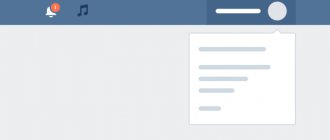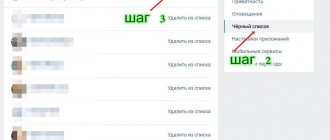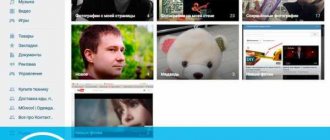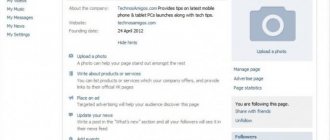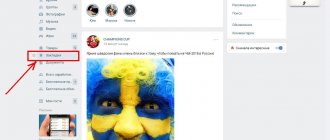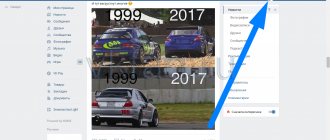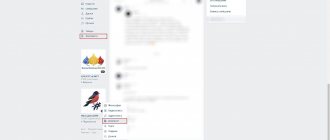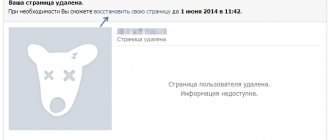Where in OK is the blacklist
OK is a social network that is in high demand. It has a number of advantages:
- Got a nice interface.
- Lots of useful features.
- You will appreciate the availability of a number of versions of the site, including a smartphone application.
- It is possible to communicate comfortably on the portal.
- You can watch videos, listen to music and play games.
- The social network is stable and there are usually no problems with it.
One of the portal's capabilities is blocking. It allows:
- Limit communication with a number of people.
- Block profiles that send spam.
- Avoid communicating with users who are unpleasant to you.
- Block access to the page for people who appear as guests too often and are actively interested in your life.
How to add a person to a block
If you logged in from a PC, then you need to:
- Login to messages.
- Go to a chat with a specific user.
- Click on the information item.
- Click on the “Block” button.
- The person will be added to the emergency situation.
When the user is on the site through the phone application:
- Go to the person's account.
- Open a menu with actions for the profile.
- Find the blocking item in it.
- Confirm action.
Afterwards the user will go to the block and will no longer disturb you. But where can I watch the emergency? We will offer a number of options for people.
From phone
Every social network has a blacklist, and OK is no exception. If you add a user there, he will not be able to write messages to you or view your profile. Sometimes you need to look through the blacklist in order to amnesty someone, or delete a user who was included there by mistake.
First option via “other actions”
The first way to visit an emergency situation is to log into your profile and open a special menu. This is done as follows:
- Launch the Odnoklassniki application on your smartphone or tablet.
- Call up the menu by tapping on the three lines in the top left.
- Tap the inscription “Go to profile”, it is located under the profile name and surname.
- Click the “Other actions” button to open an additional account management menu.
- Select “Black List” to go to the black list of your account.
Now you can view the list of added people and remove unnecessary or accidentally added ones.
The second option is through “profile settings”
The second method to open the blacklist is to use the “Profile Settings” function, to do this follow these steps:
- Launch the Insta application on your smartphone or tablet.
- Tap on the three lines in the top left to bring up the menu.
- Tap "Go to Profile" to open your profile.
- Click on the “Profile Settings” button to go to account management.
- Scroll down a little and select the Blacklist function to open the blacklist.
Where is the blacklist located in Odnoklassniki mobile version?
How to find an emergency? You can check it:
- From a computer.
- From the mobile version.
- Via a smartphone application.
Users can use various methods to visit the site. Therefore, it is worth studying each option in order to outline the algorithm for subsequent actions. The whole procedure will not take you much time.
On the full version of the site
The first way to view the emergency:
- Go to the page.
- Go to settings.
- View items.
- Find the “Black List” among them.
- Click on it.
- Study the list of accounts in emergency situations.
There is a second option:
- Scroll down to the bottom of the page.
- Find “Black List” in the footer menu of the site.
- Click on this item.
- You will have access to the list of blocked users.
How to get out of the "Black List"
It is impossible to bypass the blocking and exit the Black List on your own. Only the user who added the person to the emergency situation can lift the ban on access to the page.
If the blocking was set incorrectly, you can ask friends or acquaintances to write to the person from their profile and explain the situation so that he can correct the error. Another possible solution is to create a new page and send a message to the user yourself to clarify the situation.
If this is not possible, you can try to find out the login and password of this user, go to his page and independently remove yourself from the emergency situation. This is an almost impossible task because no one will voluntarily provide such personal data to other people, and all the credential cracking programs available on the Internet most often turn out to be non-working and are dangerous software that can harm the computer.
Another solution is to go to your page under someone else’s IP address, delete it, and then, under your own IP, write to technical support, report that the account has been hacked and ask to restore it. If this happens, the profile will no longer be on other people's Black Lists.
“Blacklist” is a good way to protect yourself and your page from access by spammers or other unwanted guests. You can place a person in an emergency through a computer or phone in different ways - both from his page, and through messages or comments that he sent or left under a photo or user note. It is officially impossible to find out which user is in emergency situations and it is officially impossible to remove yourself from it
How to view the blacklist in Odnoklassniki from your phone
Many people use the mobile version. To use it you will need:
If you have any questions, please let us know Ask a Question
- A smartphone with good characteristics to fully interact with the device.
- Good mobile browser.
- Special version OK. All you have to do is go to the website and the mobile version is immediately offered.
How to view the black list in Odnoklassniki? If you visit the social network from your phone, then this task is easy to cope with. Required:
- Open the side menu on the portal.
- Find the settings item.
- Enter them.
- View the proposed list.
- Find a blacklist item.
- Click on it.
- Go to Emergency.
The entire procedure takes the user a minimum of time. In an emergency, you will be able to view blocked people, remove individual profiles from the list if you want to continue communication. A simple interface will allow you to quickly understand the portal's features.
Blacklist on Xiaomi: managing numbers and contacts
Xiaomi smartphone manufacturers have added a blacklist feature to the device menu. This is not to say that it is new, but in times of telemarketing it remains relevant. With a couple of touches on the sensor, the owner of the smartphone will get rid of annoying calls.
Where is the blacklist in MIUI 9?
It's easy to find. Go to “Settings”, then to “System Applications” and to “Calls”. There is the option you are looking for.
It is important to ensure that the slider in the upper corner “Enable blocking” is in the enabling position. Then we move on to generating unwanted subscribers.
To supplement the number of people entered, there is an “Add” button at the bottom of the display.
An action option will open on the right:
- Enter the numbers yourself from the call log. This way, unwanted calls from people who are not in Xiaomi’s memory are blocked.
- Dial the city or operator code. By prefix, calls will not be made from users of a specific network or country.
- Select a specific person or several from the phone book.
As a result of the user-friendly interface, adding and removing a number from the blacklist in Xiaomi is easy. The reverse sequence of clicks will allow you to remove restrictions in it or replace it.
Contacts in this group will not be able to make calls or write messages.
Xiaomi also has a white filter, the section of which includes numbers that allow dialing to the recipient. To get acquainted with the function, you need to go to the “Profiles” section in the gadget settings (possibly “Blocking mode”). In it you can see several variations of access generation, the choice of which determines which contacts will fall into which dial-up filter. There are three profiles in the Xiaomi smartphone:
- Black list. When activated, all blocked numbers will not be able to get through.
- Allow contacts. This means that only numbers from the phone book can be reached.
- Block everything. No one will be able to reach the owner.
An important advantage of having the access filtering option on Xiaomi is that the blocked subscriber will not know about his “bad” status.
How to enable blacklist in MIUI 10
With the release of MIUI 10 firmware, users had a number of questions, because the process of creating a blacklist has undergone some changes.
Now you need to go to “System Applications” and select “Phone”.
In it you will find the “Antispam” sub-item, click on it. The Antispam function must be enabled.
When you select the “Call Blocking” option, the system will offer several options: block calls from unfamiliar or hidden numbers, forwarded calls, from user-specified contacts. To enable the desired action, you need to move the slider to the right.
SMS messages are blocked in the same way. You can disable the ability to receive messages from unfamiliar numbers or from contacts in your phone book. The user can also create a black or white list of keywords. If they are present in SMS from unfamiliar contacts, the message will be blocked. It is allowed to add several keywords, which are entered separated by commas.
In the application
You can log in from your mobile phone using the application. Now the program is becoming popular, more and more users prefer it. Required:
- Go to the app store on your platform.
- Find the Odnoklassniki program.
- Download and install it.
- Wait until the procedure is completed.
- Log in to the application.
- Log in to the page.
Why should you use the application? The reasons for the program's popularity are obvious:
- It has a beautiful design, the design will appeal to every user.
- The interface is designed so that you feel comfortable working with the program.
- Adaptation for mobile screen has been carried out.
- Offers useful features that people constantly use in the application.
- You can actively work with the program and replace the standard version of the site.
- Provides music listening function.
- Able to communicate comfortably.
- You can quickly exchange messages. The application contains notifications.
Therefore, the program will be an excellent solution for people who use mobile phones to visit OK. But how can you view the emergency situation in the app? Required:
- Click on the side menu.
- View it and find the settings item.
- Proceed to “Profile Settings”.
- This section contains an emergency clause.
- You will be able to study the list of blocked people and remove individual pages from the emergency situation.
- You can continue to communicate with users who were removed from the emergency.
- The whole procedure takes a minimum of time.