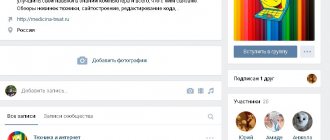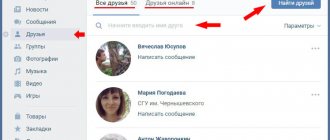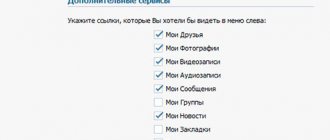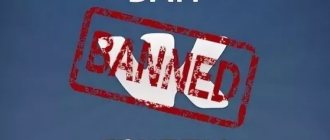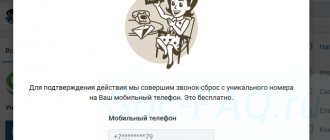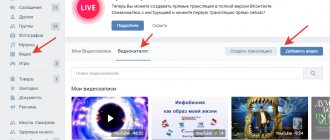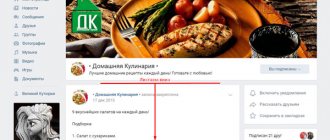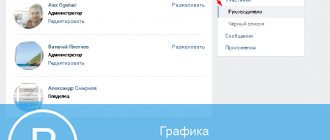How to manage a group in contact - detailed instructions
Good day to you, dear reader.
Are you looking for information on how to manage a group in contact? I would like to dot the i's right away - the topics of group management and its management differ from each other. If you are still interested in leading a group, then this is the place for you.
And in this article we’ll talk about managing a group.
The content of the article
What is included in the concept of “group management”
To manage a group means to be its creator or appointed leader. Managers vary in their powers. They are divided into:
- Administrators
- Moderators
- Editors
The greatest powers among them in managing a group in contact are vested in community administrators. Managing a group means being able to:
- Name the group or change its name and description
- Give her a nice address
- Upload and change the cover and other group design (thumbnail and avatar)
- Enable or disable any blocks (discussions, photo albums, videos, documents, links, audio recordings, open or close a wall, products)
- Connect an advertising company
- Ban participants or, conversely, appoint them as community leaders
- Delete posts and comments from group members and even edit them
- Moderate suggested posts (applies only to public pages or public pages, there is no such function in groups)
Well, we’ve sorted out the concept of “group management”, now let’s answer the question “how”.
How to manage a group in contact if you are the creator
Before you can manage a group, you need to create it. I talked about this in detail in the article “How to create a group in contact step by step.”
We believe that our group has already been created. Now what?
To begin with, we can configure the blocks we need:
- Links
- Photo albums
- Videos
- Audio recordings
- Discussions
- Events
- Places
- Goods
We can either turn them on, turn them off, or make them limited.
How is the group managed?
Our main button is three dots under the avatar or group cover.
Click it and select “Community Management” from the drop-down list. We will also discuss other items in the drop-down menu within the framework of the article.
In the window that opens, we have the opportunity to: change the name of the group, write down its description, upload the cover, give a nice address, add a link to the site if there is one.
Item "Sections"
In the next item on the right menu, “Sections,” we can enable the sections we need or disable those we don’t need. Among them are: links, discussions, photo albums, videos, products. You can edit their locations. This is done in the same window, by designating the main block and the secondary one.
The main block will appear at the very top, immediately below the group description.
"Discussion" item
Find out how to enable the “Discussions” section and all the related features from this article.
Item "Comments"
Here we can completely disable the ability to comment on any group posts, or vice versa, enable them. You can also enable the obscene language filter.
Item "Links"
In the next item on the right menu “Links” - it would be logical to put a link to your website, if any, to some especially important posts from your own group, or links to your accounts in other social networks.
Working with API It is better not to touch the “Working with API” item at first.
Item "Participants"
But we will need the “Participants” item. Here we, as the creator of the group, can remove any member from the group or appoint him as a leader (by selecting one of the forms administrator, moderator or editor).
Here you can send any group member to the blacklist. Once a person is blacklisted in your community, he will be denied access to your group.
How to complain about a group, read this link.
Item "Messages"
The next menu item in the right column is “Messages”; by clicking on this button we are taken to the window for editing this function.
If you want people to write to you in the name of the group and not in a personal message, then you need to enable this feature. Below you can write a welcome speech that a person will see when he decides to write something to you for the first time.
After enabling this function, a “Community Messages” button will appear in your group on the main page. And if you click on it, you, as the creator or admin of the community, will have the opportunity to switch the slider to the right (it is located in the upper right corner), thereby turning on the “Community is online now” notification.
After this, each visitor to your group will display this inscription “Community online. They will answer right now” - which will further encourage them to write to you and, perhaps, become your client.
Item "Applications"
The “applications” menu item was added a couple of years ago and is constantly being updated.
Here is a complete list of applications approved in contact. You can choose any application suitable for your business and configure it in your group.
Item “Group Statistics”
In addition to the listed settings, the creator and admin of the group can view its statistics. And based on the data obtained, regulate the vector of development of the group.
You can view it by also clicking on the three dots under the cover or group avatar and selecting “Community Statistics”. In the window that opens, you will see 3 or 5 tabs - this depends on the settings you have made and how popular your group is.
If you have just created a group, there will be 3 tabs: reach, attendance, activity.
By scrolling through all the tabs to the end, you will find out who your audience is in the majority - men or women, how old they are, what cities they are from, how they got into your group, from what devices, how many new participants were in the group today, what was the attendance and how many people saw your posts today or any other day.
Item “Community Advertising”
This is a separate, very large section of knowledge in the field of the social network “in contact”, and the next point in group management.
Clicking this button will take you to your advertising account. But before you set up paid advertising for your group, you need to learn how to develop it using free methods - which I talk about on this site, otherwise you will simply waste money.
Item “Add to left menu”
This item in the drop-down menu is displayed in the same way as the previous ones only for the creator of the group and its admin. After clicking on this button, you will see a link to your group in the left menu of the VK interface and can quickly go to your community.
This is also convenient because you can quickly respond to messages sent to you by potential clients addressed to the community - they will be displayed as a number indicating the number of unanswered messages.
Item “Transfer to group”
This item is displayed only for the group creator. Only the creator of the group can transfer the group to a public page (or public page) and vice versa. To do this, you will be asked for a code via SMS that will be sent to your phone.
You can transfer groups to public and vice versa no more than once a month, and only until the number of community members exceeds 10,000 people.
How to manage a group in contact if you are an admin, moderator or editor
First, you need to obtain the right to administer the community from the group creator.
To do this, the creator of the group must go to the group, click on the 3 dots under the cover or avatar of the group, and select “community management.” In the right menu, select the “participants” button. In the window that opens, assign any of the group members as a leader.
A window will open in which you must select the form of participation of the assigned group leader. This could be an administrator, editor or moderator. This window describes in detail what powers each type of manager has. The community administrator has the greatest authority.
An administrator can manage a group in much the same way as its creator. He will not have access only to the advertising account if it was opened by the creator of the group. But the creator of the advertising account can separately open access to it to any admin.
If the group admin creates an advertising account himself, then of course he will have access to it.
The second point is that the admin has no authority to remove its creator from the group and from the administration of the group.
The third point is that the admin will not be able to transfer the group to public and vice versa - this is the exclusive right of its creator.
How to manage a group in contact from your phone
Managing a group in contact from your phone using the official application is somewhat difficult.
Many functions are not available there. If you still need this, you can access the VK website through a browser on your phone.
Go to your page and switch the contact interface to full mode. After this, the screen on the phone will display the window in the contact in the same way as on the computer.
To do this, click on the 3 lines in the upper left corner of the screen, a list will appear, scroll down, click “Full version”. That's all - now you can manage the group in contact from your phone.
I think you will be interested in these articles:
How to make money on a VKontakte group, proven methods
How to make money on Aliexpress on VK group without investments
I hope the article was useful to you, please rate it by clicking on the fifth star a little lower.
Thank you)))
vkmonstr.ru
How to appoint an admin in a VKontakte group
Go to the desired community, open the menu and click.
Go to the “Participants” tab, then select “Leaders”. Here you need to click the “Add manager” button.
A list of community members will open. Here you need to find a person to whom you will give a certain level of rights. Next to his page, click the “Appoint manager” button.
A window will open in which you need to select the level of rights. Check the appropriate box. If necessary, check the box next to “Display in contact block” (see). Then click "Assign as manager".
Good day to you, dear reader.
Are you looking for information on how to manage a group in contact? I would like to dot the i's right away - the topics of group management and its management differ from each other. If you are still interested in leading a group, then you should.
And in this article we’ll talk about managing a group.
Creation and management of a VKontakte group
Your own VKontakte group is an opportunity to realize your talents, find new friends with similar interests, and most importantly, earn income. Many companies and individuals providing a wide range of services (cosmetology, nail services, hairdressing, tailoring) use groups on the social network for their promotion. You need to figure out how to properly create such a community and learn how to manage it rationally.
Creation of a VKontakte group
The stages of creating a group on everyone’s favorite social network are as follows:
- It all starts with registering online and creating a personal profile, while a mobile phone number must be linked to the page, which increases the level of account protection;
- Next, go to the “My Groups” section, where you select the “Create Community” button.
You will be presented with a task to select a group type:
- A group is a community that can be either closed or open, created for active communication between friends;
- Public page is an open official community that is suitable for promoting both individuals and companies;
- Event is a community created for the implementation of certain events - concerts, performances of musical groups, memorable events in clubs, etc.
After selecting the type of group, you must click on the “Create Community” button.
By going to the community description page, you will need to indicate the topic, select its type “Open/Closed”, determine the possibility of group users participating in discussions, posting audio and video materials on the group wall. After making the settings, you should save the data and your group is ready.
VKontakte group management
Group management means assigning and removing administrators, adding and removing users, and viewing statistics. But first of all, you should start by uploading a group avatar that will attract your desired audience.
- First, you need to select personal from the list in “My Groups” and go to the “Management” tab;
- Next, in the window that opens, select “Community Management”, the line of which is located first under the group avatar.
- By selecting the “Participants” tab, you can determine the role of one or more users from the list that appears (the moderator filters messages and users, the editor changes text, photos, the administrator determines the rights of other users) or change it. In this case, the creator of the page will always have more rights than any of the users.
- You can move a user to the blacklist by copying his address. In “Community Management”, go to the “Black List” tab, add the copied id.
In the window that appears, select the blocking time, reason, comment. It also allows you to remove a user from the list or change the reason for being included in it.
www.sety24.ru
Results
Now that you know everything about how a VKontakte group is created, you can safely
You can start implementing your own selling platform or increase the conversion rate of an existing community.
Remember, your every action and decision affects how your subscribers treat you and what impression your resource makes on them. Don't stop there
, be open to experiments and see you soon!
If you find an error in the text, please select a piece of text and press Ctrl+Enter
. Thanks for helping my blog get better!
Good day to everyone, my dear friends and visitors to my blog site. How are your communities doing there? Yes Yes. Are they filled with subscribers? I hope so, because today we will learn how to manage a group on VK, keep order, in general, how to become a mayor and a sheriff at the same time.
All control levers are contained in the same-named item in your community. You just need to log into your group and select "Manage Community".
How to manage a group on VK to keep it clean and tidy?
Good day to everyone, my dear friends and visitors to my blog koskomp.ru. How are your communities doing there? Yes Yes. Are they filled with subscribers? I hope so, because today we will learn how to manage a group on VK, keep order, in general, how to become a mayor and a sheriff at the same time.
All control levers are contained in the same-named item in your community. You just need to log into your group and select "Manage Community".
The content of the article
Information
In this block you simply change information about your group, i.e. you can change the name, address, subject, type of content displayed. I already talked about this in one of the previous articles. By the way, I’ll just change the address of the group, since such an opportunity presented itself.
Participants
Here we will act as real sheriffs, namely, monitor the participants. First, be sure to check the participants for dogs. Remember, I said in my previous article that when you add people from the Olike service, some of them will turn into dogs. Please. So they began to appear.
Remove these little dogs from the community. This is trash, and trash needs to be taken out of the house. Also here. Keep your community clean. You can also delete other unwanted people if they have done something wrong and you don’t need them.
But here we are as a sheriff, so we can not only expel, but also appoint assistants. When a group grows, it can be difficult to lead alone, so you may want to hire an assistant or group administrator. To do this, click opposite the desired person (you can find him by searching) “Appoint as manager.”
A new window will open where you will have to select the type of manager to be appointed:
- Moderator - deletes materials that he considers unnecessary for the community.
- Editor - can not only delete and edit materials, but also write and publish materials himself. In addition, he can edit and change the main photo of the group.
- Administrator - Well, this type can do everything, even appoint new managers.
When you click on “Display in content block” you will be able to see a link to this person’s page in the “Contacts” block.
Black list
Here you can blacklist errant boys and girls. Moreover, you can send them here either for a certain time, for example for an hour, or forever. To do this, you simply need to go to the page of the user you want to punish and copy the address of his page. After that, paste this address into a special line and click “Add to blacklist.”
A new window will open where you will have to set the blocking period (for example, Week) and the reason for being blacklisted (for example, insult). Well, at the same time, explain to the person why he received a ban in the comments, for example, “What are you doing, you such a scoundrel? Are you crazy or what? Well, I'm kidding) You should leave an adequate comment.
By the way, if you don’t want to see this scoundrel in the group at all, you can leave him on the list forever. Many people think that it is easier to remove it, but in case of regular removal it can always come back. So add it to the list too.
Links
Everything is simple here. You link to some pages or third-party sites, such as your own site or friend sites. Let me put a link to my blog.
Look, my crocodile visie is still here, which I installed from the Olike service when I needed to fill the group with the first subscribers.
Well, that’s about all I wanted to tell you about managing a group. Everything seems absolutely simple. What do you think?
So you can already easily administer your group on VK. You already know all the basics. But if you want to do this on a professional level, that is, to administer other people’s communities on a paid basis, then it is best to undergo a professional 2-month training, where you will be taught how to properly administer groups, how to find employers, how to present yourself, etc.
Well, I say goodbye to you. I hope you liked the article, so don’t forget to subscribe to blog article updates and share with your friends on social networks. And be sure to check out other blog articles. You will surely find something interesting for yourself. Good luck to you. Bye bye!
Best regards, Dmitry Kostin
koskomp.ru
How to make a group interesting?
To make your group interesting, you need to make an effort and follow a few simple rules.
- Create quality content. Do not constantly publish posts with the content “Buy, order, call” and so on. There should be selling posts, but in moderation.
- The time when you could post cats and demotivators is long gone. Therefore, first, think carefully about what might be interesting to your target audience.
- Be consistent. Don't abandon the group and publish 1-2 posts a day.
- Make polls
about what content your subscribers would like to see. - Post real photos
of your office, store, warehouse, your workplace and yourself.
Conclusion.
Well, now we have figured out how to create a group on VK, set it up correctly, add photos and the first entry.
Write in the comments the address of the group you created following our guide! Let's see who did better
If you have your own community, then you need to manage it (see). Publish new materials (see), moderate comments (see), invite and add new participants (see).
You can perform all these manipulations yourself. But if the group is gaining popularity, you will need helpers (see). You can nominate them from among the participants. Now I will show you how to add an administrator to a VKontakte group
.
- Moderator. We manage the community blacklist (see), and also approve or delete user materials (see).
- Editor. Responsible for publishing materials in the community (see)
- Administrator. Almost full level of authority. Up to the appointment of administrators (see)
Depending on what functions the person will perform, you assign the appropriate role for him (see).
Administration of communities and VK groups: tips and tricks
Administering a group or page on social networks means taking on the full range of responsibilities for its maintenance and promotion. Some people do this on their own, while others hire specialists with experience. Let's talk about what an administrator needs to do to develop his community.
What are the responsibilities of an administrator?
If an administrator is interested in popularizing a group, he must perform several tasks:
Community design
Development of a design solution, which may consist of an avatar, cover, banners or menu. To do this you need to be proficient in graphics programs. But even if you don’t have these skills, you can always contact a designer and order professional design from him.
Filling content
Publications must be unique. The text is written from scratch or, at a minimum, copied from other sources in your own words. With a good vocabulary and good reading, this task is not difficult to cope with. Otherwise, it is better to use the services of a copywriter.
It is also better to upload your own images (for example, personally taken photos) or buy them from photo stocks. An alternative option is to use images from Google, but in this case it is advisable to make them unique by changing the specularity, cropping, changing some colors, etc.
Create/delete discussions
In many communities, this block is active, and in it users ask questions, discuss problems and leave reviews about the company. The administrator initially creates discussion threads and then monitors them. If necessary, deletes irrelevant ones, not forgetting to answer questions from subscribers.
Group moderation
It involves tracking spam, flooding or statements that violate the rules of the social network, the legislation of the Russian Federation, and promptly removing them.
Since spammers are very creative, prohibited advertising can be not only in comments to posts on the group wall, but also in discussions, under photos or videos. It is clear that it is difficult to physically keep track of all this, but a service or application that works with the callback API from vk.com can come to the rescue. Such tools notify the administrator of new comments in the communities he manages.
Connecting new functionality
From time to time, the social network rolls out new functionality for communities. For example, publishing articles or adding an action button, organization address, setting a cover image for surveys, and much more. The administrator must monitor such changes and implement them into his work, into the group itself.
Organization of competitions and promotions
This is a very important stage of the administrator's work. The development of the community depends on how attractive the promotions or competitions created by him will be in the eyes of subscribers. Most often, with the help of special offers on social networks, they attract additional target audience to the page or buyers for a specific product.
The competition may consist of a task, a thematic picture and conditions that the participant must fulfill in order to become a winner (repost, invite friends, etc.).
A promotion usually contains a unique selling text, a beautiful banner and a link to a website or contact information where you can contact the organizers and take advantage of the offer.
Group promotion
The administrator's responsibilities may also include attracting the target audience. This is done using targeted advertising or through advertising publications in communities. The latter can be either on a paid basis or as part of mutual PR. This is when groups agree among themselves that they will advertise each other by posting posts on the community wall or links in the appropriate block.
Another promotion option is sending out invitations. But remember that this method is not safe and can be punished by VKontakte moderators by blocking the community.
How to manage a VKontakte community from a mobile device
Carrying out your administrative duties is technically easy if you do it from a computer. But what about those who mostly use a smartphone or tablet? For these purposes, a special application for Android and iOS was developed - VK Admin.
Using this program, you can fully communicate with subscribers of your communities, monitor statistics, appoint or remove other administrators, moderators, editors, change the design, create products, etc.
In addition, you can run advertising campaigns and top up your internal balance using a bank card.
The application is still in beta testing, so not all functions may work correctly. In the future it will be improved, errors will be corrected, and new features will be added. We believe that it is worth waiting for the release of a stable version.
What are the goals of the VKontakte group administrator?
It is important to understand here that for a hired administrator and a business owner who decides to independently develop a community, the goals may be different. In the first case, a person does his work in such a way as to complete the tasks assigned to him. For example, if you need to publish 30 posts a month and bring 1000 subscribers from Moscow, he will do this, but nothing more. At the same time, the business owner has a more global goal - to develop the group so that it brings orders. Attract real clients from whom there will be applications, calls and, of course, sales.
Even if you don’t have time to manage the community yourself and decide to hire a freelancer, be sure to let him know about your plans if you want him to help bring them to life.
Manage your community in a way that brings satisfaction to you and benefits your business!
umi.ru
Other useful administration services
It is also worth paying attention to some other valid applications, since they are able to compete for the right to serve faithfully in the administration and promotion of groups.
- Adstamer (02/08/20 crash) is an advertising exchange with great advantages for group administrators and advertisers.
- Bosslike – free increase of likes and followers in the quantity you need. Promote a group with Bosslike and get the thrill of popularity.
- Do you have an Internet project and are you interested in promoting it? SEO sprint will offer you many ways to promote it by attracting potential clients.
- Starcomment is an application that allows you to monitor comments, reviews and new posts both in your own and in other people’s communities. Good service too. Read more about him.
- Want to know what your clients are saying about you? Babkee knows everything!
- SocRocket will notify you at cosmic speed about new posts, messages or comments to your e-mail or Telegram.
From this article you will learn how to create a group on VK in 2020 and configure it correctly.
In particular, select the type of community, the name of the group, set up the main sections, fill out the description, put a memorable community avatar, upload a beautiful cover, and so on. If you are a beginner and are just starting to figure out how to work VKontakte, this step-by-step manual will be especially useful for you.
Advantages and capabilities of the VKontakte group:
- Fast
creation. After reading the article to the end, you will understand that creating a group takes 10-15 minutes. - For free.
You can create a VKonakte group absolutely free, and with proper promotion, it can be compared in effectiveness to a landing page or website. - Easy
to use. Most of the actions related to business promotion in VK are intuitive and simple. - A lot of
information. There are many articles and videos on the Internet about the work of VKontakte: promotion, monetization, etc. - The largest
audience is a Russian-speaking audience of all ages - among them there are definitely your clients.
Changes in VK community management - freesmm.ru
Public page management has been completely rethought. The design of the editing structure is close to groups. Now the management is a separate page with sections: “Information”, “Participants”, “Black List” and “Links”.
With the first one, everything is obvious - this is filling out information about the public page, managing sections under the main photo and other settings.
The “Participants” section is divided into the participants themselves and the page management. In the search by participants, it became possible to search using a direct link to the profile. Instant search has also appeared - just start typing your username and the search will immediately return results. The latter only works with communities with no more than 1000 members. Now you can safely remove members from public pages. Previously, this required blacklisting.
Setting up access levels is now the same for all types of communities - groups, events and, most importantly, public pages. The new permission types look like this:
- Deleting comments under posts, photos and videos. Deleting all user comments for a week.
- Blacklisting of the author.
- Cannot delete posts or comments on behalf of the community.
- Deleting all photos/videos/audio for the last week from one user.
- Deleting user-created topics (only if topic creation is available to all community members).
- Inviting new members to closed groups, approving applications.
It is important to know!
Each moderator can remove and/or block no more than 100 participants per day. Editors and administrators can remove and/or block up to 1000 members per day.
All managers in total can delete and/or block no more than 1000
participants per day.
Example 1
: We have 11 moderators.
10 of them removed 100 members each today. The eleventh moderator on this day will not be able to delete or block anyone else. Example 2
: The administrator deleted 950 members in a day. The moderator will only be able to remove 50 participants on that day.
- All moderator rights.
- Working with the wall. Posting and editing posts and comments on behalf of the community.
- View, publish and delete suggested news.
- Deleting posts and comments on behalf of the community.
- Updating, editing and deleting the main photo of the community.
- Uploading and deleting photos.
- View community statistics.
- All rights of moderator and editor.
- Appointment and removal leaders
. - Changing the name
and
short address
of the community. - Editing community information.
- Editing blocks with contacts and links.
- Editing the position of a block with discussions.
- Adding a community to an event as an organizer.
- Cleaning bots in the statistics section.
- A link to the section with community mentions is available.
- Setting up RSS import in the community.
- Setting up export to Twitter.
- Submitting an application to be included in the list of popular communities.
- Adding an application to the community.
- Specify a community as an application group.
On the “Managers” tab, you can assign the necessary rights to each manager, and also configure their display in the “Contacts” block. You can also add users who are not managers to “Contacts”. To do this, click “edit.” on the block and the “Add contact” link in the window that appears. The only condition is that the user must be a member of the community.
freesmm.ru
What types of communities are there in VK and what to choose?
Before you start creating a group, it is worth exploring the possibilities presented by Contact for this. There are 3 options, each with its own advantages and disadvantages.
The choice of group option is available during the process of its creation; it is possible to change the type of an already existing project, but not more than once a month. If you immediately misjudge your desires, then nothing fatal will happen in this, but it is better to plan everything correctly right away.
Option #1. Group
This is the most democratic form of community, suitable for projects that involve the active participation of members in its life. Only the group allows all members to write on the wall, add photo albums and videos (if you allow them).
You can define access rules for a group; it can be:
- open - everyone can join,
- closed - each application requires approval from the administration,
- private – access only by personal invitation.
In groups you can see the entire list of participants.
The main advantage: you can invite up to 40 friends every day by sending out invitations.
This option is ideal at the start, when you need to recruit a primary audience.
Option #2. Public page
This format is not conducive to communication and discussion. Participants cannot publish topics on the community wall and have the right only to suggest news to the moderators, which will be posted on behalf of the community upon approval.
Your own VKontakte group is an opportunity to realize your talents, find new friends with similar interests, and most importantly, earn income. Many companies and individuals providing a wide range of services (cosmetology, nail services, hairdressing, tailoring) use groups on the social network for their promotion. You need to figure out how to properly create such a community and learn how to manage it rationally.
where they are and what you need to know about them
Hello friends!
In today's article I will talk about the settings of the VKontakte group. Where to find them and what needs to be indicated in them in order to promote more effectively in VK. In general, the information will definitely be useful, so read below.
What are the settings for and where are they located?
Initially, when you create communities, you immediately go to the VKontakte group settings and there you need to set all the necessary data. In addition, usually the group settings constantly change depending on the tasks, and I’ll tell you where to find them later.
In the screenshot below, I showed where you can get to the settings of your community, namely by clicking the “Manage Community” button under your community’s avatar (in the case of a public page, it will say “Manage Page”.
Basic settings of the VKontakte community
Let's go through the basic settings of the VKontakte community.
- Community name. Everything is clear here. Here you enter the name of the community. Ideally, it should be optimized for low and medium frequency queries using Yandex Wordstat.
- Page address. Here you can come up with a beautiful name or also optimize it for some request, for example vk.com/muzkayaobuv.
- Description of the community. The description must also include direct or indirect references to keywords, as well as highlight your USP. USP is a unique selling proposition, that is, what makes you different from other communities on your topic. Plus don't forget the call to action! It motivates people to join your blog.
- Community topic. Here you choose what is close to your topic. In principle, this point does not affect anything, but it is better to choose your own topic.
- Web site. If you have a website, be sure to include it. Extra traffic won't hurt you.
- Age restrictions. This checkbox is needed for those communities whose content is intended for adults. In addition, if you specify an age limit, then you may fall out of the general VK search, which currently has a “Safe search” checkbox. This checkbox is usually not cleared in the search and communities with content from 16 years of age and older are not included in the search.
- Comment filter. This is a VKontakte innovation to combat spam. You can enable a filter for obscene messages and keywords, and VK itself will delete such messages from group members.
- Location. If you have a wide geography, then do not indicate the location, but if you want to promote in a specific region, then you must indicate the location.
- Next are restrictions on group materials (wall, photo, video, audio, documents, discussions). Here everything depends on you. The openness of these parameters means that any user can carry out any actions. With limited access, only community administrators can work with sections, and when disabled, some items simply do not appear in the group interface.
- I’ll tell you separately about the type of group. If your group is commercial and you sell something in it, then be sure to set the group type to “Open”. If your group is only for a narrow circle of people, then make it closed or private (access only via link). In general, I recommend making the community open.
Other community settings
Now let's look at the other tabs. “Participants” tab. Here you can see who is in your community, and also, if necessary, remove someone from the community.
"Black list". Here you add links to those people who have performed poorly in your community or violated its rules.
The last tab is “Links”. Here you add quick links that your participants will see in the right column of the public. Here you can include links to other social networks and hot topics of discussion, for example.
These are, in principle, the basic settings of the VKontakte community. You can easily figure them out yourself, but if suddenly you don’t work in social networks at all and you need promotion, then you can safely contact us.
I provide consultations and also help promote VKontakte communities.
I hope you found this article helpful and will share the link on social media. Also, don’t forget to subscribe to blog updates to stay up to date with all the events.
That's all, bye everyone!
Thousands of people already read the blog, why aren’t you among them yet?
andreyspektor.com
Ways to restore access to a group
Restoring access to the owner's page
First of all, if the group owner page belonged to you, but is now no longer accessible, consider all options for restoring it. The fastest way is to reset the password (or unfreeze it if the page is frozen) via SMS to the linked phone number.
But even if this number does not exist, two options remain - Two ways to restore VK access if the phone number no longer exists.
Transferring rights to one of the administrators or editors
If access to the owner’s page is lost forever, but there are other administrators and editors in the group, then on behalf of one of them you can write to the agents and ask to transfer the owner’s rights to yourself - How to create a request for VK support agents. The support service will investigate all the circumstances. If they are unable to contact the current owner within a certain time, and there are no other obstacles, the rights may be transferred (this does NOT mean that they will necessarily be transferred; each case is considered individually).
If a person quits
If the creator (owner, administrator) of the group no longer works for the organization, you need to find out whether his page is active. If so, then the easiest option is to negotiate with him so that he transfers the owner rights to one of the other administrators or editors of the group (if there are none, then he first needs to assign the group member as an administrator, and then transfer the rights). The transfer of rights is carried out through the “Management” menu item in the group, then “Participants → Managers”. Please note that after the transfer of rights, the previous owner will have another 2 weeks during which he can return them to himself.
If the group owner’s page is not active (blocked, he has lost access or simply has not visited it for a long time), then you need to either contact support agents with a request to transfer rights to one of the remaining administrators (see above), or provide official documents ( see below).
Providing official documents from the organization
If the group is associated with an officially registered organization or business, you can provide the appropriate documents to transfer the owner’s rights to yourself (your current page). Make inquiries to agents to find out exactly what you need. Please be patient, the entire process may take two weeks or more.
What documents are needed to restore rights to the group? In one of the examples from open sources, the following list of what was requested by the VK administration was indicated:
- An official request on the organization's letterhead with the stamp and signature of the director
- Power of attorney in the name of an employee (VK user) with a list of powers
- OGRN certificate
- Trademark certificate (if any)
- Placing a special confirmation code on one of the pages of the organization’s website
How to manage a group from a mobile phone?
Social networks and mobile devices are two actively developing areas that are ideal for making money online.
For example, each user can create a VKontakte group and earn money. To make it convenient to manage the site, use your smartphone or tablet.
Managing a group from a mobile phone is an opportunity that VKontakte users have received since 2014. Developers from VKontakte have added all the necessary functions for community owners so that they do not have to use computers to maintain groups.
Mobile management of a VKontakte group
After making changes, when going to the group, each administrator sees additional buttons in separate blocks:
When you go to any section, moderators and administrators can manage the community. For example, if you go to edit information, the following form opens:
As you can see, you can make any changes to the group information, change the avatar, or even select a different type of group. In addition, community managers received other opportunities:
- add (remove) users to the blacklist;
- change the list of moderators and administrators;
- deleting posts from the group wall;
- adding photos to albums.
Simply put, you can monitor your community, add new entries and maintain full support of it, wherever you are. Try now going to your group in mobile format by adding "m." to the link (m.vk.com/club55488736) to evaluate the possibilities of managing the site from a mobile phone.
I left the community (group, public) in which I was an administrator. How to restore access?
If you are the owner (creator), then you can easily restore access to group management. Just re-enter it. This can be done at any time, and no one will stop you from doing so. Keep in mind that this must be the same user who is the owner. After all, if you created a group on behalf of one page, and now use another, then it no longer has anything to do with the owner of the group, even if the first and last names are the same.
If you are not the owner, but simply an administrator or editor, then you cannot regain your rights yourself, even if you accidentally left the group. First you need to rejoin the group, and then ask one of the current administrators to return your rights. Why is this done? This is such protection. An administrator who left a group can be forgotten, and if he were to suddenly return with full rights, he could do some bad things.
Owner and administrator are often confused. For example, the administrator considers himself the owner, although this is not the case. Yes, the administrator has many rights, but he is simply assigned staff. There can be several administrators, but one owner. At any time, the owner can take away the rights from any of the administrators. But on the contrary, the administrator cannot take away the rights from the owner.