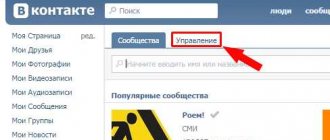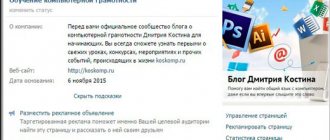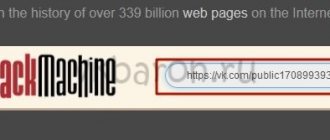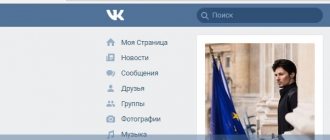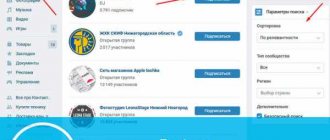VKontakte polls are a voting format with the ability to select answer options. They are attached as an attachment to a post on the wall, in advertising promotional posts, in chats or discussions.
Using various types of polls allows you to find out the interests of the audience, find out their opinion on any issue, or simply increase activity in the community by arranging voting on entertaining topics.
Today we will understand all the nuances of working with this format.
Let's consider the following questions:
— Types of polls — Features of polls in VK — How to create and design polls — Where polls can be posted — How to use polls
And now about everything in more detail.
How to create a poll in a VKontakte group?
There are only 2 main ways to publish a survey in a group. By the way, please note that you can add a survey both in your group and on someone else’s page in the community where you are a subscriber. So, you can create a poll or vote in a community either on your own VKontakte page, and then pin it to the menu, or you can create a poll in discussions, and only then add it to the group’s main page.
Let's take a closer look at each of the proposed methods. First, to start creating a survey, you need to go to your own group. Or go to a group that you are a subscriber to.
Google Forms Settings
In the form settings the following are available:
- Collecting email addresses
- Sending copies of answers to respondents
- Fill out the form only once (Google account required)
- Ability to change responses after submitting the form and view summary statistics of responses
- Filling progress display
- Shuffling Questions
- Show a link to fill out the form again
- Create a message that the respondent will receive after submitting the form
You can also set up a questionnaire in the form of a test, automatically award points for answers, and show the result to the user.
In addition, you can connect various applications through the Add-ons feature. For example, using the Ultradox application, you can set up drawing data from a completed form into any templates - electronic tickets, certificates, completed briefs, emails, and you can even script the sending of created letters to a given email or email from a completed form. (More details about this can be found in the instructions)
To set up automatic notification of the questionnaire by email, you need to go to the “Responses” tab and go to the answers in the tables. In the “Tools” tab, find the “Notifications...” item and set up a rule for sending notifications (you can create several of them)
If you run advertising on the application (for example, to gather users for an event or give them something useful), you will need a “Privacy Policy” and “Consent to the newsletter” something like this >> > Privacy Policy Consent to the newsletter Links to them must be in your form in order to miss the advertisement.
How to create a survey correctly
Every VKontakte user has an idea of how to correctly post on a wall using the “Write a message” button. To create a poll in a VKontakte group, you need to click the “Attach” button in the right corner. Then you will need to select a “survey” from the list provided. A window will appear in front of you where you will need to fill out the survey object of interest. And below, variations of answers will be offered, as in the test task.
How to easily create a public page on VKontakte
To prevent users from knowing who chose which answer, you can check the “anonymous online voting” box. It is also possible to attach a photo to the vote. To do this, in the right corner of the post you need to select the “pin” item, and then select the desired photo from the list that opens. When all steps are completed, select the “Create survey” option.
After some time, a new online voting will appear on the community wall. Now all community members will be able to answer your question. But there are also disadvantages here.
As new posts appear on the wall, your survey may disappear from the top positions. To prevent this from happening, you simply need to pin it in the menu. After that, all group members will be able to see it in first place among all other posts on the wall. The poll will remain in first place until it is deleted by a community administrator.
Develop your VKontakte community wisely:
Study the complete guide to making money on VKontakte
To pin a survey to your wall, you need to click on its name, after which a new window will appear. Next, you need to click on the “pin” button under the entry. Now this survey will be visible to everyone at the very top of the group.
Designing Google Forms
Now we can edit the form design. To do this, click on the palette icon and select the color of the form header in the drop-down list or upload an image (you need to click on the icon with the picture):
You can choose one of the suggested themes or upload your photo from your PC and from your albums uploaded to Google Drive. The size of the uploaded image must be no less than 800 px in width and 200 px in height. The background color is automatically matched to the color of the uploaded photo. By the way, you can upload not only photos but also GIF animations.
If you created your brief a long time ago and it is still in the old version of Google Forms, you can change not only the header, but also the background of the form itself and even upload a GIF as a background image something like this: https://vk .com/app5726413 Of course, such a background will not be suitable for a brief, but if you are collecting applications for congratulations to Father Frost and the Snow Maiden, it is quite possible to do something like this.
How to add a poll to group discussions
According to many admins, questionnaires should be added specifically to the discussion point. Here we will look at how to do this correctly.
- To do this, click on the “Add Discussions” item.
- If there is no such button in a group, this means that all discussions are closed and can only be created by the administrator of this community. In order to make them public, you need to go to the “Community Management” section, which is located under the group avatar. In this menu you need to select the type of discussions: limited or open.
- The next step is to create a survey topic. A window will appear in front of the user in the lower right corner. There you need to click on the attach button and select the survey sub-item there. This is where you need to indicate the topic, suggested options and title.
How to vote on VKontakte? - If there is a need for this, you can add several different answer options.
- When everything is ready, you need to click on the “Create topic” button.
The downside is that this poll will only be in discussions.
Video course on making money online
Develop your VKontakte community wisely:
Study the complete guide to making money on VKontakte
If the author wants his survey to immediately catch the eye, then it must be added to the main page. To carry out this action, you need to select the “main” sub-item in the questionnaire settings. The survey will now appear on the main page. Also, subscribers and page visitors have the opportunity to repost your survey to their page.
If interesting and relevant polls are added to the group, this will make the group much brighter and more attractive.
There is no need to create new surveys every day. As a rule, they need to be created about once a week. This will give all subscribers the opportunity to answer questions. It will be very good if this survey causes controversy and comments. Then the survey will truly be of social benefit.
The one percent rule
I think experienced users understand that surveys are not just a toy, but an important marketing technique. The point is this. I once read about the so-called “one percent rule.”
It states that out of 100% of Internet users, only 1% are content creators, the remaining 99% consume it. This means that, for example, on some forum, out of a hundred users, one actively writes, while the others are simply passive readers. The same applies to blogging: for every hundred people there is only one blogger.
Social networks have changed this ratio a little, but still the majority of users write for themselves, fill out their accounts, and create their own photo albums.
What's all this for? And by creating a survey you call a person to action. Most of those who spend time on social networks do not write posts, do not like, or repost. But if you force them to choose some item and vote, then you will win them over. As a result, you can count on selling your product, service, consultations, and so on.
What type of voting to choose
As you may have already noticed, there are two types of voting: public and anonymous. To make the right choice in favor of one type or another, you need to consider each of them.
An anonymous survey is used when you need to find out the opinions of your participants on a topic. The main advantage of this type is that the number of participants in anonymous voting will be many times greater than in public voting, because not all people want to “shine” their accounts in surveys.
Create a survey from your computer
The process begins with a form for new messages. When you place the cursor in it, the “More” button appears at the bottom and through it a menu opens, the last item is called “Poll”.
The next step is to ask the question itself on which we want to find out the balance of opinions, and indicate all possible answer options. A maximum of 10 lines can be specified.
The design block changes the background; with its help, you can not only highlight the survey with color, but also add individuality. As a background, you can use any picture larger than 510 by 200 pixels in JPG, PNG or GIF formats; to do this, click “+” and upload the image from your computer.
Settings
As for the settings, there are only 4 of them:
- Anonymous poll – allows you to hide information about voter profiles. If the checkbox is checked, only the resulting numbers will be visible without names and photographs. By default, each voter sees other respondents.
- Multiple choice – gives the right to choose more than one answer. Without a checkmark, the survey requires the choice of only one answer.
- Cancellation ban – records the results of the survey and does not allow you to change your answer later. If the survey is complex and the answer options could be misinterpreted without careful reading, it is better not to use this item.
- Limited voting time – the time at which the poll will end is set; the default is 24 hours, but you can set any date and time.
The “Publish” button creates a survey and posts it in the main feed on your page or in a group, depending on where you started doing it.
How to delete a message that duplicates a survey topic
When published, the survey form is accompanied by text that 100% repeats the question. There is no way to remove it at the creation stage; to delete it, you need to open the editing of an already created survey and erase the text.
This is done in editing mode. By the way, if you need to delete a survey, then this option is hidden right there, just select “Delete entry”.
Open the post with the survey and erase the accompanying text.
You can also make other changes here.
How to pin a poll to the top of the page
If a survey is published in a personal profile feed, it is pinned in the same way as any messages. Click the checkbox at the top right and select “Pin” from the list.
For the pin button to appear for a poll posted to a community, you must create it on behalf of the group, not your own.