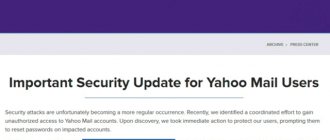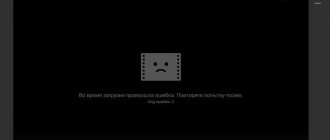Reasons for VK freezing
If you want to understand why your page is not loading, then you need to pay attention to the reasons below.
Technical work on the site
It is worth noting that this reason is the simplest, although the user will not be able to eliminate it. In this case, you need to wait until the work is completed and log into the site.
Traffic
Also, a large influx of visitors can slow down the operation of the site. This usually occurs in the evening or lunchtime, so you should wait until the traffic decreases a bit.
Disk C
A full local drive C may also be the reason for the VK site being unavailable. In this case, you need to open a few more sites to figure out if this is the reason. If yes, then you need to free up the disk by deleting unnecessary files.
Login-password pair
If you enter incorrect data, the page may take a long time to load and ultimately will not be able to open your account. You need to check the correctness of the entered data.
Blocking a page
Your page may also be blocked for violating the rights to use the service (sending viruses, spam or obscene information). In this case, you will see a warning that the page is blocked; you need to contact the site administration to unblock the page.
Internet browser problems
You shouldn’t rule out a simple freezing of the Internet browser, which can lead to the site not working. You need to try opening another site in this browser, if it doesn’t work, then launch the site in another browser.
Virus
If your page is infected with a virus, you will not be able to open it. Viruses infect pages in order to obtain confidential data (logins, passwords) and withdraw funds. It should be remembered that an antivirus program can protect your computer in this case. If the virus does get onto your PC, you can find it in the “hosts” folder. To remove unnecessary files, do the following:
- Go to the “hosts” folder (C:\WINDOWS\system32\drivers\etc\hosts). You must open it using notepad.
- Delete all lines with names of sites like vkontakte.ru, mail.ru, etc.
Internet connection
Also, one of the problems may be the absence or weak Internet connection signal. You should check it and, if necessary, contact your Internet provider to resolve the problem.
Blocking by the administration
If you are unable to log into VK in a specific place (for example, at work), then the administration may have blocked access to the site.
With the advent of social networks, there is no longer a need to show vacation photos to all friends and acquaintances one by one: just upload them to your social network account, and everyone can see them. But sometimes there are problems with loading photos and pictures, and the Land of Soviets will tell you how to get rid of them.
Join the discussion
1. Wrong image format
First, check whether the photos you want to upload meet the requirements of the social network. The fact is that the VKontakte network supports a limited number of formats (JPG, PNG, GIF), in addition, the maximum size of an uploaded photo is 5 MB. If the photos you want to upload do not meet these requirements, you will need to resave them in the desired format and/or reduce their size.
Why the photo is not uploaded to contact: reasons, solution
2. The browser does not load photos
If the image meets all the requirements, but the photo still does not load, the problem may be with your browser. Most often, a similar problem occurs in the Opera browser, especially if Opera Turbo mode is enabled. Try disabling it, if that still doesn't help (or if turbo mode was disabled initially), try uploading the photo using a different browser.
VKontakte photos do not load: problem solution
By the way, the error may occur if you have an outdated version of the browser or a beta version. Update your browser to a stable version and check if images and JavaScript support are enabled in the settings; if not, enable it. If you use an image caching plugin in your browser, you need to configure it correctly or disable it altogether. It wouldn't hurt to clear your browser cache, just to be on the safe side.
3. Internet connection does not allow you to download the image
It also happens that pictures cannot be downloaded due to problems with the Internet connection. The reason could, for example, be low Internet speed. In this case, you will have to deal with your provider. But before you argue with the provider’s technical support, disable torrents and other programs for downloading from the Internet - they may be to blame.
Photo on VK: looking for the reason why it won’t load
Also, a problem with uploading photos may occur if you are connected to the Internet through a proxy server (including if you are on a social network through an anonymizer), a direct connection can help.
If you installed any third-party programs for VKontakte (say, to save videos or music), you need to remove them, and then, to be on the safe side, scan your computer with an antivirus - perhaps these were the programs that blocked the loading of photos.
4. The reason is VKontakte itself
Finally, you can just wait - perhaps your photo is not loading due to a temporary “glitch” in VKontakte or your browser, and after a while everything will pass.
VK photo does not load: there may be problems on the site
If the problem does not go away on its own, you can try to contact the administration, to do this:
- In the bottom menu of the site, select “Help” and briefly describe the situation in the appropriate field.
- To open the form completely, you need to click the “None of these options apply” button under the list of common problems.
- Enter a title for the question (for example, “Unable to upload photos”), briefly describe the problem, and click “Submit.” If you wish, you can attach an image before sending (for example, if an error pops up when uploading a photo, it is advisable to take a screenshot of the error for greater clarity).
- DIY crafts for the New Year
- Crafts for the New Year
- DIY snowman costume
- Decoupage Basics for Beginners
- Carols for Christmas
- DIY New Year's costumes for boys
Also on some sites you may find advice to contact the appropriate topic in VKontakte technical support. But at the moment this topic is closed to new complaints, because the main reason, as it turned out, was installed third-party applications and add-ons for the site, which we already wrote about above.
VKontakte does not open or upload photos
As you can see, VK photos may not be sent for several reasons, which are easy to check and eliminate. But in most cases, the problem can be solved using one of the methods listed above. Just don’t rush to reinstall the operating system right away - a minor error on a social network is definitely not worth it.
What to do if VKontakte photos do not load
see also
So, let's try to figure out why applications in Contact do not load. The social network VKontakte has many applications. They are very popular among users, many of whom come to this network specifically to play games, watch various colorful groups with a lot of information, both entertaining and educational. In addition, there are many special groups - applications based on interests and hobbies. But sometimes they stop working. In this case, you need to understand the cause and be able to eliminate it. If applications do not launch in Contact, then you need to take the following steps.
Engineering works
The first option for why VKontakte lags is due to updates or technical work on the main server of the social network. Usually such procedures are warned about in the news. True, sometimes everything is done as a “surprise”.
Don't panic and rush to register a new profile. Wait a while. After all checks and updates have been carried out, the social network will be fully operational again. Nothing depends on you here.
In general, if technical work is carried out, then lags can be observed for about an hour or two. After this period of time, as a rule, they try to return the social network to working condition. After all, it has occupied an important role in the life of modern man. But why does VKontakte lag even without technical work? Let's look into this.
Clearing the browser cache (temporary data)
To do this, you need to perform the following steps sequentially:
- If applications in “Contact” do not load when the Opera browser is installed, then you need to perform these steps sequentially: go to “Tools” - “Settings” - “Advanced”, go to the “History” tab and click on the “Clear Now” button.
- If the browser is Internet Explorer, then first you need to go to click on the “Delete files” button.
- When the installed browser is Mozilla Firefox, the sequence of actions will be as follows: “Tools” - “Settings” - “Advanced”. Then go to the “Network” tab and click “Clean up now”.
- You need to erase the local data of the Flash player. To do this, right-click on the application and open the “Options” item. Find the “Local Storage” tab (it is marked with an open folder icon) and move the slider in the leftmost position to the zero mark. Then close the page and refresh. You can try to log out of Contact and log in again. If you have several browsers installed on your computer, then go to Contact from another one.
- If these actions do not lead to the desired result, then you can try removing the Adobe Flash player and installing it again, or try logging into Contact from a different address. If the user usually typed vk.com, then you should try to log in from the address to vkontakte.ru and vice versa. If applications in Contact still do not load, then you need to close the game and enter it later, perhaps the problem will resolve itself. It also makes sense to write to the game’s technical support, maybe they will be able to suggest something.
Submitting a request for technical support
It is necessary to describe in as much detail as possible after what actions the applications in Contact do not load and what appears on the screen. Report what version of the flash player is installed and what browser is used, what is the Internet speed and computer power. If possible, please attach a screenshot of the error. You need to refresh the game window, try to launch it from another browser, write down whether these actions helped. Describe whether this is the first time you are using this application, or whether it worked before, and the error occurred later. What is shown on the screen? Is it white, blue? Are there any graphics or nothing visible on the screen? Have you cleared the cache and reinstalled the player?
Applications won't load
If applications in “Contact” at the workplace do not load, then management could restrict access for employees to entertainment sites. When such a nuisance happened at home, it means that the matter is different. If “VKontakte”, then the reason may be a virus that has infected the computer. First you need to check it with an installed and updated antivirus. If everything is in order, but a program is installed that allows you to download music and movies in Contact, then the antivirus will block this application, and at the same time the site itself. In such cases, in order for the VKontakte website to open, you need to add these programs to exceptions or remove them.
Can’t log into the application in “Contact”
This problem occurs often. First of all, you need to check whether the problem is in the computer or in the application. To do this, you first need to try logging into the application from a phone or another IP address. If the application opens, then the problem is with your computer. First of all, there may be a problem with the browser. Some applications do not work with Internet Explorer - then the problem will be solved if you install another browser. Requires the latest versions of Google Chrome, Opera or Mozilla Firefox. The problem may be related to your Internet connection. To check if this is the reason, you need to turn off the Internet, and after a few minutes log into it again. If the problem is not solved, then you should try clearing your cookies.
Cookies are a specific set of information that is transferred from the server to the user and stored on the latter’s computer in the form of files (in separate folders). They are necessary for quickly identifying a client on a site, maintaining statistics on visits, and working with sessions on some sites. Cookies are used by many sites that use protected modes in which access is limited. If desired, the user can disable the acceptance of cookies, but in this case, many sites will not be able to work with them. If your applications in Contact have stopped loading, then the problem may lie here too.
Error loading the device system itself.
If your smartphone or tablet does not want to boot and displays the message system application is not responding, close it
?, the G-sensor stops working, and the screen remains in black mode for a long time and only after that Android decides to boot, then only resetting to factory settings will help here. More precisely, not just a reset, but a so-called hard reset (with all the wipes from the recovery menu).
After entering recovery you need to do wipe data and wipe cache.
After this procedure, the problem with system should be resolved. But if this method fails to get rid of the system error, then this means that the firmware is damaged, and only flashing the device can help. Error system application not responding
is often due to the fact that system files have been damaged, which can only be restored by flashing the device.
Third error:
Errors with certificates.
If the Android system says that the certificate has expired, this means that you installed an application that was signed by a currently expired application certificate. How to solve this problem if the program does not respond? If you know when this certificate was valid, to which the application is signed, then change the date on your device to the date the certificate was received and try installing the application again. But most likely users do not know this date, so the simplest thing is to set the date back a year and then install the program. After you have managed to install the program, you can change the normal date on your Android device.
Information for users.
In fact, most problems can be fixed by updating your device's software. Updates are usually installed automatically, but sometimes you have to install them manually. In order to start downloading updates, you need to go to the gadget settings, there click on phone (The name of the device will be in the tablet). Here you will find a button to check for updates
. You need to remember that the updates that are installed on your device can cost a pretty penny, so first check how many megabytes of Internet you have left. Better update via Wi-Fi. Install them and reboot the gadget. Perhaps errors related to system and many, many others will disappear.
Android is one of the most popular systems today. It is quite lightweight, which allows you to get maximum performance from the components. The appearance of errors is a fairly rare occurrence, but it does occur. We will tell you what to do if the message “System application is not responding” appears, and how dangerous is this?
How to clear cookies?
The actions will depend on the installed browser. If the user logs in via Internet Explorer, then you need to click on the “Settings” icon. It is located in the upper right corner. Select the “Internet Options” tab. Next, go to the “General” tab. You must click on “Delete”. Several options will open. Tick o. Click the “Delete” button, then OK.
If the user has selected Mozilla Firefox, then after clicking on the Firefox icon, the “Settings” tab is selected. From there you need to go to the “Privacy” item. There you select the option “Delete individual cookies”. A window will open, in it you should click on the “Delete all cookies” item, then on the inscription “Close”.
In the Opera browser, left-click the Opera icon in the upper left corner. A menu will open in which you should go to “Settings”, then select “Delete personal data”. The option “Delete all cookies” will appear; you need to check the box next to it, then click “Delete”. After that click on OK.
Once installed, you need to click on the upper right corner on the item on Safari. Then select “Reset Safari”. You need to check the box next to “Delete all website data.” “Reset” will appear at the bottom right. Click on it.
CCleaner program
If applications do not open in Contact, and it is not clear how to clear the cache, then you can use this program. It will help if friends are not displayed in games. To do this, you need to download it to your computer. Then you need to add friends in the application, then exit the browser. Enable analysis and clean up, then go to the browser and restart the application. If these actions do not lead to a positive result, you need to remove the installed application and install it again.
Method 3: Reinstall the application.
Try removing the program that is freezing and installing it again from the official Play Store app store. If this method does not help, then try looking in other sources for older versions of the application. Often, a developer adding new functionality to an application may miss some errors, so try to find older versions of the program.
Android is considered one of the simplest and most reliable operating systems, but it, like other operating systems, is subject to a variety of errors and failures. And the main problem is applications that may not start, malfunction, do not respond, or even slow down the entire operation of the Android system as a whole. In this article, we will look at five main errors that Android users encounter. Let's look at why this happens and what to do to resolve these errors.
First error:
General sequence of actions
1. Close the application. After a while, open again. Did not help? Proceed to the next point 2. Close the Internet. Wait. Turn on the Internet. At this time, you can call your friends and ask them to log into the application from their computer. Are your friends doing well, but not at home? 3. Dial the short VKontakte address if you usually logged in through the long one, and vice versa. 4. Try logging into the application through a different browser. 5. Remove the flash player and download it again. The problem is not solved? 6. Clear the cookies of your existing browser. This can be done according to the instructions or using the CCleaner program. Try logging in again. 7. Scan your computer using the installed antivirus. If there is a program that allows you to download music or video from VKontakte, then exit it or completely delete it. 8. Did all your actions lead to nothing? If possible, take a screenshot showing the error when trying to enter the application. Send a letter to the application's technical support, where you sequentially outline all the actions taken, attaching an existing screen screen.
9. Wait for a response from the application technical support. Experienced specialists work there who can solve any problem that arises. 10. If applications are needed urgently, and existing knowledge is not enough to be able to figure out the problem yourself, then you can ask a familiar system administrator for help.
We hope that by following all the methods and methods described, you will be able to fix the problem yourself. But if you still cannot load VKontakte applications, then it makes sense to contact a specialist.
Have you been trying to load your VKontakte page for hours, but nothing works? Are advertising banners and messages flashing on the screen asking you to send SMS? Even recovering your password online via email doesn’t help? If at least one of the points applies to you, you have come to the right place! Let's figure out why the contact doesn't work
.
The algorithm of actions is simple:
- We find out the reason;
- We are trying to try all possible ways to solve the problem;
- We draw a conclusion about what should and should not be done if a similar situation arises again.
why and what to do if the application crashes
There can be several reasons why Instagram crashes, and each of them will require a separate approach from the user and certain knowledge about the operation of various devices, such as mobile phones or computers. For those who are not yet very confident in all the intricacies of the operation of such devices, in our article we have collected recommendations from experts and will tell you in detail about why Instagram crashes on Android or iPhone and how you can solve this problem.
Why does Instagram crash on my phone or computer?
Why is this happening? Have you installed the program on your device, or use some browser to log in, for example, Opera or Yandex Browser, and suddenly noticed that for some reason Instagram often crashes on your phone? Here's why this might happen:
- You have not updated the application to the latest version.
It often happens that after the release of a new version of an application, the old one for some reason begins to malfunction.
- The latest update is incorrect.
But it happens the other way around - Instagram crashes after the update. This means that the new version contains some bugs that the developers will have to fix.
- Your device is low on memory.
Very often, Instagram crashes when loading due to the fact that over time its cache takes up more and more of the device’s memory, which negatively affects its operation in general and the application we need in particular.
- No internet connection.
Problems with home Internet, mobile connection or Wi-Fi network in public places or from another user’s phone are a common reason why the Instagram application constantly crashes for a user.
- It's time to update your browser.
If for some reason you log into your account not through a special application, but simply using a browser, then do not forget to update it on time.
- Your device is infected with a virus.
Why a virus, because I don’t visit dangerous sites? This can happen to absolutely any phone, tablet or computer - to do this, it is not at all necessary to visit prohibited sites, it is enough to inadvertently click on an infected link once.
- A crash in the Instagram application is due to the fault of the developers.
And, of course, you should not lose sight of the possibility that the failure occurred not on your device, but, for example, on the main server of this service. We don’t know why this could happen, but in any case, the developers will try to quickly fix the problems and the application will soon work better.
Often, users of this service on various forums and discussions have questions about specific models, for example, why does Instagram crash on Nokia Lumia or Windows Phone? Most often, the reason here lies in weak software - the hardware cannot cope with the abundance of content and, in order to avoid freezing the entire device, spontaneously closes the program.
How to fix the problem?
Why might your Instagram crash? We have carefully studied the question of what to do if Instagram crashes and have collected expert recommendations for you, following which you can find out why this happens and deal with the annoying misunderstanding.
- Reboot your device.
This often helps in cases where the culprit is minor phone malfunctions.
- Check your internet connection.
Check your settings to see if you accidentally turned off your network connection. Check if the Internet traffic package on your tariff has expired. Change your location and try logging into the app again.
- Update the application.
Don't forget to update your application in Play Market or AppStore on time.
- Clear the application cache.
In the settings, find the “Applications” section, select Instagram among them and find the “Clear cache” item.
- Please update your browser.
If you access your page through a browser, check to see if it's time to update it. You can also do this in the Play Market or AppStore.
- Check your device for viruses.
If for some reason you still don’t have an antivirus installed on your computer or phone, hurry up and install it. Check your device with an antivirus for malware.
- Download an earlier version of the program.
This solution will suit you if problems appeared after the last update. But, of course, this is a very responsible step - it may turn out that the site offering you old versions of the program is infected with some kind of virus, or they are scammers collecting data for the subsequent theft of accounts. In general, you can download the old version on any unlicensed site only at your own peril and risk.
More detailed information on solving this problem can be found here.
Now you know why Instagram crashes on your Android or iPhone and what to do to fix this problem with application errors yourself. We hope that our article helped you find answers to your existing questions!
in-stagram.ru
Why the contact does not work (reasons)
One of the most common causes of problems with access to the VKontakte social network is a virus attack.
Its main goal is to steal money and passwords, which can also be sold and become significantly richer. So, if you find a file called vkontakte.exe or simply vkontakte on your computer, you should know that this is malicious code. Its main task is to modify the C:WINDOWSsystem32driversetchosts file, which allows you to replace real social network pages with their exact copies. You open your browser, go to the VKontakte main page, enter your username and password, and easily give away all your personal data and codes to computer scammers.
Is there no mini-copy? Are they asking you to send an SMS to a four-digit number? Don't rush to grab your mobile phone! This is another trick of scammers.
Not even this? Is your web page simply not loading? Don't be surprised, it could also be a virus.
And one more reason is the banal reconstruction of the site, carried out by managers and specialists of the social network. In this case, all you can do is just wait for it to complete.
VK does not install on Android: “Error 504” - solution
There is no universal method for dealing with problems, but if you describe the recommended approach in one phrase, it turns out that it completely coincides with the solution to a similar problem on the Google Play Market. Actually, this is why the social network support service is powerless.
But it is worth noting that there is a way to use the network while restoring the program. To do this, just log in through any browser installed on Android.