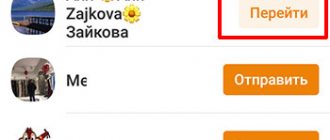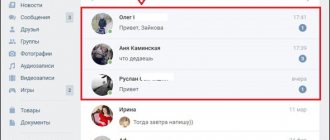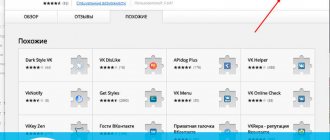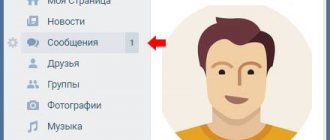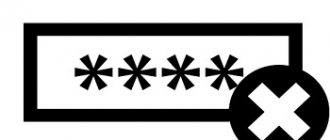How to forward a message
Forwarding a text message is not as difficult as it might seem at first glance. All you need to do is take a few steps:
- Log in to the website https://vk.com/.
- Go to the “My Messages” section.
- We select correspondence with the right person.
- Left-click on the desired entry.
- Different buttons for different actions will appear. Click on the last button called “Forward”.
- The system will automatically take you to the Dialogues section. Select the person to whom you want to forward the message.
- A Send button will appear at the bottom. Let's click on it.
Advice! There is a cross next to the Send button, in case you suddenly change your mind about forwarding. A little higher in the field you can add your own text.
Step by step guide
It is important to pay attention to the fact that the option in question differs in some way, depending on the type of VK social network used. It follows from this that the mobile version of the Internet community involves performing different actions than in the desktop version of the resource. To understand how message forwarding differs, here are three ways this option works.
Method 1: Via computer
In order to share information with your interlocutor using the computer (full) version of the site, follow the instructions below:
- Log in to the social network website (https://vk.com/).
- In the “Menu” located on the left side of the screen, find the “Messages” section and go to it.
- Find the correspondence that contains the information you are interested in.
- After opening a personal correspondence or conversation, find messages that will be forwarded to another user.
- Select an entry using the left mouse click. You can select several entries, both sent by you and your interlocutor. The maximum number of messages sent at one time is one hundred.
- If you accidentally select a letter, you can cancel this action by tapping on it again.
- To send selected messages to another user, you need to use the functionality located at the top of the correspondence block.
- After you click on the “Forward” button, a window with a list of friends and the names of conversations will appear on the monitor screen. Select the destination directory.
- A dialogue will appear in front of you, where in the “New message” block the conversation records are placed in the status of a standard quotation.
- You have the opportunity to cancel sending by clicking on the button with a cross, or confirm your intentions by clicking on the Send button
Method 2: Via mobile application
To show part of the dialogue to another user, the following actions are required in the mobile application:
- Open the social network application.
- Using the toolbar, go to the “Messages” tab.
- We go into the dialogue and select the part of the correspondence that needs to be forwarded. You must long press on a message to select it, regardless of the date or sender.
- After completing the previous stage, click on the “Forward” button in the form of an arrow.
- On the page that opens, select the recipient.
- The application automatically redirects you to the specified dialogue, where you need to confirm (“Send”) or cancel (cross icon) the process of sending correspondence.
Method 3: Through the mobile web version of the site
Sharing correspondence with any user is also easy in the lite version of the social networking site. To do this, the user needs to do the following:
- We launch any Internet browser on the mobile device.
- In the search bar we enter the resource address (https://m.vk.com/login).
- We go through the authorization process.
- After logging into your account, open the “Messages” section.
- Open the “target” dialog and highlight the information sent to the other user. To do this, you need to tap on the content of the message.
- After completing the process of selecting letters, find the “Forward” button in the bottom toolbar and click it.
- Specify the user or the name of the conversation to which you want to add the highlighted posts.
- The resource automatically directs you to the selected directory, where you can unpin the forwarded correspondence (using a cross) or send it by clicking on the appropriate button.
Forward message to wall
In order for the message you want to forward to get on the wall, you need to take the following steps (read about how to repost to the wall here):
- Go to the Messages section.
- Click on the correspondence where the desired entry is supposed to be.
- Click on the desired message.
- There will be a “Forward” button in the upper right corner. Click on it.
- The Dialogues section will open. Select any correspondence.
- Next to the Send button that appears, there will be an “Attach” button. Click on it once.
mobile version
Unfortunately, the mobile version of the Vkontakte website (https://m.vk.com/) does not have such a “Forward message” button. To do this, you will need to copy it manually:
- Go to “Messages”.
- Select the person you corresponded with.
- Drag the desired entry into the message field.
- Select the entire message with the left mouse button and copy it either using Ctrl+C, or by right-clicking and clicking “Copy” in the menu.
- Exit again to the “Messages” menu.
- Click on the dialogue with the desired person.
- Paste the copied entry into the field using the Ctrl+V keys.
- Click the send button.
Additionally: there is one more way to forward a VKontakte message from your phone. If traffic allows, then you can exit the mobile version and go to the full version and repeat the steps in the first section of this article.
How to save VKontakte correspondence to your computer by downloading the page?
It’s worth noting right away that this method is suitable for absolutely any browser through which the user can access this site. Here you just need to first go to the section with your “Messages” through the left menu, after which you should select the required correspondence, which should be downloaded to your computer. With this method, only those letters that are loaded on the page will be saved, so the dialogue should be scrolled to the very top if the user wants to download it entirely. Also here you can scroll up the dialogue to a certain point in the correspondence if you need to download only a certain part of it. After all this is done, you just need to right-click on the page with the dialogue, after which you need to select the “Save as...” function in the context menu. You can also simply press the hotkeys Ctrl + S.
After this, in Explorer you will simply need to indicate the path to the desired folder and the name of the saved file with correspondence in .html format. Then this document can be launched at any time, even without an Internet connection through any of your browsers. Having opened the page with this dialogue, the user will see the familiar interface of the VKontakte social network with his correspondence, but he will not be able to go anywhere from here, because it is just a downloaded version of one specific page with correspondence. It is also worth noting that in the future, on his computer, the user can change the contents of this page in a special way.
How to send a photo
To send a photo (you can read how to tag a friend in a photo here), you need to follow the same steps as with a text message:
- Go to the My Messages section.
- We select correspondence that contains photographs.
- With the left mouse button, select the entry that contains the picture.
- Click on the Forward button.
- Again, select the person to whom we want to send the picture.
- Click send.
Advice! In this way, you can send not only photos or text messages, but also videos. The forwarding procedure is the same.
Now you won't have to manually copy and send messages every time. This button can save time. You can read about how to create a conversation with several participants here. Good luck to you and see you soon.
Updated - December 18, 2021 at 17:39
p, blockquote 1,0,0,0,0 —>
p, blockquote 2,0,0,0,0 —>
p, blockquote 3,0,1,0,0 —>
How to forward a message on VK to another person
Good day, friends, the topic of today’s post, as you already understood from the title, will be dedicated to our favorite social network.
Yes, in contact there are many subtleties that we are not even aware of. And it is precisely one of these subtleties that we will understand in this post, I hope you like it.
How to forward a message on VK to another person
Many people ask this question and don’t even realize that this can be done very simply.
The obvious way is this:
- Step 1 – open the dialog from which we want to forward the message we need.
- Step 2 – now, having opened our dialog, we check the boxes for those messages that we want to forward. In the picture below I showed how this is done.
- Step 3 – at the top of the site we see the “Forward” button, click it.
- Step 4 - we are transferred to the page with our dialogues, or simply to those with whom we recently communicated.
- Step 5 – select the dialogue or the person to whom we want to forward. For example, I will choose my friend Denis.
- Step 6 – we see below that our messages are hanging, we just need to click on the “Send” button, as shown in the picture below.
Well, is it so difficult? The same can be done from any phone, smartphone, android, the principle is always the same, first we copy the necessary messages, and then send them to the person who needs it.
This is what forwarded messages look like
A non-obvious way to forward messages
To be honest, this method is really not obvious, since here we will not be sending a message, but a screenshot of it. How do you understand that sending these messages is needed in order to prove something.
For example, a person wrote bad words to you, and you took and forwarded these messages to his mother.
On the Internet this is called “proof”, the same evidence. But, for these purposes, you can use not only VK functions, but also ingenuity.
If you don’t have the “lightshot” program on your computer, I recommend downloading it.
You can use it to make quick screenshots. To send, we launch this program - click on the “PrtSc” button - select the screen area - and forward it to the person we need.
We forward a message from the wall
Now, if we need to show a person any of our posts on the VK , we can use the standard functions of the social network.
To do this you need:
- We find the desired entry on our wall.
- We click on the time and only this entry appears. It will be in the middle, everything else falls, as it were, on the second layer. Well, like this, as shown in the picture.
- At the top of the post we find the link and copy it.
- We paste this link to the person you deem necessary.
Again I want to ask the question: is it difficult? I think not, but for beginners who did not know this, I am sure this knowledge will be useful.
In this article, I told you how you can forward a message on VK to another person. If this knowledge was useful to you, then write your comment, whether I wrote everything or forgot something.
Have a nice day, and I’ll move on to writing useful articles.
Best regards, Yuri Vatsenko!
All blog articles
vacenko.ru
Forwarding a message to a friend on VKontakte from a computer
If you access your VKontakte page from a computer or laptop, then select the “Messages” menu item in the left menu. Next, you need to open a correspondence with the person where there are those that need to be forwarded.
Select the ones you need with the mouse - just click on them so that they are highlighted in blue. Then click on the “Forward” button at the top.
A list will open with those people with whom you corresponded. If the user you need is not in the list, then use the search.
We look for a person to whom we will forward the selected messages and click on him.
The text will be attached. To send, as usual, click on the arrow.
This is what the forwarded message will look like. First, your avatar is shown as the sender, and then the avatar of the user whose text you are sending.
We use the phone
If you want to send via the installed VKontakte mobile application on your phone or tablet, then open the side menu and select “Messages” in it. Then open a dialogue with the person whose text you will forward.
Select what you want to send - click on one of them and hold your finger, then select the rest. The selected ones will turn blue, and their number will be written at the top.
To forward selected messages, click on the arrow at the top right that points to the right.
Sometimes there is a need to forward this or that message to one of your friends on a social network. Of course, you can simply copy the message and forward it to the right person, but this is not particularly convenient. In addition, it is not always possible to copy the desired message correctly. Therefore, quite often, developers of social networks provide this function, but, due to the not always user-friendly interface, some functions are very difficult to find, and as a result, it is difficult to use them.
To whom does VKontakte transfer your data?
The social network not only collects and processes all information about users to improve its services, but also transfers it to third parties:
- Other users —people registered on VKontakte—can see all open information about user profiles (not hidden by privacy settings), as well as the first and last name specified during registration.
- To its partners , VKontakte transfers user information to the services with which it cooperates. But not the complete one, but only the part that is necessary for its partners. For example, advertisers have access to information about the age and location of an anonymous user (this example has not been officially confirmed - just a guess by the author of this article).
- To third-party developers - when you log in via VKontakte to third-party services (in games and applications), some data (their list is indicated in the authorization window) is sent to third parties.
- To government agencies - VKontakte is subject to the laws of the Russian Federation and transfers absolutely all available information about the user upon receipt of an official request from law enforcement agencies.
Forwarding a message to VKontakte
First, let's talk about the social network VKontakte. Today, it is quite popular. VKontakte provides many different functions related to personal dialogues. How to forward a message on VKontakte? Let's start with the fact that it is possible to forward messages to your friends on this social network. To do this, you need to select the desired message. To select a message, simply right-click on it. After this, a check mark will appear next to the message, and, at the top, above the dialog box, several options for actions that can be performed with the selected message. You can flag multiple messages at once. After selecting the desired messages, select the “Forward” function in the top line above the dialog box. Then, a list should appear with people on your friends lists, from which you can select 1, or several people, to whom the necessary messages will be sent.
How to download an archive of your data from VK?
So, in order to download your data from the VKontakte social network, you first need to prepare for the fact that the process may take some time. Some people are lucky and in a short period of time they manage to get the long-awaited data archive, but sometimes some have to wait a very long time.
Is it possible to speed up the process in this case? It would seem that in our time nothing is impossible, but, unfortunately, you will have to wait and it is impossible to somehow speed up the process. So, let’s start making a request, and now you’ll find out how to do it.
- go to the social network VKontakte;
- log in by filling out the login and password fields;
- then click on “Login”;
- Further on the right after, after all the menu items, find the sections that are written in small print: blog, developers, advertising, more
- Click MORE
- Next item Data protection
- find the section called “Data Management Procedure”;
- If you are too lazy to search, then just follow the link https://vk.com/data_protection?%20section=rules§ion=rules and just scroll to the end
- if you want, you can read what is written there;
- after you have read everything, scroll to the very bottom of the page and click on “Request archive”;
- a window will appear in front of you where you will have to check the boxes;
- The approximate waiting time is written below, sometimes it happens faster, and sometimes it can take a little longer;
- after you have checked the boxes, you need to click on “Send request”;
- then you will have to fill in the field with your password, this is necessary so that the developers know that you are not a fraudster;
- after that, you can go about your business and wait until a message from the user “Vkontakte Administration” arrives in the “Personal Messages” section;
- the message will tell you how much time you have been given to download the data archive; by clicking on the link you will download your personal data to your computer;
- after this, a window will appear again where your phone number will be indicated and to confirm the fact that you are not a scammer or a robot, you need to click on “Get code”.
After this, a special code will be sent to your number, which you will have to enter in the empty field.
Is it possible to download a data archive from a mobile device?
Downloading personal data from the VKontakte social network through a mobile application is impossible.
Why? The reason why the developers decided to do this is unknown; for this reason, downloading special applications on your smartphone or iPhone is strictly prohibited, since there is a high probability that you will introduce an unwanted virus to your mobile device.
Of course, this is inconvenient, because some people do not have the opportunity to log in from a computer, laptop or tablet. So, if you urgently need to download your personal data, then you will have to use the full version of the site, which can also be opened from a mobile phone. There is a high probability that if you enter the full version of the site from your phone, you will not succeed, so try not to get upset.
Now you know how to download your data from Vkontakte. As you understand, this process may take some time, but it is worth it. If you try to find some special site or application that will help speed up this process, then know that none of this will help you. Because of programs and sites that supposedly help you, you will only harm your computer, laptop or tablet. For this reason, it is better to wait. We hope that this article helped in resolving your issue. Good luck!
Forwarding a message on Odnoklassniki
Odnoklassniki is an equally popular social network. It, like other social networks, has many different functions. But is it possible to forward messages there? And how to forward a message in Odnoklassniki, if possible?
Alas, Odnoklassniki does not have such a function. All you can do is try to copy the message and send it as your own to your friend. True, you can also add an interlocutor to an existing dialogue.
How do you most often communicate with friends on a social network? Of course, through personal messages (see). Sometimes it becomes necessary to forward messages on VK to another person
. Or remind your friend that you wrote to him earlier by forwarding part of the dialogue.
Now I'll show you how to do it.
Now you need to highlight the message you want to forward (see). You can select each individual line separately (see). Or a few lines. To do this, simply click the mouse cursor on the desired line. The selected message will be marked with a gray highlight and a checkmark on the left.
When you do this, a menu will appear at the top. It offers the function of deleting marked messages (see), as well as replying to them and forwarding. Let's start with the last feature.
Click on the "Forward" button.
You will be taken to a list of dialogs. Click on the one in which you are communicating with the person to whom you need to forward these messages.
When you go to it, the messages that we selected in the previous step will be attached at the bottom. If necessary, you can write additional text. Or send them without it. Click on the “Send message” button, or press the Enter key.
The message will be sent and the user will see it in the conversation list.
How to forward a message to VKontakte: secrets of the social network
Today we will learn about how to forward a message to VKontakte. In addition, let's try to think about why this function is so convenient. In general, there are two rather interesting methods for accomplishing our task today. So that’s what we’ll talk about now.
Why did they come up with it?
But before sending messages to VK, you need to understand why this service is present on the social network at all. Maybe there is absolutely no meaning to it?
In fact, it can be used. As a rule, this is an excellent helper if you have been sent an advertisement in a personal message. In just a few clicks you can easily and easily transfer it to your friend or comrade in another dialogue. With all this, you will not need to constantly reprint the ad over and over again. So let's finally see how to send forwarded messages on VK.
Getting ready
The first thing that is required of us is to carry out the correct preparation. Without her, we won't succeed. True, there is no need to be afraid here - the minimum will be required of you. For example, having a work account on a social network. Naturally, you will have to log in.
Next, if you are thinking about how to forward a message to VKontakte, then we will also need “material”. This is the post that we will redirect. Absolutely any phrase from any dialogue will do. The third essential component is none other than our future recipient. That is, the person who will receive the “transfer” from us. Basically, that's all. When you are sure that everything is ready, you can get down to business. Don’t be afraid that you won’t succeed - even a novice user can cope with the question posed.
"Long" method
Well, now we have begun to analyze our topic. Now we will figure out how to forward a message to VKontakte. In fact, for now we will consider the least popular method. It is slowly losing its relevance. Nevertheless, it has its place.
To get started, log in to your account. Now go to your dialogs and select the conversation you are interested in there. In it you should find a phrase or advertisement that you want to forward. Select it with the mouse. The entire text must be covered. After that, copy it to the clipboard (you can press ctrl + c). Then we proceed to the next stage.
Now, if you want to understand how to forward a message to VKontakte, you will have to find our future recipient. We will need to enter into a dialogue with it, and then paste the text from the buffer there. The keyboard shortcut ctrl + v will help you with this. All that remains is to send the post. That's all. True, now there is a more suitable method. This is exactly what most users of the social network use.
Station wagon
Now we have reached a more suitable step that will help us in solving our problem. This is what, as a rule, many people with VKontakte accounts are used to using.
First of all, you will need to log in to the main page. After you get to your profile, you can think further about how to forward a message to VKontakte. Just like last time, visit the so-called dialogues and select there the conversation that you want to send to your friend. Now select the ads you need. To do this, just click on them once with the mouse. As a result, you will have a check mark on the left side of the phrase. When you have marked everything that you just wanted to “redirect” in this way, pay attention to the upper right corner of the window. So you should find the “send” button. If you click on it, you will see a list of added friends in your profile. Select the recipient and then click the “send” button. That's it. Now you know how to forward a message to VKontakte.
fb.ru
How to forward a message from your phone
Launch the VKontakte application (see). Go to the "Messages" section and open the desired dialogue. Now tap on the message you want to forward. An additional menu will open. In it, select the item “Forward”.
You will be taken to the dialogue page. Go to the desired one.
The selected message will be attached. Add the accompanying text and send it.
What files can I download?
Processing a request to receive an archive may take from two hours to two days. However, some have already received a list of their personal data. So one of TJ’s editors received a ZIP archive of the data that the social network had collected about him over more than ten years of use. Please note that data is collected even from sections that are protected by privacy settings. All files took up 84.1 MB, in the archive he found:
- History of name changes, all current information on the page;
- history of changes to the phone number and its binding;
- IP addresses of registration and last logins to your account;
- all sent and received messages in chats and conversations;
- likes;
- geolocation;
- messages on the “wall”;
- photo albums and photographs, including those marked in them, as well as comments on them;
- video recordings and comments to them;
- songs and music albums saved in “My Audio Recordings”;
- a list of users you are subscribed to, as well as current community subscriptions;
- friend requests - both incoming and outgoing;
- “Stories”, bookmarks and gifts;
- uploaded documents and added products;
- installed applications on VKontakte;
- imported contacts from email and other social networks;
- a list of accounts that have been blacklisted;
- contacting technical support;
- payments within the social network.
Note that when requesting an archive, the user can exclude from the list data on payments, maintaining an advertising account, and the history of correspondence with technical support.
How to forward SMS from VK?
The simplest thing you can do in correspondence is to select one message and send it to another conversation. This is provided for in the mechanism of the site, and with step-by-step instructions anyone can cope with this task. So, let's look in detail and step by step at how to forward one message to another user or throw it into another conversation.
Important!
You can forward messages in this way in any quantity, but only within the limits that were initially set in VK and cannot be exceeded. If you need to send more messages, and it is inconvenient to select each one, you should consider other options for forwarding correspondence.
Method #2: Check the email associated with your account
This is what an email notifying you of a new personal message looks like:
VKontakte has a function that forwards messages to email - if you have it enabled, check your email inbox. In this way, not only regular messages are sent, but also voice messages - in the form of a link, by clicking on which you can listen (and even download) the sound file of the message itself. However, there are limitations: long messages are cut off when forwarded to email, and forwarded messages are also presented as a link, but in this case the link leads to the dialogue itself, and if the message is deleted there, it will not be available.
If you do not have forwarding enabled, you can configure it for the future:
- Go to settings (not your profile, but the social network itself).
- Go to the "Notifications" tab.
- At the very end of the page about and set the notification frequency to “Always notify”.
This way, even if the other person deletes the message for everyone, it will remain on your email and can be restored without any problems.
Is it possible to send all correspondence at once?
Forwarding one or more messages to other users using the scheme discussed above is a simple task that will not take up any time or effort. But, if you need to send, for example, all correspondence, such manual selection can take a lot of time, so this method is considered inconvenient for large volumes. Are there alternative ways to forward correspondence? How to send a complete correspondence to your friend? Let's consider 2 options step by step.
The first option for forwarding correspondence is sending screenshots of messages. However, if the dialogue is not small, you can get confused and have to number all the picture files to maintain consistency. Moreover, this is not a very fast and convenient method. You can also follow the principle described above, copy messages and use the forward button, but again, this takes a long time and is not suitable for long correspondence. The second option is much simpler. Let's consider it.
For reference!
You can forward such correspondence saved to a file, not by attaching a document, but simply by selecting and copying the text in the editor. This option is simpler and the user to whom the dialogs are sent will be able to immediately see them in an undistorted form, without opening the files.
How to forward messages on VK to another person?
Users of the VKontakte social network are often faced with the need to forward a dialogue, or some individual messages, to another conversation. An algorithm was developed specifically for such purposes, using which you can share part of the correspondence with other people or forward the entire dialogue.
The mechanism for sending messages or entire dialogues is simple and does not require any specific skills. Moreover, you can forward messages on VK to another person in several different ways. Let's look at the simplest ways to send messages, which are relevant today in the full and mobile versions of the site.
How to forward SMS from VK?
The simplest thing you can do in correspondence is to select one message and send it to another conversation. This is provided for in the mechanism of the site, and with step-by-step instructions anyone can cope with this task. So, let's look in detail and step by step at how to forward one message to another user or throw it into another conversation.
- Open the desired dialog, which contains the message that needs to be sent.
- Now you need to hover your mouse over the desired message and click on it so that it is highlighted. A selected message can be distinguished as follows: a checkmark appears in the left corner, and the number of selected SMS is written at the top.
- After the message is highlighted, you need to click the button located in the upper right corner of the dialog with the inscription: “Forward”.
- Immediately after clicking this button, it redirects to a page with a list of all dialogs in order to select the one you need - the one where you want to forward the selected and highlighted message. We need to open it.
- Below you can see an attached message from another correspondence. Now all you have to do is click the send button and the message will be forwarded.
Important! You can forward messages in this way in any quantity, but only within the limits that were initially set in VK and cannot be exceeded. If you need to send more messages, and it is inconvenient to select each one, you should consider other options for forwarding correspondence.
Is it possible to send all correspondence at once?
Forwarding one or more messages to other users using the scheme discussed above is a simple task that will not take up any time or effort. But, if you need to send, for example, all correspondence, such manual selection can take a lot of time, so this method is considered inconvenient for large volumes. Are there alternative ways to forward correspondence? How to send a complete correspondence to your friend? Let's consider 2 options step by step.
The first option for forwarding correspondence is sending screenshots of messages. However, if the dialogue is not small, you can get confused and have to number all the picture files to maintain consistency. Moreover, this is not a very fast and convenient method. You can also follow the principle described above, copy messages and use the forward button, but again, this takes a long time and is not suitable for long correspondence. The second option is much simpler. Let's consider it.
- You need to open a dialog from which you want to forward all messages at once. Call up the menu at the top right and select the function of saving correspondence.
- Now you will be offered a file format option in which you can save absolutely the entire dialogue. But in order to send quickly, you need to select a text format, since if you save letters as a page, sending them directly will not be possible - you will have to archive the file or change its extension.
- This is what the correspondence saved in text will look like - not entirely convenient, but it is understandable and the chronology and sequence are preserved.
- Now select the file attachment menu at the bottom (paperclip icon). There, select attach a document.
- Then upload the saved correspondence file and click the send button.
For reference! You can forward such correspondence saved to a file, not by attaching a document, but simply by selecting and copying the text in the editor. This option is simpler and the user to whom the dialogs are sent will be able to immediately see them in an undistorted form, without opening the files.
How to forward messages from your phone?
Using the mobile version of the VKontakte website or a smartphone application, you can also use the message forwarding function. But the mechanism itself is slightly different. So, how to highlight and forward messages in the application and mobile version. Let's look at each option in turn.
mobile version
Forwarding a message in the mobile version of the VKontakte website is as easy as in the full version for the PC.
- A dialog opens in which you need to select a message to forward. In it, just like in the full version, you need to select the message and a forward button will appear at the bottom - you need to click it.
- After clicking the forward button, you automatically go to the full list of correspondences, where you can manually or using a search select the person to whom you want to forward the message. In the dialog that opens, just like in the full version, there will be an attached forwarded message, and you just need to click the send button.
For reference! In the text entry form you can write a comment on the forwarded letters. In the mobile version, as in the computer version, you can select and forward several messages at once.
Mobile app
In the mobile application, you can also simply copy the text of the message. But, the message forwarding function is also available. Everything is the same as in the mobile version, only instead of the “Forward” button, an arrow icon appears at the top. Further actions are the same as in all other options.
Sending a screenshot of the dialogue
You can take a screenshot to send the dialogue to another person. It's simple and fast - by pressing the Print Screen button, the screen image is copied to the clipboard, and in the dialog form you just need to press paste or use the key combination (Ctrl + V).
Important! If you need to take several screenshots and send them, it is advisable to save the screen image from the clipboard to files, since several images cannot be there at the same time, or insert them into the message one by one.
Use all the features of VK
Almost all VKontakte functions are simple and convenient. If you use the capabilities of VK to the fullest, you can make working with the site several times easier and more convenient. Knowing how the message forwarding function works, you can easily share important information with a large number of people at once, without making it public.
socialgid.ru
How to forward messages from your phone?
Using the mobile version of the VKontakte website or a smartphone application, you can also use the message forwarding function. But the mechanism itself is slightly different. So, how to highlight and forward messages in the application and mobile version. Let's look at each option in turn.
mobile version
Forwarding a message in the mobile version of the VKontakte website is as easy as in the full version for the PC.
For reference!
In the text entry form you can write a comment on the forwarded letters. In the mobile version, as in the computer version, you can select and forward several messages at once.
Mobile app
In the mobile application, you can also simply copy the text of the message. But, the message forwarding function is also available. Everything is the same as in the mobile version, only instead of the “Forward” button, an arrow icon appears at the top. Further actions are the same as in all other options.
How to save VKontakte correspondence to a computer using VkOpt?
If the user wants to download the correspondence itself, without downloading all other elements of the site, he can easily do this using a special browser extension. In this article we will look specifically at an example of installing this extension in Mozzila Firefox, but the user can choose the version for their browser. First, you need to go to the official website to download the latest version of the extension, and then here you need to select and download the installer for your browser. To confirm the installation of this extension in the Mozzila Firefox browser, you will also need to click on the “Continue installation” button in the pop-up window.
After completely adding this extension to your browser, you just need to go to the required dialog and click on the button with three dots on top to open a menu of additional functions. Here you can find a new item “Save correspondence”. After clicking this button, a quick download of all messages in the dialogue will begin.
As a result, the downloaded correspondence can be opened in any browser, as in the method discussed above. In this case, correspondence downloaded to the computer with another user using this extension will look like this. As you can see, there are no unnecessary elements of the VKontakte site itself, although there are links to all materials in the correspondence, as well as user avatars and designations with the dates and times of sending messages.
Sending a screenshot of the dialogue
You can take a screenshot to send the dialogue to another person. It's simple and fast - by pressing the Print Screen button, the screen image is copied to the clipboard, and in the dialog form you just need to press paste or use the key combination (Ctrl + V).
Important!
If you need to take several screenshots and send them, it is advisable to save the screen image from the clipboard to files, since several images cannot be there at the same time, or insert them into the message one by one.
How to save a VKontakte dialogue without applications
To get started, you will need OpenOffice Calc, Excel or any spreadsheets. Open your VKontakte dialog in the browser. Let's scroll through it all to the beginning. Press the key combination Ctrl+A (select all), and then Ctrl+C (copy everything). This moment is just visible in the screenshot above. Don’t be alarmed that we are copying the entire page - we can easily remove the garbage.
Attention! If the dialogue is large enough, then it is better to paste it into Notepad first. Then we copy the contents of Notepad into a spreadsheet. If you copy a large dialog directly into Excel, it will freeze for a very long time, if not completely.
Launch OpenOffice Calc or Excel. Paste the copied dialogue with garbage into the spreadsheet. This process is shown below.
Now let's start cleaning the table. We delete the top lines, move the column with the date to the left, and move the column with names to the left until you are satisfied with the placement of names above the text of the messages. After that, I ended up with an empty column “C”, which I deleted. Here you can do everything to your taste, as it will be convenient for you to read.
This is what happened to me.
Not bad already. Nothing extra. Now you can save in any format.
Why is it better to do it in a spreadsheet rather than in Word or OpenOffice Writer? Because the formatting in the table does not work. If you save (by copying and pasting into Notepad) this dialog later as a simple text file, the formatting will remain as an easy-to-read dialog.
This is what came out.
This way you can not only save VKontakte correspondence, but also entries from other sites and services.
Good luck, and I’m off to write a post about the most economical shopping.
UPD 23.02.18
Today this method does not work well. Either the markup has changed, or the browser displays it incorrectly. In order to quickly download the dialogue, you can use the Chrome browser extension - .
How to forward a message
There is nothing complicated about this function. Let's say your beloved grandmother sent you a recipe for Christmas cake, and you want to send it to a friend. There is no need to rewrite the text or copy it. Just send the required number of times – at least immediately. Let them also cook something delicious according to grandma's family recipe.
To forward the received message to third parties, you can simply copy and forward it on your behalf. Photos will have to be downloaded to your mobile device and then sent again. Perhaps in the near future the Odnoklassniki developers will add this feature to mobile applications.
The message forwarding feature is a great and convenient feature that allows you to share information and help save time. Use it!
What's happened?
Starting from November 19, each VKontakte user can download a huge package of data that the social network processed and stored on servers. The company's managing director, Andrei Rogozov, explained that many did not understand how information about them was collected, processed and stored. But the most important thing is that people did not understand exactly how this information was used. Therefore, account owners were able to download a copy of this data in a zip archive.
“This will allow us to get the most complete and clear picture at any time of what data is stored on VKontakte servers,” said the managing director.
Rogozov noted that the upload works, but is in test mode. The company's developers are making every effort to improve this function. To prevent an outsider from stealing the archive with your data, it can be protected with a personal OpenPGP electronic key.
Residents of Europe could use the service as early as May of this year. Since the company has a legal entity in Cyprus and users from the European Union, it is obliged to comply with the European personal data law General Data Protection Regulation (GDPR).