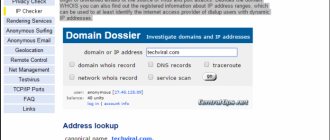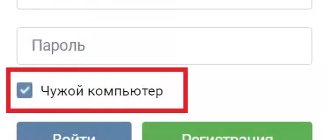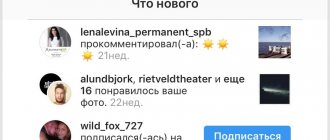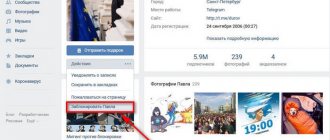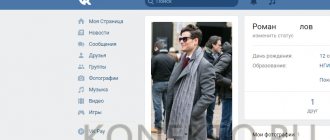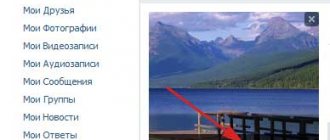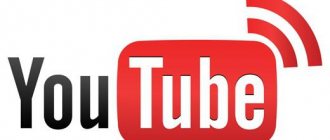How to find out your computer ID | We'll tell you
The physical address of the network card (mac address), also known as the computer ID, is usually used to set up a connection to the provider, as well as remote control of programs (activation, license binding and correction of software errors on a remote PC). It is a combination of numbers and Latin letters, and is used to identify a computer on the network.
The network card address is unique for each computer. If you need to find out the computer ID, you can use the device manager or the command line.
Quick navigation through the article
device Manager
The method for viewing the physical address of a network card through the Device Manager application varies slightly depending on the operating system installed.
Windows XP
On a computer running Windows XP you must:
- Open the Start menu;
- Right-click on the “My Computer” icon to open the context menu;
- Select “Device Manager”;
- Click on the “+” icon next to the “Network cards” branch;
- Right-click on the name of the network card;
- In the context menu, select the “Properties” section;
- Go to the “Advanced” tab;
- Click on the item “Network address” or “Network address”, where the ID address of the computer will be presented in the line on the left.
Windows 7
On a computer with the Windows 7 operating system installed:
- Simultaneously press the Windows logo key and the “Pause/Break” button on the keyboard;
- In the left part of the window that opens, click on the “Device Manager” link;
- Click on the “+” icon next to the “Network adapters” branch;
- Find the name of the network card in the list and right-click on it;
- Select “Properties”;
- Open the “Advanced” tab;
- Select the “Network address” or “Managed MAC address” item in the list, where the ID address will be entered in the “Value” field.
Command line
In order to find out the mac address of a computer using the command line, on any operating system you need to:
- Call the “Run” dialog by pressing the keyboard shortcut “Win+R”;
- In the “Open” line, type the query “cmd”;
- Click on the “Ok” button;
- Enter the command “ipconfig/all”;
- Press the “Enter” key;
- Find the “physical address” line in the “Ethernet” section.
Share this article
with your friends on social media. networks:
podskajem.com
Using email
Active Internet users receive up to several dozen emails a day. They may display work questions, great offers, spam, or insults. In the latter cases, it is necessary to find out the owner of such messages. To do this, you need to go to your mail and open the letter. Then you can find out someone else's IP address:
- Click on the “More” button. It is located in the top panel.
- A small curtain will open in which you need to select “Service headers”.
- Select the line starting with “Received”. The sender's IP will be indicated after the name.
If you are using mail from Yandex, then you need to go to it and open the letter. In the top panel, click on the button represented by an ellipsis. In the menu that opens, select “Email Properties”. The remaining steps are identical to those described for Mail mail.
The described methods are suitable for mailboxes located on any service. The difference may be the name of the main menu, where the address is located.
How to find out the computer ID? How to determine your own PC ID?
Very often, many Internet users ask the question: “How to calculate or find out the ID of your computer?” We will talk about all this in this article, we hope that these methods will help you find out your computer ID.
Why does our computer need an ID?
Computer ID is a unique number (address) of the network card of a PC or laptop. You need it so that you can easily connect to Internet networks or set up limited access to your PC.
Each address is unique and personal, so you can bind various utilities only to your computer and not worry about your own privacy.
How to determine computer ID?
Below we present to your attention instructions that will help you find the ID of a personal computer or laptop.
1. Click on “Start”, then select “Control Panel”, in the window that opens you must select “System”. Click LMB twice, you should see a window with data about the system parameters of your computer.
2. You can also use a key combination to quickly open the desired window, to do this, press: Win+Pause/Break. After that, go to the “Hardware” and “Device Manager” sections. You will see a list of software and physical devices that are on your laptop. Select “Network cards”, and then right-click on the “+” icon.
3. Select a network card from the list and right-click on it. Select "Properties" and "Advanced" with the left mouse button. Then run “Network Address” and rewrite the parameters.
4. If the above methods did not help you find out your computer ID, then you can move on to the next method. Hold down the Win and R keys on your keyboard. A window will open, enter cmd in it and press the Enter key. After that, type ipconfig/all in the line and Enter again. In the list that appears you need to find your network card, and in the “Physical Address” section you can find out the PC ID.
pristor.ru
How to find out the computer ID? | Webtrafff.ru
Each computer, like a person, has a unique number. Beginners may not realize this, but in addition to the IP address, when connecting to a network (including the Internet), a special physical address of the network device is also used.
Each network card has its own, and you can check it at any time.
What is a computer ID? We have already talked about the MAC address and even showed where it can be viewed via the command line.
Now you will learn about other ways to verify a physical address; they are even easier to use. Why is it needed at all? For example, when linking a licensed program or using remote access.
How to find out the computer ID?
Despite the fact that Windows XP is a thing of the past, many people still use it, so let’s start with the instructions for this operating system.
To view the computer ID in it, when connecting to the network, right-click on the connection icon and select “Status”:
A window with connection information will open, here you will need to click on “Details”:
The physical address information will appear on the first line, and other information will also be presented here:
If there is no Internet connection icon on the taskbar, you can go to Network Connections through the Control Panel and do all these steps there.
Where can I see the computer ID on Windows 7?
Most modern people use “Seven”; today it is the best OS, fully modified and working stably. To check the physical address there, follow these steps:
- Open Start, right-click on “My Computer” and select “Manage”:
- A window will open in which you must first select Device Manager and then go to Network Adapters. Select the card and right-click to select properties:
- A new window will open where you need to select the “Advanced” tab and click “Network Address” (can be called a network address or a managed MAC address):
If your physical address is not displayed here, use the instructions from the article “How to change the MAC address”, it describes in detail how to check via the command line.
There is nothing easier than finding out the computer ID. Whatever purpose you need it for, now you know where to get a physical address.
You may also find the article What your IP tells you useful, because the network address is also used when connecting and with its help you can even find out where the user is located.
I advise you to visit the following pages: - How to extend the life of your computer? — Recovering deleted files via R.Saver
webtrafff.ru
What are the differences between external IP and internal IP?
Many were familiar with the first section, but problems may arise at the second stage. By the way, I verified this very easily; I played online strategy with a friend online, while we were chatting, he asked what I was writing a new article about. I told him that I was writing about IP addresses, he immediately told me that no one needed this, everyone already knew what it was.
Without hesitation, I asked what an external IP address is, what an internal or global one is. It was funny to hear how an acquaintance tapped his fingers on the keyboard at lightning speed to find out from Google what he was talking about. To prevent you from getting into such a situation, let me tell you a little about it. In general, IPs can be popularly called external and internal (global and home).
The internal (home) IP address is a regular IP, but its zone of influence is your computer and possibly a local network between computers.
An external (global) IP address is also the most common IP, but its zone of influence is the World Wide Web (influence throughout the Internet). That is, while you were sitting and playing on your computer, you could have your own home IP address, and as soon as you went online, you were assigned a global IP address provided by your provider.
And that’s not all, it’s important to know that there are different types of IP:
A static IP address is an address that will always be the same, no matter how many times you leave the Internet or restart your computer. This type is very convenient for its security, because you can configure a computer, website, server or any resource so that it can only be accessed with a given IP address.
A dynamic IP address is an address that will automatically change to a new one every time you access the Internet. It can be convenient if you are blocked in a game by IP, then you simply restart the Internet connection and enter the game again, you will be considered another player. (it won’t always work)
How to find out the computer ID?
Often, modern Internet users are faced with the question: “How to calculate my computer ID?” This is precisely the topic of today's discussion. Before moving directly to the instructions, let's look at the subject in more detail.
What is ID and why do you need to know it?
Computer ID is a unique number (address) of the network card of a computer or laptop. You need to know it in order to connect to Internet networks and limit the possibility of unauthorized access to your computer. In other words, you can link certain programs specifically to your PC and not have to worry about maintaining privacy. Each address is personal and unique.
ID address is required for:
- activating a PC remotely or linking any program under a license;
- blocking a remote computer;
- identifying and correcting errors in remote access.
Now you understand that for an advanced or novice user, knowing the id parameters is simply necessary.
How to find computer ID?
Below are instructions to help you determine your address. Follow each step outlined.
- Click the "Start" button and find "Control Panel", click; In the window with icons that opens, click on the “System” screen icon. Double-click with the left mouse button. A window should appear with information about the system parameters of your PC.
- There is a faster method for opening the desired window. Use this combination: Win+Pause/Break.
- Next, select the “Hardware” and “Device Manager” sections. Now you should see a list of software and physical devices that are available on your PC. Click "Network Cards" and then right-click the "+" icon.
- Find the network card in the list and right-click on it. Next “Properties” and “Advanced” with the left mouse button. Now open “Network Address” and rewrite the settings.
- On some operating systems, it is not possible to find out the computer ID using the method described above. In this case, try this: hold down the Win and R keys. A window will open on the screen, enter cmd in it and confirm with the Enter button. Next on the line type ipconfig/all and Enter again. In the list that opens, look for the network card, and in the “Physical Address” section, you will see the ID.
Latest versions of Windows: how to calculate ID?
For different versions of the Windows system, there may be some differences in finding the necessary information. Here is the way to define data for the seventh version.
Through the “Start” button, find the “Computer” icon and right-click. Next select:
- "Control";
- "Device Manager";
- "Network adapters".
Then right-click on the network card, then select:
- "Properties";
- "Additionally";
- "Network address".
In the line that opens you will find the computer address.
For the eighth version, you can use this method: type the combination Win + R and enter the cmd command in the command line, as we described earlier.
There is also this option: press the Win+X buttons and select “Command Prompt” in the functions that open. Next, enter the command getmac /fo list /v or ipconfig. You will receive complete information about your PC.
We hope that our guide will help you understand how to calculate your computer ID. You don't have to be a programmer or have extensive knowledge of computer technology to cope with the task. It's not that complicated, you just need to follow the instructions.
strana-sovetov.com
How to find out the computer ID?
You need to remotely control your computer programs. They must be authorized, launched or deleted. To remotely control the operation of programs from another computer, you need to find out the computer ID. ID is the physical address of your network card. With its help, the computer connects to the Internet.
Find out your computer ID
- Go to the Start menu, then to the Control Panel section. In the window that opens, you need to find an icon depicting a monitor with a check mark on the screen. This shortcut is called “System” and is responsible for setting the system values for the computer. For more experienced users, to open this window, it is more convenient to press the key combination Win+Pause/Break.
- In the window that appears, go to the “Hardware” tab, then “Device Manager”. The screen will display a complete list of all registered devices on your computer. Here you can enable or disable this or that device if necessary.
- To find out your computer ID in full, find the “Network Cards” tab and expand the full list by clicking the “+” sign, which is located to the left of the subsection name. Here you should view the properties of your network card by selecting the “properties” menu from the context menu (one right-click on the name of the network card). In the window that appears, you need to go to the “Advanced” tab and select the submenu called “Network address”. Information should appear in the form: 00-00-00-00-00-00, where instead of “0” there will be numbers and Latin letters that make up your ID address.
- In some cases, the ID address is missing in the properties of the network card. In this case, you need to resort to another method. On the keyboard, type the key combination Win and R. In the dialog box with a black background, enter the command “cmd”, then “Enter”. Next, enter the command to display the properties of the Ethernet adapter - “ipconfig / all”. The ID address, in this case, will be the information opposite the “Physical Address” line.
A parameter such as a computer ID is indispensable for remotely activating programs and linking them to your personal computer. In this case, it becomes possible to block the launch of programs from a remote machine. This can be very useful for parents of inquisitive little girls, and now you know how to find out the computer ID.
elhow.ru
How to use IP to identify a person on the Internet?
So we have slowly reached the most intriguing question for many: how to catch a scammer on the Internet if you only know his IP address.
I want to say right away that it is impossible to identify a person by IP, but it is possible to identify a machine, a computer from which this or that action was performed. But here, too, it is not enough to just want, you must either be a genius or act according to the law. Let me start in order.
Let’s say you know the IP of the computer that the scammer used, then the idea is that all you have to do is punch in the address and it’s in your pocket, but unfortunately, this is far from the case.
Even if you know the IP address, then by punching it yourself you will get to some provider and that’s it. Studying in more detail, you will find out that it belongs, for example, to Rostelecom and what next? After all, today the provider gave this IP address to one person, and tomorrow to another, and so on ad infinitum, that is, this IP could be used by several million clients of this provider. It is at this moment that a dead end occurs for the average user.
But there are also very persistent people who will write a letter to the provider, saying that a crime was committed from such and such an IP, and you urgently need to find out from which computer the access was at that moment, to whom the contract was drawn up, who you need to look for in order to punish ? But, alas, in response you will only receive a dry answer, the essence of which will boil down to the fact that this is secret data that is not subject to disclosure.
This is already a dead end. Because everything you can do next is limited by law, that is, you can go to the police and write a statement on which they will make a request to the provider. The provider will provide information to law enforcement agencies, but will our police deal with this if someone simply stole your page from the social network. They will laugh and go on about their business.
This is not a pleasant ending. Therefore, I always recommend thinking about your online safety before something happens, so that you don’t run around foaming at the mouth looking for help later. Below you can watch a video in which I will clearly show how to identify a person on the Internet.
How to find out the computer ID and what is it? :: SYL.ru
Often, when installing a new version of Windows or when connecting other equipment to the computer, the system displays a message stating that it cannot find the driver. What to do in such a situation: seek help from “advanced” programmers or try to solve the problem yourself? How to find out the computer ID and its specific address on the Internet?
What is ID
This concept means the physical address of the network card in a personal computer through which it connects to the Internet. Users often confuse the concepts of IP and ID addresses, identifying them. But it's not right. An IP address is a unique identifier for a laptop connected to the World Wide Web. If the device is on the network, then it has its own unique address. It can be static (the provider allocates one permanent address to the user) and dynamic (users are given free addresses at the time they connect to the network). ID refers to the network card address. Through it the PC connects to the Internet. You can find out the computer ID using the command line. And his address on the Internet is found through special programs and Internet portals.
Determining computer ID
Often the instructions for setting the network card address are specific to a specific type of Windows. But there is a universal method that is suitable for a PC with any software and fully answers the question: “How to find out the computer ID?” To do this you need to take a few simple steps.
- Click on the “Start” button.
- In the window that appears, click “Search programs and files.”
- Type CMD and move the mouse cursor to the output file.
- Double-click on the file with the left mouse button.
- Open screenshot.
- At the top of the screenshot, behind the arrow, type the code: ipconfig/all.
- Press Enter.
A window should appear on the monitor screen where you can see the words “Physical Address”. Opposite this phrase is the computer ID. It can be represented in the form of Latin letters with numbers. This is the motherboard code. If there are several of them on a PC, then there will be more than one code. To obtain data about remote computers, you can use third-party programs, among which the free LanSpy network scanner is especially popular. It is downloaded through the developer's website.
Determining IDs of missing devices
There is another way to find out the codes of the equipment that you need to install on your PC. How can I find out the computer ID using this method?
- You need to right-click on the “My Computer” shortcut.
- Select the “Device Manager” line from the menu.
- If this entry is missing, you need to select “Management” and directly there – “Device Manager”.
- When a sign in the form of a yellow bold question mark with an exclamation point is visible in the window that appears, the equipment requires a driver to install.
- Right-click on the device and click “Properties” in the menu.
- In the “Details” tab, you must select “Equipment ID codes”.
- A window with codes will appear.
- They must be copied (CTRL+C) and entered into the search engine form or found on the driver search forum.
Is it possible to change the computer ID
Home computer models are made up of many individual parts. For each part you can find its ID. But often users encounter another problem: a certain site bans the address of their laptop. And if the problem “how to find out your computer ID” is easily solved, then the possibility of changing the address of its network card remains in question. Professional programmers offer several ways to replace a network card, as a result of which its physical address, and therefore its ID, changes. But for this you will have to pay a certain amount of money. When the Internet is tied to a MAC address, you can change it.
How to find out the VKontakte ID and whether it can be changed
Social networks are gaining momentum every year. Among them is the popular network in Russia “VKontakte”. Its owners are constantly striving to improve the interface and correct errors that arise, taking into account the wishes of users. Each social network member is assigned an ID address. Often a VKontakte user does not know where to watch it. This can be done by moving the cursor to the page address. It will have the format vk.com/id****, where the asterisks are the ID address. You can go to the “Friends” section and look at the page address: vk.com/friends?id=***?section=all. In this case, the asterisks also indicate the ID address of the user page. Changing your address is quite simple. You should open “My Settings”; In the “General” tab, select “Your page address”, specify a new address and click “Change”.
How to hide online?
Users can be identified in various ways. The most common of them is by IP, ID addresses. Therefore, many are looking for an answer to the question “how to find out the computer ID and hide it.” In fact, changing the physical address of a network card does not always help you remain invisible on the World Wide Web. This is because the user can be identified using other sources. To hide online, you need to use several protective methods.
- Privacy (incognito mode): closes the possibility of user identification through cache, browser storage.
- NoScript: a plugin for FireFox that blocks the launch of scripts, flash and other active content.
- Local proxy that edits headers. It is better to use typical headers for a specific browser version, and remove non-standard ones.
With the cumulative and careful application of all measures, identifying the user will be more difficult, but still possible if it is really necessary.
www.syl.ru