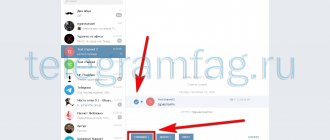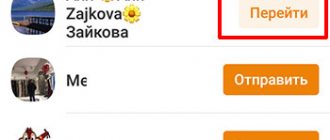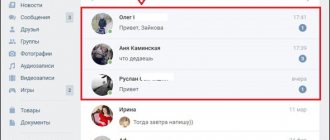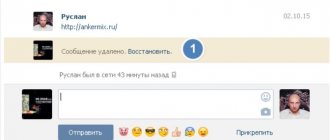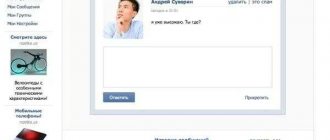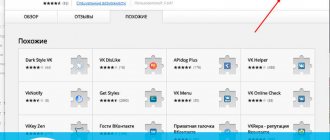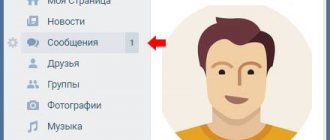How to forward messages on VK to another person?
Users of the VKontakte social network are often faced with the need to forward a dialogue, or some individual messages, to another conversation. An algorithm was developed specifically for such purposes, using which you can share part of the correspondence with other people or forward the entire dialogue.
The mechanism for sending messages or entire dialogues is simple and does not require any specific skills. Moreover, you can forward messages on VK to another person in several different ways. Let's look at the simplest ways to send messages, which are relevant today in the full and mobile versions of the site.
How to forward SMS from VK?
The simplest thing you can do in correspondence is to select one message and send it to another conversation. This is provided for in the mechanism of the site, and with step-by-step instructions anyone can cope with this task. So, let's look in detail and step by step at how to forward one message to another user or throw it into another conversation.
- Open the desired dialog, which contains the message that needs to be sent.
- Now you need to hover your mouse over the desired message and click on it so that it is highlighted. A selected message can be distinguished as follows: a checkmark appears in the left corner, and the number of selected SMS is written at the top.
- After the message is highlighted, you need to click the button located in the upper right corner of the dialog with the inscription: “Forward”.
- Immediately after clicking this button, it redirects to a page with a list of all dialogs in order to select the one you need - the one where you want to forward the selected and highlighted message. We need to open it.
- Below you can see an attached message from another correspondence. Now all you have to do is click the send button and the message will be forwarded.
Important! You can forward messages in this way in any quantity, but only within the limits that were initially set in VK and cannot be exceeded. If you need to send more messages, and it is inconvenient to select each one, you should consider other options for forwarding correspondence.
Is it possible to send all correspondence at once?
Forwarding one or more messages to other users using the scheme discussed above is a simple task that will not take up any time or effort. But, if you need to send, for example, all correspondence, such manual selection can take a lot of time, so this method is considered inconvenient for large volumes. Are there alternative ways to forward correspondence? How to send a complete correspondence to your friend? Let's consider 2 options step by step.
The first option for forwarding correspondence is sending screenshots of messages. However, if the dialogue is not small, you can get confused and have to number all the picture files to maintain consistency. Moreover, this is not a very fast and convenient method. You can also follow the principle described above, copy messages and use the forward button, but again, this takes a long time and is not suitable for long correspondence. The second option is much simpler. Let's consider it.
- You need to open a dialog from which you want to forward all messages at once. Call up the menu at the top right and select the function of saving correspondence.
- Now you will be offered a file format option in which you can save absolutely the entire dialogue. But in order to send quickly, you need to select a text format, since if you save letters as a page, sending them directly will not be possible - you will have to archive the file or change its extension.
- This is what the correspondence saved in text will look like - not entirely convenient, but it is understandable and the chronology and sequence are preserved.
- Now select the file attachment menu at the bottom (paperclip icon). There, select attach a document.
- Then upload the saved correspondence file and click the send button.
For reference! You can forward such correspondence saved to a file, not by attaching a document, but simply by selecting and copying the text in the editor. This option is simpler and the user to whom the dialogs are sent will be able to immediately see them in an undistorted form, without opening the files.
How to forward messages from your phone?
Using the mobile version of the VKontakte website or a smartphone application, you can also use the message forwarding function. But the mechanism itself is slightly different. So, how to highlight and forward messages in the application and mobile version. Let's look at each option in turn.
mobile version
Forwarding a message in the mobile version of the VKontakte website is as easy as in the full version for the PC.
- A dialog opens in which you need to select a message to forward. In it, just like in the full version, you need to select the message and a forward button will appear at the bottom - you need to click it.
- After clicking the forward button, you automatically go to the full list of correspondences, where you can manually or using a search select the person to whom you want to forward the message. In the dialog that opens, just like in the full version, there will be an attached forwarded message, and you just need to click the send button.
For reference! In the text entry form you can write a comment on the forwarded letters. In the mobile version, as in the computer version, you can select and forward several messages at once.
Mobile app
In the mobile application, you can also simply copy the text of the message. But, the message forwarding function is also available. Everything is the same as in the mobile version, only instead of the “Forward” button, an arrow icon appears at the top. Further actions are the same as in all other options.
Sending a screenshot of the dialogue
You can take a screenshot to send the dialogue to another person. It's simple and fast - by pressing the Print Screen button, the screen image is copied to the clipboard, and in the dialog form you just need to press paste or use the key combination (Ctrl + V).
Important! If you need to take several screenshots and send them, it is advisable to save the screen image from the clipboard to files, since several images cannot be there at the same time, or insert them into the message one by one.
Use all the features of VK
Almost all VKontakte functions are simple and convenient. If you use the capabilities of VK to the fullest, you can make working with the site several times easier and more convenient. Knowing how the message forwarding function works, you can easily share important information with a large number of people at once, without making it public.
socialgid.ru
Is it possible to forward all correspondence at once?
All messages cannot be forwarded at the same time. The system does not have a special button to select correspondence and send it. Therefore, operations are carried out manually.
Theoretically, it is possible to forward all shipments. But to do this, the user will need to select them independently. The amount of time this procedure will take depends on the duration of the correspondence. You will have to work hard to send as many messages as possible at once.
Sometimes there is a need to forward this or that message to one of your friends on a social network. Of course, you can simply copy the message and forward it to the right person, but this is not particularly convenient. In addition, it is not always possible to copy the desired message correctly. Therefore, quite often, developers of social networks provide this function, but, due to the not always user-friendly interface, some functions are very difficult to find, and as a result, it is difficult to use them.
How to forward a message on VK to another person?
How do you most often communicate with friends on a social network? Of course, through personal messages (see how to read other people's messages on VK). Sometimes it becomes necessary to forward messages on VK to another person . Or remind your friend that you wrote to him earlier by forwarding part of the dialogue.
Now I'll show you how to do it.
How to forward a message to VK?
Open the desired dialogue.
Now you need to select the message that you want to forward (see how to make a VKontakte message unread). You can select each individual line separately (see how to move to the next line on VKontakte). Or a few lines. To do this, simply click the mouse cursor on the desired line. The selected message will be marked with a gray highlight and a checkmark on the left.
When you do this, a menu will appear at the top. It offers the function of deleting marked messages (see how to delete a sent message on VKontakte), as well as replying to them and forwarding. Let's start with the last feature.
Click on the “Forward” button.
You will be taken to a list of dialogs. Click on the one in which you are communicating with the person to whom you need to forward these messages.
When you go to it, the messages that we selected in the previous step will be attached at the bottom. If necessary, you can write additional text. Or send them without it. Click on the “Send message” button, or press the Enter key.
The message will be sent and the user will see it in the conversation list.
Reply function
The principle is the same here. You select the messages you need and click on the “Reply” button.
Messages will be pinned in the same conversation. Add the required text and send the message.
How to forward a message from your phone
Launch the VKontakte application (see VK application for Windows 7). Go to the “Messages” section and open the desired dialogue. Now tap on the message you want to forward. An additional menu will open. In it, select the “Forward” item.
You will be taken to the dialogue page. Go to the desired one.
The selected message will be attached. Add the accompanying text and send it.
Video lesson: how to forward a message on VKontakte
Conclusion
From phone
Considering that the Odnoklassniki application has already been downloaded many times, there is a need to consider this issue for phones.
Via the Forward function
Here, just like on the desktop version of OK, the necessary button has been added.
- To begin, go to the application itself on your phone or tablet and go to the “Messages” section.
- We find the dialog that contains the message to be forwarded and select it.
- Next you need to click on the message itself.
- A menu with additional functions will appear. In it, select the “Forward” item.
- At the very bottom you can type the text that will accompany the forwarded message. Then look for the desired chat from the list and click on the “Send” button.
- Opposite those to whom you will forward the letter, instead of the “Send” button, “Go” will appear. If you click on it, a chat with the selected person will open.
- Now let's talk about what the forwarded message looks like. The accompanying text that you typed is displayed at the top (if, of course, you typed it). And then comes the letter itself, indicating that it was sent and from whom exactly.
How to forward a message to VKontakte: secrets of the social network
Today we will learn about how to forward a message to VKontakte. In addition, let's try to think about why this function is so convenient. In general, there are two rather interesting methods for accomplishing our task today. So that’s what we’ll talk about now.
Why did they come up with it?
But before sending messages to VK, you need to understand why this service is present on the social network at all. Maybe there is absolutely no meaning to it?
In fact, it can be used. As a rule, this is an excellent helper if you have been sent an advertisement in a personal message. In just a few clicks you can easily and easily transfer it to your friend or comrade in another dialogue. With all this, you will not need to constantly reprint the ad over and over again. So let's finally see how to send forwarded messages on VK.
Getting ready
The first thing that is required of us is to carry out the correct preparation. Without her, we won't succeed. True, there is no need to be afraid here - the minimum will be required of you. For example, having a work account on a social network. Naturally, you will have to log in.
Next, if you are thinking about how to forward a message to VKontakte, then we will also need “material”. This is the post that we will redirect. Absolutely any phrase from any dialogue will do. The third essential component is none other than our future recipient. That is, the person who will receive the “transfer” from us. Basically, that's all. When you are sure that everything is ready, you can get down to business. Don’t be afraid that you won’t succeed - even a novice user can cope with the question posed.
"Long" method
Well, now we have begun to analyze our topic. Now we will figure out how to forward a message to VKontakte. In fact, for now we will consider the least popular method. It is slowly losing its relevance. Nevertheless, it has its place.
To get started, log in to your account. Now go to your dialogs and select the conversation you are interested in there. In it you should find a phrase or advertisement that you want to forward. Select it with the mouse. The entire text must be covered. After that, copy it to the clipboard (you can press ctrl + c). Then we proceed to the next stage.
Now, if you want to understand how to forward a message to VKontakte, you will have to find our future recipient. We will need to enter into a dialogue with it, and then paste the text from the buffer there. The keyboard shortcut ctrl + v will help you with this. All that remains is to send the post. That's all. True, now there is a more suitable method. This is exactly what most users of the social network use.
Station wagon
Now we have reached a more suitable step that will help us in solving our problem. This is what, as a rule, many people with VKontakte accounts are used to using.
First of all, you will need to log in to the main page. After you get to your profile, you can think further about how to forward a message to VKontakte. Just like last time, visit the so-called dialogues and select there the conversation that you want to send to your friend. Now select the ads you need. To do this, just click on them once with the mouse. As a result, you will have a check mark on the left side of the phrase. When you have marked everything that you just wanted to “redirect” in this way, pay attention to the upper right corner of the window. So you should find the “send” button. If you click on it, you will see a list of added friends in your profile. Select the recipient and then click the “send” button. That's it. Now you know how to forward a message to VKontakte.
fb.ru
Forwarding a message on Odnoklassniki
Odnoklassniki is an equally popular social network. It, like other social networks, has many different functions. But is it possible to forward messages there? And how to forward a message in Odnoklassniki, if possible?
Alas, Odnoklassniki does not have such a function. All you can do is try to copy the message and send it as your own to your friend. True, you can also add an interlocutor to an existing dialogue.
To get started, you will need OpenOffice Calc, Excel or any spreadsheets. Open your VKontakte dialog in the browser. Let's scroll through it all to the beginning. Press the key combination Ctrl+A (select all), and then Ctrl+C (copy everything). This moment is just visible in the screenshot above. Don’t be alarmed that we are copying the entire page - we can easily remove the garbage.
Attention! If the dialogue is large enough, then it is better to paste it into Notepad first. Then we copy the contents of Notepad into a spreadsheet. If you copy a large dialog directly into Excel, it will freeze for a very long time, if not completely.
Launch OpenOffice Calc or Excel. Paste the copied dialogue with garbage into the spreadsheet. This process is shown below.
Now let's start cleaning the table. We delete the top lines, move the column with the date to the left, and move the column with names to the left until you are satisfied with the placement of names above the text of the messages. After that, I ended up with an empty column “C”, which I deleted. Here you can do everything to your taste, as it will be convenient for you to read.
This is what happened to me.
Not bad already. Nothing extra. Now you can save in any format.
Why is it better to do it in a spreadsheet rather than in Word or OpenOffice Writer? Because the formatting in the table does not work. If you save (by copying and pasting into Notepad) this dialog later as a simple text file, the formatting will remain as an easy-to-read dialog.
This is what came out.
This way you can not only save VKontakte correspondence, but also entries from other sites and services.
Good luck, and I’m off to write a post about the most economical shopping.
Save it as a memory, share with friends and leave comments.
(4 ratings, average: 5.00 out of 5)
Http://lassimarket.ru/2014/08/kak-soxranit-dialog-vkontakte/https://lassimarket.ru/wp-content/uploads/2014/08/kak-sohranit-dialog-vkontakte2.jpghttps:// lassimarket.ru/wp-content/uploads/2014/08/kak-sohranit-dialog-vkontakte2.jpg2017-05-14T23:46:04+00:00Anton TretyakInternet Dear friends! I would like to devote today’s post to such a topic as saving correspondence from the Vkontakte social network. I needed to save several dialogs here, but Contact doesn’t have a built-in service. There are applications like VkOpt for saving correspondence histories, but we will try differently, without using third-party applications and services that also need a password from... Anton TretyakAnton Tretyak - reviews, instructions, life hacks
lassimarket.ru
Learning to forward messages on VKontakte
VKontakte is a site designed for active communication between people. It happens that you don’t want to copy a message, but want to send text, pictures or even a video. For this purpose, the developers of this site came up with such a good button as “Forward message”. In this article I will show you in detail how to use it.
How to forward a message
Forwarding a text message is not as difficult as it might seem at first glance. All you need to do is take a few steps:
- Log in to the website https://vk.com/.
- Go to the “My Messages” section.
- We select correspondence with the right person.
- Left-click on the desired entry.
- Different buttons for different actions will appear. Click on the last button called “Forward”.
- The system will automatically take you to the Dialogues section. Select the person to whom you want to forward the message.
- A Send button will appear at the bottom. Let's click on it.
Advice! There is a cross next to the Send button, in case you suddenly change your mind about forwarding. A little higher in the field you can add your own text.
Forward message to wall
In order for the message you want to forward to get on the wall, you need to take the following steps (read about how to repost to the wall here):
- Go to the Messages section.
- Click on the correspondence where the desired entry is supposed to be.
- Click on the desired message.
- There will be a “Forward” button in the upper right corner. Click on it.
- The Dialogues section will open. Select any correspondence.
- Next to the Send button that appears, there will be an “Attach” button. Click on it once.
mobile version
Unfortunately, the mobile version of the Vkontakte website (https://m.vk.com/) does not have such a “Forward message” button. To do this, you will need to copy it manually:
- Go to “Messages”.
- Select the person you corresponded with.
- Drag the desired entry into the message field.
- Select the entire message with the left mouse button and copy it either using Ctrl+C, or by right-clicking and clicking “Copy” in the menu.
- Exit again to the “Messages” menu.
- Click on the dialogue with the desired person.
- Paste the copied entry into the field using the Ctrl+V keys.
- Click the send button.
Additionally: there is one more way to forward a VKontakte message from your phone. If traffic allows, then you can exit the mobile version and go to the full version and repeat the steps in the first section of this article.
How to send a photo
To send a photo (you can read how to tag a friend in a photo here), you need to follow the same steps as with a text message:
- Go to the My Messages section.
- We select correspondence that contains photographs.
- With the left mouse button, select the entry that contains the picture.
- Click on the Forward button.
- Again, select the person to whom we want to send the picture.
- Click send.
Advice! In this way, you can send not only photos or text messages, but also videos. The forwarding procedure is the same.
Now you won't have to manually copy and send messages every time. This button can save time. You can read about how to create a conversation with several participants here. Good luck to you and see you soon.
computerology.ru
Mobile version of the site
Unfortunately, the developers did not provide the ability to send text or a picture on the mobile version of the site. What to do in this case? How to forward a message to VK on a smartphone? Let's look at 2 ways:
It’s quite easy to forward a message on VK to another person. Pictures, videos or simple text can be sent in one way. The only problem is the mobile version of the site, but this is easily solved.
Users also chat with friends and acquaintances. Through messages, you can arrange a meeting, including a business one, resolve household or work issues, and much more.
And so, for example, you were corresponding with a friend, and decided to organize a meeting with mutual acquaintances. Accordingly, they need to be invited. So what should we do? Send a separate message to everyone? And if there are a lot of people, then it will take a long time to print the same text.
In this case, you can use message forwarding. That is, they sent a letter to one person, and simply forwarded it to the rest. Or you can paste pre-copied text into the dialogue with each user. Now we will figure out how to forward messages, and it can be either regular text, or a photograph, picture, link, gif, etc.
How to forward messages on VKontakte
Did you know that you can forward messages
to another user?
You can send messages from your dialogues to your friend to show him that this or that person wrote to you.
This is more convenient than, for example, copying them. This is very easy to do and now we will figure out how.
How to forward messages on VKontakte
1. Go to the “Messages” section and select the desired dialogue. 2. Now simply click on the messages that we want to forward. 3. In the upper right corner, click on the “Forward” button:
4. Now we are looking for a dialogue with the interlocutor:
5. Open a dialogue and send messages:
6. That's it, messages have been forwarded:
- It is not possible to change messages before sending;
This is an interesting function of VKontakte. It might come in handy someday.
online-vkontakte.ru
Printout “for yourself”
If you need message texts not to resolve some legal issues (more on that below), then you can use two options. The easiest way is to open the chat, select the parts you need, then right-click and “Copy”. Then you save the text in Word and you can print the document from Viber. If you need a detailed list of messages with dates and times, then use sending a copy of the chat log by email
How to print correspondence from Viber, after saving it to email:
- Open the messenger and go to the settings section.
- Select the “Calls and messages” tab and “Send message history”.
- The text “Creating a backup file” will appear on the screen, then a tile of icons will open: mail, instant messengers and social networks. Some are with a direct link to a specific person, some are with the ability to select from a list of contacts in a specified location. You need to select the email icon.
- The departure page will open. At the top you need to enter your address (your own if you are sending it to yourself by email).
A message will be sent to your email with an attached file named “Viber.zip”. Download it to your computer. When you open the archive, inside you will see a list of Excel files in the Name.csv format. They are opened and edited like a regular table. Viber SMS can be printed for free, on a home printer, or for money in a special place.
How to forward a message on VK to another person
Good day, friends, the topic of today’s post, as you already understood from the title, will be dedicated to our favorite social network.
Yes, in contact there are many subtleties that we are not even aware of. And it is precisely one of these subtleties that we will understand in this post, I hope you like it.
How to forward a message on VK to another person
Many people ask this question and don’t even realize that this can be done very simply.
The obvious way is this:
- Step 1 – open the dialog from which we want to forward the message we need.
- Step 2 – now, having opened our dialog, we check the boxes for those messages that we want to forward. In the picture below I showed how this is done.
- Step 3 – at the top of the site we see the “Forward” button, click it.
- Step 4 - we are transferred to the page with our dialogues, or simply to those with whom we recently communicated.
- Step 5 – select the dialogue or the person to whom we want to forward. For example, I will choose my friend Denis.
- Step 6 – we see below that our messages are hanging, we just need to click on the “Send” button, as shown in the picture below.
Well, is it so difficult? The same can be done from any phone, smartphone, android, the principle is always the same, first we copy the necessary messages, and then send them to the person who needs it.
This is what forwarded messages look like
A non-obvious way to forward messages
To be honest, this method is really not obvious, since here we will not be sending a message, but a screenshot of it. How do you understand that sending these messages is needed in order to prove something.
For example, a person wrote bad words to you, and you took and forwarded these messages to his mother.
On the Internet this is called “proof”, the same evidence. But, for these purposes, you can use not only VK functions, but also ingenuity.
If you don’t have the “lightshot” program on your computer, I recommend downloading it.
You can use it to make quick screenshots. To send, we launch this program - click on the “PrtSc” button - select the screen area - and forward it to the person we need.
We forward a message from the wall
Now, if we need to show a person any of our posts on the VK , we can use the standard functions of the social network.
To do this you need:
- We find the desired entry on our wall.
- We click on the time and only this entry appears. It will be in the middle, everything else falls, as it were, on the second layer. Well, like this, as shown in the picture.
- At the top of the post we find the link and copy it.
- We paste this link to the person you deem necessary.
Again I want to ask the question: is it difficult? I think not, but for beginners who did not know this, I am sure this knowledge will be useful.
In this article, I told you how you can forward a message on VK to another person. If this knowledge was useful to you, then write your comment, whether I wrote everything or forgot something.
Have a nice day, and I’ll move on to writing useful articles.
Best regards, Yuri Vatsenko!
All blog articles
vacenko.ru
How to save VKontakte correspondence to your computer
For one reason or another, you, as a user of the VKontakte social network, may need to download dialogues. In this article we will talk about all the most relevant solutions to this problem.
Downloading dialogues
In the case of a full version of the VK website, downloading the dialogue should not cause you any difficulties, since each method requires a minimum number of actions. In addition, each subsequent instruction can be used by you regardless of the type of browser.
Method 1: Download the page
Every modern browser allows you not only to view the content of pages, but also to save it. In this case, any data can be saved, including correspondence from the VKontakte social network.
- While on the VKontakte website, go to the “Messages” section and open the saved dialogue.
- Since only pre-loaded data will be saved, you need to scroll through the correspondence to the very top.
- Once done, right-click anywhere in the window except the video or image area. After that, select “Save as...” from the list or use the keyboard shortcut “Ctrl + S”.
- Specify where to save the final file on your computer. But keep in mind that several files will be downloaded, including all images and source code documents.
- Load times may vary significantly based on the amount of data. However, the files themselves, with the exception of the main HTML document, will simply be copied to the previously specified location from the browser cache.
- To view the downloaded dialog, go to the selected folder and run the “Dialogs” file. In this case, any convenient web browser should be used as a program.
- The presented page will display all messages from correspondence that have the basic design of the VKontakte website. But even with the design saved, most elements, for example, search, will not work.
- You can also access images and some other data directly by visiting the Dialogs_files folder in the same directory as the HTML document.
It’s best for you to familiarize yourself with other nuances yourself, and this method can be considered complete.
Method 2: VkOpt
The process of downloading any specific dialogue can be greatly simplified by using the VkOpt extension. Unlike the method described above, this approach will allow you to download only one necessary correspondence, ignoring the design elements of the VKontakte site itself.
- Open the VkOpt extension download page and install it.
- Switch to the “Messages” page and go to the desired conversation.
You can choose either a personal dialogue with the user or a conversation.
- Within the dialog, hover your mouse over the “…” icon located on the right side of the toolbar.
- Here you need to select the “Save correspondence” option.
- Select one of the following formats:
- .html – allows you to conveniently view correspondence in a browser;
- .txt – allows you to read the dialogue in any text editor.
- The download may take quite a long time, from a few seconds to tens of minutes. This directly depends on the amount of data within the correspondence.
- After downloading, open the file to view the emails from the conversation. Please note here that in addition to the letters themselves, the VkOpt extension automatically displays statistics.
- The messages themselves will contain only text content and emoticons from the standard set, if any were used.
- The extension makes links to any images, including stickers and gifts. After clicking on this link, the file will open in a new tab, maintaining the preview dimensions.
If you take into account all the nuances mentioned, you should not have problems either saving correspondence or viewing it later.
We are glad that we were able to help you solve the problem. Describe what didn't work for you. Our specialists will try to answer as quickly as possible.