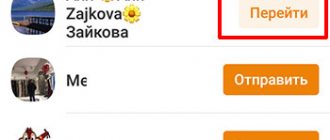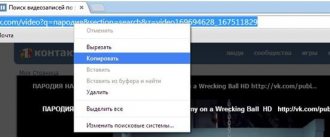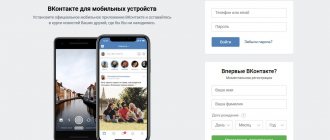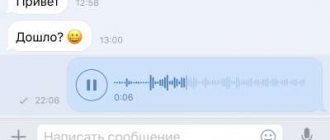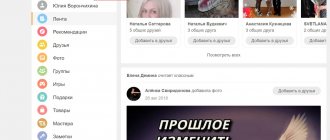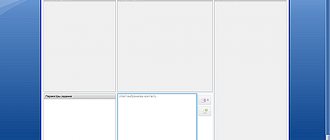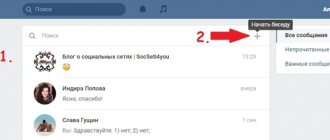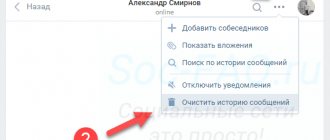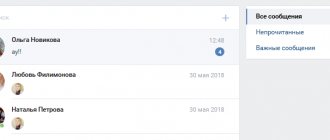How to forward messages
So, first, let's look at the step-by-step guide for forwarding within the messenger without transferring the message to other platforms.
On the phone
Despite the obvious similarities between versions of the application for different operating systems, there are some features that often mislead new users. Let's look at the instructions for each system separately.
Android
- Open the desired chat and hold your finger on the message for a few seconds. An additional menu will appear at the top and bottom; in the lower right corner of the screen, select “ Forward».
- A list of available chats will open, mark the appropriate one and click on the icon paper airplane on the right (send button).
IPhone
- Open the conversation and double tap on the required data. A pop-up window will appear where there is an item “ Forward».
- In the list of contacts, select the one you need and move on. Don't forget about the ability to switch to chats through the bottom panel. Unlike Android, on IOS there is no need to click on the send button.
On the computer
An important difference when using a computer as the main platform is the web version of the messenger. It does not have Russian localization, and its controls are located in a place more familiar to any site.
Via browser
Lack of knowledge of a foreign language will not cause difficulties in solving the task. Just follow our step by step guide.
- Go to the website https://web.telegram.org and go to the chat, mark messages by clicking on the blue circle with a checkmark on the left side. An additional menu will open below, where you need to click on “ Forward».
- Mark the recipients' contacts and click on "Forward" in the lower right corner of the screen.
Desktop
- Going to the correspondence section, right-click on the message and click on line 5.
- A menu will open asking you to select a recipient. If your contact list is too large, we recommend using the search bar. Once selected, a notification will appear with the text “ Ready».
Sending media files
On WhatsApp you can share media files with other users. Subscribers can send each other music, videos or photos.
To transfer, you will need to open a dialogue with the person to whom you are going to send the files. If there is no chat, create one.
At the bottom of the screen there is a field in which you can type text. On the right there is a paperclip icon that you can use to create an attachment. After clicking it, a window will open to select the file to be sent.
Next you need to follow the steps below.
- If the sent video or photo is already in the gadget’s memory, go to the gallery.
- Find the file to send and mark it in the special window. You can forward multiple documents at once.
- Then in the upper right corner of the screen, click on OK.
- Media files can also be sent from the camera. To do this, you need to open it by clicking the corresponding icon, take a photo and send it to another subscriber on WhatsApp.
To forward media files that another user has sent, you need to follow the same steps as for a text message. When sending files already uploaded to WhatsApp, the procedure is faster than when using materials from the device’s memory.
How to forward a message from telegrams to WhatsApp, Viber
It is important to note that the instructions below are only suitable for sending received images and videos. Unfortunately, this method does not allow you to interact with messages.
- To begin, open your phone explorer from the main menu.
- Go to your phone's internal memory and find the folder "Telegram" Select a folder with pictures " Images" or video "Video».
- Select a certain number of files and click on the "Send" on the bottom panel.
- All you have to do is select the desired application from the list and select the recipient.
If you need to send text, we recommend taking several screenshots or recording a video of the screen.
Parcels within Russia
Parcels weighing up to 20 kg are sent throughout Russia.
Type of departure*
Max. size
Where to send
Extra charge
Parcel up to 10 kg
The sum of length, width and height is no more than 120 cm; any side – no more than 60 cm.
Any branch
No extra charge
Parcel up to 20 kg
The sum of the measurements of three sides is no more than 300 cm.
Any branch
With a 40% markup
The size of the address side for all parcels is at least 24 × 16 cm.
For heavy and large-sized parcels, a 40% surcharge for weight or size is added to the shipping cost. If possible, it is better to divide one large parcel into several smaller ones - this will cost less.
How to prevent messages from being forwarded
- Open the settings and go to the “Confidentiality» using any of the platforms.
- Here pay attention to the point “Forwarding messages».
- To prohibit it, just set the active point to the position “Nobody" Don't forget about the ability to add certain people to exceptions.
This completes the instructions. Now you know how to forward a message in a telegram and solving this problem will not be difficult. Forwarding is often the most optimal way to transfer data to a third party. If for some reason you are not satisfied with this method, we recommend taking several screenshots or recording the screen.
Main mailboxes in RuNet
Hello, friends! On the Internet you can not only talk on Skype or communicate on social networks. There are main mailboxes in RuNet, thanks to which you can send various documents and letters. You can send them to users remotely, right from home, using only the Internet and a computer.
What kind of mailboxes are there on the Internet? There are actually quite a lot of them on the Internet. But, we should give you only the most basic ones, since they have a high level of security and easily help you send letters, documents, messages. I will give an example of three mailboxes that will help you solve the question of how to send a document by email for dummies:
- Yandex Mail. This mailbox belongs to the Yandex company and has many features. One of which is the creation of an electronic wallet after registering mail.
- Google mail or Gmail. Has proven itself very well in terms of safety. Your personal data will be under reliable protection.
- Mail.ru mail. This service also helps users send messages and letters.
These mailboxes are used most often on the RuNet, and are the main ones because they are considered reliable. And therefore we will use them to send documents.
Free large file transfer resources
In addition to classic cloud storage services like Dropbox and Google Drive, there are plenty of alternative services on the Internet specifically designed for sharing large archives and documents.
Filemail
Let's start with the simplest in terms of functionality of the Filemail service - with the size of files it can transfer. The maximum “weight” that this resource can handle is 50 GB.
The Filemail website is completely Russian-language and does not require any special skills. In addition to the standard functions of sending a letter, there are only 2 key buttons:
Data can be taken from the desktop or another location on the PC. You upload information into the system, wait for the download to complete and receive a generated link, which you simply send to the recipient.
The program is available for Windows, Android, MacOS and iOS.
Send Anywhere
Another popular free resource is Send Anywhere, which allows you to send files up to 50 GB completely free. It is compatible with all modern operating systems, including Linux.
If you do not want to register, then the principle for downloading files is as follows:
- drag the information to the “Send” section and click the corresponding button when the process is complete;
- send the generated link to the recipient.
The final recipient must go to the same resource and insert the key (Input Key) into the “Receive” section.
For unregistered users, the link is stored for 10 minutes, after authorization - 7 days. As a bonus, you can create direct links to send by email.
JustBeamlt
JustBeamlt is a simple resource for direct file transfer. Here you don’t have to wait for the document to load or register. All you need to do is click on the “parachute” and select files on your PC, after which the system will automatically provide a link to download them after clicking “Create Link”. Send it to the recipient.
For the transfer to take place, do not close the site page or disconnect the Internet connection. The downloading procedure will be displayed in real time (visual progress bar).
It is also worth clarifying that the link is one-time only and works for one person.
Additional services
- Notice of delivery . The package will be delivered to the addressee against signature. You will receive a receipt signed by the recipient. To learn more
- Description of the attachment . You will receive confirmation of the contents of the parcel and the date of its dispatch certified by the postal worker. To learn more
- Declared value , which is fully or partially reimbursed if the parcel is lost or damaged.
- Cash on delivery . To receive the package, the recipient will have to pay the amount you specify. To learn more
- SMS notification about the arrival of the shipment at the department and delivery to the addressee.
- Checking for completeness . The recipient will be able to open the parcel in the presence of the operator or courier and make sure that the contents correspond to the order. If a discrepancy is detected, the recipient will be able to refuse delivery and return the package to the sender. The cost of the service is 15.25 rubles, including VAT.
Files
Let's move on to the next “agenda” - let's figure out how to send an image, video, music or other file from your computer to Whatsapp.
Images and documents
You can send a document or picture from a PC to a messenger user using the desktop application, which I wrote about just above. For this:
- Launch the program and read the code from the screen on your smartphone to start a session on your PC.
- Enter the chat with the desired contact.
- Click the paperclip at the top of the window and select a picture, document, or camera icon to take a photo.
- Using the manager that opens, find the desired image (document) on your PC, select it and click “Open”.
There is another method - dragging. Find the files you need on your computer and make the folder narrower. Make the messenger window smaller and simply drag pictures or documents into it. This way it is much easier to add several photos at once in one message (an alternative to personal adding or pressing Ctrl).
Music
Friends, maybe you have already noticed that the desktop application only offers to send photos and videos, a document or a contact, then how can you send music through it? It's very simple - drag and drop a music file in the same way as an image.
And the messenger will determine its format itself.
You can, of course, send the song as a document, but then the recipient will need to download it first to listen to it.
Gifs
You can send your gif from your PC using a paper clip and the “send document” tool.
If you try to drag a GIF, it will be transmitted as a regular picture, which the messenger will honestly warn you about.
Alternatively, it will offer to choose something from the internal collection of GIFs.
Video
You can also send video stored in the depths of your computer to contacts from Whatsapp, but with a limit of 65 MB. You need to use a paperclip, then the first Photo and Video tool.
A large and long video can be sent as a link by first uploading it to Google Drive or any cloud storage:
- Upload videos to the cloud from Mile.
- Right-click on it and select “Configure access”.
- Copy the link by clicking on it.
- Paste it into messenger and send.
Another way is to upload a video to WhatsApp via DropBox, which you first need to download (https://www.dropbox.com/ru/downloading), install, register and confirm your email address. After that, copy the video to the Dropbox folder, right-click on it and select the “Get Link” or “Share” action. In any case, you need to copy the link and paste it into the chat with the desired contact.
It is not possible to send a letter or files attached to it from an email to the messenger directly. An alternative is to save them on your PC or take a screenshot of the text, and only then forward it. You can send a file from WhatsApp to an email account only from a smartphone, for which you need to long press on it in the chat, select the “Share” command in the menu displayed at the top of the window, and then select the desired email.
Parcels abroad
Size
Weight
Where to send
The sum of the length and perimeter of the largest cross section is not more than 200 cm. The maximum side is not more than 105 cm.
Up to 20 kg
Any branch
Size
Minimum: 11 × 22 cm or 11.4 × 16.2 cm Maximum: Any measurement - no more than 105 cm
Weight
Up to 20 kg
Where to send
Any branch
Parcels can be sent abroad at any branch of the Russian Post.
Large parcels and parcels heavier than 20 kg can be sent abroad by EMS express mail.
For larger parcels, you can use the packaging service at specialized offices or pack it yourself.
Printout of correspondence
Correspondence can not only be forwarded, but also printed. Why this is needed is a personal question, but we will give an algorithm of actions.
Method 1
Open the chat, hold down the message and click “Copy” (two squares). Then go to any text editor and click “Insert”. Next we send the file to the printer. Ready.
Method 2
We carry out the actions described in the “Copy” paragraph. Just send the letter not to a text editor, but to your email. We download the document from the email and send it to print.
For the court
Situations in life are different, and correspondence can become evidence in court. In order for the printout to be valid, it will need to be certified.
- We record correspondence in the presence of witnesses. This is necessary so that the judge is confident in the authenticity of the electronic dialogue. Witnesses read and sign.
- A printout of correspondence is certified by a notary.
Transfer of correspondence in Viber for forensic examination.
Sometimes these measures may not be enough: authorized bodies have the right to request data from mobile operators and ask you to provide a smartphone for examination.
Do not forget that only text information is included in the printout; you will have to upload pictures and photos separately.