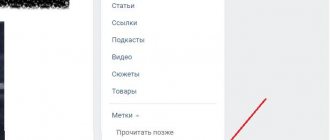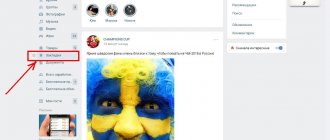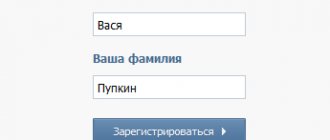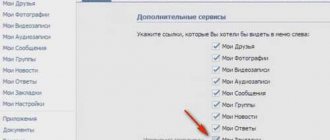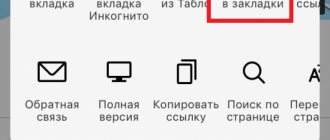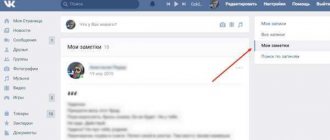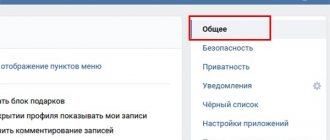“How to return old bookmarks to VK?” - a pressing question among users of the popular social network, directly related to the recently released update to the bookmarks section. The functionality of this tab meant adding your favorite posts, photos and videos to be able to quickly access them.
To clarify the situation, consider:
- Is it possible to return the usual bookmarks;
- working with the likes feed and sorting by categories;
- changes in the mobile version of social media networks;
- working with the new content preservation system.
What are bookmarks and how do they work in VK?
Bookmarks on VKontakte are a convenient module that allows you to tag posts, photos of other users, links, videos. After you have marked someone's material, it will be in your menu on the left in the “My Bookmarks” section. A prerequisite for creating a bookmark is to like the required material.
To activate bookmarks you need:
- Open your VKontakte page;
- Click the arrow at the top right next to your avatar;
- Here select the “Settings” section; VKontakte settings
- Activating the “Bookmarks” section
Now you can save all the material that you like in your bookmarks. The section will appear in the menu list. This method of activating bookmarks is still valid today. But the section itself has disappeared for many users. Let's look at what happened.
I recommend: How to view closed saves in VK 2021.
From computer
The computer version of VKontakte is very different from the mobile application. Therefore, you will need to use a different sequence of actions in order to add a person to your VK bookmarks. This is done like this:
- Let's go to the page of the person we are going to bookmark. We will find three dots approximately in the center of the screen. Click on them with the left mouse button.
- A small window will appear in which you will need to click on the “Save to bookmarks” column.
- Ready! After this, the previous inscription will change to “Remove from bookmarks,” which means that everything was done correctly.
Thus, we added this user to our bookmarks. Now his page will be located in a special section, thanks to which we can quickly go to the profile of the person we need.
Thanks to my instructions, you understand how to add people to your bookmarks. You can do this from any device, even from a computer, even from a phone.
Where can I find missing bookmarks on VKontakte?
In October, VKontakte users encountered a problem. All their bookmarks have disappeared somewhere. After some time they were restored. Although they can no longer be found in their usual place. Now all bookmarks are in the “News” section. They can be found by clicking on the “Like” item.
How to find VKontakte bookmarks
With this innovation, the developers removed one section from the main menu in order to leave only important ones in it.
A little below the sections of the news block there are special filters by which you can find the material you need.
- Video recordings.
- Goods.
- Comments.
- Photos.
- Records.
Filters for searching by VKontakte bookmarks
To enable one of the filters, uncheck the remaining boxes. Leave, for example, videos and in the results you will see only videos for which you left your likes.
Where to find bookmarks in VK on a computer
Bookmarks are located in the menu on the left, below the main items. Here:
Bookmarks in the VK menu
If there is no such bookmark, then we point the mouse at any item above: music, video, my page, in general, at any one. We wait for the gear to appear on the left and click on it.
VK menu settings
Scroll to the very bottom and check the box next to Bookmarks.
Set the display of bookmarks in the VK menu
Okay, added bookmarks.
Update in VK bookmarks
Let us remind you that if you do not know where the missing bookmarks are located on VKontakte, you can find them in the news section by selecting the “Like” item. In the news feed of any page you can often find materials that may be of interest. But sometimes there is not enough time to view them right now. Therefore, bookmarks are a great way to save material and review it in more detail later. All you have to do is click like underneath it.
- Bookmarks in contact. VKontakte bookmarks have not disappeared anywhere: now they are in another section
The VK administration decided that updating bookmarks provides more opportunities. Each tag in bookmarks can be edited and attached to different bookmarks. Bookmarks now have reminders. If you have bookmarked some material and have not opened it for more than 3 days, the system will remind you of an interesting saved video, photo or post. It's actually really convenient. After all, every user has probably noticed that some materials saved “for later” remain untouched for a long time.
Each new bookmark is now marked with a special “New” flag. This helps you navigate through saved publications. You can quickly view new material, after which the flags disappear.
Can you bookmark a completely different site?
And this is possible. It’s just that not everyone knows exactly how this is done, but we will tell you, don’t worry. First, you should go to your bookmarks and the “Links” tab. Now we’ll introduce you to the Kontaktov link shortener: vk.cc By the way, a very convenient thing. Have you guessed it yet? No? So, copy a link to a site or any page on the Internet that you want to bookmark, paste it into the link shortener and get an address that can now be pasted into the “Enter a link to any VKontakte page” field, thus saving the bookmark on an external web site. resource. Now you know not only how to make a bookmark on the VKontakte social network on another person’s page, but also how to save communities there, as well as completely other sites that are not connected to VK at all. This knowledge, and this function, can be very useful and convenient for you. Follow our website updates and learn many other secrets that are in one way or another connected with the VKontakte social network.
Other VKontakte updates
Shortly before the Bookmarks section was updated, podcasts were introduced. They allow you to listen to materials that were previously only available in text format. For example, you follow the popular communities “vDud” or “Meduza”. Previously, their news could only be read. Today you can turn on listening and hear the news in audio format. Podcasts are available in over 100 communities.
Podcasts on VKontakte
You can play podcasts through your phone, laptop, computer and listen to them in the background. There are no time limits here. You can also share a link to a particular podcast, as well as a specific episode. If you suddenly pause to exit the subway or pay for purchases at the supermarket, you can always play the audio from the same place you left off. If you are subscribed to a news group that has the ability to create podcasts, then along with a text news notification. You will also receive news about a new podcast, which you can find in the group section of the same name.
Updating VK videos
Along with podcasts, VKontakte administrators decided to update video recordings for mobile devices. Now users can rewind video in one motion. In order to move the video timeline forward 10 seconds, you need to touch the right side of the screen twice. Conversely, if you want to go back 10 seconds, tap the left edge. Slowing down or speeding up video is also now available. You can also choose the video quality yourself. If bookmarks have disappeared in VK in the mobile version, you can find them in the news section.
“Bookmarks have disappeared in VK” is a popular text for contacting the technical support service of a popular social network. This is due to the release in 2021 of a major update to the “Bookmarks” section, which adds new functionality and greatly simplifies the work with saving content. This is true for both the computer and mobile versions of VK.
To understand the main changes, consider the following questions:
- what happened to my saved posts and how to view them;
- what innovations did the new version of social media bring? networks;
- how to restore old bookmarks and other recommendations for comfortable work with the system.
- Where did the bookmarks in VK go - restarting the “Bookmarks” section
Where did all the bookmarks on VK go?
Considering where the VKontakte bookmarks disappeared, you can first reassure users of the popular social network: all your content has been sorted into separate categories and you will not lose the necessary entries. Restarting the Bookmarks system was aimed at:
- simplifying work with storing and sorting various materials;
- increasing the level of data confidentiality;
- expansion of functionality (now you can save recordings, podcasts, add a number of third-party links and products and sort them into separate categories that you can add yourself).
These changes apply to the mobile and desktop versions. The key innovation is a full distinction between likes and posts saved to favorites. Let's take a closer look at how to get access to working with the new version of the system.
New VK bookmarks
The popular social network has relaunched its bookmarks section, adding new functionality. At first glance, it might seem that many of your saved posts, photos, videos have disappeared. This is not true: if you bookmarked content by liking it, that content is now in your News Feed. To access viewing:
- Go to the main page of the news feed;
- In the right corner in the “News” section, select “Like”;
- Select the type of data you want to display (posts, comments, photos, videos or products);
- Gain access to manage such content.
If the “Like” item is not in the menu, click on the “Plus” icon opposite the “News” tab and configure the list of required sections in the drop-down menu.
The bookmarks section remains in the same place. If you use the browser version of VK, you can go to it from any page by clicking on the corresponding item in the left menu with a list of pages for quick navigation. In the mobile version, you will need to additionally open your profile.
To add a content to bookmarks, you will need:
- open the drop-down menu by clicking on the “down arrow” or the “More” section and click on the “Add to bookmarks” item (relevant for recordings and videos);
- To add an article, a person just needs to click on the “star” button.
Search for likes feed
The previous version of the system for saving liked posts only required a person to like the desired post, link, video, note and other types of content, after which it was automatically placed on the recommend page. Regardless of the update that has been released, you can still view such posts. For this:
- Go to the news feed;
- In the right corner, click on the “Like” section. It is located between the “Communities” and “Podcasts” items;
- Get access to the data you need.
If such an item is not in the drop-down menu, you can add it yourself. For this:
- Go to the feed;
- Click on “Plus” next to the “News” item, which is located in the right corner;
- Add the necessary items and save the changes.
How to restore bookmarks on VKontakte
As we have already been able to verify, new VKontakte bookmarks will not delete previously saved content after the update. The system sorted the data into separate pages. You can find out where a certain type of record is located by studying the material above. The system not only added new functionality, but also significantly simplified daily work. This way you can set up reading lists or add a queue to view posts or articles. The service is actively developing, which makes it necessary to keep track of all its updates.
Your VK bookmarks have disappeared and you don’t know what to do? Don't panic, they didn't disappear, they just hid. Now we will tell you everything in detail and you will be surprised how simple it all is.
- Where to find bookmarks in VK on mobile. How to bookmark a contact
How to add a person to bookmarks?
Now you know how to view bookmarks in VK from a computer, let's find out how to pin an interesting page in them. To add a friend's profile you will need:
- Go to his page.
- Select “Add to bookmarks” from the menu.
If you don’t see such an item, then you need to create it yourself. How to do it?
- On your page, open settings.
- Next is the “Additional Services” section.
- Find the “General” tab and check the box next to “My Bookmarks.”
Why do we need bookmarks?
Sometimes, scrolling through the feed on this social network, we find interesting articles, beautiful photographs, smart quotes, and so on. In order not to worry that they might disappear, and to maintain quick access to them, all you had to do was add them to the Bookmarks section.
Overall, this section has several advantages:
- The ability to return to your favorite posts at any time. Please note that VK has a separate concept of “liked posts” - these are posts that you like. They are in a separate folder. So opening bookmarks is not the same as viewing something you liked.
- The ability to place interesting people in the page section, because they may disappear from view in the future. At the same time, you do not need to add them as friends and subscribe to them. The person will not even know that you have somehow singled him out.
- The ability to send interesting communities to this section without subscribing to them. That is, you will always have quick access to the news feed of this group at your fingertips. At the same time, you will not appear in the list of subscribers and will not receive any kind of spam from moderators if the community welcomes this type of marketing.
After updating VKontakte in 2021, some users became alarmed, “Where did the bookmarks go?” Some sections, including this one, are no longer displayed on the pages. How to make them visible again and where to look for bookmarks in VK?
Instructions for PC
Why did VK bookmarks disappear after the update? This is what the site administration decided. Apparently, they considered this section quite private, so they decided to hide it. If you don’t like that it’s missing and you want to make it visible, then follow these instructions:
- Log in to your VK account.
- Click on the mini avatar in the upper right corner of the page.
- Select "Settings" from the drop-down menu.
- In this section we need the top line “Customize the display of menu items” - click on it. It is this setting that is responsible for preventing some sections from disappearing from the main page.
- In the window that opens, find “Bookmarks” and check the box next to this item.
Now this section will be displayed in your left menu of the page.
Instructions for smartphone
If bookmarks in VK on your phone disappear, then most likely this is some kind of glitch. The fact is that this section is displayed automatically in the mobile application. To see it:
- Open the mobile application and log into your VK account.
- Click on the three horizontal lines in the lower left corner to open the menu.
- Now click “More” to expand the list if the item is not immediately visible.
- Find the section we need - it is indicated by an asterisk symbol.
If the VKontakte mobile application does not show bookmarks and they have disappeared, then you should contact the support service. We will tell you how to do this a little later.
How to view bookmarks
To see what this section is about, you need to:
- Log in to your page.
- In the left menu you will see the “Bookmarks” item, click on it.
- Once on the page, you will see several tabs: “Photos”, “Videos”, “Posts”, “People”, “Links”. This distinction is necessary so that you can navigate freely and quickly find the file you need.
Don’t know how to view bookmarks in VK from a computer in the photos section? To do this, you need to open the “Photos” tab in the “Bookmarks” section. Pictures that have been uploaded to the site by your friends will be displayed there.
In the “Video” tab you will find video clips, videos, films and other video materials that your friends have added.
By entering the “Posts” tab, the user will be able to see all the new publications that friends have posted on their personal pages. It also displays information published by groups, public pages and those who shared the news through the “Tell Friends” button.
Are you wondering how to view bookmarks in VK from a friend’s computer? If you want to find an interesting person or look at a page that you visit very often, you can do this through the “People” section. In order not to constantly search for a person through a search engine, simply add his profile to this section; to do this, copy the link to the user’s page and add it.
Don’t know how to view bookmarks in VK from a computer on the new version? Exactly the same as stated above. In the “Links” section you will see groups and public pages that were previously added to this section.
How to find bookmarks in VK if they are missing
We remind you that this section has been updated. Its internal structure has changed accordingly. Therefore, do not rush to think that all your bookmarks in VK have been deleted, just look for them in the tabs. Here's how to do it:
- Sign in to your account.
- When using a PC, find the section we need on the left side of the screen. And when using a smartphone, find it in the main menu of the page (three horizontal lines in the right corner).
- Enter the section.
- On PC, pay attention to the right side of the screen. All tabs are located here - communities, posts, links, and so on.
- On your phone, these tabs are at the top of the screen. You can scroll their list to the right and go to each tab one by one. If some entries are missing from one tab, then look for them in another.
Accordingly, if an interesting article has disappeared from your bookmarks, then most likely it has simply been moved to the Articles tab. Try looking there.
How to find your likes (“I like”) or bookmark section on VKontakte
- Review
- Registration
- Adding photos and creating an album
- Photo editing and manipulation
- Manipulations with other people's photographs
- Place of study
- Search for friends
- Friends, additionally
- Creating graffiti
- Creating a note
- Create a survey
- Create a group
- Group settings
- Group registration
- Administration, group management
- General settings
In the “Bookmarks” section you can find all your likes (that is, who you liked) on photos, videos, comments and interesting people.
You can enter “Bookmarks” not only from the main page of the VKontakte social network, but from almost any page. The button to go to bookmarks is in the menu on the left.
If there is no Bookmarks button in the menu on the left, you can add one in the Settings - General section.
The “Bookmarks” subsections are indicated at the top. By default, “Photos” opens - all the photos you liked.
You can unlike a photo by opening the photo and clicking Like again. By hovering your mouse over “Like” you can see those who have also liked it. Your avatar will be the first. If you remove a like, your avatar will disappear and the number of likes will decrease by 1.
In the “Video” section, the principle is the same - open the video and click Like again (if necessary, remove the Like).
“Posts” shows all posts or comments that you have assigned a class to. The principle of deleting likes is identical - click on “Like” again and your like will be removed.
At the top right there is an option to select only notes. A note is different in that it is larger than a certain number of characters and exceeds the size of a regular note. By checking the “notes only” checkbox, only large-sized entries, that is, notes, will remain.
The “People” section will show people you are interested in—those you have added to your bookmarks. You can add or remove bookmarks from the home page of the desired user. Under the photo, almost at the very bottom, there is a line “Add to bookmarks”. By clicking on this line, you will have a bookmark for this page.
When adding to bookmarks, the line “Add to bookmarks” changes to “remove from bookmarks”.
Now this user can always be found using the “Bookmarks” - People section.
In the “links” section, you can add links to interesting groups, applications or VKontakte users. Links can only be added within the VKontakte social network; links to third-party resources are not added. You won’t be able to add links to photos and comments either; only the user or community on whose page this photo or comment is located will be added.
To add a link, copy the address of the desired page (copy Ctrl+C), paste it into the link field (paste Ctrl+V) and click the “Add link” button.
To delete a link, hover the cursor over the desired (or rather, unnecessary) link, a cross appears on the right. By clicking this cross, we delete the link.
To return to the main information, click “My Page” in the menu on the left.
How is the list formed?
Another important point. Previously, in order for a post, photo or music to be included in this section, it was enough to simply like it. Now it's done differently:
- Look through the feed and stop as soon as you see something interesting.
- Click on the symbol in the top right corner of the post. For a PC it is a tick, for a smartphone it is three dots.
- In the menu that appears, select “Save to bookmarks.”
- And you already know how to get to this section.
If, out of habit, you simply liked the necessary information, then it will not be loaded into VK Bookmarks and, accordingly, will not be displayed there. But don’t rush to get upset, she couldn’t disappear either. There is another section where all these posts have moved. It’s called “I liked it” and it’s not at all difficult to find:
- On a computer it is in the right menu.
- On the phone there is the main menu (three horizontal lines).
This is where your VKontakte bookmarks went. From “Like” you can easily move the information to the section you need so that it doesn’t disappear again.
From phone
To save a user as your bookmarks, you need to follow a few simple steps. The smartphone can be based on Android or iOS. The VK application on these operating systems is different, so we will deal with each one separately.
Android
In order to save a user to your page, let’s perform a number of simple steps:
- Let's open the page of the person we want to bookmark. Click on the three dots in the upper right corner.
- There will be six lines in the window that appears. We need the “ Save to bookmarks ” section. Click on it.
- After this, the message “ User saved as bookmarks ” will appear at the bottom of the screen.
Now you can find this user on your page in the bookmarks section, and if you wish, quickly go to his profile.
Iphone
On a phone with the iOS operating system, although the VK application is different from that on an Android smartphone, the scheme for adding people to bookmarks is exactly the same. It is done this way:
- On the user page we will find three dots. They are located next to the handset icon in the upper right corner. Click on them.
- A window will pop up on the screen in which you need to click on the section “Save to bookmarks».
- Once this is done, a checkmark icon and the inscription “User saved in bookmarks».
Now we can conclude that on an Android phone, you can add a person to bookmarks in the same way as on a smartphone with iOS OS. Therefore, use this method, and then you will definitely be able to bookmark the person.
If people disappeared from VK bookmarks
Some users complained that people disappeared from their VKontakte bookmarks. There were especially many such cases after the next update of the social network in 2021. However, in reality it turned out that it was an ordinary software glitch. Soon it was repaired and all the missing publications returned to their places.
However, if you now have such a problem, then you should contact VK support service. To do this, follow the link https://vk.com/support?act=new.
Here you will see two input lines:
- In the first, you need to briefly indicate the reason for your request. For example, you can write “I can’t open bookmarks in VK.” This is necessary for the system to redirect your question to a specific specialist.
- The second line needs to describe the situation in more detail. Write when the information disappeared and what specifically is not displayed in this section. Here, for example, you can ask why exactly people disappeared from VK bookmarks. Here you can attach a screenshot to clearly demonstrate to the support agent what exactly you have missing. To do this, open the desired page and press Prt Sc on your keyboard.
The answer will have to wait. As a rule, this takes about an hour, but no more than a day. A support agent will contact you, ask additional questions if necessary, help solve the problem and restore everything that might have been lost.
So, what conclusions can be drawn in conclusion?
- Often, users who wonder why bookmarks disappeared in VK actually sent them to the “Like” section, where they were saved.
- If this section or one of its tabs is missing, then this is most likely a system failure, which will be fixed very soon. After all, the site moderators have everything covered. They are the first to receive a signal about a system malfunction and devote all their efforts to correcting the situation.
- If bookmarks have disappeared from VK, both all and individual tabs, then the support service will help you restore them. The main thing is to describe the problem in as much detail as possible in order to speed up the work of specialists.
So we found out why bookmarks in VK may not work, where they can disappear and what to do about it. You may be able to solve the problem yourself, or you may have to contact support. The main thing to remember is that the site administration is very interested in your comfort and will do everything possible to help you as quickly as possible.