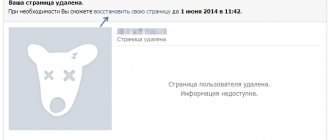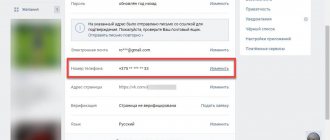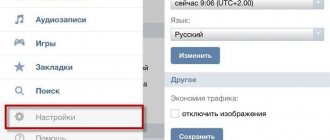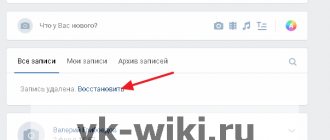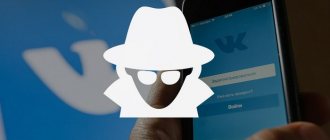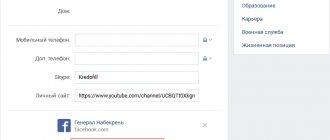Quite often you can come across situations where the owner of a smartphone accidentally deleted contacts on Android, but does not know how to restore them, or, even worse, lost his phone and does not have physical access to it. We will further try to figure out what can be done in such cases. The methods used to recover such information are quite similar to each other. However, in each specific case, it is necessary to take into account some important nuances and specifics of the Android devices themselves.
Is it possible to restore contacts on Android?
Considering the main topic, let's start with the question: is it possible to recover such information at all? By and large, this feature is provided initially in Android devices themselves. However, here you need to clearly understand that restoring missing contacts or a deleted phone book is usually only possible if synchronization of your account with Google services or additional services has been activated at least once, as well as in situations where backup copies of the entire state have been created. mobile system, or a list of contacts you exported to files for saving, say, on your computer’s hard drive or in cloud services.
Unfortunately, if there is no access to the lost device, restoring contacts on Android after deletion can only be performed and only if synchronized with some services, access to which is provided initially in the operating system. But even here there is no guarantee that whoever found your phone did not immediately delete the phone book and enable synchronization. In this case, the recovery procedure becomes quite complicated.
Note: If your contacts were originally saved on your SIM card, you can simply re-import your contact list.
Recovery via Google account
A Google account will help you restore your phone book in just a few minutes. Many users neglect it, storing contacts on their phone or SIM card. We recommend storing them in your Google account. When you make any changes to the phone book, data about the changes is immediately transferred to your account. If your phone book entries suddenly disappear, start manual synchronization in the “Accounts” menu by selecting your Google account (click on the account and select “Sync.”
In a few minutes, the contacts saved on Google servers will be loaded into the smartphone’s memory. If synchronization does not start, check the Internet availability. Sometimes rebooting the device helps - and synchronization starts, contacts are found. By the way, here’s a universal life hack for you - if there is any problem with your smartphone, reboot it. And only then try other methods of getting rid of the problem.
“Rollback” of recent actions
Contacts on Android are missing, which means you need to restore your phone book. The problem is that after you delete entries from your phone, they are also deleted in your Google account. But there is nothing catastrophic in this. See what interesting functionality the Google Contacts system has:
To “roll back” the changes, go here from your computer and log in with your Google account username and password. Select “More” on the left and click on “Cancel changes”. Here you can “roll back” 10 minutes, a whole hour, roll back to yesterday or a week ago. It is also possible to indicate your option. The maximum rollback period is 30 days - this is more than enough. After restoration, you need to restart synchronization on your smartphone - your phone book has been restored.
Ways to restore contacts on Android after deletion
As for the basic methods that allow you to restore the phone book or contact lists created earlier in other applications, for which, when installed on the device, permission to access contacts was granted, there are not as many of them as we would like. However, the main methods are considered to be the following:
- using the Gmail email service;
- restoration in the Google Contacts service;
- restoring a list of numbers in the Viber messenger;
- import phone book from backups;
- use of third party software.
As can be seen from the list above, the last three methods are clearly limited in capabilities, since it can be assumed that the user has never created manual backups, and most (but not all) applications for restoring contacts are paid.
How to recover contacts from a lost phone
Unfortunately, there are few options here. If you have lost your phone or simply do not have access to it at the moment, go to your computer and view your synchronized contacts in the web version of the storage.
To do this, initially the phone book should be saved not in the phone memory or on the SIM card, but in Google services.
Recovery is also possible if you create daily backups and transfer them to your computer. In this case, you will find contacts in vCard format . But it is impossible to recover information from a lost device through a computer.
How to restore contacts on Android after deletion: instructions for using mail
Now, when considering the first method, which is considered one of the simplest, we will assume that contacts on the phone were synchronized with email and cloud services (at least from time to time), since this option is active by default in all Android systems without exception. How to restore contacts on Android after deletion in such a situation? As easy as pie!
To perform such operations, you will need to log in to your mail using your account, which is currently active on the phone and with which the device was activated when it was first turned on, using either a specially installed Gmail email client or any of the available web browsers .
On the left side of the menu, go to the contacts section, and then select restore them as an action, and then specify the time period for which the information should be restored. But keep in mind that this option is only active for a 30-day period. If more time has passed and automatic synchronization has not been performed, nothing will work.
Part 2: How to Recover Deleted Contacts on iPhone
Question: “I backed up my contacts to iTunes and iCloud at the same time. But I don't want to use both of these backup files because of their side effects. How can I recover deleted contacts on iPhone while keeping other iOS data safe?"
Answer: “You should use an iPhone data recovery app. It offers users 3 methods to recover deleted or lost contacts from iPhone, iTunes backup and iCloud backup selectively and professionally.”
Apeaksoft iPhone Data Recovery can help you find deleted iPhone contacts back without data loss. There are three data recovery modes that allow users to recover deleted phone numbers directly from broken or disabled iOS devices. Moreover, you can choose which contacts to restore selectively and keep your current iPhone files unchanged.
Key Features of iPhone Data Recovery
- Recover Deleted Contacts from iPhone X/8/8 Plus/7/7 Plus/SE/6s/6s Plus/6/6 Plus and Others
- Download and restore deleted contacts from iCloud backup selectively
- Recover a deleted contact from iTunes backup without erasing.
- Preview deleted contacts before restoring them on your computer
- Set the output pin format as CSV, HTML or VCF
Free Download Free Download
Method 1: How to Recover Deleted Contacts on iPhone Directly
Step 1. Scan iPhone Data
Launch iPhone Data Recovery on your computer. Use a USB cable to connect your iPhone to your computer. The iPhone contact recovery app will automatically detect your iPhone. And you will be taken to the “Recover from iOS Device” mode. Click "Start Scan" to continue.
Step 2. Recover Deleted iPhone Contacts Without Backup
Select Contacts in the left pane to view all deleted and existing contacts. Select a specific contact and view related information. Check all the deleted contacts you want to recover. Click "Recover" to begin selective contact recovery.
Don't Miss: How to Recover Missing Outlook Folders in Outlook 2021/2013/2010
Method 2: How to Recover Deleted Contacts on iPhone via iTunes Backup
Note. Your iPhone has been synced or saved to iTunes on this computer.
Step 1. Scan Contacts from iTunes Backup
Launch the "Recover from iTunes Backup File" mode. Select an exact iTunes backup. Select Contacts and click the Start Scan button. Now iPhone Data Recovery will scan the contacts stored in your iTunes backup.
Step 2. Recover deleted contacts to computer
Click the Contacts category to view all contacts in detail. Turn on "Only show deleted item" to access deleted iPhone contacts only. Mark the contacts and click "Recover" to selectively and safely recover deleted contacts on iPhone from iTunes.
Recovering information through the Google Contacts service
Speaking of how to restore contacts on Android after deletion using an almost completely identical method, you can use the specialized Google Contacts service.
To do this, enter the standard phone settings, go to the contacts section, swipe to the right to open the additional menu, tap on the settings item, and then select recovery in the contact management section. If backups were created automatically, a list of them will appear below.
Use the one that corresponds in time to the moment before deleting the phone book and activate the start of the process.
Third-party programs for data recovery on Android
In which folder on Android are contacts and phone numbers stored?
There are many applications on the Internet that can recover lost information from smartphones running the Android operating system. We are talking about various utilities that effectively perform their assigned functions. The most common of them will be discussed below.
Wondershare Dr. Fone for Android
The program works great on smartphones equipped with Android OS. However, some phone models may have problems.
Wondershare Dr app. Fone to scan system
The application has the following features:
- The full version is paid. Users also have access to a free demo version, which allows them to verify the capabilities of the software.
- Independently installs root rights on the smartphone.
- Not demanding on the technical characteristics of the gadget. Runs even on weak phones with 1 GB of RAM.
- Features increased operating efficiency. Wondershare Dr. Fone finds deleted contacts, videos, photos, messages, as well as documents of various formats.
- An Internet connection is required for the application to function.
- Wondershare Dr. Fone only works on Windows 7, 8 or 10.
The utility has a simple interface and operating principle:
- The application must be downloaded to your computer.
- Connect your smartphone to your PC using the USB cable that comes included.
- The utility detects the device connected to the PC and installs root rights on it.
- After performing this action, the device is scanned.
Note! There are often problems with installing root access. In most cases, it is difficult to determine the cause of their occurrence.
EASEUS Mobisaver
Free software designed to return previously uninstalled files from the phone's memory. Doesn't always find photos and videos, but usually there are no problems finding numbers.
EASEUS Mobisaver application for searching erased information
At the end of the scan, EASEUS Mobisaver displays detailed information about the actions taken on the gadget screen. Any found file can be either restored or saved in the device’s memory.
Important! A distinctive feature of this program is the need for root access on the smartphone. Moreover, the user must independently obtain this right by downloading certain applications.
7-Data Android Recovery
Another popular program that can return lost information to a smartphone. The application does an excellent job of searching for deleted contacts, messages, photos and videos, and documents. You can always download it from the official website. However, recently the software became paid.
The principle of using the application is to perform the following actions:
- Download the utility to your smartphone via Google Play Market.
- Connect the gadget to the computer via a USB cable.
- Open the 7-Data Android Recovery window and click on the “Next” button.
- Select the appropriate device storage. This can be either internal or external memory.
After this, the scanning process of the selected drive will begin. This procedure may take several minutes. During this time, the application searches for all deleted or formatted files. The result of the work is visible to the user on the monitor.
7-Data Android Recovery App
After the search is complete, all the information that was found will be displayed. You can preview folders before restoring.
Important! The selected files must be moved to a separate folder on your PC, after which they can be copied to your smartphone.
Recycle Bin
A program that recovers deleted files from any time ago. The utility is able to return files even if they were uninstalled several months ago. Recycle Bin has several advantages:
- Low energy consumption of the smartphone. When it works, the battery charge is practically not wasted.
- Great functionality. You can select several scanning options depending on your goals.
- After the information is restored, the Recycle Bin does not need to be deleted. It will serve as a basket for Android OS.
- Has a simplified interface. There should be no difficulties during the work.
- The application is downloaded for free in its full version.
Undeleter
Universal software that allows you to understand how to recover deleted contacts on Android. When downloading a demo version, the user will be able to evaluate the main capabilities of the product, check its performance on the installed version of the operating system, and find some of the files.
Note! Undeleter is fast. Scanning a smartphone is completed in a few minutes. In this case, a positive result is guaranteed.
Undeleter application scanning the system
The utility gives the user the following options:
- returning files regardless of their location;
- saving files to Dropbox.
Moreover, if you use this software to delete a found file, it will not be possible to restore it again. The application will not be able to “resurrect” damaged or formatted data. This will cause a scanning error.
Using Viber messenger
Now let's look at another situation where contacts on Android have disappeared. How to restore them through this messenger? Unfortunately, this can only be done partially, although this method is suitable as one of the means, if nothing else gives results. The fact is that the application itself creates backup copies exclusively for messages that were sent or received during the correspondence process, but in no way affects the phone book on the mobile device itself.
But you can use the settings of your own account, after which you select recovery in the backup section. The message history will be restored, and for each message the interlocutor’s number will appear, which can either be written down or saved to the phone book again.
Import from SIM card
Some people store contacts directly on their phone. Entries here are made manually or copied from the SIM card. That is, we have two recovery methods:
- Use the above software.
- Copy them from the SIM card memory.
If the software does not help, then the SIM card will help restore at least some of the contacts - this is already a plus. To do this, you need to go to the phone book, select “Import and export” in the context menu, click on the “Import from SIM cards” item. Next, indicate the purpose - select a Google account. If you don’t have an account, create one in the “Accounts” menu.
After all the entries are copied to the account, the contacts on the SIM card can be deleted. Or you can leave it in case you need it for some other purpose.
Additional technique
Now let's see how to restore contacts on Android after deletion, using previously created copies.
So, for example, you can perform such actions quite simply by importing a phone book from CSV or vCard format files, which could have been previously exported to Gmail or saved in the Google Drive cloud storage. To do this, you just need to use the appropriate item in the contact settings on your mobile device. This method, if copies of contacts were saved in the form of files, is perfect for situations involving a complete reset of the gadget to its factory state or loss of the phone.
Is it possible to recover a list of deleted contacts?
The problems that have arisen related to deleting a contact list on a mobile device are extremely unpleasant, and many consider them insoluble. In fact, several options are used that make it possible to restore the list of numbers.
These possibilities depend on what mobile device the subscriber has, which operator provides cellular services, and simply on which method is most convenient.
It will greatly help in recovery if the client uses the account and makes backups. The copies themselves can be located on external devices or on the Internet.
In addition, special programs have been developed that allow you to recover lost information from various media, and a mobile device is one of them too. Programs of varying degrees of effectiveness can be found online.
Methods for restoring information are:
- Visit the sales office of the operator providing the services. Before visiting, you should make sure you have a passport. An application is written at the salon to receive a transcript of calls made and received, and after a certain time the client will receive an application with a list of calls for the requested period of time (office addresses can be found here);
- Use specialized software . There are a sufficient number of utilities available on the Internet, such as, for example, Sim Card Data Recovery Software. They make it possible to restore all the necessary information, including contacts and the history of calls made;
- You can use a backup copy if one was saved on a PC or on the Internet;
- Find information in your Google account (relevant for cases where the SIM card and/or mobile device were not selected as the contact storage location);
- This method is not often remembered: , which saves a copy of the phone book contacts, can help in recovering information
- Request a detailed transcription of calls by calling the support center number. To receive such information, a Beeline subscriber must be prepared to provide information that will confirm the identity of the owner of the number.
Information from both the SIM and the information in the device’s memory can be restored.
Third party software
Finally, let's briefly look at how to restore contacts on Android after deletion, if the previous methods did not have the desired effect. It is quite difficult to advise something specific in this case.
However, some experts recommend paying attention to a small utility from Chinese developers called EaseUS MobiSaver. If you need something more powerful, it is best to use paid, but highly effective applications like Tenorshare Data Recovery, Android Data Recovery from iSkysoft and the like. Some inconveniences when using them may be due to the fact that for correct operation you need to have root rights or install the program on a PC, and only then synchronize via USB debugging with a mobile device.
How to restore contacts after a full factory reset on Android 7, 8, 9
Have you updated or moved to a later version of the software? Or did they wipe because the device was not working correctly? In any of these situations, most often all information is erased, including the phone book. What to do then? Don't despair, there is a way out.
Via Google account
This is the most common and effective option. When synchronization is turned on, the data is automatically saved in email , and if you use the Google Contact application, then there will be no problems at all.
We launch this program on the phone, go through authorization if the system requires it. Next, move to the right to call up the side menu , where we click “Settings” .
Application main screen
Go to “Settings”
Scroll down to the “Contact Management” and click “Restore” .
“Manage contacts” item
Selecting a recovery function
If you have several accounts, then select one specific one and you will be taken to a new window. Pay attention to the column called “Device backup”. And if backups of contacts were created, then they will be presented below.
Account selection
Recovery partition
Click on a specific backup , after which a new page appears. It shows the details of the backup, including the creation date. At the bottom there is a large gray "Restore" . Click. Recovery takes place in the background , after which the numbers can already be used. Ready.
Selecting a backup
Recovery process
Via Viber
This messenger can create backup copies without any problems, so it would seem that the recovery process should go without problems. But pay attention to an important detail: backup is made only from text messages, but does not affect the phone book in any way.
Contacts have completely disappeared on your Android device? In this case, Viber will not help. You can only restore correspondence , and the subscriber numbers are listed there. This is the only way out. For this:
- Open the messenger, call up the side panel, in which we click "Settings". In the item that appears, select "Account".
Go to the “Settings” section
Go to the “Account” item - We are taken to a new page where the following sub-items are located “Backup”, “Computers and tablets”, “Change phone number”, “Deactivate account”. The first option suits us. Next, select "Restore"– "Restore Now".
Opening the “Backup” sub-item
Start of recovery
Consent with restoration
Copies will be saved to Google Drive by default, from where you can download them without any problems.
Using EaseUS MobiSaver
There are a huge number of paid utilities that offer to recover lost information in a matter of minutes. Of course, they do their job perfectly, but if you don’t want to spend money , take a closer look at a Chinese application called EaseUS MobiSaver.
This software recovers not only phone contacts, but also videos, photos, text messages and even call logs. After installing the application, you can specify the specific type of information you want to find, and then use either a quick scan or an in-depth scan .
Quick recognizes materials that were deleted mostly about a week ago, and does not always accurately find the required file. Expanded search succeeds many times, but requires root . Either way, it's a great free solution.