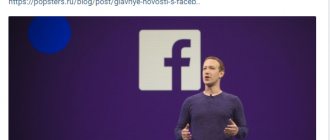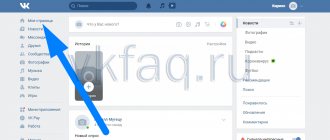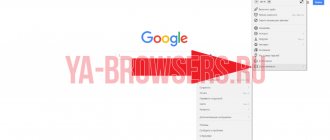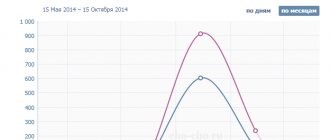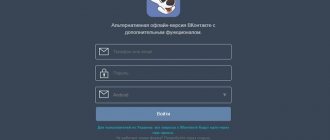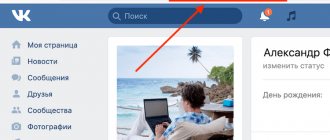Updated - December 28, 2021 at 6:55 pm
One of the interesting functions of the social network is
the statistics of the personal VKontakte page.
The social network provides the ability to view statistics of views, visits to your page, and the number of subscribed/unsubscribed users. But let's look at everything in order.
See also:
results of the year 2021.
Kate Mobile
The list of ways to look at the “age” of a profile in VK should start with the most convenient mobile client, which is almost superior to the official one in all respects. Communicating on a social network from a smartphone with its help is as easy as recognizing guests on VKontakte, and looking at the registration date is even easier.
A person who wants to check how many days or years he has already been on VK needs to:
- Launch the mobile application and go to the “Profile” tab.
- Tap on your own name at the top of the menu that opens.
- On the next page, find three vertical dots in the upper right corner of the screen and click on them to bring up a pop-up list of options.
- Select the “Registration date” item.
- After a few moments, the relevant information should appear on the screen.
- Now, to find out how many days, months and years have passed since VKontakte was registered, it is enough to use any program that calculates the time difference between dates. By launching the application and specifying the day of registration and the current date, the user will receive the “age” of his page in years.
- Days, minutes or seconds - to your taste.
Tip: a similar application would not hurt to use in some of the following methods - not all services are able to calculate the difference between dates.
"I am online"
The popular game program, available in the “stationary” version of VKontakte and now renamed “Who came in?”, automatically calculates how many years or days the account owner has given to the Russian social network. To use it, you do not need to provide any additional permissions or download third-party products - everything is easier than restoring a VK page.
To find out how many years a user has been on VKontakte, you should:
- Log in to your page and go to the “Games” section.
- On the page that opens, find the desired application manually.
- Or type its name in the search bar and click on the first search item.
- Click on the “Launch application” button - at the top of the pop-up window or directly on the flash animation screen.
- Wait until the system processes the request; the answer will appear in a few seconds on the left side of the page.
- Here you can also check the registration date and length of stay in the VK of another person. To do this, click on the “Check VKontakte date” button.
- Enter the first and last name of the account in the search bar that appears (exactly as they are written in the application form) or a link to it and click on the magnifying glass icon to the right of the text.
- In the list that appears below - select your character; You can see exactly when he registered on VK right under his name.
- By clicking on the icon, the user will receive detailed information: how many years, months and days have passed since VKontakte registration. You can share this information - or take a screenshot as a keepsake.
Page source code
Information about the day a VKontakte profile was created is open and available to everyone; Another question is that getting to it without using special tools and third-party applications is as impossible as deleting a VK page from your phone. A user who decides to go this route will have to:
- Log in to the page, then click on the round avatar in the upper right corner to open the drop-down menu.
- Select the “Settings” item in it.
- And in the window that opens, find the “Page Address” field - it will indicate the current ID specified by the account owner or assigned by the service.
- Click on this field so that the page number appears, consisting of only numbers, and copy the resulting value.
- vk.com/foaf.php?id=ННН in the address bar of the browser , where NNN is the previously found page number, and follow the resulting link.
- In the window that opens, containing one obscure line, right-click and select “Page Source Code” from the context menu.
- Find the created .
- Or use the search bar for the same purpose.
- The date specified in the created section is the day the profile was created. Now the user can, as described in the first section, independently calculate the age of his VK profile.
Important: it is recommended to use the page number for searching; if you insert an ID instead, the system may give a negative result, and the account owner will have to resort to a number of additional actions to obtain the data he is interested in.
How to view the entire history of VKontakte activity
Let's return to the issue of viewing the entire history of VKontakte activity through the profile settings. Let us remind you again. You need to go to settings, then go to security. After that, click on the link: “Show activity history.” A window opens (see bottom picture). Here we will see from what and when there were visits to the page indicating IP addresses. Don't worry if the ip's are slightly different. This means that you logged in either from different devices or from different places (home, work). But if you see a completely different address and country, radically different from other sessions (see screenshot below), end everything and change the password.
On the history page you can only see the last six sessions. Unfortunately, it is currently impossible to see earlier visits to the page. The help section even has an answer from the support team to this question. You can see a screenshot of the page with the answer below.
Valery Shostak's website
A convenient online resource that allows you to find out when a VK account was registered and how many days or years have passed since this event. No additional permissions are required for its operation, and the information is taken from open sources - how to work with them was described in the previous section.
To view the “age” of your own or someone else’s VKontakte profile, the user will need:
- Go to the web page via the link valery.shostak.ru and click on the “VK” icon in the top horizontal menu.
- In the only text field, enter your or someone else’s ID, first and last name of the account or a link to the page, and then click on the “Determine registration date” button.
- The new page will display all the information of interest about the user, including the date of registration on the social network and the number of years, months and days spent in it.
What do the indicators mean in VKontakte statistics?
Let's start with the basics (by the way, these are the basics of media planning - if you want to learn more, you know what to Google).
Impressions - The total number of times your post was shown. All views are counted here, that is, one user is “recorded” in this indicator several times.
Reach is a metric that measures the number of people who saw your material. Reach only evaluates unique users. That is, how many people have you reached? We have already written in more detail about coverage in a separate article.
In addition, VKontakte statistics contain information about four types of coverage:
Total coverage is the total number of all users reached (the sum of the three parameters listed below).
Subscriber reach is the number of users who saw the post and are at the same time subscribed to the community.
Viral reach is the number of users who saw the material, although they are not subscribed to the community (for example, they saw a repost on a friend’s page or received a post in personal messages).
Advertising reach - users reached through paid promotion.
Servisvk website
Using this site, which allows you, in addition to the registration date, to find out a lot of useful information and apply the most popular “add-ons” and improvements to your account, is no more difficult than deleting music from VK. The account owner needs:
- Go to the Internet resource via the link servisvk.ru, find the “VK API” icon in the upper right corner of the screen and click on it.
- Scrolling down the page that opens, find the item “Find out how many days we have been on VKontakte” in the side menu and follow the link in the header.
- Enter the ID or link to the page in the single text field, and then click on the “Find out” button.
- In the new window, the user will be able to see not only the date, but also the time of registration of the profile in VK, as well as the number of days that have passed since this significant moment.
Preface
Of course, my blog had data on activity, but its relevance could differ from the real one. Considering that the latest data was for 2010, and now it’s already 2021. Almost ten years have passed and during this time a lot could have changed.
When I started my search, I spent a lot of time analyzing various reports. Each of which contained only small parts of the data I needed. Therefore, in this article I tried to put everything together and present it in one file.
The only “but” was that the most current data was found only for 2018, but this is still better than previous data. By the way, if you are interested in VKontakte user activity data for 2010, you can find it in the picture below.
Vkreg website
Allows you to check the date of account creation and automatically calculates its “age”. The user will need:
- Go to the vkreg.ru web page and click on the “Login” button located at the top.
- Giving the site access to your open data is, as in the previous methods, completely safe.
- On the main page, enter the link to your profile in the text field and click on the “Find” button.
- In one or two seconds, the user will be able to find out the registration date and lifetime of his page - and in addition, enjoy the message that he is “not on the scam list,” no matter what the site’s creators mean by this.