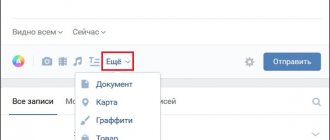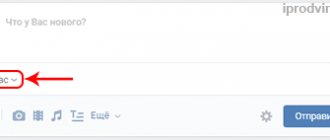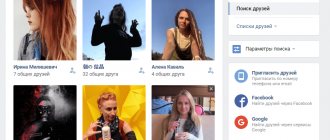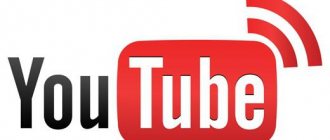Telegram channel Programmer and business. Every day there are interesting stories about how a programmer builds a business.
Every day, users of the social network “VKontakte” communicate in personal messages, where they send their interlocutors not only text information, but also media files (audio and video recordings). It is not uncommon for you to need to download video material to your computer or mobile device so that it can later be played offline. In this article we will look at the question of how to download videos from VK from messages using a smartphone and a personal computer.
How to save a video sent in a VKontakte message
There are situations when a friend sent you an interesting video in a message and you want to save it to your computer. There is not much difference in whether you download videos from messages or from a list of videos; the process itself is completely identical. So, instructions that will help you safely save videos from Vkontakte.
How to download a video from Vkontakte
I will focus on downloading videos from messages. Go to the desired dialogue and right-click on the video. In the menu that appears, select Copy video link:
Then you can go in two ways:
The first is to use the VideoMASTER editor. The distribution can be downloaded from the official website. In the program window, click “File -> Download videos from sites.” A small window will appear with a yellow “Insert Link” button. Click it and you will be taken to the download window. The link, as we remember, has already been copied to the clipboard. It will fit into the required field automatically, all that remains is to set the quality of the video and the location where you want to save it. Click the “Download” button and wait for the video to download.
The second method is to download manually through the mobile version of VK. To do this, return to the message box from which you copied the video link. Next, open a new tab (you can open it with the keyboard shortcut CTRL + T) and paste the link into the address bar. Before vk we add m. — switch to the mobile version of the site.
In the mobile version, right-click again and select Copy video URL.
Again, create a new tab and add the url.
Using the video that opens, right-click the menu again and save by selecting
Save video as.
Having decided on the storage location, download the video file to your computer. Share information about saving videos from VKontakte with your friends, thank you for your attention!
searchlikes.ru
VK Video application
So, the first program is called VK Video. The application duplicates some of the functionality of the social network, mainly related to video recordings. However, the utility does not have a message section, so first you have to add a video to your account’s videos. This can be done from your phone through the mobile version of the site or application. For example, to add content to videos from messages via a mobile application, do the following:
- Open the application (downloaded from Google Play) and enter the dialogue.
- Open the video playback.
- Click on the three dots button to access the additional menu.
- In the list that opens, select the “Add to my videos” option.
If you don't add a video to your page, you won't be able to use the program to download videos because it doesn't have a dialogue section.
Now you can proceed to the download procedure through the VK Video application:
- Open the application (downloaded from Google Play) and the side menu.
- Select the "My Videos" section.
- In the “Added” tab, select the desired video.
- During playback, you will see a "Download" button below the player. Click it.
- Then select the video quality. The final file size will be indicated next to the resolution.
- Wait until the download completes. The duration of the procedure depends on the speed of your Internet connection and the file size.
How to save a video from a VKontakte message
Many users on the VKontakte social network have a need to save video recordings directly from dialogues. We will talk about this in the article.
Save video from dialogue
It is possible to add any video sent by personal message to the “Video” section, regardless of the type of VKontakte media player. Moreover, the video recording can be saved both from a regular dialogue and from a VKontakte conversation.
How to upload a video directly to the VKontakte dialogue in the application?
The functions of the official mobile application also allow you to quickly send videos from your device in conversations with other interlocutors. To do this, you must first go to the required correspondence, and then click on the button with a paper clip so that a special menu of additional options related to sending messages appears.
In this pop-up menu in the top panel, you first need to select the “Photo/Video” item, and then click on the “Video” button.
Next, the camera on your smartphone will open, with which you can immediately record a new video that will be sent to your interlocutor. Here you can also go to your gallery to further select the desired video from those already available on the device. After selecting the desired video, it will be uploaded to VKontakte, and you can send it to your interlocutor in a personal message.
How to save a video from a VKontakte message
Recently, social networks are gaining more and more popularity. This is where relationships between people are built, active dialogues and even business are conducted.
Often, when communicating on Vkontakte, regular correspondence is accompanied by the exchange of various photographs, audio recordings and video files.
In this case, there is a need to download this or that interesting content to your PC. At this stage, difficulties and questions may arise, because in this social network. The network does not provide such a function. Among them there are safe and potentially risky methods.
How to save a video from a VKontakte message to your computer
First, you should pay attention to the methods that are risky to use:
- Firstly, these are programs for downloading media. Typically, antivirus programs block the download of such software. Of course, there is software without viruses, but you should consider the risk of infecting your own computer.
- This warning also applies to various browser extensions. You should carefully choose such extensions so as not to lose confidential information - passwords and logins.
- There are sites that allow you to download online videos, including from VK. On these sites you need to be extremely careful not to accidentally download a virus along with the video.
You can download content more safely using reliable programs. The most important thing is to use only proven utilities obtained from reliable sources. These include, for example, “VKSaver” , downloaded from the official website.
After installing this program, a blue icon will appear on the VKontakte videos. When you click on it, a new tab will open in the browser with a “Download” button. In addition, this utility is suitable for saving audio files on a PC.
Some browser extensions are also considered safe. For example, “VkOpt” allows you to easily download media content from the VK network. After installing this extension from the official website, it is recommended to restart the browser for correct operation.
After this, when loading the VK page, a message will appear stating that the installation was successful and you will be asked to select a convenient language. If everything is done correctly, you will see the inscription [Download] in the left corner of the video recordings. By default, everything is downloaded to a separate “Downloads” folder.
Sometimes the question arises of how to save a video from a message on VK to a computer without using third-party software. To do this you will have to perform the following procedure:
- Open the video, hover the mouse cursor over it and press the right key.
- In the context menu, select the “View element code” section.
- In the new window that opens, click on “Network”.
- To find out the address of this file, in the “Type” column you need to find video/mp4 files with a “volume” of several MB.
- Next, you need to right-click on the largest file and select “Open link in a new tab” from the drop-down menu.
- When the video loads, you can right-click on this tab and click on the “Save As” command.
At first glance, the presented algorithm looks complicated, but in practice everything will turn out to be much simpler. As you can see, there are options for saving content from VKontakte to a personal PC that vary in complexity and security.
Everyone can choose the most suitable method for themselves and use it. The main thing is to always remember the security of your data and not trust dubious sources!
vacenko.ru
Saving via service
As already mentioned, it will not be possible to pull out a video from VK if it is embedded from YouTube through the mobile version of the site. For these purposes, you will need to use the Savefrom.net service.
Download instructions:
- Find the video received in the dialogue (found on the wall, in the feed or in the album).
- Click on the video to open it in a pop-up window.
- Click the mouse on the address bar. The address will be highlighted, after which you should copy it - through the right-click menu or using the Ctrl + C key combination.
- Go to the page https://ru.savefrom.net/.
- Paste the link into the appropriate line and press Enter.
- Wait until the video is determined, then go down a little lower, click on the “Download without installation” link.
- A block will appear where you need to click “Download” again.
- All that remains is to specify the location in the computer’s memory and wait for the download to complete.
Reference. If you install “Savefrom.net assistant”, you will be able to download music from VK directly on the playlist page. Additionally, the program will allow you to save videos from Odnoklassniki, Facebook and some video hosting sites (Vimeo, Dailymotion).
Saving a video recording from a message is no different from downloading other videos located on the wall or in the feed. If the entry is located on VKontakte servers, then saving can be done directly by using the mobile version of the site. For materials embedded from YouTube, the Savefrom.net service is suitable, which is free and does not require prior software installation.
Related Posts
Why do photos get few likes? 4 main reasons
The number of people infected with Coronavirus is growing alarmingly
How to write a VKontakte comment in orange letters and what does Kojima have to do with it?
How to add a video on VKontakte
Hello, dear friends! It’s no secret to any of us that the social network Vkontakte contains millions of different videos and we often share them with friends.
But what to do if you don’t know how to add a video to yourself? Or how to throw it on a friend’s wall?
So, today we will look at all these questions in detail!
HOW TO ADD A VIDEO TO “MY VIDEOS”?
It won’t be difficult to perform this action, you just need to go to the “My videos” section. In the search bar, type the title or tags of the video. I typed “Porsche Panamera” in the search bar and 6,961 videos were found according to my request. We go to the video you like and in order to add this video to yourself, simply click on the “ADD TO YOURSELF” button. That's all! Adding the video was successful, you can see all my actions in the screenshots below:
Search for VK videos
Adding a video to yourself
HOW TO ADD A NEW VIDEO?
Did you make a crazy video with your friends? Now want to share with everyone? How to upload your video to Vkontakte?
For this again. In the right corner we can see the “Add video” button.
Uploading your own video on VKontakte
We click on it, a small window pops up where we are offered two download options:
– From a computer
– From another site
Options for uploading videos to VK
We will talk about the second method a little later, but for now we will focus only on the first.
In order to download the video, click on the “Upload from computer” button. Enter the title of the video and fill in the description for it. Here you can set some settings for your video, for example:
– Loop video playback – if you check this box, your video will never end. Each time it will be played from the beginning.
– Here you can set who can see your video (everyone, only you, only your friends, etc.).
– By checking the “Publish on my page” checkbox, you can add the video to your wall.
Having filled out everything, click “Add video” and in the window that appears, indicate the path to the video. Click download!
That's all!
NOW LET'S TALK ABOUT HOW TO DOWNLOAD A VIDEO FROM ANOTHER SITE IN VKONTAKTE :
For this method, we repeat the steps described earlier, but now click on the button: “ADD FROM ANOTHER SITE”.
A small window will open. The first field is “Link to video”, where we will need to insert a link to the required video. Where can I get the link? In order to take the link, open the page with the video, right-click on the window with the video and select “Copy video URL”. Again, enter all the settings, just as in the case of loading from a computer. Those. You can download videos from third-party video hosting sites - be it YouTube, RuTube, etc.
Click “Add video”!
HOW TO SEND A VIDEO TO YOUR FRIENDS?
And in order to send a video to friends, in the message sending window, click on the “Attach” button, select the video and indicate our video!
How to download videos from VK on an Android phone?
In your phone you can also get a link to the video on VK video:
We will still need this link. For convenience, we will look for a special application from savefromnet for a smartphone.
We go to the Play Market and try to find something suitable by name and install HD video Downloader-saveRrom Net. Unlike many similar ones, this is still a working application. And universal - allows you to download videos not only from VK
All actions for downloading videos can be carried out through this application. Allow access to photos and videos on your smartphone; You may need to install add-ons by allowing installation from unknown sources.
After installation, you can download the video in two ways - by inserting a link to the video into the form, or by logging into VK (by clicking the button) using your account.
In addition to VK, there are buttons for Instagram, Facebook and YouTube. Today we need VK, click on the button, enter the login and password for your account and get into VK. . After selecting the video you are interested in, a bright “Download” button appears
By the way, the VK application also has a “Clips” category. If you tap on the clip of interest within a couple of seconds, you will be able to download the clip directly to your phone.
Downloading videos from Youtube
It’s also very easy to download videos from YouTube if they haven’t been deleted. You will find a lot of ways on the Internet, but we will present only the most popular. You will need the free service savefrom.net. Let's move on to the instructions^
- Open the video on YouTube.
- Copy its address contained in the address bar of your browser.
We recommend: How to mention a person in a VK conversation
- Go to savefrom.net.
- Here you need to click on download the selected video without installing the software.
- Select the quality and click on “Download”.
- Ready!