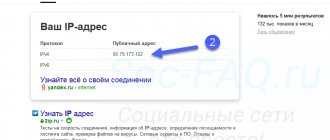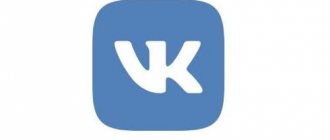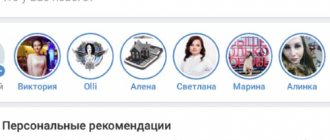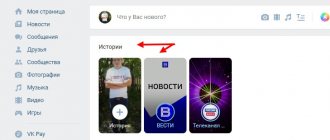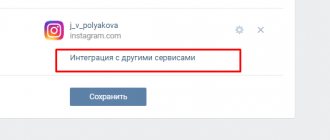Stories have become a powerful tool for publishing photo and video materials that disappear within a day. This format is convenient because you don’t need to post everything you want to share at a certain point in time into the page feed. Previously, it was impossible to publish stories if the group had less than 10 thousand subscribers. Now this function is available to absolutely all users and communities.
There are quite a lot of advantages of stories. For example, if you want to publish a video with a quote from a speaker at your blogging school event, you don’t have to clutter up your feed, because you can put this excerpt in a story. It is important to familiarize yourself with the mechanism and get to work. Let's figure out how to post a story on VK from the community.
What is the history of VKontakte
The history of VKontakte (and any other social network) is a record that is visible to other users, and after some time it disappears. You can insert a photo or video into a publication, add filters, masks, stickers and notes, and you can attach links. You can create a recording from a mobile phone or computer.
Stories can be created by ordinary VKontakte users and group administrators. In the first case, they will appear in the feed of the person’s friends and subscribers, in the second, they will become visible to community members. If you wish, you can reply to the publication, then the message will be sent to the person who created it.
However, you need to remember that disappearing VK posts must meet certain requirements of the social network:
- duration should not exceed 15 seconds;
- uploaded file size up to 10 MB;
- photos and videos are posted in vertical format.
If you want to post more information, use sequential uploading of several videos or photos. In this case, publications will be published one after another. They can be used to announce events, promotions, and advertise goods and services. Or just to share news with friends.
Please note that the format of stories on Instagram and VK is the same. You can use the same files on both social networks.
What kind of History can be made in VK
Let's talk about ideas for Stories. If you want to use this tool for promotion, you need to make it interesting for users to watch you. What can you post:
- Interesting working moments. Show behind the scenes of your activities. This will make your page more lively and increase user confidence.
- Publish customer reviews and short tips, news, information about promotions.
- Polls. You can answer user questions or, conversely, ask them your own.
- Challenges. You can use one of the already known options or come up with your own. To do this, determine the interests of your audience, come up with a task, determine the deadlines, what is necessary to complete it, and write an announcement.
- Relay races. For example, the task for the user is to tag you in Stories, and in return you post his photo and tell him interesting information. There are many variations.
- Quizzes. You publish a riddle, and subscribers answer. The one who didn’t guess correctly posts it on his page.
We told you how to create a VKontakte History from a smartphone and about the possibilities of this format. Interesting Stories help increase your reach, attract new subscribers and activate existing ones.
Adding VK history from your phone
In general, the creation of such posts is more suitable for smartphones. You don't need to think about story format, size and volume. The application will independently set the necessary initial parameters and stop recording when necessary. The function of creating a disappearing publication is provided to all users of the social network completely free of charge.
How to add a personal VK history from a mobile phone:
- Sign into the app, then into your news feed.
- At the top you will see your friends' stories. Nearby is your avatar in a circle with a “+” icon. Click on it.
- The service for adding a new entry will open.
- Set options on the main screen (front camera, flash, masks, stickers, etc.). To set more precise options, go to the “Settings” menu in the upper left corner. Here you can set the option to save the video to your phone, limit viewing only to friends, the ability to leave comments, etc.
- Shoot a short video by holding the round button, or upload a photo.
- Confirm publication.
Please note that if you are making a video, you can hold the button for up to 15 seconds. If photo only, the recording will be 3 seconds long. In addition, you are allowed to post one story; you cannot post several videos at the same time.
After publication, your story will be available to all subscribers and friends in the news feed. If you wish, you can delete the story at any time or change the settings. To do this, go to your story, click on the “…” icon at the bottom right of the screen and select the appropriate link. If you do not delete the post yourself, it will disappear in exactly one day.
Posting to the community is a little different:
- Log in to your group as an administrator.
- In the menu you will see a “Stories” button, click on it. You will be taken to the same post creation screen that we described above. The publishing process follows a similar process.
The recorded story will appear in your community immediately under the header. After 24 hours it will be automatically deleted. It is worth noting that the option to add such an entry is not available to all communities. Only business communities with more than 10 thousand subscribers and information resources with an audience of 100 thousand users received this right.
Be sure to check out our article about VKontakte hashtags.
Stories on behalf of the community on VK via phone: step-by-step instructions
You need to remember that only administrators and editors of the group can post stories. Therefore, it is worth taking this into account when empowering employees. It’s quite easy to post stories from your phone:
- You need to go to the news page, the stories of your friends will be lined up at the top;
- Next, you need to click on the add story icon and select files to publish;
- Then you need to click on “Select recipients”;
- Click on your name at the top of the page and select from the list of communities where you want to post the story;
- The last step is to click on the “Submit” button.
Thanks to such simple manipulations, you can post a story on VK from your phone. Let's figure out how to do this via a personal computer.
Publishing a story from your computer
For the most part, VK stories are published from smartphones, but in certain cases it is better to use a computer. For example, you need to post a photo or video with a specific brand icon. First of all, you will have to edit the publication in Photoshop or another program. And only after that post it on social networks.
This feature is not available for regular accounts. However, community owners can publish stories directly from their PC in the following way:
- Log in to VKontakte as a community administrator.
- On your group's main page, find the "Manage Stories" button.
- Click "Add Story" and upload the desired file.
- Set video or photo settings, add links.
- Submit your entry for publication, after which it will appear on the right side of the community menu and in the subscribers’ feed.
When you open the post management option, you will see that it contains statistics of previously published stories. Here you can check the number of views, link clicks, reposts, replies, etc.
If you liked our article, then share it on social networks and be sure to subscribe to blog updates so as not to miss a lot of interesting things!
View history
If you want to see the stories of your acquaintances or friends, then you need to enter the item called “News”. First, you will be able to see small circles with avatars of your friends or groups. If this circle has a blue frame, then you haven’t looked at this post yet; if it doesn’t, then it has already been viewed. To view a story post, you need to click on one of them. You will see a small picture or photo that was posted by the person.
Please note that these posts may change quickly. If you need to view a picture, double-click on it with the left mouse button and hold it down. When you click once, the publication will change to another one. All materials are arranged in a row, and the earlier the post was published, the closer it will be located to the beginning.
How to add a photo to History
If you created a Story using the method described above, and now want to post not one, but several photos or videos, then do the following.
- Click on the “Camera” button again, which is displayed in the News. Or you can click on the round button with a plus sign.
- Take a photo or record a video. We figured out the photo in the first point, now I’ll tell you about the video. Select the desired section below - “Video story”. Next, press the button in the center and start shooting.
- If you complete it in less than 15 seconds, press the button again to stop recording. You can use the time to the maximum and after 15 seconds the recording will end automatically.
- Next, a window like this will appear. It will play the recording you made.
At the top right there is a picture of a speaker. If it is like in the screenshot, then the video will be added with sound, and if you click on it, it will be crossed out and the video will be added without sound. There are also buttons for editing at the top.
Below are the usual buttons for saving and publishing. We examined them in the previous paragraph.
- If desired, tag a friend to whom you want to send the video you took as a personal message, and click the “Send” button.
- Now in News, click on your Story.
- At the top, the bar will be divided into parts: how many photos or videos were added - so many parts there will be.
At the bottom left there is an image of an eye - this is the number of views by other people.
This way, you can add more photos or videos to your Story throughout the day. Add 5 photos - the strip at the top will be divided into 5 parts. In general, as much as you add, the strip at the top will be divided by that amount.
How to delete history in contact
The easiest way to do this is from your phone.
- Access your story as usual via the feed.
- In the lower right corner of the display, click the three dots.
- In the menu that opens, select “Delete history.”
Fans of using the resource from a computer also have no problems with how to delete history in contact. To delete, open your history and click on the trash can icon in the lower right corner. A message appears asking if you are sure you want to delete this content. Answer it in the affirmative, after which the history will be deleted forever.
How to view a friend's Story
If you want to see the Stories of your friends, then open the VKontakte news section.
When at least one friend adds this feature, it will appear in the block at the top of “Friend Stories”. Click on it to watch.
By the way, you can view the Stories of friends or other users not only from your phone or tablet, but also from your computer or laptop.
It is also displayed on the user’s main page in the block with photos.
If you are interested in seeing your VKontakte History, then while on your page, open the “News” section. In the “Friends Stories” block it will be signed “You”.
Control
The peculiarity of the story is that you cannot publish pictures or videos in a whole series. Having placed the first photo, you can add the next one to it, again performing the full cycle of the operations described above.
- Having opened the viewing mode, we see a strip at the top, pointed to by an arrow. The divisions indicate that there are several elements placed in the story. Accordingly, the more segments in a strip, the more complete the publication. The menu indicated by a frame at the bottom consists of two elements. Tapping the speaker opens a list of posts, allowing you to share the post with a friend. The ellipsis hides the edit menu.
- You can save the piece you like to your iPhone, and delete the unsuccessful materials. You cannot erase a story if there are too many elements in it or you change your mind about posting it in one motion. This function is not provided. You will have to use the method described above to delete each fragment. With the latter, you will completely erase the post and it will disappear from the feed.
- As we know, you can only create a publication in a mobile application, but viewing and editing functions are available on a PC. When you open your page on your laptop, you will see the story at the top of the news feed.
- The control interface is completely similar to the mobile application. It is possible to send in a private message or edit.
- A warning window will appear when deleting. Despite the menacing content about the irreversibility of actions, in the desktop version it is also impossible to delete the story with one click. Only the element currently displayed on the monitor will be erased.
If desired, you can introduce a “division of labor.” Create a publication in the mobile application and edit it on your PC.
How to create a Story
Now let's learn how to make our own. For these purposes, you can use a phone or tablet with the VKontakte application installed.
- Open the application and go to the “News” section on your page. At the top left you will see a button in the form of a camera - click on it.
- After this, the image from the camera and the following buttons will be displayed on the screen of your phone or tablet:
pointer to the right – return to profile (exit);
lightning icon – turn the flash on or off;
gear – settings;
two circular arrows – camera change;
a large button at the bottom center - take a photo or start recording a video;
at the very bottom you can switch between different modes - “Live”, “History”, “Video story” (duration up to 15 seconds), “Ping-pong”;
miniature image of a photo – opens the “Gallery” of the device.
- Clicking on the gear will open the Settings window.
Here you can make sure that all the Stories that you add to VKontakte are saved on your phone or tablet. If the switch is in the left position, then all photos and videos on the device will not be saved, and when it is deleted from the VKontakte page, you will no longer be able to view the pictures.
Just below, in the “General” section, you can save the broadcast for 24 hours, publish it on the wall and enable animated stickers.
- I took a photo and pressed the big button in the center. Then the following buttons appeared on the screen:
cross – close;
buttons at the top right - photo editing. You can add text, sticker and more;
arrow at the bottom right - instant publication;
arrow in the circle in the middle – selection of recipients.
I click on the arrow in the middle to select the desired users.
- Check the box so that the Story is published on your profile and is available for 24 hours. If necessary, tag your friends to whom it will be sent as a private message. Then click "Submit".
- The selected photo or video will be added to the History on your page. It will appear in the “News” and in the “Photos” block.
How to use Stories for promotion
“Disappearing” photos and videos can be used to promote a group or your page. Recently, indirect advertising has been gaining popularity: a photograph of your website, online store, product, article or photo in History.
Stories can also be used for:
- Promotion to official communities and public pages.
To avoid cluttering the feed, owners can talk about their work. By showing the system from the inside, some working moments, you will add humanity to the page. Increasing user trust will lead to an increase in the number of subscribers who can eventually become regular customers. - Promotion of a personal brand.
Stories are ideal by deleting photos and videos 24 hours after publication. You can publish reviews from satisfied customers, give advice, or talk about a specific service. This will help you become closer to your subscribers, they will begin to trust you and share your page with friends. This way you can promote your services. - For storytelling.
It is one of the methods of conveying information to the audience through storytelling. You can come up with a story, take a lot of photos and gradually post them in Stories. You can invite viewers to guess or invent a continuation. to strengthen authority, improve mutual understanding with the audience, and begin to influence their subconscious.