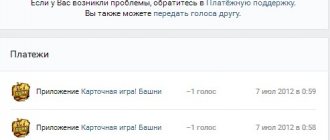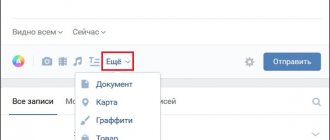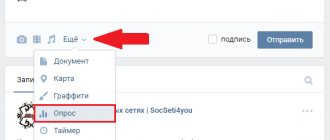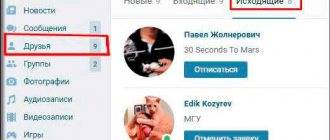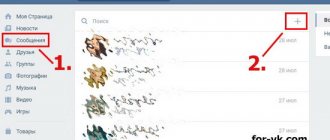VKontakte developers have launched another pleasant update! Now everyone can create their own choice: Open or Anonymous surveys! In public polls, each person or group member can view voting statistics and see who voted and for what answer.
Previously, you could only see the number of votes that were cast for one or another option. Open votes are created by default, but it is also possible to check the box and make any created vote anonymous. Anonymity is an additional feature.
To determine the type of voting and decide whether you will participate in it or not. To do this, pay attention to the inscription to the right of the survey title; it indicates what type of voting it is: “Anonymous voting” or “Open voting”.
All polls are visually the same and no different, but you just have to hover your mouse over any voting option, and you will immediately see pictures (avatars) of the first six users who have already voted for it. If you click on the number of votes in a poll, you can view more detailed information about all participants.
How to vote on VKontakte?
In the first case, any respondent will be able to obtain information about other participants by visiting their page on this social network. In the second case there will be no such opportunity.
- open your page and write a message on the wall describing the problem or purpose of the survey;
below you will see the “Attach” button, click on it and select the “Other” item;
select the “Poll” option, write the topic in the appropriate field and indicate the answer options.
If you don’t know how to make an anonymous vote on VKontakte, then in fact everything is extremely simple - check the appropriate box. You can find it under the answer options.
Poll creation sequence
Creating a survey is actually very easy. All you need to do is click on the “What’s new with you?” box located on your personal page. Next, hover over the “Attach” button, go to “Other” and select “Poll”. If we consider the entire sequence in more detail, it will look like this:
- First, a form opens for creating a survey, which prompts you to enter a survey topic, answer options, and switch to anonymous mode in case you want to remain incognito.
- You can also attach music, a picture, a video or a document to the vote. For these purposes, there is an “Attach” button.
In order to create a vote in a group, you need to perform all the same manipulations as on the wall. True, there is one rule for the group, which states that only the group administrator can create polls in it.
Why create surveys?
Imagine a situation where your blog traffic starts to drop. However, you don’t know why this happens. It seems that you write interesting articles, add high-quality videos, adhere to the rules of SEO optimization, but visitors run away.
Perhaps the whole point is that you need to communicate more with your readers, at least sometimes asking for their opinion about your resource. Perhaps the reason for the drop in traffic lies, for example, in a boring blog design. This is where surveys can help you. You already know how to vote on VKontakte, so be sure to take advantage of this opportunity.
At the same time, you must correctly compose answer options, taking into account the interests of your audience, age and gender. Remember that ideally the interviewee should give a clear answer, and not something like: “I can’t decide.” It is also recommended that you attach an image to your survey.
How to create a poll in a VKontakte group
But surveys are still most often needed by groups. They can be a good promotion tool, especially if you use them skillfully. Voting, for example, makes it possible to hold competitions and determine winners. Or choose which article/book/game will be translated next. Such publics are very popular because participants are involved in the active life of the community.
But not everyone knows that for some communities, not only the owner or administrator, but also a simple group member can create a survey: on the wall. Of course, if it is generally allowed to add any records there.
Technically, everything is quite simple: you again select additional options, and among them is a survey.
Then everything follows the already described algorithm. Again, no one bothers you to add an image, music or file.
If you wish and if the group owner does not mind, you can pin the survey in the community header. To do this, just click on the ellipsis at the top right and select the appropriate option.
Some argue that the most effective option is to post votes in the discussion section. This is very easy to do: on the wall of your VKontakte group you need to find and click the “add discussion” button. But keep in mind that some groups close discussions: in this case, you will not be able to add a poll.
If this is your VKontakte group, then click on the “community management” function located under the group photo on the right. “discussion” section we need will be highlighted in the list of sections
it is located below.
Click on it and select the “open” function.
If you need to close discussions so that no one but you can add them, then select the
“restricted” option.
Next, you need to create a topic for our VK survey. On the voting window that appears, click the “attach” button.
located in the lower corner, and then
“poll”,
after which we come up with and write down its title.
It is also necessary to add answer options, as happens, for example, on ballot papers with a list of candidates. Once all the adjustments and corrections are complete, you can click “create themes”
, and you’re done!
As a rule, administrators and group owners have this ability. If it is the creator who adds the survey, then he has the right to choose on whose behalf to publish it: the community or his own.
If you have a website, then you can also post your survey from VK on it too. To do this, you will need to click the “get code”
, then in the window that appears immediately after clicking the button, copy the HTML code that appears, which you can paste into the page of your site.
As you can see, it's not difficult to figure it out. And it actually takes a minimum of time, just a couple of clicks.
How effective is voting?
- Firstly, the topic must be appropriate. This means that if a group is dedicated to floristry or decoupage, then its participants are unlikely to be interested in anything from technological progress, and gamers are unlikely to vote for handicrafts and cooking.
- The second stage is registration. If possible, it is better to add pictures to the survey, as this will attract more attention to it. It’s also worth thinking about your answer options in advance.
- And the last, but not the most significant aspect is anonymity. Many visitors do not want to reveal their identity, so in some questions you need to check a special box, which will help avoid unwanted consequences.
Surveys are an addition to various records, but they can also be a separate element - without any text or graphic additions.
You can create a survey in a post on your page or in a post in a community (if you have administrator rights) within the VKontakte social network. To do this, click in the field to create a record. An “Attach” button appears under the post; when you hover over it with the mouse, a drop-down menu appears.
In this menu, hover your mouse over “Other” and the entire list of additional elements appears. Point to “Poll” and left-click.
New fields for creating a survey have appeared under the post. In the first field, create a question for the survey. The question can be absolutely anything, it is created entirely at your discretion.
Below are possible answers. You can specify as many answers as you wish. To add the number of answers, click “Add option”.
Below we determine whether the survey will be anonymous - only the number of answers for each question will be shown, or whether this voting will be open - under each answer option the users who voted for this answer will be visible. People are usually more willing to respond to anonymous voting, but it all depends on the question. On the other hand, it is always interesting to see who voted for what.
Consider, for example, a ready-made survey.
An image is often added on top; a colorful survey attracts more attention. Under the picture there is a survey question, in this case - “How many fingers do you need to type on the keyboard?” To the right of the question, anonymity is indicated - open or anonymous voting, in our case - open. Below are the answer options, in this example there are six of them. And at the very bottom the number of users who voted in this survey is indicated.
How can I view voting statistics?
Owners and administrators of public sites add surveys for a reason, but for a specific purpose. For example, they want to find out who liked a certain product the most and collect marketing data.
Then the “Show graph” button will appear. Just click to see how the voting proceeded chronologically. And if you click on the survey, you will be shown a picture by country, city, and age. You can also use a special filter to distribute users in some other way. If the survey was conducted openly (that is, not anonymously), then you will see a specific list.
There is also a button “Distribution of shares”
. Everything is shown there as a percentage. In general, studying voting statistics is very useful. It allows you to check whether there were any attempts to invert the survey in a specific direction. For example, this guarantees fair victory in various competitions.
How to re-vote on VKontakte?
You won't be able to change your voice through the regular interface. But mobile clients provide this opportunity, as well as an embedded survey widget. So, in the iOS version you just need to select a different option. And if you want to completely cancel your participation, click again on what you previously voted for. With the Android application, you need to make a long tap on the survey. Windows Phone also allows you to recall your vote: just click again, and it doesn’t matter which answer option.
Changing your mind on the desktop version is more difficult, but possible. A “Get Code” button appears next to the survey after it is published. It is needed to insert a survey on another page. And at the top right there will be a “re-vote” button. Or you can use the application vk.com/repoll.
Create polls and grow your community with them!
Automatic collection of survey participants
IMPORTANT : For the next step we need the Automation tariff.
To set up further automatic collection of responses from the surveys we need, we go to the Cases > Create
To the right of the task history, add a task to collect survey responses, check the Collect only new results and Automatic case . We choose where to save the results: to the Cat Owners (then we will be able to analyze the people who participated in the surveys) and directly to the retargeting database in the advertising account. We note the frequency of collection, for example, once every 24 hours. We choose where to send notifications (to VK or Telegram), if necessary, launch the case.
Creating an automatic case
IMPORTANT : Consider how often information in surveys in your niche may be updated to set the optimal period for collecting survey results.
That's it, so we created a case for automatically collecting and uploading the data we need to the advertising account. In conclusion, we will briefly repeat the main points so that you remember them better:
- We collect surveys in communities that must first be found.
- Don't forget to vote in the selected polls.
- First, we collect the results of the surveys at the moment, then we create an automatic case for collecting data.
- We save the survey results to a List in the cloud if we want to analyze users.
- We set up the list in the cloud for automatic uploading to the advertising account.
By analogy, you can adapt this algorithm to your niches, set it up and enjoy life! You will immediately notice how much time you have freed up, which can be spent on other useful activities.