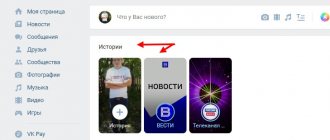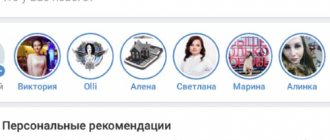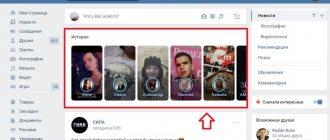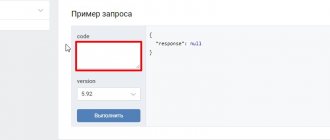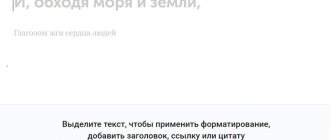The functionality of the VKontakte social network is constantly expanding. Developers annually offer dozens of updates, which cannot but please users. Since 2021, every person registered in VK has the opportunity to share their photo or video in story format. For 12 seconds, friends and subscribers can see your “live message”, and after a day it will disappear forever.
This tool was invented for a reason. It allows you not to clutter your feed with many publications, but to allocate a separate block for this. Some people pay attention to the story, while others pass by. This is where you can make choices and decide which content to watch and which to leave aside. If you want to post a story on your page, then it’s time to sit back and read our instructions.
Stories on behalf of the community on VK via phone: step-by-step instructions
You need to remember that only administrators and editors of the group can post stories. Therefore, it is worth taking this into account when empowering employees. It’s quite easy to post stories from your phone:
- You need to go to the news page, the stories of your friends will be lined up at the top;
- Next, you need to click on the add story icon and select files to publish;
- Then you need to click on “Select recipients”;
- Click on your name at the top of the page and select from the list of communities where you want to post the story;
- The last step is to click on the “Submit” button.
Thanks to such simple manipulations, you can post a story on VK from your phone. Let's figure out how to do this via a personal computer.
What other features need to be taken into account?
- Video recordings must not exceed the 12 second limit.
- You can keep track of who opened and viewed your posts.
- Content can be selected from the smartphone gallery or screened from the VK Live application interface.
- If everything is indicated by a blue circle, then your friend's posts have not yet been viewed by you.
- You can use the files that you have made over the past 24 hours. Thus, the feed always contains only fresh and relevant photos.
How to post a story on VK via a computer?
Publishing stories via a PC is a process that requires more steps than via a smartphone. To do this you need:
- Go to your group page;
- On the right side of the page it will be written “Add story”, you need to click on this inscription;
- Next, click on “Select files”;
- Select the required image or video from the list;
- Confirm the action by clicking on “Publish story”.
This way you can publish a story on VK via a computer. Over time, the functionality of the social network is expanding, and now it has become possible to upload stories to VK without additional programs and applications. If you need to share photo or video materials from your Android, iPhone or computer with your followers, then our instructions will definitely help you. Take advantage and keep up with the times!
How to make Stories with music
When posting to Stories, you can insert music. To do this, you can use built-in tools or third-party applications. Music is superimposed on a photo or video and plays for all users who open the story.
Important. If the option is not available, update Instagram. Updates can be obtained in the application settings or using the built-in Play Market or App Store.
Built-in Methods
You can add music to Stories without installing additional applications using the built-in player. To do this, you need to turn on the desired track while recording the video.
How to add music to an Instagram story:
- Open the player on your phone.
- Play the desired track.
- Open Instagram.
- Click on the story icon or camera to enter the Stories adding mode.
- Press and hold the button to record a video.
- The smartphone will record not only the image, but also the track that plays from the phone's speakers.
Important. Do not play loud music while recording. High volume will have a bad effect on the audio quality of the story. The optimal value is medium volume settings; you can adjust it using the side keys on the phone.
Third Party Applications
You can add music using third-party applications, such as Snapmusucal, VideoShow, Magisto, Flipram. You can download them using the built-in application store.
How to find an app to add music to Stories:
- Launch the App Store or Play Market depending on your phone model.
- Open an app store.
- In the search box, write: “Put music on Instagram video.”
- The store will automatically select suitable options.
- Download the app.
Important. Options vary depending on the selected application. Some options may require a fee. Read reviews carefully before downloading third-party applications.
How to publish a story on VK from a group?
VKontakte stories have become an integral part of the lives of modern users. Every day, a huge number of people registered on the social network share their news. The developers have opened up the opportunity for page owners to post photos and videos in the format of stories that disappear after a day. Now you don’t need to post everything that’s happening on the wall, because you can do it in stories.
As with any innovation, users treated stories with caution. However, now this tool is one of the most frequently used and convenient. You can publish images from both a mobile device and a personal computer. Let's talk about each method in more detail.
Stories on behalf of a group on VK via phone: step-by-step instructions
Since people cannot always access the social network via a PC, stories are most often downloaded from a smartphone. Thanks to the convenient application, you can share a publication with followers in just a few clicks. The operating algorithm is quite simple:
- Go to your VK profile and go to the news section;
- In the upper left corner you can click on the plus sign to add a story;
- Select photos and videos for posting, add stickers, text, etc.;
- Click on the “Select” button and mark the desired group from the list;
- Tap on “Send”.
Your story is available to subscribers. We already realized that posting a story via a mobile device is not difficult. Let's do the same steps through the computer.
How to post stories on VK from a group via a computer?
Since all videos and photos are often recorded on a phone, publishing stories is more intended for working from a mobile phone. However, you can also download the story from a PC. Follow these steps:
- Go to your group page;
- Click on “Manage stories”;
- Next, tap on “Add”;
- Click on “Select files”;
- Select the desired file and open it;
- Click on “Publish story”;
- Your story has been added to the page!
Now you can create your group's content for stories as well. Automatically disappearing publications are actively used by many public pages and communities. Viewing stories saves the user time and allows him to have fun. The specificity of such videos and photos is that they are closer to real life than edited staged posts on the wall. You can post stories from both your phone and computer. Choose the most convenient path for yourself and master a cool tool!
Via browser
Without programs
Few people know about the possibility of emulating an almost full-fledged Instagram by manipulating the developer section directly in the browser; it allows, albeit less conveniently, to upload files to your profile without installing or downloading third-party programs.
- So, go to the official website https://www.instagram.com/ and go through the authorization stage. Then right-click on the empty space and select “ View code" The example uses the Google Chrome browser, but the instructions for other browsers are not fundamentally different.
- Half the page will be taken up by developer tools. Pay attention to the icon of two screens in the left corner (see screenshot).
- After clicking on it, the screen will take on the resolution of the smartphone. Click on the icon “ Your story».
- All that remains is to indicate the path to the pre-prepared file and publish it.
Via extension
Web Instagram
Third-party developers are trying to expand the basic capabilities of the social network and are developing special extensions for browsers.
The Web App team has released its version of the extension, allowing people using the version of Instagram for a personal computer to be able to publish photos and videos, upload stories, download any publications from other bloggers, and also view the stories of people you do not follow.
- First you need to go to the link https://chrome.google.com/webstore/detail/web-for-instagram/njgjofbileedkmkphcmhmpngdjdeloeh and install Web-instagram. It is worth noting that the Google Chrome browser is required to install it. The extension will not work on other browsers, but Opera has a special add-on that allows you to create compatibility with the Chrome online store.
- A list of installed add-ons will appear in the upper right corner of the screen. Left-click on the desired one.
- After clicking, a separate small window will open with an emulated version of the social network. Click on the camera icon in the upper corner of the screen.
- All that remains is to indicate the path to the desired file and publish it on your account.
Downloading through special online services
You can post a story this way without installing programs on your PC.
"Parasite"
I often use task schedulers for Instagram. I consider the Parasite service to be the best.
It has a simple interface, nice design, and reasonable cost.
I work with the service like this:
- I register on the portal parasitelab.com. If you use it again, this step does not need to be performed.
- On the toolbar I find the “Stories” button. A large number of settings help you create interesting publications.
- After completing the editing procedure, press the “Save” button. After a few minutes, the entry appears on your profile.
SMM Planner
Regularly updating the list of publications helps make the channel attractive. Subscribers quickly leave if news from a blogger does not appear in the feed.
SMM Planner helps you publish stories on a schedule.
To do this you need:
- Register at smmplanner.com. Select the “Schedule story” option. An extended menu opens in which you need to find the “Background” item.
- Change fill color, upload images and videos. It is possible to use Crello and Canva editors.
- Press the “Schedule” button and specify the publication date and time.