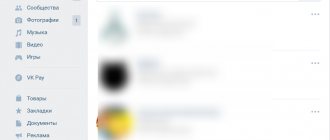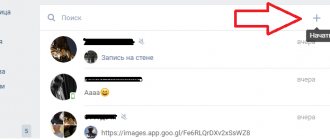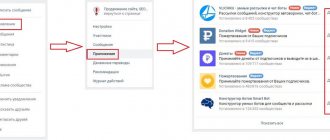Home Tutorial How to mirror a video sequence
Author of the article: Alina Chernenko
| 5.0 Ratings: 2 (Yours: )
If you create videos for your home archive or maintain a video blog, you've probably at least once wondered how to mirror a video. This may be useful if you accidentally filmed the video in the wrong orientation and want to flip the frames, or simply want to create an interesting mirror effect. This can be achieved quickly and easily, the main thing is to choose the right software. VideoSHOW is an advanced video editor in Russian that combines functionality with simplicity. You can display video frames in it in three ways quickly and without any special video editing skills.
Method No. 1. Mirroring video via 3D rotation
When shooting with the front camera, the video frame turns out to be mirrored
or can only be played in a vertical position. This can be corrected when editing on a computer or in online editors. In the second case, mobility is an advantage, but usually online services save videos without watermarks only after purchasing a premium account. Therefore, it is better to opt for computer software.
In the VideoSHOW
you can flip the video horizontally or vertically, flip and apply mirroring at the same time and export the result to any format. Control of the video editor is simple and intuitive, which allows you to achieve the desired result in a few simple steps.
Step 1. Download VideoSHOW
First, install a video processing program on your computer. Download the free installer using the button below
and find the downloaded file in the system “Downloads” folder. Double-click on it, start unpacking and follow the prompts.
Step 2: Create a project
Launch the software and click “New Project” in the application’s start window. The main editor window will open. In the left side column is the file explorer. Find and highlight the folder containing the video files. To import a video file, drag the desired clip from the file manager window onto the artboard or click Add to Project.
Drag the video you want to mirror to your timeline
Step 3: Flip the Movie
To go to the internal editor, click the “Edit Slide” button in the preview window. Click on the preview image in the editor’s player and open the “Animation” tab in the settings window. Scroll to General Settings and look for 3D Rotation
.
The 3D rotation option will help you mirror the video on the screen
The arrow icons show how you can flip the frame: "Up" and "Down" trigger the clip to be flipped vertically
, Right and Left applies
a mirror rotation along the horizontal axis
. You can use both options at once, so you can turn the mirrored video upside down. If you are not satisfied with the result, reset the settings by clicking on the button with the dot in the center.
If necessary, you can flip the video horizontally and vertically at the same time
You can also achieve the desired result by specifying an angle of 180 degrees
in the fields nearby. The top line will flip the video clip horizontally, and the bottom line will flip it from left to right. In this case, you can also combine both methods. All changes can be tracked in real time in the preview window on the right. When you select the necessary parameters, click “Apply”.
Step 4: Save the clip
The video is ready! Now you know how to make a mirror video quickly and without much knowledge of video editing. All you have to do is save the reflected frames to your hard drive. To do this, in the main editor window, click the “Create” button in the upper right corner.
Select the appropriate export method
Save the modified project to your hard drive and choose how you want to export the video
: create a video file for viewing on a PC, create a clip for a phone or pocket player, optimize for uploading to the Internet, or burn a DVD with an interactive menu. Select the appropriate item and follow the program prompts to complete the export.
How to Flip a Video in Windows Media Player
The standard player in Windows 10, 8 and 7 does not have a video rotation function. Therefore, you should do this in an editor program, save the file and then view it in the correct orientation. But if you don’t have time to do this, or you don’t have a suitable editor installed on your computer, you can use the screen rotation function.
There is a quick way to rotate an image using hotkeys:
- Ctrl + Alt + left or right arrow;
- Ctrl + Alt + down or up arrow.
These commands do not work on all devices; it depends on the brand of the installed video card and software. If the shortcut keys do not help, you need to do the following:
- Right-click on the desktop.
- In the menu that opens, select “Screen Resolution”.
- In the “Orientation” item, select the desired view from the drop-down list: Portrait, Landscape inverted or Portrait inverted.
This can also be done as follows:
- Through the Start menu, go to Control Panel.
- Go to "Design and Personalization".
- Select the “Screen” item.
- In the menu on the left, select “Setting screen resolution”.
- Change the orientation of the image.
After watching the video, return the screen to its original form. These actions are good when you urgently need to watch a video. But changing viewing settings every time is not convenient. To change the file, you must use an editor. You can use it to rotate the image and save the file. After this, the video will always be in the desired orientation.
Method No. 2. Setting the reflection effect in video properties
In VideoSHOW there is another way to flip the video as a mirror, but you will not “lose” the original picture, but will get a double image
, like a video collage, one of the sides of which will be mirrored. This is a very effective editing technique that will attract the attention of viewers.
To achieve the desired effect, start editing the slide again, but this time select the “Properties” tab. Find the “Enable Reflection” option and check the box to apply the feature. To see the result, in the viewport, grab the edges of the clip and scale it down so that a reflection appears on the screen. In this case, the reflection exactly copies the original frame, so if you flip the frame, the reflected double will take the same position
.
This method will allow you to add a translucent reflection of the frame to the screen
You can manually adjust display settings. Item “Reflection size”
affects how large the picture will be - set it to 100% to completely reflect the frame.
Transparency
slider , you can make the reflected image subtle or as bright as the original.
Experiment with size and opacity settings
Drivers
The most common way the situation arises is on Skype, although other options are possible. The most common reason that the video from the camera is upside down is the drivers (or, more accurately, the wrong drivers).
In cases where drivers are the cause of an upside-down image, this occurs when:
- The drivers were installed automatically when you installed Windows. (Or the so-called assembly “where all the drivers are”).
- The drivers were installed using some kind of driver pack (for example, Driver Pack Solution).
To find out what driver is installed for your webcam, open Device Manager (type "Device Manager" in the search box in the Start menu in Windows 7 or on the Windows 8 Start screen), then find your webcam that Usually located in the “Imaging devices” item, right-click on the camera and select “Properties”.
In the device properties dialog box, open the Driver tab and note the driver vendor and development date. If you see that the supplier is Microsoft, and the date is far from current, then the reason for the inverted image is almost certainly in the drivers - your computer is using a standard driver, and not one that is specifically designed for your webcam.
In order to install the correct drivers, go to the official website of the manufacturer of the device or your laptop, where all the necessary drivers can be downloaded completely free of charge. You can read more about where to find drivers specifically for your laptop in the article: How to install drivers on a laptop (opens in a new tab).
Method number 3. Creating a Duplicate in Mirror Image
When you shoot a video with the front camera of a smartphone, you get a video with reflection, and the frame becomes narrow. This kind of video doesn’t look very good if you upload a video clip to YouTube. An original way to fill the entire screen is to mirror the video. This method is generally similar to the previous one in terms of the final effect, however, the difference is great. In method No. 2, the reflected file will always be in a fixed position relative to the source. Here both layers will be separate
. By the way, this trick can also be used to make a double in the frame.
Duplicate the video on the timeline and mirror it
To implement this method, select the original video and duplicate it
by right-clicking and selecting the desired item. After that, apply mirroring to the new object.
In this case, you will have unlimited scope for creativity: you can move the created duplicate on the screen, increase or decrease in size, turn it upside down and to the sides, adjust transparency, apply masks, and even create something like a video comic, giving each object its own animation parameters.
How to rotate a video 90 degrees and save
Unlike players that do not allow you to rotate the video 90 degrees and save, we will show you how to flip the video and save. To do this, you can use online services or video editors, for example the simplest Windows Movie Maker.
How to flip a video online for free
Now there are many services that will help you flip videos online by 90, 180 and 270 degrees. We will show you several services that we have tested ourselves. They differ only in the list of supported formats and the ability to download videos from a computer or the Internet. You can choose the one that suits you.
Select any of the services, and then all the steps are similar. Upload videos from your computer or via a direct link. We choose how much we want to flip, wait for the end of the process and download the finished video
Service www.rotatevideo.org
The advantage of this online service is the ability to use videos from the Internet via a direct link.