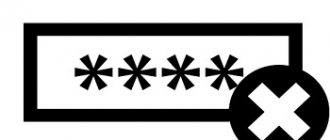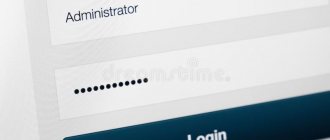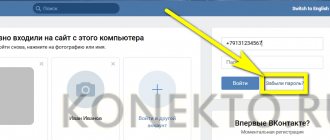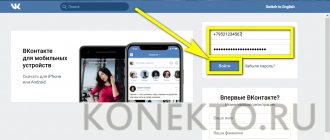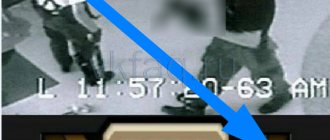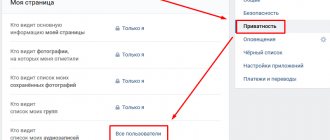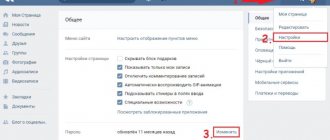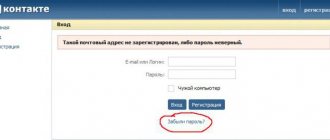There are three ways to block VK. The first is to edit the hosts file. The second is to install a browser extension. The third is to install a content filtering service. Moreover, each method of blocking VK has its own advantages and disadvantages.
VKontakte is a swamp for children. It draws you into the network of virtual friends, your favorite music and free games. Every time the child, like a conscript, is looking for a reprieve in order to sit longer in VK: “Another five minutes, one more level, one more track, just a little more, well maaaaam...”.
Gradually, a painful craving for likes, reposts and status updates can develop into a full-fledged addiction. Thus, according to statistics, already every fifth child spends one out of seven days of the week on social networks. These numbers are growing every year. We will tell you how to block VK and prevent addiction.
How to come up with a complex password for VKontakte?
There are several different ways to come up with a password. We will look at one of the popular and at the same time valid schemes.
So, first let's decide on the number of characters in the password. As a rule, experts advise using at least 8 characters, but this is the bare minimum (by the way, many users use a 6-digit password at best). And although 8 characters is the minimum length recommended for a password, the actual number of characters in it should be at least 10-12. Tell me, is this a lot? But account security is hundreds and even thousands of times higher.
Now let's start creating a password. Remember, it must contain both numbers and letters of different case and even special characters.
The simplest option is to take some Russian word and write it in the Latin layout. For example, the word smartphone
on the English layout it looks like this -
cvfhnajy
. This word has 8 characters. Few? Wait, we're not done yet.
So, the word cvfhnajy
.
We add a number to it, for example, some kind of memorable one. Let this be the number 201. We get the word cvfhnajy201
.
Just in case, we write the password with a capital letter to make the task more difficult for attackers and we get Cvfhnajy201
.
Enough? No, you need to add special characters, for example *
.
Now our password looks like this - Cvfhnajy201*
, as many as 12 characters, while the password itself is complex, but easy to remember. Of course, it is given as an example and we strongly do not recommend using it - come up with your own, fortunately, it’s simple.
By the way, just in case, you can write down the password itself somewhere in a notepad or notebook, and remove the latter as far as possible from human eyes.
Data-lazy-type=”image” data-src=”https://androidkak.ru/wp-content/uploads/2016/08/parol-na-prilozhenie..jpg 400w, https://androidkak.ru/ wp-content/uploads/2016/08/parol-na-prilozhenie-300×178.jpg 300w" sizes="(max-width: 200px) 100vw, 200px"> Surely each of us wondered how he take care of the safety of your mobile gadget. And a person is unlikely to like it if someone uses his phone without his permission. A smartphone may contain valuable information: personal photos, bank accounts, correspondence. Unfortunately, smartphone developers do not provide protection for each application separately.
How to save a password on Android
Saving your password in Chrome directly depends on whether you have synchronized them on your devices (phone, computer). Once the synchronization is completed, you will be able to use passwords in Chrome on all your devices and in the necessary applications using your Android device. In addition, you can also remove saving the password on your phone.
Passwords will be saved on your phone in your Google account if one of the following conditions is met:
- you log into Chrome using your Google account and have enabled password synchronization;
- you use Smart Lock to enter passwords on Android.
In other cases, passwords will only be saved on the Android device.
By default, Chrome offers a password saving feature. You have the ability to disable or re-enable this function at any time.
To do this, you need to launch the Chrome app on your Android device.
Click on the “More” icon located in the upper right corner of the screen.
Select Smart Lock settings for passwords or to save passwords.
Cancel the setting located at the top of the screen. Now you are aware of what needs to be done so that the VK password is not saved when using Android.
Tired of missing cinema premieres due to the frantic pace of life? Are you tired of TV channels broadcasting worthwhile films at inconvenient times? Do your family members often share the TV remote control? Does your child ask to watch cartoons for children when you are busy and there are no good cartoons on the channels? And, in the end, do you just want to relax after a hard day on the couch in home clothes while watching an interesting movie or TV series?
To do this, it is best to always bookmark your favorite site, which will become your best friend and assistant. “How can you choose such a site when there are so many of them?” - you ask. Our video site will be the best choice for you.
Why our resource? Because it combines many positive features that make it versatile, convenient and simple. Here is a list of the main advantages of the resource.
- Free access.
Many sites ask clients to buy a subscription, which our portal does not do, because it believes that people should have free access to everything on the Internet. We do not charge our viewers for viewing!
There is no need for any registration or SMS to dubious phone numbers.
We do not collect sensitive information about our users. Everyone has the right to anonymity on the Internet, which we support.
Excellent video quality.
We upload materials exclusively in HD format, which, of course, can please our beloved users. After all, it is much more pleasant to watch a good film with a high-quality picture than with a low-quality picture.
Huge selection.
Here you will find videos for every taste. Even the most avid film fan will always find something to watch here. For children there are good quality cartoons and educational programs about animals and nature. Men will find channels about news, sports, cars, as well as science and technology interesting. And for our beloved women, we have selected channels about fashion and style, about celebrities, and of course music videos. Having an evening with your family or friends, you can choose a fun family comedy. A couple in love can relax while watching a love melodrama. After a working day, an exciting series or detective story helps you relax. Films in HD format of modern times and past years are presented for absolutely every taste and can satisfy the needs of any viewer.
Ability to download videos.
Absolutely any material on the site can be downloaded to your computer or flash drive. If you suddenly go to the dacha with a laptop where there is no Internet, or want to watch a movie on a large TV screen, then you can always download it in advance and then watch it at the right time. At the same time, you do not have to wait in line to download the video, as happens on torrents or other similar sites.
Safety.
We monitor the purity of the content; each file is checked before uploading. Therefore, there are no viruses or spyware on our website, and we carefully monitor this.
New items.
We regularly update and add new cartoons, TV series, TV shows, music videos, news, reviews, animated series, etc. to the portal. and you can watch all this completely free of charge, without registration or SMS. We try for you, for our beloved visitors.
Online viewing.
On our website, you don’t have to download a movie in advance to watch it; you just need to turn it on and enjoy watching it. Thanks to professional setup, there will be no slowdowns, and nothing can stop you from watching an interesting movie.
Bookmark.
On the site, you can click one button with a star to bookmark a video and return to it later. It has probably happened to everyone that they saw an interesting video on a website that they wanted to watch, but right now there is no opportunity. This button will help you with this and, once you are free, you can easily see what you wanted.
User-friendly interface.
Finding the right video will not take you much time, since the site is best adapted for users, and everything is intuitive. Even a child will be able to figure it out and turn on a cartoon or some program about animals or nature.
Cinema as an art appeared relatively recently, but has already become closely intertwined with our lives. Many people, due to the rush of our time, have not gone to the theater, gallery or museum for years. However, it is difficult to imagine a person who has not watched a series or movie for at least a month. Film art is a synthesis of theater, music, visual arts and literature. Thus, it allows even the busiest person, who does not have time to go to theaters and galleries, to be closer to art and improve spiritually.
Cinema has also occupied the sphere of public entertainment. Watching comedies, action films, westerns, etc. fits perfectly into any evening with the family. Horror films perfectly tickle the nerves of even the most fearless person. Children adore cartoons, and some can be watched by the whole family. Educational videos help expand knowledge, look at the world more broadly and satisfy your own natural curiosity.
A person in the twenty-first century can no longer imagine his life without the technologies of the future; it seems that in the future machines, robots and technology will be able to replace humans, or rather, the performance of many automatic works, so everyone wants to see what technologies will be in the future. On the site you don’t need to postpone watching, just add the video to your bookmarks and you can return to it at any time and have a great time watching a high-quality video.
Don't deny yourself the pleasure, start watching right now! Get acquainted with updates, new products, choose what you would like to watch later. Treat yourself and your loved ones with interesting films in good quality!
There are often situations when you have to give your phone to a friend or someone else so that he can call, write an SMS, or simply play with your phone. But you can’t be sure that a friend won’t try to read your SMS or make fun of you. To avoid this and protect your personal data, you can set a password for applications.
Smart AppLock can put a password on applications
The most popular of them is Smart AppLock. There is a paid and free version of this application. The main highlight of this program is that you can set a password for any of your applications, be it contacts, messages, gallery, VK and others. How it's done:
In fact, the program can not only set a password for applications. In the latest versions, after entering the password incorrectly, it takes a photo of the unauthorized user from the front camera and sends you his photo by email. Or, upon unauthorized entry, it displays a window with a fake program closing.
You can find out more about the capabilities of the Smart AppLock program on the page in the Play Market.
If you are unable to set a password for applications, write in the comments.
We always answer questions. Ask!
androidmir.org
Setting a password on WhatsApp
Data-lazy-type=”image” data-src=”https://androidkak.ru/wp-content/uploads/2016/08/whatsapp.jpg” alt=”whatsapp” width=”90″ height=”91 ″ srcset=”» data-srcset=”https://androidkak.ru/wp-content/uploads/2016/08/whatsapp..jpg 150w, https://androidkak.ru/wp-content/uploads/2016/ 08/whatsapp-120×120.jpg 120w" sizes="(max-width: 90px) 100vw, 90px"> So, we need to install an application that will help you set a password on WhatsApp. Go to Google Play and search for “Lock WhatsApp”.
Click on the Install button and allow access to phone functions by clicking on the Accept button. When starting, you will be required to enter your password twice, as well as a security question in case you forget. In the future, a window with settings will appear where you can easily block WhatsApp.
How to block VK on a computer using a content filter
Content filtering services are designed to block prohibited sites. They help parents protect their children from porn sites, social networks and negative content online. In addition, they block major types of online advertising, as well as phishing sites and resources with botnets.
As an example of a content filter, we will look at SkyDNS Installing the service takes a few minutes. After this, you can configure Internet filtering in your personal account.
Installing the service takes a few minutes. After this, you can configure Internet filtering in your personal account.
There are two ways to block VK. The first is to add the social network address to the “black” list on the “Domains” tab. The system automatically recommends adding addresses that will help securely block VKontakte.
Access to all social networks can be closed with one click of a button. It is enough to mark the checkbox of the same name in the list of categories to block. This is done in your personal account, on the “Filter” tab.
Set a password on Vkontakte, Viber or others
Data-lazy-type=”image” data-src=”https://androidkak.ru/wp-content/uploads/2016/06/smart-app-lock-android1.png” alt=”smart-app-lock -android" width="90″ height="90″ srcset="" data-srcset="https://androidkak.ru/wp-content/uploads/2016/06/smart-app-lock-android1..png 150w, https://androidkak.ru/wp-content/uploads/2016/06/smart-app-lock-android1-120×120.png 120w" sizes="(max-width: 90px) 100vw, 90px"> The first thing you need to do is install the program from the Android Play Market Smart Applock. In the “Applications” tab at the bottom there is a “+” icon, which you need to click on, a list of all programs installed on your Android will appear. Check the boxes that are necessary. In this case, mark Viber and Vkontakte and click “Add”. Everything is ready, and now when you start you will need to enter a password that only you know. The default is 7777, I recommend changing it immediately in the settings. You can also set a multi-password lock, and the protection will be maximum!
Of course, there are various analogues of blockers. Above I described how you can do this quickly and easily. Along with this program there is also an App Protector application. When searching in Google Play Market, it is very easy to run into a fake, which is very popular among Android users. Be careful when choosing! Pay attention to the number of races.
Png" alt="clean-master" width="90″ height="90″ srcset="" data-srcset="https://androidkak.ru/wp-content/uploads/2015/09/clean-master. .png 150w" sizes="(max-width: 90px) 100vw, 90px"> You can also use the popular Clean Master program. In it you can set a password for the entire smartphone and for a specific application. You will need to install it from Google Market and run it. When you start, scroll to the end, it will be written about a violation of confidentiality, click “Protect”, select the program and access code. To remove the password, you will need to uninstall (remove) Clean Master.
I recommend that you always password protect applications that contain valuable information, for example, WhatsApp, Viber or VK. Do not use your date of birth, age, region code where you live, or the names of loved ones as an access code. Show originality in creating protection, and your device will always be under control.
Go to the “Settings” menu, then to the “Security” section. In the “Security” section, the password is most often made through the “Personal Data Protection” function (the name may differ depending on the mobile phone and/or model).
By selecting the “Personal Data Protection” function, you may be asked to set a password for personal files, messages (also depending on the brand and/or model of the phone). In the proposed list, select “Messages” and press the “OK” key. After completing these steps, you will be required to enter a password
.
In most cases, the password
used to protect your private messages is the same as your phone's lock code.
By default, the mobile phone manufacturer may set the codes as “0000”, “1234” or “12345”. If the manufacturer has preset the code ( password
) for the phone, it must be indicated in the instructions attached to it.
To ensure more secure private messages, it is recommended to change the code ( password
).
password
” function in the “Security” section (Menu key > Settings > Security) .
You will be prompted to enter a password
(
the password
set by the manufacturer), then enter a new
password
, then the new
password
must be repeated.
The new password
must include from 4 to 8 characters; most often, numbers and/or letters of the Latin alphabet can be used for the password combination.
the new password
. In case of a password, you must contact the service center.
Set code ( password
) to protect messages will need to be entered each time you select the “Messages” section. After completing the above steps, the security of your personal correspondence will be ensured.
SMS
firmly entered our lives with the advent of the mobile phone. They are still the most popular means of communication, replacing letters and telephone calls. We write about everything in messages, and each of us would like to limit our correspondence from prying eyes. That's why the SMS blocking function was invented.
Instructions
Most modern phones have SMS protection, but some of them are not equipped with this function by manufacturers. You can check this information with the mobile phone dealer when purchasing a phone or in the instructions for the device.
There are often situations when you have to give your phone to a friend or someone else so that he can call, write an SMS, or simply play with your phone. But you can’t be sure that a friend won’t try to read your SMS or make fun of you. To avoid this and protect your personal data, you can set a password for applications.
Smart AppLock can put a password on applications
The most popular of them is Smart AppLock. There is a paid and free version of this application. The main highlight of this program is that you can set a password for any of your applications, be it contacts, messages, gallery, VK and others. How it's done:
In fact, the program can not only set a password for applications. In the latest versions, after entering the password incorrectly, it takes a photo of the unauthorized user from the front camera and sends you his photo by email. Or, upon unauthorized entry, it displays a window with a fake program closing.
You can find out more about the capabilities of the Smart AppLock program on the page in the Play Market.
If you are unable to set a password for applications, write in the comments.
We always answer questions. Ask!
androidmir.org
Is it possible to put a key on the VKontakte mobile application?
If you want to set a password for VK on an Android phone or iPhone, you can do this using third-party utilities that can be easily downloaded from the Play Market or App Store. We recommend the following:
- Smart Applock for phones based on the Android operating system;
- IApplock for iPhones.
iOS Settings
By the way, iPhones have the official ability to set a password for the VK application, as well as for any other downloaded utility:
- Go to Device Settings and find the “Screen Time” block there;
- Click on the "Content and Privacy" button;
- Activate the switch in the “Enable” item;
- Next, click on the “Use Passcode” link and create a four-digit password;
- Click on the screen time column and find the desired application in the list.
- Click on it and scroll down to the line “Add limit”. Repeat password.
- Set the time after which the application will be blocked (minimum 1 minute). After this time, the user will need to enter the code you set.
Smart Applock
To set a password for the VK Smart Applock application, follow these steps:
- Download the program from Play Market;
- Open it;
- In the upper corner on the right, find the plus sign, tap;
- All utilities installed on your phone will load;
- Check the box next to VKontakte (and any others, if desired);
- Click on the “Save” button;
- Come up with a graphic key;
- Ready.
IApplock
In the IApplock program you need to do something similar:
- Download the application from the AppStore;
- Launch it and go to the “Protect” section;
- Select VK (and other programs);
- Create a secret code and save your actions.
How to set a password for a website page?
Hello!
When I first saw that there was a password on the website page. I had a question: - Why? What can be hidden “forbidden” on the page?
Now I understand. And then? There was such confusion.
Why put a password on a website page?
Access to certain sections of the site is often limited due to the fact that the information on this page is paid. Access can be paid either one-time or monthly.
We can say that the site is monetized and access is only for a certain circle, that is, for those visitors who pay.
Now I think it’s clear how they make money on paid access:
- Set a password
- We accept payment
- Send the access password
If you have a subscription fee, it is better to change your password monthly. And we automate all this using certain services, for example e-autopay.com. This service is used by many well-known information businessmen.
How to set a password for a website page and how to change it
So, where to start setting a password for a website page. What you need to do for this:
- Create a page (posts)
- Go to post editing
- Publish tab
- Click the “edit” link
See screenshot:
When the following window opens, select:
- Change visibility
- Password protected
- Set password
- Save "ok"
See screenshot:
We have completed all the steps, now you can click on the “publish” button.
As a result, we got a protected page
Well, now you know: “How to set a password for a website page?”
Until I figured it out, I thought it was so difficult. But it turns out everything is simple. Now I know how to make limited access to information that is intended for a certain circle of people.
All visitors who have password access are on the site for a certain time and thereby increase traffic and time spent on the blog.
But the information cannot be immediately remembered, which means that they (visitors) will return to the blog again and again.
Now all that remains is to apply the acquired knowledge.
Go ahead, get new business ideas!
Sincerely, Lyudmila Ustyantseva.
PS If you received at least some usefulness from this article and liked it, write a comment or leave your question.
Did you find this article useful or interesting? Please share it with others - just click on the buttons below:
liudmilaustyanceva.ru
How to block VK on a computer through the hosts file
The fastest way to block VK on your computer is to edit the hosts text file. It is located in standard system folders. The specific location depends on the operating system you are using. For example, in Windows OS it is located in the subfolders C:\Windows\System32\drivers\etc.
You can open the hosts file using notepad or any other text editor. But only a user with administrator rights can make changes to a document, so it is better to check your rights before editing the file.
All changes within the document must be made at the very end of the file. From a new line you need to enter the localhost address 127.0.0.1, press the Tab key, enter the domain vkontakte.ru and save the changes. When you try to open a social network, the computer will redirect the request to itself and show a blank page.
However, VKontakte is available at several addresses. To open a social network, you can go to both vkontakte.ru and vk.com. This means that for reliable blocking it is necessary to register all possible addresses in the hosts file. You can also add a mobile version of the site to the list.
In total, the following entries should be added at the end of the hosts file:
- 127.0.0.1 vkontakte.ru
- 127.0.0.1 vk.com
- 127.0.0.1 m.vk.com
Opening access to a social network is even easier. To do this, just edit the hosts file again, removing the added lines below.
How to put a password on programs and games in Android
You've probably had to give your smartphone to someone more than once to make a call, send an SMS, look up something on the Internet, etc. But you cannot be sure that your confidential data will remain so after using the device. An excellent solution would be to set a password for applications that cannot be entered without your knowledge.
To set a lock on certain programs and games, Google Play has an excellent Smart AppLock application, which will be discussed in this manual. But, there are also other ways to protect the information on your phone or tablet.
Read about them in these articles:
Lock apps with Smart AppLock
1. Open the Smart AppLock application and enter the password “7777” (this is the standard password, you can easily change it).
2. In the “Applications” tab, click on the “+” icon.
3. In the list that appears, tick the applications that you want to protect with a password and click the “Add” button.
4. To change the blocking, go to the “Settings” tab and open “Protection Settings”.
5. You can choose a locking option: a password of numbers, a graphic pattern, a password of letters and numbers, a gesture.
6. Then tap on your chosen input method and change it.
The program has many other useful settings such as protection against deletion, adding profiles, blocking a lost/stolen device and much more. In general, everyone who cares about the safety of their personal data will definitely like Smart AppLock.
4idroid.com
Hidden folders
If you don’t want to remember passwords, but still need to hide some data, then you can simply hide some folders. This way they simply won't show up on the screen. Pros: no need to remember passwords, two-click method. Cons: to get to the hidden folder yourself, you will have to go into the settings and change the folder display options. This is tedious, and any user can do this. Actions: Right-click on the folder you want to hide and select “Properties”. In the proposed dialog box, check the “Hidden” box and click OK.
Hidden folders
That's it, the folder is not visible! To see the folder again, you need to go to “Control Panel” - “Folder Options”. In the dialog box that appears, go to the “View” tab and in the list of options, check the box for “Show hidden files, folders and drives” (usually at the end of the list). Click “Apply”.
Hidden folders
How to put a password on an Android application
05/19/2017 mobile devices | programs
One of the frequently asked questions among owners of Android phones and tablets is how to set a password for an application, especially for instant messengers WhatsApp, Viber, VK and others.
Although Android allows you to set restrictions on access to settings and installation of applications, as well as to the system itself, there are no built-in tools for setting a password for applications. Therefore, to protect against launching applications (as well as viewing notifications from them), you will have to use third-party utilities, which will be discussed later in the review. See also: How to set a password on Android (unlocking the device), Parental controls on Android. Note: These types of apps may cause an “Overlays detected” error when other apps request permission, so be aware of this (read more: Overlays detected on Android 6 and 7).
Setting a password for an Android application in AppLock
In my opinion, AppLock is the best available free application for blocking the launch of other applications with a password (I will only note that for some reason the name of the application in the Play Store changes from time to time - either Smart AppLock, then simply AppLock, and now - AppLock FingerPrint, this may be a problem given that there are similar but different applications).
Among the advantages are a wide range of functions (not only the password for the application), the Russian interface language and the absence of the requirement for a large number of permissions (you need to give only those that are really needed to use specific AppLock functions).
Using the application should not be difficult even for a novice owner of an Android device:
Additional AppLock settings include:
- Hide the AppLock application from the application list.
- Deletion protection
- Multi-password mode (separate password for each application).
- Connection protection (you can set a password for calls, connections to mobile or Wi-Fi networks).
- Blocking profiles (creating separate profiles, each of which blocks different applications with convenient switching between them).
- On two separate tabs, “Screen” and “Rotation,” you can add applications that will be blocked from turning off the screen and rotating it. This is done in the same way as when setting a password for an application.
And this is not a complete list of available functions. Overall, an excellent, simple and well-functioning application. Among the shortcomings is that sometimes the Russian translation of interface elements is not entirely correct. Update: Since writing the review, functions have been added for taking a photo of someone guessing the password and unlocking with a fingerprint.
You can download AppLock for free on the Play Store
CM Locker Data Protection
CM Locker is another popular and completely free application that allows you to set a password for Android applications and more.
In the “Screen and Application Lock” section of CM Locker, you can set a graphic or numeric password that will be set to launch applications.
The “Select items to block” section allows you to specify specific applications that will be blocked.
An interesting feature is “Intruder Photo”. When you enable this function, after a certain number of incorrect attempts to enter a password, the person who enters it will be photographed, and his photo will be sent to you by E-mail (and saved on the device).
CM Locker also has additional features, for example, blocking notifications or protecting against theft of a phone or tablet.
Also, as in the previous considered option, in CM Locker it is easy to set a password for the application, and the function of sending photos is a great thing that allows you to see (and have evidence) who, for example, wanted to read your correspondence in VK, Skype, Viber or WhatsApp.
Despite all of the above, I didn’t really like the CM Locker option for the following reasons:
One way or another, this utility is one of the most famous for protecting Android applications with a password and has excellent reviews.
You can download CM Locker for free from Play Market
This is not a complete list of tools that allow you to restrict the launch of applications on an Android device, but the options given are perhaps the most functional and fully cope with their task.
And suddenly this will be interesting too.
We all have situations where we provide a smartphone to a friend or relative. Some of them are very curious people - they begin to explore the device, going into different programs. If some application contains information that is important to you and confidential, then try setting a password to launch it. Under the Android operating system, this can be done without much difficulty.
Ideally, mobile operating system developers should provide such an opportunity. But Google believes that the protection that is available on the lock screen is quite enough. But we give our friends an unlocked device!
Fortunately, the creators of some specialized programs understand that particularly curious people will try to run them. As a result, certain applications do not require any additional steps to set a password to launch them. Basically, various bank clients are provided with this function by default. Interestingly, it is impossible to bypass such protection without root access. And on “rooted” devices, Sberbank Online and other clients simply refuse to function.
CM Locker Data Protection
This free application is also popular among Android users who want to set a password for the program. In the “Screen and application lock” menu, you can set a digital or graphic password that is set to launch applications.
Increase
In the “Select items to block” tab, you can specify specific programs that should be blocked.
It often happens that not only you, but also your friends or relatives use your phone. After all, if you have a Galaxy S6, then everyone wants to “touch” it :). And you have personal SMS and SMS messages on your phone, and the photos in the gallery may be such that others cannot see them. Therefore, many users need to block some functions of their Android smartphone for others.
A wonderful program called Smart Applock will help us with this.
There are other programs, but Smart Applock is the most advanced, and also has a free version.
You can download it from Play Market
.
Instructions on how to set a password for any application in Android:
- Launch Smart Applock.
- In the upper right corner, click on the plus sign (+).
- Check the boxes next to the programs you need and click on the “Save” button.
- We draw you a graphic key and confirm it again.
- In the dialog box, click on “No” (or “Yes” if you are afraid to forget the password)
All.
Now, in order to access the applications you have marked, a person will need to enter a pattern key. Updated 2015.02.06:
The 2nd version of this application has been released and now it is called Smart AppLock 2 (App Protect). Compared to the first version, the protection algorithms have been completely redesigned and a number of new features have been added:
Using Smart AppLock
In the absence of other options, the user of the Android operating system will have to set passwords to launch certain programs using a separate utility. For example, you can download and install Smart AppLock
. This application can be found on Google Play and is completely free. Its interface has been translated into 31 languages, and the number of downloads of this program has long exceeded 20 million. Smart AppLock allows you to set a password for the application or create a graphic key. Using the utility does not cause any difficulties:
Step 1.
Launch the program.
Step 2.
Come up with a PIN code needed to launch
Smart AppLock
and other programs.
Step 3.
Confirm the entered numbers by typing them again.
Step 4.
You will be taken to the
Applications
. Here you should click on the large button with a plus sign.
Step 5.
In the list that opens, activate the switch next to each program whose launch you want to require a password.
Step 6.
Click on the green plus button again.
Step 7
On Android 5.0 and later versions of the operating system, a pop-up window will appear notifying you that the application needs to be given special rights (but we are not talking about superuser rights).
Click the " Apply
" button.
Step 8
Check the box next to the
AppLock
.
Step 9.
OK
."
Step 10
Return to the program window.
To do this, click the “ Back
” button.
That's all, from now on, to launch the applications you have chosen, you will need to enter the password you created in the first steps. In the future, you can remove programs from this list. To do this, click on the name of the application, then confirm your action by clicking the “ Apply”
».
As mentioned above, Smart AppLock supports several types of protection. The selection is made in a separate tab called “ Settings”
"
Here you should be interested in the “ Protection Settings
” section.
Select " Block method"
- this is where he gets out.
Password Hint
subsection .
AppLock
AppLock is one of the best free utilities that are used to block the launch of other applications with a password. Its advantages include:
- Wide range of functions.
- Interface in Russian.
- There are no requirements for a large number of permits.
Even for a novice Android user, using the utility should not cause any difficulties:
- When you first launch AppLock, you need to create a PIN code that will be used to access various settings made in the program.
- Immediately after entering and confirming the PIN code, the “Applications” tab will be launched in AppLock. There you need to click on the “plus” button to mark all those programs that you want to block without being opened by others. If you block the “Package Installer” and “Settings” applications, then no one else will be able to access the installation of programs from the Play Store, the apk file and the settings.
- After selecting applications for the first time and clicking on the “plus” (adding to the list of protected ones), you need to set permission to access data. Click “Apply” and then enable permission for AppLock.
- The selected apps will then appear in the blocked list. Now they cannot be launched without entering a PIN code.
- Two icons next to programs allow you to block notifications from these programs or, instead of blocking them, display a fake startup error message. If you hold down the “Apply” button in the error message, the PIN code entry window will be displayed, after which the program will start.
- To use a text password for programs (and a graphic one), rather than a PIN code, go to AppLock in the “Settings” section, then in the “Protection settings” menu select “Lock method”, and then set the required password type. Under the “Combination” item, a custom text password is indicated.
Increase
Increase
Increase
Enlarge
Additional AppLock settings:
- Deletion protection.
- Hide the AppLock utility from the program list.
- Connection protection. A password can be set for calls, connections to Wi-Fi or a mobile network.
- Multi-password mode. Each program has a separate password.
- On two separate tabs “Rotation” and “Screen” you can add programs for which turning off the screen and rotating it will be blocked. This is done in the same way as setting a password for the program.
- Blocking profiles. You can create separate profiles in which various programs will be blocked.
The application is simple and works well. The disadvantages include the not entirely accurate translation into Russian of interface elements.
Application of Hide Pictures - Hide it Pro
You can find another program of this kind on Google Play. It's called Hide Pictures - Hide it Pro
, we already talked about it in the article on
how to hide an application shortcut on Android
. As you already understand, it has broader functionality - the program can not only set a password for launching other applications. Moreover, she can work with various media files, hiding them from prying eyes. In short, try downloading and installing this utility. We won’t repeat your first actions - they basically boil down to creating a password. Then follow our guide:
Step 1.
Launch the application and hold your finger on the logo at the top for a few seconds.
Step 2.
Enter password.
Step 3.
Select "
Lock Apps
".
Step 4.
If you have not previously visited this section, you will need to install the plugin.
Click on the " Get plugin (free)
" button.
Step 5.
Select the application that will be used to follow the external link. It must be some kind of browser.
Step 6.
Then you will be asked to select a program again, this time to download the plugin.
Select Play Market
.
Step 7
Click the "
Install
" button.
Step 8
Confirm your actions by clicking the “
Accept
” button.
Step 9
Wait for the plugin download process to complete and return to the application.
You will again need to enter the password and click on the “ Lock Apps
” item.
You will now find yourself in the corresponding plugin. If possible, read the English help and click the “ Done
” button.
Step 10
Go to the “
All Apps
” tab and click on the program that must be launched only after entering the password.
Step 11
Confirm your action - click the “
OK
” button.
Applications blocked in this way will be contained in the Locked Apps
" If necessary, you can always remove them from here.
Attention:
On some devices, this utility will require root rights to work!
How to put a password for correspondence in VK?
Do you think it’s possible to put a password on VK messages or is this a fantastic function? Let's say right away that there is no official solution to this problem. But there are many unofficial ones, using third-party applications and extensions. In our opinion, the coolest and easiest to use is VK-helper.Pro.
This utility allows you to set a password for any dialogue in VK, and also opens up many other additional options for the user. Another plus is that it can be installed in all popular browsers: Google Chrome, Opera, Mozilla Firefox, Yandex Browser, and absolutely free.
So, to set a password for correspondence in VK, you need to do the following:
- Download or update the extension from this link: https://vk-helper.pro/pages/update.html;
- Select your browser and click on the link;
- Press the "Download" button;
- Install the add-on following the installer's instructions (each browser has its own nuances, read the instructions carefully);
- When the extension is installed, it must be launched;
- The add-on icon will appear in the right corner of your browser - click on it;
- Log in via VK-Helper.Pro on the social network;
- Click on the “Settings” button;
- Explore the options, find “Set a password”;
- Come up with a key and confirm your intention;
- Done, now go to your profile and try to open any conversation. Happened?
We tested the add-on and were very pleased with its performance. You can easily disable this option through the plugin settings.