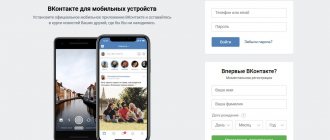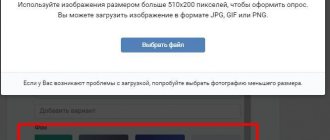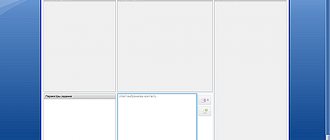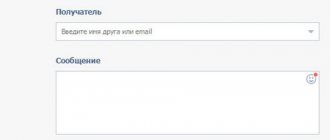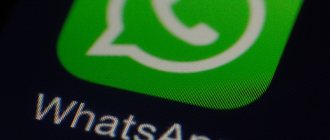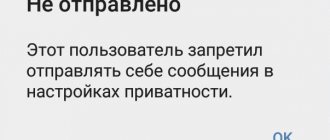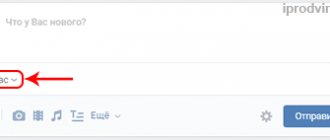Pavel Durov’s most popular social network has changed a lot since its creation. Both design and functionality have changed. Agree that now communication has become much easier and more interesting. One of the features of VK is conversation. We'll talk about it today.
What is a conversation on the social network VKontakte? A VKontakte conversation is a conference or correspondence with several people at once. Similar to a conference on Skype or WhatsApp, only on VKontakte. A very useful tool for discussing business with your partners or just chatting with friends!
Create a conversation
The action involves performing several steps:
- go to your VK page;
- open the “My Messages” tab;
- select your first friend;
- then click on the “Actions” button, which is located at the top right;
- in the pop-up menu, click on the “Add person” link;
- from the list of friends, select the desired personalities;
- complete the process by clicking on the “Create conversation” button.
A conversation on VKontakte allows you to correspond with several people, exchange both graphic and video information, and any files. For the first half of 2015, a conversation can have a maximum of 30 people. Quite, even enough. And if you need to unite a larger number of people, you will have to use third-party services. Next, we’ll get acquainted with how to create a conversation, how to skillfully use its functionality and, if necessary, delete it.
How to easily create a conversation on VKontakte?
Creating a conversation is difficult and will not work. Its creation takes just a few clicks. Go to “My Messages” and click “To the list of friends” (located at the top right).
Next, in the same place where the inscription “To the list of friends” was located, click “Select several interlocutors.” Then we add friends to the conversation in the column on the right - at least 2 (you can have one, but it will be a dialogue), maximum 30. If necessary, write the name of the conversation, if you do not specify it, then the name will automatically consist of the names of the participants; after creation, the name of the conversation can be changed . Click “ Create conversation ” - multi-user communication is created!
What is the functionality of a VKontakte conversation?
All functions and capabilities of the conversation are reflected when you click on the “ Actions ” link. A short description of them.
1) Add an interlocutor: if necessary, you can add new interlocutors, and each participant in the conversation can add.
2) Change the name of the conversation - changes the name of your conversation, each of the interlocutors can do this.
3) Update the photo of the conversation - for convenience and beauty, you can upload a picture to the conversation, the picture will be displayed in the dialogue section.
4) Show materials from the conversation - materials mean any files (pictures, audio, video, documents) that were posted during correspondence in this conversation.
5) Search by message history - enter keywords and look for the necessary information in the correspondence history.
6) Disable notifications / Enable notifications – a notification means the standard “VKontakte” sound when active in a conversation.
7) Clear message history - a lot of information has accumulated in the conversation, clear it, but remember that clearing applies to your page, and when viewing a conversation from another account, the information will remain unchanged.
 Leave conversation - when you click on this item, you will leave the conversation, regardless of your status in the conversation (creator or not), when leaving the conversation you will not receive a message in it, but if you wish and the existence of this conversation, you can return. You cannot return only if you have been excluded from the conversation by its creator.
Leave conversation - when you click on this item, you will leave the conversation, regardless of your status in the conversation (creator or not), when leaving the conversation you will not receive a message in it, but if you wish and the existence of this conversation, you can return. You cannot return only if you have been excluded from the conversation by its creator.
How to delete interlocutors and the conversation itself?
Only the creator of a conversation can remove all users from a conversation. The non-creator can delete themselves (leave the conversation) and delete the users they invited. To delete users, you need to go to the list of conversation participants and then delete the required people.
In order to stop activity in a conversation (it is generally impossible to delete it), the creator of the conversation should exclude all participants from the conversation and leave it himself.
I hope that you won’t have to resort to deleting the conversation, and expanded communication will benefit each participant.
Recommended viewing:
- How to organize a meeting on Zoom?
- How to use Zoom on a computer?
- Internet speed check: what you need to know
- How to change your voice in Discord?
- How to change your profile cover in Odnoklassniki?
- How to delete Instagram posts from your computer?
- Troubleshooting errors when running Office 2010 on XP
- How to update Internet Explorer 8 to version 11 for Windows 7?
- How to archive a post on VK?
- How to maximize the screen on a computer?
- How to rotate a video 90 degrees?
Set the conversation cover
Any participant can add or change a conference photo. This can be done both from a computer and from a phone.
From computer
- Log in to the network.
- Go to the chat where you will change the cover.
- Click on “...” at the top right. The “Advanced” section will open.
- In the window that appears, click on “Conversation Information”.
- Click on the round image that is located on the left side with the inscription “Photo”. You can upload a new illustration here.
From phone
- Decide on the conference where you will change your avatar.
- Click on the arrow on the right side next to the dialogue title.
- From the context menu, select “Conversation Settings.”
- Tap on the round frame with the image and upload a new one.
Changing the main photo from the computer
If you access VKontakte from a computer or laptop, then you can mark the main photo either by uploading it directly from your device, or by selecting one of those that are already on your profile. We will consider these two options.
Uploading photos from PC
- In order to put a picture that is stored on your computer on your avatar, go to your VKontakte page and hover your mouse over the avatar. After this, a small menu will appear at the bottom, select “Update photo” in it.
- If you have a camera connected, you can take a photo and upload it immediately - to do this, click the “Take instant photo” button.
But I think few people will do this, so click on the “Select file” button.
- Explorer will open. In it, find the folder on your computer or laptop that contains the image that will appear on your avatar. Then select it with the mouse and click on the “Open” button.
- Next, select the area that users will see when they visit your page. Yes, other people will only see a fragment, and the full photo can only be viewed after clicking on it. Click "Save and Continue."
- Now select the thumbnail - this is a small round image that is shown in news, messages, comments. Click “Save changes”.
- The main photo of your page has now been updated.
We use a photo that was uploaded to VKontakte
If you want to put a picture on your avatar that was previously uploaded to your VKontakte profile, then follow these steps:
- Select "Photos" from the menu on the left.
- Now click on the album to which the image you need was added.
- Find the photo in it and click on it so that it opens completely.
- There are buttons under it. Hover your mouse over the “More” button and select “Set as profile photo” from the drop-down menu.
- Select the area that will be visible on your page.
- Next, define the image for the thumbnail and click “Save Changes.”
- The avatar will be successfully changed.
If you are interested in how to add photos to VKontakte or how to create an album for photos on VK, then read the detailed articles by following the links.
Remove the cover image of a conversation
If for some reason you need to remove a photo, this can also be done from different devices.
From computer
- Log in to your VKontakte account.
- Select the desired conversation.
- Go to the “Advanced” section.
- Click on “Conversation Information”.
- Hover your mouse over the round avatar.
- Click on the cross that appears at the top, which means “Delete photo”.
From phone
- Open the desired dialog.
- Select the “Advanced” section.
- Go to “Conversation Settings”.
- Now click on the current picture.
- In the window that appears, click “Delete photo”.
Funny pictures for conversations
To make communication more interesting, add pictures to it. There are sites with ready-made templates that need to be selected to suit the current situation. They may well replace emoticons. By answering a question with a cheerful comment, you will cheer up your interlocutors and convey to them your mood.
A conversation on VKontakte is a conference-type correspondence with the participation of several interlocutors. Correspondence resembles a conference in the WhatsApp and Skype applications. This type of communication on a social network is a very convenient tool, both for business conversations with business partners, and for ordinary discussions of gossip with friends and acquaintances. In the article, I selected the most striking and unusual pictures and photos for conversations on VK, with the help of which the dialogue will be more interesting.
Conversation on VKontakte
Creating a conversation in VK
So, we need to go through a few basic steps:
- To create a conversation on VK from a computer, go to “My Messages” and select a dialogue with one of the participants in the future conversation. Hover your mouse over the “Actions” button in the upper right corner. From the drop-down menu, select the “Add interlocutors” button.
- From the list of friends that appears, select those whom you want to add to the conversation. To do this, you need to left-click on your friend once. The friend will immediately move from the left column to the right.
If you made a mistake, then you need to “bring your friend back” back. To do this, click on it in the right column. - You can enter the name of the conversation in the field immediately below the list of selected friends.
- Click the “Create Conversation” button.
That's it, the conversation is created. You can communicate. By the way, if you suddenly forgot someone, you can always invite him to an existing conversation at any time.
How to set a conversation cover
There are a couple of ways to do this. Each participant can change or set the picture of the conversation in VK. One of them is to open “Actions” in the menu item and select “Change conversation photo”. You can do it a little faster if you have images that have already been used for conversations in this chat. At the bottom of these photos there is a link “Set as the cover of the conversation”, select the appropriate picture and put it on the cover.
When adding a cover image, you will be asked, as with an avatar, to select the area that will be displayed. You can delete it using the menu in the “Actions” item.
How to unpin a pinned post
There are two options to unpin a post:
- Pin a new message - in this case, the old one will go away automatically.
- Remove pinned posts completely.
In the second case, you need to hover your mouse over the conversation menu (three dots at the top) and click on the “Unpin message” item in the drop-down list.
Unchecking, unlike closing with a cross, will remove the post from the top of the chat for all participants.
Funny pictures for conversations on VK
When one of your friends says that he is on VK, he means not only the use of social network media content, but also correspondence in personal messages and conversations. When creating a regular conversation to chat with friends, we often think about how to make it interesting and funny, what to call a funny conversation, etc.
What a funny way to name a conversation
In order to diversify communication, there are ready-made funny pictures that contain popular answers to certain situations in the conversation of participants.
Pictures for conversation on VKontakte
They can be used instead of all known emoticons, which are sometimes not as appropriate as ready-made pictures.
Pictures for conversation on VKontakte
At a certain moment, in a conversation, instead of responding to ridiculous jokes from friends or interlocutors, you can insert a similar picture with the genius of humor - Evgeny Petrosyan.
Adding pictures to a VKontakte conversation
Or show the annoying participant from the picture that his comments and remarks are not appropriate here.
Pictures for conversation on VKontakte
For comrades who fully understand jokes and are not offended by them, you can respond with the following picture in your conversation.
Insert a picture into a conversation on VKontakte
You can add a photo or image from your computer as follows:
- Go to the conversation page.
- There are 2 icons in the message input window that you can use to add a photo. One of them to the left of the window, by clicking on it, you can add photos from photos already uploaded to your page.
- The second icon is located to the right of the message window. Using it, you can add images from your computer by selecting the path to the photo in the window and clicking “Open”.
How to create a chat - “conversation” on VKontakte.
From a computer, for a phone the description is below.
Go to messages and click the “create conversation” plus sign at the top.
The next step is to add conversation participants from your friends list, check the box next to the person you would like to invite to the conversation.
Here, at the very bottom, write what your conversation will be called.
Remove a participant from a conversation
Here you are talking with friends, but suddenly one of them is boring to everyone. No problem, throw him out of the conversation! Immediately below the message entry field, the number of people participating in the conversation is shown. Click this button once.
Opposite each friend there are buttons “Write a message” and “Exclude from conversation”. If you select “Write a message”, you will enter into a dialogue with this person. To exclude from the conversation, click the appropriate button.
How to create a VKontakte conversation from a phone or tablet in the VK mobile application.
It’s even easier here than on a PC, go to messages, click on the pencil with a piece of paper at the top, select the participants in the conversation and in the next step enter the name of the conversation.