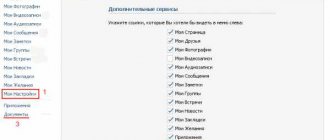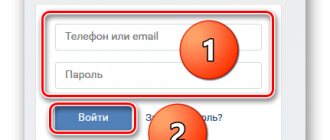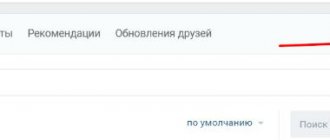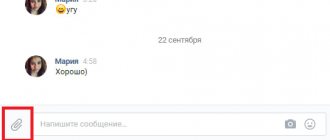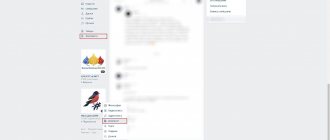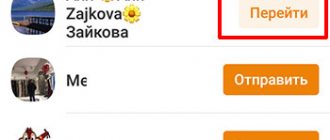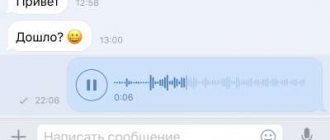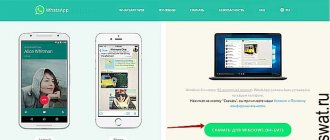class="eliadunit">
Before reading this article, look at an even easier way to transfer absolutely any files to VKontakte.
VKontakte has a file transfer function, but you can only transfer files with the extensions listed below: .doc, .docx, .xls, .xlsx, .rtf - Text documents. .ppt, .pptx, .pdf, .djvu, .fb2 - Presentations, books. .png, .jpg, .gif, .psd, .ps - Images. .mp3 - Music.
What should you do if you need to transfer a file extension that is not in this list (.exe, .rar, .wav, .avi, etc.). Or, for example, you need to transfer many small files.
The first step is to archive the file(s) that need to be transferred. Then select any picture (in our example “1.jpg”). Move the files to the root of any local disk (this will be a little more convenient).
When the preparatory work is completed, you need to go to the command line, to do this, press “Win + R” (the “Win” button is located between “Ctrl” and “Alt”). In the window that appears, enter “cmd” in the “Open” field and click “OK.”
Class="eliadunit">
After that, the “Command Prompt” will open, in which you first need to specify the path to the folder in which the prepared files are located (in our case, this is the root of the local drive E:). To do this, enter “E:” and press “Enter”.
Then enter the following command: “ copy /b 2.jpg+1.rar new.jpg
” and press “Enter”. “copy /b” is the general part, then comes the name of the image file (2.jpg) + the name of the archive file (1.rar) and separated by a space an arbitrary name of the new image (new.jpg).
As a result, a new file is created - “ new.jpg
”, which can be opened using an archiver (WinRAR, 7-Zip, etc.) Now this picture, with any files inside, can be transferred via VKontakte.
When you need to transfer large or huge files to a friend or several people, a practical way to transfer files is to transfer them via torrent.
The social network VKontakte has existed for more than 10 years. During this time, it has transformed from a tool for communication into a huge file hosting service where you can find music, films, pictures and even dissertations. This became possible thanks to the function of uploading your files to the project servers. This article will tell you how to upload an archive to VK.
Where to find documents
If you access your profile from a computer or laptop, then in order to view the dockets that are on your page, you need to select the appropriate item in the right side menu.
If the “Documents” line is not there, then move the cursor to any other item and click on the gear that appears.
The “Setting Menu Items” window will open. In it, on the “Basic” tab, opposite the “Documents” line, you need to check the box and click “Save”.
When you open the desired page, you will see a small menu on the right side. In order to quickly find the required file, for example, you know its name, use the search.
Using the search, you can also see the docks of other users if they add them to their profile not as personal ones.
Changing the extension
This can be done quite simply in the Total Commander manager. If you don’t have it, then let’s try to do it using standard means. In the Windows 7 operating system, as in newer versions, just go to the folder settings through the “Management System”. Next, go to the “View” tab, then scroll down the list and remove the checkbox next to the “Hide extensions for registered file types” item. Then click on the “Apply” button:
Hello, friends! As you know, on VKontakte you can add videos and photos to the page, etc., then all your friends and guests of your account will see information that is interesting to you. But that's not all. You can send a photo or video to a person via a personal message. This is done using the “Attachments” button. This is where the “Documents” item is of interest to us.
And now we will figure out where to find documents on your VKontakte page, how to send them to another user, including a photo, how to add the desired file from your device, computer, laptop, phone or tablet to your profile and how to remove unnecessary docks from a page or dialog. But let's talk about everything in order. Since the article turned out to be informative, you can use the content to quickly jump to the information that interests you.
How to download
If you need to add a document to your VKontakte profile, then open the page with the entire list, as described above. Then click on the “Add...” button.
As you can see, there are restrictions on the size of the added file - no more than 200 MB. There are a lot of formats supported, so you can add a Word file to VK (*.doc, *.docx), an e-book (*.pdf, *.fb2, *.djvu), a file saved in Photoshop (*.psd) and much more other.
Now you can change the name. You also need to indicate with a marker that this will be your “Personal Document”, that is, other users will not see it, or you can make it available through search.
For example, I add information about hot keys in Word. I’ll make the information open - you need to put a marker next to “Training document” and indicate the labels: hot keys, abstract, MS Word, Word. If any person searches for something like this through the search, he may see my work in the results.
The required dock will be added to your profile.
How to attach a document in a message
In order to send a file to another user, on your page in the right menu, select “Messages”. Then open a dialogue with the right person.
Below, to the left of the field for entering a message, there is an image of a paper clip - this is the “Attachments” button, click on it.
The “Attachment...” page will open. A complete list of files that are in your profile will be displayed below, you can select from it. To do this, move the cursor over the desired one and click opposite it on the “Attach” button that appears.
You can send the document from your computer or laptop. To do this, click “Upload a new file”, find it and attach it to the message. More on this below, using the example of sending a photo.
For example, I want to send Word. Since in the previous paragraph I uploaded it to my page, I simply select it from the proposed list. If you do not upload the file to your page, you can select it directly on your computer.
Wait a moment for it to load and click on the arrow to send the message.
How to send a photo
If you need to send another user a photo document in VK from your computer, then open a dialogue with the desired person, click on the image of the paper clip and select “Document” from the list.
Now click "Upload New File".
Through the Explorer that opens, find a photo on your computer, select it and click “Open”.
The photo will be attached to the message, click on the arrow to send.
How to transfer VKontakte files from PC
The easiest way to send a document is to use private messages with another user. At the bottom of the toolbar there is a “paperclip” icon. Click on it and a drop-down menu will appear. Here you need to select “Document”. A search window will open. Follow the path to the folder where your document is located. Click on it, click “Submit”.
//www.youtube.com/watch?v=TexHm97Y0qo
You can use another way to transfer the file:
- Go to settings on your page.
- Check the box next to “Documents”.
- Now a new item has appeared on the panel, click on it.
- Click "Upload Document", select from your computer.
Now you can send it to multiple users without forwarding messages.
How to delete
If you have a lot of old documents on the list that are no longer needed, then you can delete them from there.
On your profile page, in the left menu, select an item that we already know. Next, move the cursor over unnecessary files and click the cross next to them.
How to delete all documents at once
Click on the extension icon in the upper right corner of the browser. Then you need to select “My Page”, find the “Documents” section in the list that opens and click “Delete....”.
Removing from a conversation
If you want to delete a specific file from a VKontakte dialogue, then go to the messages page and open a dialogue with the desired person. Then, in the correspondence, find the document to delete and click on the empty space next to it to highlight it, and click on the “Delete” button.
In order to view all the documents that you exchanged with the user, open a dialogue with him and click on the image of three horizontal dots to the right of the name. From the drop-down menu, select “Show attachments.”
The window that opens has four tabs, so you can quickly find what interests you.
How to remove GIFs
To remove GIF images from documents on your VKontakte page, select “Documents” in the left menu.
Documents in the VK mobile application
Now let's talk about where to look for docks in the VKontakte mobile application installed on your phone or tablet.
Go to the VKontakte application and open the side menu. In it, click on the image with the avatar.
The main page of your account will open. Scroll down a little. Then move your finger to the line where “Groups”, “Audios” and so on are shown, to the left. There you will see the “Documents” section - click on it to open a list of all.
Adding a document from your phone
If you want to add a file to your profile, then open the desired page, as described above. Then click on the blue plus sign in the lower right corner.
A small menu will appear. To add a photo or video, select “Add from gallery”. If you need to upload a Word, Excel, or Photoshop file, click “Upload from device.”
After that, find the document to download on your phone or tablet.
Wait while the file is downloaded. After that, it will appear in the list. For example, I added a file made in MS Word.
Removing docks from VK from your phone
If there are unnecessary files in the list, you can delete them from there without any problems. Press and hold your finger on the unwanted file. A window should appear as shown in the screenshot below. Select the “Delete” item in it.
Confirm that you really intend to remove the selected file from the list.
I will end here. It seems that I took into account all the nuances that relate to VKontakte documents. If you have any questions, ask them in the comments.
No social network is designed for sending a large number of files. Folders do not have their own extension, so they cannot be used as a single unit. All its components must be manually added to the message, which is extremely inconvenient. Before sending an archive to VK, you should study the most justified methods.
The first step is to add the corresponding item to the menu. Go to “Settings” and check the “Documents” checkbox. This action will simplify the entire process to a minimum.
If there is a need to transfer a large amount of information, you should use one of the methods below:
- Add a folder to the archive on your computer by right-clicking on it and clicking “Move to archive.”
- Install the WinRAR archiver program. With its help, you can archive ZIP files, which as a result will take up a small amount of space.
To avoid the “Invalid file” error, you should first study the sequence of actions.
Sending from a computer
It is much easier to send from a computer, because the system is designed on an intuitive level.
Sequencing:
- Open the dialog, hover your mouse over the image of the paperclip.
- From the list presented, select the line labeled “Document”.
- Upload the desired file or select from the list of sent options.
- To add a file, click on the line that says “Upload a new file.”
You can add the text of a message to the attached file, which is very convenient for users of the social network, as it helps prevent misunderstandings.
Transferring files from your phone
To download the desired document from your phone, you should follow the same analogy. If the user has no idea about the location of the source, then the transfer will not be easy.
How to download files?
There are several different ways to share different types of files with someone via private messages. You can easily send audio recordings, photos, text documents and videos. But, if you need to send a large amount of information and do it easily and quickly, you can use an archiver and pack the necessary information into one package. Although VKontakte functionality does not provide the ability to transfer some formats, this is not a problem, since there are ways to bypass the limitation. So, how can you send information via VKontakte messages?
Document
Anyone can cope with sending a text or document on VK. You need to open the desired dialog and in it move the mouse cursor over the paperclip, which is located to the left of the text input form. After hovering the cursor in the menu that opens, select “Document”.
You can select a document from those already downloaded by attaching the appropriate option.
If the required document is not in the list, you need to upload it from your computer by clicking on the “Upload a new file” button.
Once the item is attached to the message and is ready to be forwarded, you can add the desired text and click the send button.
Folder
Unfortunately, it is impossible to simply send a folder with files by attaching it to a message. But, it can be easily archived and in such a compressed form the archive can be sent to VK to the desired interlocutor. How to do it?
- Find the desired folder, right-click on it and select “Add to archive.”
- Thanks to this, an archive will appear in which all the data attached to the folder is copied and archived.
- Then everything is done in exactly the same way as with the document attached to the messages. On VKontakte, having entered the dialogue form with the desired interlocutor, you need to click the attach button and select the archive.
- Then we press the “send” button, and the interlocutor immediately receives the folder sent by the archive, downloads, unpacks it and gets the opportunity to view the attached files.
Video
To share a recorded video or film, you do not need to archive it, since the developers of the social network have provided the ability to send materials in this format. How can this be done practically?
- First, again, you need to enter the dialogues and select an interlocutor or several, creating a conversation. Then, attach the video just like any other file.
And upload the video you need by clicking on the “Add video” button.
Music
You can also use personal messages to send audio recordings to other VKontakte users. You can send recordings from your audio list, or by immediately using VKontakte’s internal search. You can also share music from your device by first loading it into the “Music” section. How is this done in practice?
- Go to the “Music” section and click the audio download button in the upper right corner.
- By choosing to attach an audio recording in the dialog, add a music track from the list or use the search.
Picture
The easiest way is to send a photo - you can select it from your personal albums in your profile or directly upload it to a message from your device. You need to go into the dialog, select the camera icon to the right of the text entry form to upload a picture from the device. Or select attaching a photo from your albums in the menu on the left. You can also send a photo to VK as a document by uploading it in the same way.
How to send a file to VK if it is more than 200 MB
Before sending a folder with files to VK with text, photo documents or others, you should study the information on the established limits and volumes of messages. As you know, the size should not be more than 200 MB.
To increase the level of security, VKontakte does not provide for sending programs. They most often turn out to be malicious, so the developer protected users of the social network. Sending is only possible through archiving. In this case, when attempting to unzip, the recipient will be warned that the attachment may harm the device.
How to transfer VKontakte files from your phone
How to send a presentation to VK via message from your phone? Not long ago, VK developers added this function to their official application. The algorithm is almost the same:
- Go to the application.
- Open a dialogue with the desired user.
- Tap on the paperclip icon in the lower left corner. You will see a large field for attaching documents of various kinds.
- Select Document.
- Now find it on your phone and download it.
- Click "Submit".
The same restrictions apply. You can use the second method via phone only if you open the full version of the site and repeat the steps described above.
Hello, dear friends! Today we will learn how to send different files to other users of the VKontakte social network. This function can come in handy quite often, if you are an active user of a social network, why open an email if you can send everything you need here.
Let's move on to practice and see how easy it all is to do.
List of files that can be attached in a message
Supported file types that you can send to a friend:
- Doc, doxs, psd.
- Png, gif, jpg.
- Fb2, xls, xlsx.
Attach any files to standard messages (Word document, Office document, images, music, video document and photo). There are no restrictions.
The exe file should be selected as an invalid format. The system will not let it through in any case. There is a solution: rename it on your computer. It's more difficult to do this on a phone. It is recommended to replace the existing extension with any valid one, for example, docx. As a result, the object will look like a text document, after which it needs to be archived and sent in the same way as the others.
Such a file will launch only after entering the required extension after unzipping.
What should I do if I receive an invalid file error?
A very common problem that VK users often encounter when sending archives is a pop-up error with the text “the archive contains an invalid file.”
Due to this error, the download stops and the ability to submit disappears. What format is considered unacceptable by the site and what can be done? The system recognizes the exe file as invalid. That is, if an element with such an extension is packed inside the archive, the system will not let it through. But how then to send?
Restrictions, size and limits
You can attach no more than 10 files to one message. Otherwise, the user will receive a push notification about the error. In this case, you can send the remaining ones with the next message, the number of which has no restrictions.
The social network VKontakte has existed for more than 10 years. During this time, it has transformed from a tool for communication into a huge file hosting service where you can find music, films, pictures and even dissertations. This became possible thanks to the function of uploading your files to the project servers. This article will tell you how to upload an archive to VK.
❶ How to send a folder
You will need
Instructions
Before sending a folder of files by mail, it is best to archive it. To do this, you need to install one of the many archiver programs on your computer. For archiving we will use one of the most popular programs - WinRAR. So, you have the archiver installed. The required files are placed in the folder you want to send. Right-click on the folder, select the WinRAR program icon and the “add to archive” function from the drop-down menu.
A program window will appear where you will need to enter the name of the archive that you will send. Click "OK". The archiving process will begin and the files will be archived.
After that, open your email. Select the “write letter” option. In the window that opens, enter the address, subject and text of the letter. Next, find the “Attach file” button.
In the window that appears, select the archive with the files you want to send. Click the "Open" button.
The archive will begin uploading to the server. After this, you will see the archive attached to your letter. Click the "Submit" button. A letter with an attached archive will be sent to the recipient.
Video on the topic
Helpful advice
It is better to send files up to 5 MB this way. If the files are larger than 5MB, they will be automatically split by the program into several files. This may not happen correctly. Therefore, it is better to save the files yourself in advance into 5 MB archives and then separately attach them to the letter. Well, if the folder with files is very large (700 - 1000 MB), then it is better to use special file-sharing services for sending.
The social network VKontakte has existed for more than 10 years. During this time, it has transformed from a tool for communication into a huge file hosting service where you can find music, films, pictures and even dissertations. This became possible thanks to the function of uploading your files to the project servers. This article will tell you how to upload an archive to VK.
Preparing to download
Zipped files are best used when you need to transfer the contents of a folder, but you don’t want to download one file at a time. In addition, archives can significantly reduce the size of source files thanks to special algorithms.
As an example, preparations for uploading an archive to VK will be done using the WinRar program. It is used as follows:
- Find the desired group of files or folders in Explorer and select them.
- Call the context menu using RMB (right mouse button).
- In it, select the “Add to archive” item.
- In a new window, change (optional) the compression level. It will reduce the size of the future file, but will increase the time it takes to extract it.
- Click “Ok” and wait while the archiver processes the files.
Note: the size of the created archive should not exceed 200 megabytes. This is a limitation of VKontakte.
In addition to the downloaded file, you will need access to the download section. To enable it, you need:
- Hover the cursor over any of the menu items on the left side of the window and click on the gear that appears.
- In the new window, select “Documents” and click “Save”.
Empowerment
Knowing all the secrets and functions of social networks, you can significantly expand your capabilities in using them. According to statistics, more than 70% of users are not familiar with even half the functions of such a convenient platform as VKontakte. Using these simple instructions, sharing any information on social networks will be much easier.
No social network is designed for sending a large number of files. Folders do not have their own extension, so they cannot be used as a single unit. All its components must be manually added to the message, which is extremely inconvenient. Before sending an archive to VK, you should study the most justified methods.
The first step is to add the corresponding item to the menu. Go to “Settings” and check the “Documents” checkbox. This action will simplify the entire process to a minimum.
If there is a need to transfer a large amount of information, you should use one of the methods below:
- Add a folder to the archive on your computer by right-clicking on it and clicking “Move to archive.”
- Install the WinRAR archiver program. With its help, you can archive ZIP files, which as a result will take up a small amount of space.
To avoid the “Invalid file” error, you should first study the sequence of actions.
Sending from a computer
It is much easier to send from a computer, because the system is designed on an intuitive level.
- Open the dialog, hover your mouse over the image of the paperclip.
- From the list presented, select the line labeled “Document”.
- Upload the desired file or select from the list of sent options.
- To add a file, click on the line that says “Upload a new file.”
You can add the text of a message to the attached file, which is very convenient for users of the social network, as it helps prevent misunderstandings.
Transferring files from your phone
To download the desired document from your phone, you should follow the same analogy. If the user has no idea about the location of the source, then the transfer will not be easy.
How to upload an archive to VK: instructions
This is done as follows:
- Go to the added “Documents” section.
- Click "Add Document".
- In the new window, click on “Select file”. In Explorer, select the previously created archive.
- In the next window, put a checkmark next to one of the last 3 lines, if you want the file to be found and downloaded by anyone.
This is the way to upload an archive with a photo or any other information to VK.
What to do if the archive does not download
The first method is to change the original download file format to ZIP. To do this, you need to re-create the archive, put a check mark next to the line of the same name in the file creation parameters.
The second method is to change the file extension by renaming. By default, this feature is disabled in Windows. To enable it, you need:
- Go to the “Control Panel” and select the “Folder Properties (Options)” section, after switching the view to “Large icons” in “Windows” 7 and 8.
- Go to the “View” tab.
- Uncheck the box next to “Hide extensions for known file types.”
- Click "Ok".
After enabling the extension change function you need to:
- Select the previously created archive.
- Change the characters after the dot at the end of the file name to any of the allowed options: doc, docx, xlx, xlsx, ppt, pptx, pdf, rtf, djvi, fb2.
- Press Enter to apply the changes.
The same method can be used to mask Windows executable files (.exe).
The method of uploading an archive to VK is simple enough that any user of this service can handle it.
Stop Continue
It happens that a previously added document has lost its relevance and the user feels the need to delete the file. To do this, you will need to select the documents tab in the page menu on the left. In the list of added files that opens, just hover your mouse over the document to be deleted. A cross will be available to the right of the name; by clicking on it, you can get rid of the document.
Sending a document to VKontakte by personal message
It is important for many people to know how to send a Word document to VKontakte, since sometimes it is necessary to send a file to a specific person. In order not to waste time sending data by email, you can use the VK document exchange service. In order for the recipient to receive the necessary file, the easiest way is to open the dialog window and use the Attach button. The resource will provide the opportunity to select a file from the user’s computer memory or from previously added documents. The attached file will be delivered to the user in a few seconds. The recipient has the ability to download, save, edit and forward the received document. If the VKontakte document is not attached, you need to refresh the page and try again.
Searching for necessary files in VK documents
Sometimes users search for information based on their interests. The most popular queries when searching for documents are pron, vulgar and funny. Searching through documents on VKontakte is as easy as searching through videos or music compositions. By going to the documents tab, the user will have access to the search. A search bar will appear at the top, which you need to fill in to find the files you need. By choosing the appropriate format, each registered person will be able to add the file they like to their documents or download documents for VK to their computer. It is only important to choose the right format for the document you are looking for from the many formats supported by the service.
The VKontakte social network is currently not only a means of communication, but also allows you to transfer some files to other users. These types of documents include presentations, which within the resource in question are no different from any other files. We'll further cover methods for sharing presentations through both the website and mobile app.
Forwarding a presentation of any size is only possible by attaching it to a message as a document. In both options, the attachment can be made to a personal message or to some posts on the wall and comments.
Option 1: Website
When using the full version of VKontakte, accessible from any Internet browser on your computer, the procedure for sending a presentation is reduced to several steps. However, if you want to add this kind of file to a post on a page, you will have to perform several additional steps.
Note: We will only consider sending via private messages.
- Open the “Messages”
using the main menu of the site and select the desired dialogue. - In the lower left corner of the page, next to the block for creating a new message, hover your mouse over the icon with the image of a paper clip.
- From the list that opens, select “Document”
. - Next click the button "Upload new file"
and select it on your computer.You can also simply drag the presentation you are sending to the Attach Document
or to the block for creating a new message without using the additional menu.
Regardless of the chosen approach, after the steps taken, the file will begin downloading.
Upon completion, in the area with attachments under the “Write a message”
A thumbnail of the added file will appear. Similar to any other documents, you can upload up to nine files at a time.
- Use the "Submit"
to post a message with the option to download the attached presentation. Click on the link with the name of the document to go to the download page. - Depending on the browser used and some other aspects, you will be able to view the content through the PowerPoint Online
.
This concludes this section of the article, since the main task can be considered completed.
Option 2: Mobile application
For users of the official VKontakte mobile application, the process of sending presentations has minimal differences from the first method, with reservations regarding the location and name of the related sections. Any restrictions on sending, including the number of attachments and message type, are also completely identical to the previously described option.
- Navigate to the Messages
using the app's navigation bar and open the desired conversation. - Next to the “Your message”
, click on the paperclip icon. - Now in the menu that opens, switch to the tab "Document"
.According to your requirements, specify the way to add the presentation. For example, in our case we will boot from the device memory.
- Using the file manager, find and select the document you need.
- When the download is complete, click on the button "Send"
.The posted file will immediately appear in the message history with the ability to download it.
- If you have special applications for opening presentation files, the document can be viewed. In this situation, it will be downloaded automatically. The optimal solution is "PowerPoint"
.
The only drawback is the inability to view the presentation using standard means of the VKontakte mobile application without installing additional software. Because of this, in most cases you can limit yourself to sending a link to a file created using Google services.
How to send in contact
In order to send or attach, in response, to a VKontakte entry or post, you will need to first save it to your [Documents]. For example, if you liked a live image on a third-party website, you left-click to save it to your computer and then download it into your documents.
After which, the image will automatically be added to your downloaded [Documents], this action will be accompanied by a characteristic inscription in a pop-up window with an active link [File saved in the Documents section]. After this simple operation, you can use the left menu of the VKontakte website, namely the active field [documents], to view all the files you have saved.
Note:
If the [Documents] tab is not displayed in the left menu, then you need to enable it by going to the [My Settings] menu and checking the box with the appropriate name.
Now you would like to leave, for example, a comment on a post you liked and at the same time attach an original image that you recently added to your [Documents] arsenal. To do this, select the entry and click on the active window [Comment...], then move the mouse cursor over the inscription [Attach] and select [Document] from the drop-down list and click on it.
This command will bring up a pop-up window that will display all of your downloaded documents and images, including. Now all you have to do is select the document that you would like to attach to the entry you like, this is done using the [Attach] button, by clicking on which the file will appear in your comment, and all you have to do is click the [Submit] button.
Note:
If you want to see an image of an attached file, you just need to hover your mouse cursor over the document thumbnail. Thus, you can send a file to a contact, to any post in a group or public page, as well as on a friend’s wall.
How to send a file to a VKontakte message
An almost identical method of sending files is also used in messages, let’s take a closer look at it. Select the user in the contact to whom you want to send the file via message and, in the same way as in the instructions described above, move the cursor over the [Attach] inscription. Then, again, the active [Document] tab and then click on it. In the same way as in the first option, “how to send in contact”, select the desired file and click [Attach].
The file, as you can see, will appear right below the message input window, now you can add text, and then use the [Send] button to send the document to your opponent.
How to send a zip archive via a message in contact
Today, in order to send an archive, you do not need any additional actions, such as changing the format or unpacking files. You can send an archived message to any user, and you can do this directly from the page, with dialogs, even if the file has not yet been added to your [Documents].
To send a zip archive via message, you need to execute the commands in the same way as in the previous descriptions; [Attach], then select [Document] and in the pop-up window click the active field [Upload new file].
After that, select the file format on your personal computer and click open. The file will automatically be loaded both into the message and into your [Documents], and now you can use the [Send] button to send a message to the user or VKontakte friend you need.
Note:
The only drawback in transferring zip files and not only this format is the size of the sent or downloaded file, it should not exceed 200 MB.
How to send unsupported files in contact
There are not many unsupported files that can be uploaded to a contact and, most likely, you will not encounter such difficulties, but if this does happen, then here are some tips on how to fix it. In order to upload a file that is not supported by a website in Contact, you simply need to rename it, in other words, make it in a different format. For example, you are trying to send a file [. exe] and it is not supported by the system, social. VKontakte network, to correct this error, you need to change the format. Using your personal computer, you find this file and, for example, through any file manager, change the format to a supported one, and then, according to the instructions already familiar to you, load it into your documents.
File in contact
The structural material on how to send a file to a contact has collective instructions and answers almost all the most basic topics of this request. We hope that here everyone will find the answer to their question. If you know simpler methods or VK innovations regarding sending files to contacts, we will be glad if you share them through a special comment form.
Become more popular on Instagram. Order likes and subscribers.
You can place an order by .
You can send information, photos or other materials through private messages. But, unfortunately, the functionality of the site does not provide the ability to transfer certain types of files, and the developers have also introduced a number of restrictions that limit the capabilities of users. Forwarding archives is one of the most common problems. How to solve it?