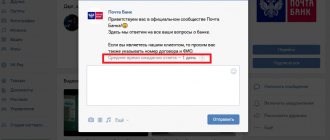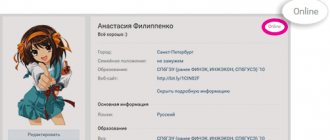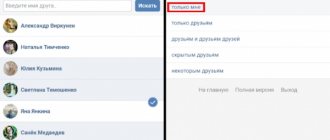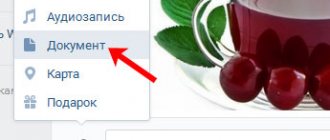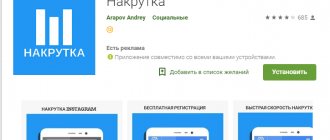We send the archive to VKontakte
The need to use archived information may arise for various reasons. For example, due to internal limitations of the VKontakte moderation system. You can attach no more than ten files to one message. What if there are more of them? Or a sent document larger than 200 MB in size, which is unacceptable according to the rules of the social network. Or you need to send the entire directory to the recipient at once. It is in such cases that compressing the source files into an archive and sending it in this form will help.
Method 1: Full version of the site
First, we will analyze in detail the algorithm of actions for sending an archive to the full version of the VKontakte website. The interface of this resource is traditionally simple and understandable to any user. Therefore, there should be no difficulties in the process of sending compressed files.
- Open VK in any browser. We go through the authorization procedure by entering your username and password in the appropriate fields. We confirm our intention to access our personal page by clicking on the “Login” button.
In the left column of user tools, select the “Messages” item, because it is this function that we will use to successfully solve the task.
In the personal messages section, we find the future recipient to whom we need to send the archive, and open a conversation with him.
At the very bottom of the web page, to the left of the field for typing a text message, hover the mouse over the paper clip icon, which is used to attach various files to the message, and in the menu that appears, click on the “Document” line.
In the “Attaching a Document” window, you can select an archive from those that have already been downloaded or “Upload a new file”.
In the Explorer that opens, we find and select the archive prepared for sending, created using the built-in tool of the operating system or special programs. Then click LMB on the “Open” button.
Restrictions, size and limits
You can attach no more than 10 files to one message. Otherwise, the user will receive a push notification about the error. In this case, you can send the remaining ones with the next message, the number of which has no restrictions.
class="eliadunit">
VKontakte has a useful function for storing and transferring files, with their subsequent downloading. You can transfer a file by simply attaching it to a message. First, let's find out what files can be transferred using a contact.
Main supported file types:
.doc, .docx, .xls, .xlsx, .rtf
- text documents.
.ppt , .pptx, .pdf, .djvu, .fb2
- presentations, books.
.png, .jpg, .gif, .psd, .ps
- Images.
.mp3
- Music.
And one small nuance: the size of the transferred file should not exceed 200 MB
.
To bypass this limit, you can and should use archiver programs; how to use them skillfully is described in the article about transferring files by e-mail.
Now let’s answer the main question: “How to transfer a file using VKontakte?”
Go to your page, go to “ My Settings”
”, after which we put a tick in front of the “
Documents
” item.
Documents ” should appear in the left panel
”, click on it.
To upload the file, click “ Upload Document
”.
class="eliadunit">
In the window that appears, click “ Select file”
” and press.
After which you will see a download window with a loading indicator.
After downloading the file, you can download it or transfer it to a friend.
To transfer a file to a friend, you need to click on “ Attach”
”
Select the file to transfer by clicking “ Select file”
”, and then “
Submit
”.
For confidentially sending files on VKontakte, there is a tool that will help hide files, even if someone has access to the page!
There is also an alternative form of sending files through the “Dialogue” window. During the dialogue, click on “ Attach”
"(to the right of recent emoticons) and select the "Document" file, in which you can select or upload a document. There are separate items for audio, video and photos.
Say thank you
- with this
YOU
will thank the author!
VKontakte is undoubtedly a very widespread social network where people not only correspond with each other, but also exchange various files. In this regard, many users of this social network often encounter a problem when, when trying to attach a file to a message, an error appears with the text “Failed to upload file. The file must not be executable and its size must not exceed 200 MB."
If everything is clear with the file size, then not everyone knows what “The file must not be executable” means.
In this article we will tell you what an executable file is and what to do to bypass this warning.
Executable file - what is it?
An executable file is a file that contains a ready-made set of commands for the computer, which you can immediately load into memory and begin executing.
As a rule, these are files with the extension .exe, .bat, .com.
Also, sometimes VKontakte does not want to download archives in which .exe files are packed, citing the same error.
This is due to security issues, because .exe files are the first most popular in the ranking of susceptibility to virus infection. And in order to somehow reduce the risk of spreading computer viruses through VKontakte, the developers decided to simply prohibit the transfer of the most susceptible file type to each other - the executable file.
What to do if the archive does not download
The first method is to change the original download file format to ZIP. To do this, you need to re-create the archive, put a check mark next to the line of the same name in the file creation parameters.
The second method is to change the file extension by renaming. By default, this feature is disabled in Windows. To enable it, you need:
- Go to the “Control Panel” and select the “Folder Properties (Options)” section, after switching the view to “Large icons” in “Windows” 7 and 8.
- Go to the “View” tab.
- Uncheck the box next to “Hide extensions for known file types.”
- Click "Ok".
After enabling the extension change function you need to:
- Select the previously created archive.
- Change the characters after the dot at the end of the file name to any of the allowed options: doc, docx, xlx, xlsx, ppt, pptx, pdf, rtf, djvi, fb2.
- Press Enter to apply the changes.
The same method can be used to mask Windows executable files (.exe).
The method of uploading an archive to VK is simple enough that any user of this service can handle it.
A large number of files - documents, photographs, audio files - is inconvenient to transfer one at a time either on social networks, or via ICQ, or via email. The folder has no extension and is not a file, so it is generally impossible to transfer it itself. But with the help of specialized programs you can convert a folder with contents into a file.
You will need
Instructions
- The WinRAR archiver can do this.
With this program, you can zip multiple files or a folder with a lot of material, such as a collection of 200 songs, into one large file. You can download and install the WinRAR program from the official Russian website of the program: https://www.win-rar.ru/download/winrar/ Since the WinRAR program is shareware, most of its functions will work even after the trial period ends. After installing the program, restart your computer.So, you have the archiver installed. The required files are placed in the folder you want to send. Right-click on the folder, select the WinRAR program icon and the “add to archive” function from the drop-down menu.
Helpful advice: It is better to send files up to 5 MB this way. If the files are larger than 5MB, they will be automatically split by the program into several files. This may not happen correctly. Therefore, it is better to save the files yourself in advance into 5 MB archives and then separately attach them to the letter. Well, if the folder with files is very large (700 - 1000 MB), then it is better to use special file-sharing services for sending. How to send a folder - printable version Rate the article!
imguru.ru
Everything for Joomla. Free templates and extensions.
hyc.ru
How to get around the error?
It's quite easy to get around this limitation. You just need to change the extension of the transferred file to one of the allowed ones, for example .doc, send it to the recipient and tell him, after downloading the file, to change the extension back to the one that the file originally had.
Changing the file extension
Alternative methods include uploading a file that VKontakte refuses to upload to any cloud storage such as Yandex Disk or Google Drive, and then sending a link to it to the VKontakte recipient.
No social network is designed for sending a large number of files. Folders do not have their own extension, so they cannot be used as a single unit. All its components must be manually added to the message, which is extremely inconvenient. Before sending an archive to VK, you should study the most justified methods.
Documents in the VK mobile application
Now let's talk about where to look for docks in the VKontakte mobile application installed on your phone or tablet.
Go to the VKontakte application and open the side menu. In it, click on the image with the avatar.
The main page of your account will open. Scroll down a little. Then move your finger to the line where “Groups”, “Audios” and so on are shown, to the left. There you will see the “Documents” section - click on it to open a list of all.
Adding a document from your phone
If you want to add a file to your profile, then open the desired page, as described above. Then click on the blue plus sign in the lower right corner.
A small menu will appear. To add a photo or video, select “Add from gallery”. If you need to upload a Word, Excel, or Photoshop file, click “Upload from device.”
After that, find the document to download on your phone or tablet.
Wait while the file is downloaded. After that, it will appear in the list. For example, I added a file made in MS Word.
Removing docks from VK from your phone
If there are unnecessary files in the list, you can delete them from there without any problems. Press and hold your finger on the unwanted file. A window should appear as shown in the screenshot below. Select the “Delete” item in it.
Confirm that you really intend to remove the selected file from the list.
I will end here. It seems that I took into account all the nuances that relate to VKontakte documents. If you have any questions, ask them in the comments.
The social network VKontakte has existed for more than 10 years. During this time, it has transformed from a tool for communication into a huge file hosting service where you can find music, films, pictures and even dissertations. This became possible thanks to the function of uploading your files to the project servers. This article will tell you how to upload an archive to VK.
How to send a document or folder with files
The first step is to add the corresponding item to the menu. Go to “Settings” and check the “Documents” checkbox. This action will simplify the entire process to a minimum.
If there is a need to transfer a large amount of information, you should use one of the methods below:
- Add a folder to the archive on your computer by right-clicking on it and clicking “Move to archive.”
- Install the WinRAR archiver program. With its help, you can archive ZIP files, which as a result will take up a small amount of space.
To avoid the “Invalid file” error, you should first study the sequence of actions.
Sending from a computer
It is much easier to send from a computer, because the system is designed on an intuitive level.
Sequencing:
- Open the dialog, hover your mouse over the image of the paperclip.
- From the list presented, select the line labeled “Document”.
- Upload the desired file or select from the list of sent options.
- To add a file, click on the line that says “Upload a new file.”
You can add the text of a message to the attached file, which is very convenient for users of the social network, as it helps prevent misunderstandings.
Transferring files from your phone
To download the desired document from your phone, you should follow the same analogy. If the user has no idea about the location of the source, then the transfer will not be easy.
Changing the extension
This can be done quite simply in the Total Commander manager. If you don’t have it, then let’s try to do it using standard means. In the Windows 7 operating system, as in newer versions, just go to the folder settings through the “Management System”. Next, go to the “View” tab, then scroll down the list and remove the checkbox next to the “Hide extensions for registered file types” item. Then click on the “Apply” button.
Many people know that for some time now it is possible to transfer files in the following formats on the social network Vkontakte: mp3 (music); jpg, gif, png, ps, psd (images), ppt, pptx (presentations), doc, docx, xls, xlsx, rtf, fb2, djvu, pdf (text documents and books). However, what if you suddenly needed to transfer a file in *.exe or any other format. Or transfer several files at once. There is a way out of this.
1. Take the required file(s) and pack it into a zip archive (accordingly, an installed archiver is required for this). For those who don’t know how to do this: right-click on the file and select “Add to archive” in the list that appears. A window will appear - in it, select the ZIP format on the left and click “OK”.
2. Change the *.zip extension to *.docx. Save. When asked “Make the change,” click “Yes.”
Attention! If file extensions are not displayed for you, do the following. Open “Start” -> “Control Panel” -> Folder Options -> View tab. Move the slider down and look for the inscription “Hide extensions for registered file types” - uncheck the box and click “OK”.
3. Transfer the file to another user. Be sure to notify him that after the transfer, before opening, you should change the extension back. That is *.docx to *.zip.
PS This method allows you to transfer any types of files.
Stop Continue
It happens that a previously added document has lost its relevance and the user feels the need to delete the file. To do this, you will need to select the documents tab in the page menu on the left. In the list of added files that opens, just hover your mouse over the document to be deleted. A cross will be available to the right of the name; by clicking on it, you can get rid of the document.
How to send a file to VK if it is more than 200 MB
Before sending a folder with files to VK with text, photo documents or others, you should study the information on the established limits and volumes of messages. As you know, the size should not be more than 200 MB.
To increase the level of security, VKontakte does not provide for sending programs. They most often turn out to be malicious, so the developer protected users of the social network. Sending is only possible through archiving. In this case, when attempting to unzip, the recipient will be warned that the attachment may harm the device.
Sending a document to VKontakte by personal message
It is important for many people to know how to send a Word document to VKontakte, since sometimes it is necessary to send a file to a specific person. In order not to waste time sending data by email, you can use the VK document exchange service. In order for the recipient to receive the necessary file, the easiest way is to open the dialog window and use the Attach button. The resource will provide the opportunity to select a file from the user’s computer memory or from previously added documents. The attached file will be delivered to the user in a few seconds. The recipient has the ability to download, save, edit and forward the received document. If the VKontakte document is not attached, you need to refresh the page and try again.
List of files that can be attached in a message
Supported file types that you can send to a friend:
- Doc, doxs, psd.
- Png, gif, jpg.
- Fb2, xls, xlsx.
Attach any files to standard messages (Word document, Office document, images, music, video document and photo). There are no restrictions.
The exe file should be selected as an invalid format. The system will not let it through in any case. There is a solution: rename it on your computer. It's more difficult to do this on a phone. It is recommended to replace the existing extension with any valid one, for example, docx. As a result, the object will look like a text document, after which it needs to be archived and sent in the same way as the others.
Such a file will launch only after entering the required extension after unzipping.
How to attach a document to a post
- We write the text of the post. Click on “ More ” and select “ Document ”.
How to attach a document to a post
- If you do it from the mobile version or in the application, then click on the paper clip sign.
How to attach a document to a post in the mobile application A pop-up window appears. You can choose from your documents or find it on your computer.
Document selection window And click “ Submit ”. A post with the document will be published.
Publishing a post with a document on VK
For information about what else you can attach to a post, read the article Simple instructions on how to make a post on VK in a group with text and photos