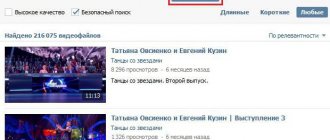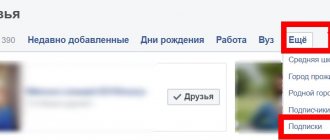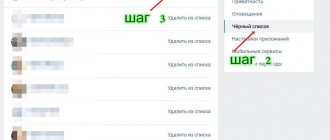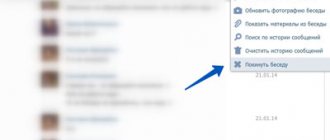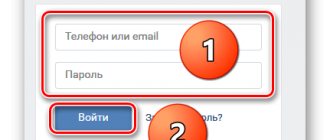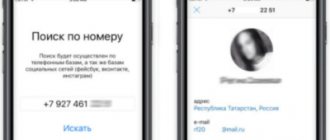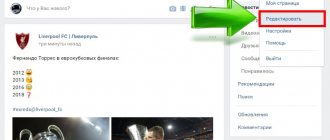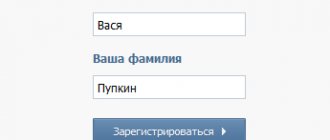Who remembers the old interface of the social network VKontakte? The wall was completely different. There was also such a function as notes. Like little notepads, they were displayed separately, in a special menu on the left. There was even a separate block for them, not like now. Also, in the main menu of the social network there was a “My Notes” column. Then all this changed and disappeared. And recently, VKontakte notes appeared again, but a little different than before. Today, from this article, you will learn how to create them on VKontakte, how to edit it, how it differs from a regular entry and why they are needed at all. Rest assured, you will need this information if you consider yourself an advanced user of the social network VKontakte.
If you want to make this kind of entry in Contact on your page, do not be surprised that you will not find the corresponding button in the left menu.
What are notes?
Notes unfamiliar to young VK users appeared along with the social network. This is a text recording format in which people shared their own thoughts, retyped texts. There were no likes, but friends expressed their reaction to the post in the comments.
Notes is a distant cousin of the modern article editor, but with limited formatting options. At first it was impossible to insert photos and music into the text - the option appeared in 2012 in an attempt to update the format and attract new authors. However, the changes did not help, and gradually the format was completely redesigned.
Writing and posting your notes on VKontakte
And so you activated the “My Notes” service, after which you click the “Add Entry” button. A form for writing a note will appear in the open window. All you need to do is write the title and the note itself. What to write about is, of course, up to you. But I would like to draw attention to formatting in VKontakte notes. Note formatting keys are available in basic and advanced versions. To increase formatting options, click the “More options” button. All note formatting functions can be divided into: - font formatting (selecting bold, italic, underlined, strikethrough fonts); — formatting the text layout (choosing text placement in the center, left, creating a numbered or bulleted list); — table formatting (the ability to work with tables); — the ability to attach various files of quotes, links, photographs, videos and audio recordings. If, when publishing a note, you accidentally forgot to give it a name, it doesn’t matter. It is possible to edit. Finally, let us mention one more possibility when publishing notes. This is an opportunity to give or restrict access to your VKontakte notes. It is done simply. Opposite the phrase “Who can read this note?” Click the “All Users” button. In the window that appears, select the category that will have access to your notes.
Where to find notes in VK
It is no longer possible to create entries in the format, but old ones remain publicly available. To find notes in VK written by yourself from a computer:
- go to your profile;
- On the wall, double-click on “All Posts”.
A new page will open. Look at the list of sections on the right. If you have previously published and did not delete posts in the format, you will find “My Notes” among the links.
It’s easier to find the section on your phone using the Kate Mobile client. Open your profile and you will see notes among links to gifts and documents. The block has not gone away - the application allows you to view publications without getting confused in the links.
Find your favorite notes
Until October 2021, liked posts were stored in bookmarks. Now the location of notes, like other posts marked with likes, raises questions among users. But the answer can be found in the same bookmarks - for those who are lost, the VK administration has posted an explanatory publication. The information did not disappear without a trace, but moved to the news feed.
To see the list:
- Go to the news.
- In the list on the right, click “Like.”
- Among the format, select notes by double-clicking the check mark next to the corresponding link.
If the section is not displayed, it means there are no likes on such posts or the person deleted the post or hid it with privacy settings.
How to view notes in VK from a computer
The same search method works with a friend's notes, which allows you to discover your publications. From your computer, first open the user page, where basic profile information, photos, albums and music are located. Scroll to the wall. If the Account Owner Name Posts tab is active, click All Posts twice. If the default wall displays all posts, click once.
After this action, posts should open on a new page in the same form in which news is usually displayed. You can select a format from the sections on the right. If a friend wrote notes and left posts publicly available, after “All Posts” there will be a link to “User Notes.” Registered people can still leave comments on texts and express approval in a way that was not possible in 2010 - likes appeared on posts.
How to create a VKontakte article: step-by-step instructions
We make your page interesting and encourage subscribers to visit your page or website for purchases more often
Fresh publications regularly
Get our book, Social Media Content Marketing: How to Get Inside Your Followers' Heads and Make Them Fall in Love with Your Brand.
Subscribe to our newsletter and receive a book as a gift!
In 2021, VK launched a new format for publishing posts. Now you can create beautiful text with media files and the design of headings and quotes without having to worry about wiki markup.
The editor you need to work in is simple, convenient and saves your time! Your energy will only go into writing content. But the main thing is that your material will look perfect on any device. It will load instantly even with a weak Internet connection.
What’s even nicer is that it will be read by a large audience, since the longread can be opened even by those who are not logged into the social network.
Are you ready to try this publication format in action? Let's get started right now! It's not difficult and you won't notice how you'll master all the functionality in a few minutes.
How to make an article on VK
Elementary! In your public, group or page there is a field “What’s new with you?” There you usually type a post or attach a picture or music. Find him. You need the last icon. He looks like this.
A window will appear as in the screenshot below. You can already write your message to readers in it. Come up with a title that reflects the essence of the material and enter it in the first line. It will be reflected in the announcement that you publish in the community. Place the cursor in the second one and click on “+”. Select what you want to add: video, photo, animation, paragraph.
Working with text in the VK article editor
Let's say you've typed the introduction to a note and want to format the excerpt. It's very easy to do. Select the required phrases and a menu will open.
The following functions are available to you:
- Bold font.
- Italics.
- Crossed out words.
- Inserting a link.
- Heading H1.
- Subtitle.
The last icon means enclosing the phrase in a quotation. It can be done in two ways.
So.
So.
To get the second option, click the icon again. Bulleted and numbered lists are well understood in texts. They are also easy to create. To do this, in the next line, start the first paragraph with the number 1. (dot is required) and a space or with * and a space. To end the list, press Enter twice. The maximum number of characters for one longread is 100,000 characters.
Editing media files: size of pictures and covers for articles in VK
Images can be taken from the post author’s page, from a group, or pasted from the clipboard. In the new field, select the desired type of material and upload. The proportions of photographs and screenshots may vary. Use the 16:9 ratio as a guide.
It is recommended by the social network itself. The tool allows you to add a description to the object; it is automatically located in the center, at the bottom. A similar function is available for other attachments.
Suitable formats for work: JPG, GIF or PNG; AVI, MP4, 3GP, MPEG, MOV, FLV, F4V, WMV, MKV and others.
Note! During editing, viewing of the copied video is not available. Users will be able to watch it only after attaching it to news.
VKontakte article editor: how to make a picture for an announcement
You can also choose a cover for your note. This is a banner with the name that readers in the group will see. It looks like this.
If you do not put the required photo, the site will automatically take it either from the first image in the text or from the avatar of the community, the author of the post. To choose your option, scroll to the top of the page.
In the right corner, find the “Publish” menu, close the already installed option and download the appropriate one from your personal account or another archive. Recommended proportions are 16:9 or 510*286 px. Don't forget that part of the image will be taken up by the title and button.
Don't forget to save the result.
How to make articles on VK: hotkeys, additional features
To speed up your work, use the following button combinations:
- Shift + Enter or Ctrl + Enter – move to a new line.
- Enter – creates a paragraph.
- Ctrl/Cmd + Z – undo the previous action.
- Ctrl/Cmd + B – formatting into bold font.
- Ctrl/Cmd + I – italics.
The editor's developers have combined many convenient functions in it. For example, autosave. A sudden power outage or an escaped thought will not ruin anything, since each change is automatically saved within two seconds. The latest version of the text is in the “Articles” menu, in drafts. Open them and start creating at any time.
Additional features: deletion, day/night, statistics
Daytime and nighttime screen backlighting is also available. To prevent late readers from being irritated by the monitor light, they can click on the image of the moon in the upper right corner. You can exit the twilight by clicking on the icon again.
Administrators and group owners can see the presence of reads, scrolls and other indicators. All users are taken into account, including unregistered and not logged into the site. More than one hundred visitors are needed to obtain information.
Then the “Statistics” button will appear in the viewing mode. Information about the number of people who opened the article can be found at the end of the page. There is also data on mentions.
They show how many people or publics have shared your material using a special button.
Deletion is available in “Edit” – in the top right corner. Open the menu and select the desired action. The post ends up in drafts, from where it can be easily restored in a modified or original form. If you remove it from the list, nothing will happen to the document, provided that it has already appeared in the community. But you won't be able to format it.
A couple more useful features:
- Read later. If the user does not have time to study a note, he can add it to bookmarks without saving it to his page.
- information using the familiar arrow icon.
How to publish an article in contact
To do this, just go to the already familiar “Publish” menu. Replace the link if necessary. Initially, it is formed from the header. Also at this stage the choice of a different cover is still available.
When everything is ready, click the appropriate button. If you are creating material for a closed community and want no one except the participants to read it, check the appropriate box.
If there are no entry restrictions or this is your personal page, everyone will see the information.
How to publish an article on VKontakte in a group
Once you've saved everything, the post is still available only to you. To fix this, open the link that appears in the “Publish” menu window and send the text where your readers should see it.
Now everything is ready, you can wait for views and statistics. The editor in VKontakte made writing notes convenient and fast.
To start a blog you no longer need a wiki markup or a narrative divided into several parts. Instead, users received a tool with neat layout and simple functionality. With its help, you will simplify the perception of large blocks of information and design them aesthetically.
Developers are adding new features. Recently there was an instant transition to the next and previous material. This holds the attention of visitors and draws them into reading the community.
Now you know how to create and publish an article on VK. Use our tips and write a beautiful, interesting post today.
Source: https://semantica.in/blog/kak-sozdat-statyu-vkontakte-poshagovaya-instrukcziya.html
How to find notes in VK from your phone
It’s more difficult with the official VKontakte phone application - the application does not allow you to find other people’s notes. But you can always open the social network through a browser and repeat the steps from the previous section. Just look for publications not in the mobile version, but on the desktop portal.
Another way to view recordings from a smartphone is to install Kate Mobile. On other people's pages, notes are displayed there, on the main profile. The link to the section is present even if the user does not have records in the outdated format.
Method #2: Quickly delete all notes
If you need to delete all records, and there are a lot of them, then it is better to do the cleaning not manually (because this process is labor-intensive and time-consuming), but using a special browser extension VkOpt.
Note. The addon is cross-browser compatible: it supports Google Chrome, Firefox, Opera and other popular browsers.
Installation VkOpt
(using Google Chrome as an example)
1. Download and install the extension from the online store (https://chrome.google.com/webstore/detail/vkopt/hoboppgpbgclpfnjfdidokiilachfcbb?hl=ru) or from the official website (https://vkopt.net/ → link “Page downloads").
3. Go to your notes section (see points No. 2-No. 3 of the previous guide).
4. On the right side of the “Notes” tab, click the mouse to open the “Actions” menu and select “Delete all...”.
5. In the settings panel, you can enable the selective cleaning option “Delete only...” created after the specified date and time.
Owners of most modern smartphones have at least once encountered the need to write down useful information using the mobile gadget as a high-tech digital notepad.
For most Android models, the notes application must be additionally downloaded from the Play Market. However, phones of the Chinese brand Xiaomi are already equipped with a built-in program where the recordings themselves and the photos attached to them can and are stored. Using the same application, you can make a checklist (a list of household chores, work tasks or purchases) and even use this method to view hidden Xiaomi notes in the device’s memory.
Hiding recorded information is often necessary because it is confidential and should not be accessible to outsiders. For this purpose, Xiaomi smartphones have a special function that allows, if necessary, to first hide and then restore the normal display of recordings. You can prevent viewing hidden data by following a few simple steps:
After this, the entries will disappear from the main list that is open to everyone. And before you read them, you will have to perform certain actions. In addition, to gain access to records, you will need to enter a password or verify the user using a fingerprint sensor, which makes the protection more reliable.