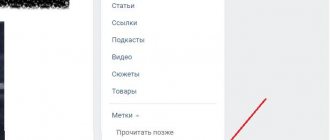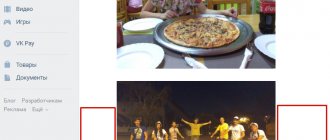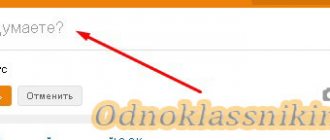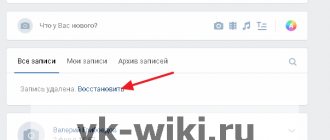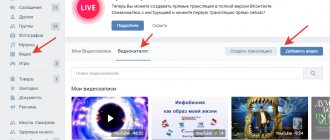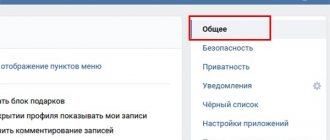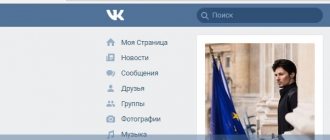Hi all! Do you know how to make a delayed post on VK and create a publication schedule for several days in advance? No? Then let me tell you everything in detail and show you. Well, to make the information as useful as possible, I will consider publications on a personal page, in a group or community created from a computer or mobile phone. Ready? Then let's begin.
Why do you need scheduled posts?
So, you need to publish important news or congratulations at a certain time, but it just so happens that you were called to work, your phone has run out of charge, or it’s time to go on vacation, but on the train you can’t connect to the Internet and a logical question arises: “What to do?” . And this is where the delayed posting function comes to the rescue.
For those who don’t know what this is, I’ll explain. This is when you think through a message in advance, attach a picture or video and are ready to publish the news, but it’s too early. Therefore, in the settings you set the desired day, hour and minute and, exactly at the specified time, the recording will automatically appear on your wall. Convenient, right?
In general, there are a great many reasons to create delayed posts on the VKontakte social network. Mainly, this function facilitates the work of owners of public pages or popular pages, as well as SMM specialists and simply content managers. It is very convenient to create once and set the publication time of posts for a week in advance, rather than having to post them every day. Moreover, no one is immune from accidents, colds or simple Internet outages, which appear at the wrong time and interfere with work.
There can be no more than 150 pending posts in the news feed at the same time. The period and dates are chosen independently: these can be publications every hour or once every few days.
You may be interested in “How to properly save on online purchases using cashback services?”
How to postpone recording in VK from your phone
Because the creators of VK allow administrators to run groups not only from a PC, but also to work just as successfully from a phone. There is even a special application for iOS and Android (See).
The “delayed publication in VK” function works for them as fully as the others. In order to make a delayed post from your phone, you also need to go to the “timer” section and set the required time for publication.
How to recover a deleted post on VK? This question is periodically asked not only by community administrators and editors, but also by some ordinary users of the social network. You can restore any post, but the complexity, speed and method of restoration will be radically different.
So, let's go in order.
1) The easiest way.
This means restoring a just deleted post using the “Restore” button. The entry will immediately reappear on the VKontakte wall and can be edited. The only “but” is that this method can only help until the page is updated. If you leave the tab with a deleted post, this opportunity will disappear, as a result of which the entry can no longer be changed. This method is not something unknown, so we don’t dwell on it.
2)
The following method is not particularly advertised, but is very useful.
Not everyone knows how to restore entries after a page refresh.
The fact is that when you delete posts from the wall, they are not immediately erased from the VKontakte server database, but are first only hidden from prying eyes. Thanks to this, users have another 5 hours of time to restore lost material.
To do this, you need to have certain data and carry out the process from the page from which the post was deleted.
We will need:
–
id ;
–
id of the deleted post;
– the account that happened to delete this post.
Finding out the community ID is quite easy. To do this, you need to open any post on the wall, clicking on the time of its publication, and copy the numbers after the word “wall” - this will be the address we need. Post id is the numbers in the post that come after the group id.
But, because The required post has been deleted, its address will have to be calculated manually. If comments in the group are closed, then this will not be difficult, since all posts are in order. But if the commenting function is available to subscribers, then the algorithm of actions will be as follows:
- Open the previous post before the deleted one;
- Count how many comments were written under it before the deleted post was published;
- Add the number of comments to the id of this post and an additional +1;
- The resulting number is the address of the remote post;
If the solution doesn't work the first time, try again. Alternatively, you can go ahead and start trying out all the possible values between the two posts that were published before and after the deleted one.
When the necessary data is received, all that remains is to enter it in the appropriate addition. To do this, go to the page settings, open the “Developers”
and click on the
“Documentation” tab.
Next, in the left side menu you need to click on the item
“List of methods”
the
“ Wall ” method among them and click on it.
Among the methods that open, select “ Restore ”
which allows you to restore a deleted post from a wall both in the community and on the user’s page.
You can go directly to this section via the linkvk.com/dev/wall.restore. Scroll the page that opens to the very bottom, where we see three fields for entering text. Owner _ id – community id, insert yours; post _ id – post id, insert yours; version – we don’t change anything, leave it as it is and click “Run”. If everything is filled out correctly, the compiler will display the number “1” on the output screen, and the post we are interested in will be restored on the wall.
But remember that this method only works with posts that were deleted no more than 5 hours ago. After a day or more, it will no longer help.
3) If the first two methods cannot help,
and the question “How to recover a deleted post on VK?” is still relevant, then there remains one more option. It can even be called an “ace in the hole”, since, with the correct presentation of information, it can help return deleted posts of any date.
So, the last option is... contacting VKontakte Support! You can leave your ticket at the link vk.com/support?act=new&from=sg. It must indicate in which group the post was deleted, why, when and by whom. A similar appeal can be made if one of the editors was hacked and all posts were deleted from the wall on his behalf. If necessary, the ticket can be edited within the next few hours after sending. Often, support agents are cooperative and, after a short investigation, restore all deleted content.
Now you know that it is possible to recover a deleted post, and there are several ways to do this. Therefore, if something happens, do not worry. Just follow the tips from this article and you will succeed.
Internet services for business. A link to the material is required!
also plays a big role), because content is the basis of any community. It’s not for nothing that well-promoted groups—giants with huge audiences and high average daily activity—have so many posts on their walls. And they are added at least every hour around the clock. How can this be? Why not sit in front of a monitor for 24 hours and add the next news? To achieve regular publishing of content, you can hire people who will regularly post new posts in your group, but this method is neither affordable nor profitable for a young community. It’s good that VKontakte has the ability to add deferred posts, which at a certain time specified by you will be added to the wall in the group. Let's take a closer look at the mechanism for adding records by time.
Delayed posting in the VKontakte community
The functionality of VKontakte surprises more and more every year. And, as you might have already guessed, one of the most convenient functions, loved by public administrators and ordinary users, is delayed posting.
Create a delayed recording from your computer
In order to postpone a post in a group from a computer, you must have editor or administrator rights.
- Log in to the community you are an admin of and want to promote;
- Enter the required text in the message sending form, accompany it with pictures, videos or music. This can also be done with polls and polls;
- At the bottom, click on “Now”;
- The calendar and clock will open;
- Choose a suitable date and time when the post will be published on the wall;
- Click “Ok” or on the empty space next to the calendar window;
- There will be a timer attached to the post, in the place where the “Now” button used to be;
- Click the "Add to Queue" button.
That's all. The entry will appear in the subscribers' feed at the specified time.
How to add a post to your favorites from your phone
In order to make a scheduled post in a VKontakte group from a mobile phone, you also need administrator or editor rights. Alas, there is no other way.
- Open communities on your smartphone using the mobile application;
- Click “Manage” and select the one in which you want to make a delayed post;
- Create and decorate your message, then click “Now.” The familiar date and time window will appear;
- Select the required time period and click “Save”;
- After the post is ready, you need to click the checkmark in the upper right corner and it will appear in the pending posts.
You might be interested - a complete guide to VKontakte.
What is delayed recording
Imagine that you need to add a new post to a wall or to a group that you lead. But there is no need for immediate publication. It is necessary that a new post be published after a certain time. VK provides you with the opportunity to post a post at the required time - using the “delayed post in VK” option. How this works in practice will be discussed step by step in the sections of the article.
This process itself is quite simple, and it is identical both for the wall of a personal page and for maintaining a group or public page. Now let's look at an example based on publications in the group.
The first step is to add content in the usual way. It can be any picture and text, or just a picture and just text. We'll look at how to proceed further in the next section.
How to create a pending post on your wall
The principle of work is no different from what we did in the community, so I won’t dwell on it. The screenshot below clearly shows that no new buttons or strange checkmarks have appeared.
You can also create pending posts, edit them, publish them earlier, or delete them. The functionality is completely identical.
How to make a delayed repost
Reposting a post in a group, community and on a personal VKontakte page is done according to the same principle, namely:
- Choose what you want to put in the queue;
- Click the “Share” button at the bottom of the post;
- Select a personal page or community to which the entry will be sent;
- Click “More” and select “Timer”;
- The item “Publication time” will appear at the bottom, in which indicate the required period;
- Click Share.
The repost will appear in the news feed at the specified time.
You cannot make a delayed repost in an application on a smartphone, unless you open VKontakte through a mobile browser.
You may be interested in “How can a beginner make money on the Internet and what amounts can he expect at the beginning of his journey?”
How to schedule a post
If you are interested in how to create a scheduled publication, then below I will tell you a simple way to perform this action. You will learn where you can use the delayed posting feature and where this feature is not available.
On your page
No matter how sad it may sound, you will not be able to create a scheduled publication on your personal Facebook page. The administration of the social network allows its users to create only regular publications on their personal pages, which will be published immediately. Therefore, you will not be able to use scheduled posting on your personal Facebook page.
In Group
Both on a personal page and in a Facebook group, you will not be able to use scheduled posting. So, if you wanted to schedule a post in your group on the social network in question. network, then nothing will work for you.
On a public page
Below you will learn how you can schedule a post on your public page from your personal computer or mobile phone.
Via computer
You can use deferred posting on Facebook on your public page. This will need to be done through the special Facebook Creator Studio website or publishing tools.
Creatorstudio
It is important to note that to use the scheduled posting feature, you will need to use a service other than Facebook itself. To be more precise, you will need to do the following:
- Open any browser on your personal computer and enter “Facebook Creator Studio" When the search results appear, left-click on the first site. Or, you can copy the link https://business.facebook.com/creatorstudio/ and follow it.
- Once you do this, you should be redirected to a special site for creating posts. If you did not have automatic authorization, you will need to perform it manually. After this, look at the upper left part of the screen, there will be a column “ Create a publication" You will need to click LMB on this item.
- A new window will pop up with six items. Find there the column “ Create a publication", and click directly on it with the left mouse button.
- A menu should appear on the right side of the screen to create a new post. Enter the desired text that will be published later, and then click LMB on the down arrow. This arrow is located in the lower right corner of the page.
- If you do this, a small window with three items will appear on your screen. Click on the column " Schedule» left mouse button.
- A menu will appear in the center of the screen with the date setting for when the post being created should be published. Select the date and time, and then click LMB on the line “ Schedule».
- That's all. If you strictly follow all the steps presented above, then you will be able to schedule a post on Facebook.
Publishing Tools
You can also schedule a post through the official Facebook website. You will be required to do the following:
- Open the tab with your public social page. networks. On the left side of the screen there should be a panel with sections for managing the page. Find there the item “ Publishing Tools" and click on it with the left mouse button.
- You will receive a message stating that this page is not adapted to the new Facebook design. It will be necessary to wait a little. Once the page loads, look for the column “ Create a publication" It is in this column that you will need to click LMB.
- A window will open to create a new publication. Initially, you will need to write text in the “ Create a post." After which, you will need to left-click on the section “Share now».
- A new window should pop up. Click LMB on the item “ Schedule».
- A window will appear on your page:Schedule a post" Select the date, time, and then click on the “ Schedule».
- If you do this, the current window will close. All you have to do is left-click on the column “ Schedule a post».
- That's all. After a short wait, a message will appear in the center of the page, telling you that the post will be published successfully.
Via phone
Now let's figure out how to create a delayed publication on Facebook on a mobile device. To do this, we will perform a number of actions:
- Initially, you will need to download a special program for posting on Facebook - “ Creator Studio from Facebook ”. This program can be downloaded either from the App Store or from the Play Store, everything will depend on the operating system of your device.
- Once the application has finished downloading, open it. You will need to log in to your Facebook account. If you did this, now turn your attention to the upper right corner of the page. There should be a special icon that you will need to click on once. In the screenshot below I will mark the desired icon.
- A menu will pop up at the bottom of the screen with a choice of options for creating a publication. You will need to click on the “ Text ” section.
- You will be redirected to a page to create a post. In a single line on the page you will need to enter the text that you want to publish. Once you are done with this, click on the “ next ” button.
- Now, find the “ Chart ” item on the new page, and then click on it once.
- Under this item, a menu will appear with settings for the date and time when the post should be published. Select a time period, and then click on the “ Chart ” item, which is located at the very bottom of the screen.
- It will be necessary to wait a little while planning for the future post is completed. As soon as scheduling is completed, a new message box will appear at the bottom of the page saying that the publication has been successfully added to the schedule. All you have to do is click on the “ Done ” column.
How to post early or edit a delayed post
In case you are on a computer and the post needs to be published earlier, just go to “Pending” and click “Publish now”.
If you want to delete or edit, also go to “Pending” and click on the small checkmark on the right. Select “Edit” and go ahead.
To adjust the publication time or post a post right now from a mobile phone or smartphone, you need to:
- Go to “Delayed entries”;
- Click three vertical dots;
- Select "Edit" if you want to publish the post later, or select "publish now."
Adding deferred entries in the new VKontakte interface
In the near future, VKontakte will change its design and therefore we will analyze the process of creating deferred posts in the new design. The order of steps is the same - we create a new post, only “
Timer”
is now located in
“ More”
.
We select the publication time and send “
Add to Queue”
.
The distinction between all community posts and those not yet published has been made much more convenient - the list of deferred posts is located in a separate tab, with the quantity indicated next to it. Placed more emphasis on the Publish
Now
.
Now you can please your subscribers with interesting news or a picture at any time of the day, even when you can’t go online, and show the presence of activity in the group. Thank you for your attention.
Many users have a lot of useful and interesting information stored on their VKontakte wall: photographs, music, memorable messages. But this is an unreliable storage, because any records can be accidentally erased. It is especially offensive if the information presented in the post was unique, that is, you will not be able to repost or post it again. There is no need to get upset ahead of time: deleted data can be returned if you know how to act in this situation.
Services for creating deferred posts
If you run several groups at once or plan to create many publications for the month ahead, then I would advise using one of the services below. They will not only help you create a schedule, but also find relevant news, apply watermarks to pictures or analyze competitors. In other words, these are specialized services for professional SMM specialists and content managers, but very easy to use.
- SmmBox;
- SMMplanner.
I hope this recommendation is useful to you.
Instant Recovery
If you accidentally deleted a post on your VKontakte wall, but did not have time to refresh the page or exit your profile, you can restore the post in one click. Please note: a “Restore” link has appeared in place of the deleted entry. When you click on it, the information you erased will appear again on the VK wall.
You can delete and restore VKontakte entries as many times as you like.
The only condition is that you cannot refresh or close the page. After updating the page, the “Restore” link will disappear, and you will no longer be able to return the deleted post on the VK wall.