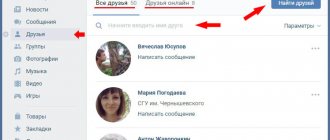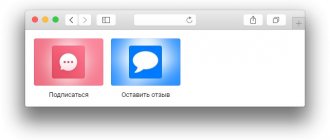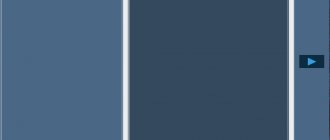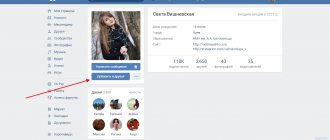If you have just created an account on the popular social network VKontakte, then most likely you want your friends and relatives to be able to find you. Therefore, you need to know how to add a photo to VKontakte, because thanks to them the user will understand that he found exactly the person he was looking for.
In addition, you will have the opportunity to create various themed albums. For example, you spent your vacation on some picturesque islands and took a lot of beautiful photographs. Upload them to the server and add them to a specially created album - other users will also be able to admire the stunning views, and perhaps decide to spend their vacation in the same place you visited.
And this is just one example, in fact, you can add photos taken on holidays, on hikes, on business trips, in general, any photos that you would like to show to other users.
We post a photo on our profile
There are several options for this placement: on the wall, in the photography section, in an album, and by setting an avatar. You may find some or all of them useful. Let's look at each method separately.
On the wall
To attach an image to a post, click the camera icon below the text. You can post graphics without an accompanying message, but this is rarely done.
Then follow the “Upload photo” link.
In Explorer on your computer, select the required file. Or take a photo in real time, it will appear under the new entry. Click "Submit". Done, new material has been published on the wall.
On the page
Go to the corresponding menu item.
Click on the “Add Photos” button. Select one or more files in Explorer and open them. Now you can make some adjustments:
- make a description,
- to turn,
- open photo editor,
- remove if necessary.
All this is done using icons on each thumbnail.
After processing is complete, we confirm our desire to publish the images on the site.
Now you can see them in your account in the appropriate section.
In album
If you don’t already know that graphics can be stored in separate folders, read the article on how to create an album in VK. If you already have ready-made catalogs, after uploading photos from your hard drive, you can choose not “Publish on my page”, but “Add to album”.
In the window that opens, select the location where you want to move the files.
Main profile photo
Hover your cursor over the current image and a menu will pop up. Select Update Photo.
Here you can take a snapshot or download a ready-made one from your computer. When the download is complete, confirm your choice with the “Save and Continue” button, or go back and select another option.
Finally, define an area for a small avatar that will appear next to your messages and in other users' friends lists. Save your changes.
How to make a lot of VK views with paid online services
As described above, VKontakte views are the latest “feature” of developers and many users are actively looking for ways to get a lot of views on VK in cunning ways. Paid online promotion services give us the opportunity to quickly acquire subscribers, likes and views at any cost. Let's take a closer look at some of them:
- DoctorSmm.com - here you can get views, likes, VK reposts at ridiculous prices. On the site you are not greeted with a requirement to register, which is very convenient, because you can place an order in just a couple of seconds. The prices are encouraging; for 1000 views on VK you will need to pay 48 rubles. Judging by the reviews on the Internet, this service does its job conscientiously;
- Addmefast.com is an absolutely bourgeois site with prices in dollars. I recommend opening it immediately through Google Chrome, as you will need to translate the pages. The site is not very user-friendly, but if you dig around, you can understand how it works. You set a task for other users (like it, join a group, etc.) and offer a certain number of points as a reward. These points can be acquired by completing the same tasks or you can simply buy them. But don’t forget – prices are in dollars, you need to cook at least 700 rubles;
- Avi1.ru is an excellent service. If you ask: “How to get a lot of views on VK cheaply?” I recommend this site. The price for 1000 pieces is simply ridiculous - 39 rubles. They always add in full, technical support works until late in the evening. But there is no opportunity to create your own personal account, for some this may be a disadvantage;
- Kwork.ru is a convenient store for freelance services, that’s what they call themselves. The site has a convenient and secure form of payment, which guarantees payment to specialists and completion of work to customers. But what’s strange is that any service will cost 500 rubles. That is, you won’t be able to order a sample for 10 rubles;
- Prtut.ru is a reliable service with inexpensive views and many years of experience. It is convenient to use, the clear interface contributes to this. Again, the good news is that there is online technical support that works until the night. The price tag is pleasant - 99 rubles per. They write on the site that they have their own database of accounts and the increase in counters is completely legal;
- Putliker.com is another service that has been operating for quite a long time. The prices are about the same as on other services, but there is no warranty clause at all. But it is possible to create a personal account after registration. By the way, you won’t be able to place an order quickly, since this function starts working after authorization.
I hope that it is now clearer how to view posts on VK for money. If you have plenty of free time, you can make your own selection of services, since there are plenty of them on the Internet.
Add a photo to the community
If you are the creator or administrator of a community, then posting graphic content is an obligatory part of filling it out. Here, as in a personal profile, there are several options for publishing materials: on a page, in an album, changing the main thumbnail.
And we will use the same techniques. First, go to the main menu section “Groups”, “Management” and go to the community that we plan to edit.
To publish news with a picture on the wall, write text in the “Add entry” field and attach a graphic file. To do this, click on the icon depicting a camera. You can select from the materials available on your personal page or download from your PC. When the download is complete, we post the content to the wall.
To create and fill a group album, you need to go to the “Management” menu, “Sections” and add the ability to publish photos. The program offers you to choose from 2 types of access – open and closed. In the first case, all group members can post photos, in the second - only administrators. Save the settings and move on.
On the main page on the right we find the “Add photos” link and follow it.
Here you can upload images to the main directory created automatically or go to the “All photos” tab - “Create an album”.
You can then download pictures saved on your hard drive. To do this, go to the album and click on “Add photos” or drag documents from a folder on your computer with the mouse.
To change the “face” of the group, upload a photo to the main page.
On the computer
To create an album on the VKontakte social network via a personal computer, the user will need to know a certain procedure.
We create
It is important to note that creating an album will not take you much time; all steps are simple and easy to perform. To create an album, you will need to follow this procedure:
- Open a browser on your personal computer and go to the main page of the social network. VKontakte network. If you pay attention to the left side of the screen, there will be a list with different sections of the site. One of these sections will be the item “ Photos" You will need to left-click on it.
- If you followed the action above, you will be redirected to a new page where all your albums and photos will be located. At the top of the screen, closer to the right edge of the page, there will be a line “ Create an album", click on it with the left mouse button.
- After this, right in the middle of the page, a window will open to create an album on VKontakte. The first line is the title. Here you will need to enter the name of the future album. The second line is longer. It is needed to describe the album. You can write whatever you want here. Once you fill out these lines, left-click on the column “ Create an album».
- Once you do this, the album on the VK social network will be successfully created. Now, you can upload any photos into it.
Privacy settings
If you do not want any group of users to see your album, then you will need to change the privacy settings of a specific album. This is done this way:
- Go to the VKontakte social network on your personal computer and open the album for which you want to change the privacy settings. You will need to find the item " Edit album"and click on it with the left button of your mouse. In the screenshot below I will show where the desired item is located.
- Once you finish performing the previous steps, a special page for editing the album will open. Under the section with a description of the album there will be two lines. The first column is “ Who can view this album" If you want to change this setting item, then click LMB on the line “ All users", which is located slightly to the right of the selected column.
- A small window should appear with several settings options. Read through all the points, and then left-click on the option that suits you. For example, let's make sure no one sees this album. To do this, you will need to click LMB on the “ Just me».
- Just below there will be a second item for privacy settings – “Who can comment on photos" To change this item, click on the line “ All users", which is located slightly to the right of the point itself.
- The exact same window will appear as when editing the first item. Left-click on the option that suits you.
- Once you have finished setting the privacy settings for the selected album, left-click on the “Save changes" After this, all changes will be successfully saved.
Adding a cover
To make the album more presentable, users are allowed to add a special cover.
It is important to note that the album cover can only be the photo that is in this very album.
You can learn more about how to add an album cover on the VKontakte social network in our article at the link vkfaq.ru/foto/kak-postavit-ili-izmenit-oblozhku-alboma-v-vkontakte.
Uploading photos to VK via phone
Often photographs are taken with a mobile device camera. Few people carry a digital camera with them. Therefore, there is no point in transferring data to a computer; it is easier to post it on a social network directly from the gadget.
To post photos from an iPhone or Android mobile device, go to the official social network application. Open the menu by clicking on the three dots in the corner of the screen and follow the “Photos” link. We are interested in the “Albums” tab. Let's go there.
If necessary, create a new folder; if not, add files to the existing one. To do this, click on the plus sign and then on the appropriate option: “Upload from gallery” or “Take a photo”.
In the same way, you can upload photos in the mobile version of the browser.
The official program for mobile phones provides another interesting opportunity - publishing pictures to VKontakte history. To do this, you need to open the news and click on your avatar with a plus sign or on the camera at the top of the screen.
If the program makes a request, allow it access to the camera. Then tap the big circle at the bottom of the screen and take a photo. The story will be shown to friends and subscribers throughout the day.
Posting images to the community
To add a photo to a group, go to it. Under the main information there should be a “Photos” block. We go there, select the “Albums” tab. We open the one that we want to replenish, and using the plus sign in the corner, we load graphic materials from the gallery or take a photo in real time.
We publish photos through the gallery
The same result can be achieved if you go to the folder where the images are stored on your phone. About the files that need to be sent to VK, click on the icon at the top of the screen. For me it looks like in the screenshot.
Now you need to select the social network icon, allow it access to files and attach pictures.
Adding photos to VK from your phone
I’ll show you using the example of Samsung Galaxy Lite, on Android OS. I downloaded the VKontakte application and logged in.
Next, I went to the main page of my profile and went to the “Photo” section.
Here you need to go to the album to which you want to add a photo. Next, open the menu - the “Plus” icon in the top panel. An additional menu will appear. Here you need to select where you want to download the image from. Two options are available:
- Load from gallery
- To take a photo
Now you need to select a ready-made photo, or take it using the camera.
Autoposting from Instagram to VK
And finally, as I promised, a little trick for fans of Instagram and VK. Open your VKontakte profile and click “Edit” under the main photo. In the menu on the right, go to “Contacts”.
At the bottom of the window we see the inscription “Integration with other services”. When you click on it, social networks will appear with which you can link your VK profile.
Follow the link “set up import”. An Instagram window will appear in which you need to click on the authorization button.
I have already entered my data, so they offer me settings for transferring materials. I recommend checking the box next to “Do not import (with hashtag only).” Then not all posts will be automatically transferred from Instagram to VK, but only those with the hashtag #vk - for import into a pre-selected album, #vkpost - for publication on the wall.
Save your results and try new possibilities. If something goes wrong, you can disable this feature at any time.
How to add a photo to VK from a computer
Often, users prefer to upload new images from their computer. This is due to the convenience and ability to process a photo in a high-quality manner in a special editor.
Reference. You can add a photo column to the main menu for quick access to photos. Move your mouse cursor slightly to the left of the “My Page” inscription. When you hover over it, a gear sign appears. Click on it. In the window that opens, check the box next to “Photos”.
Loading
To upload an image from your computer, follow these steps:
- Go to your VK page.
- In the menu on the left, select the “Photo Albums” section.
- Click the "Add Photos" button.
- Find the photo on your computer and click “Open”.
After some time, the photo will be uploaded to the social network.
Important! Using the described method, you can add one or several images. For example, to upload two photos at once, select them with the mouse and click “Open”.
What can you do with the image?
After successfully uploading a photo to the server, you can perform certain actions with it.
- Add to album. If you uploaded pictures through the general upload window, you can place it in one of your photo collections. To do this, do the following:
- Click on the “Add to Album” button.
- In the window that opens, select exactly where you want to move the photo card.
- If by chance you placed a photo in the wrong album, you can easily fix it.
- Hover your mouse over the image.
- Click on the button in the form of a list of three stripes.
- Select the correct album that this photo should be in.
- Add to your profile wall. Just click on the big blue “Post to My Page” button. You will be redirected to your feed, where you will see the newly published post.
- Add description. If necessary, you can write a couple of words as a description for each image you upload. These could be your thoughts or emotions about the photo you took, or a description of what is happening. You can also add hashtags to make the picture easier to find. You can print a description in a special field, which is located immediately below the thumbnail of the uploaded photo.
- Rotate photo. If for some reason the loaded picture is displayed upside down or sideways, you can turn it over by pressing the button in the form of an arrow that goes in a circle. It will appear if you hover your mouse over the thumbnail of the picture.
- If you accidentally uploaded the wrong photo you wanted, you can delete it in one click. Hover over the image and click the cross in the upper right corner. If you change your mind about deleting, click on restore.
- To view a picture in full size, just click on its mini version.
- You can correct your photo in the built-in VK photo editor. To get to the editor, click the button in the form of a half-filled circle. The functionality of this Photoshop from the VKontakte developers is very impressive. Here's what you can do with a photo card.
- Add text. Press the "A" button to write the letter.
- Crop - crop an image or cut it out and save only some part of it.
- Blur. After applying this function, some parts of the photo will be blurry. This tool can be used to focus attention on a specific part of the picture.
- The sun-shaped button will allow you to make auto-correction. This function will select the optimal, from a VK point of view, colors and filters for your photo.
- If you are not satisfied with the quality of auto-correction, you can adjust the settings yourself using the tools at the bottom of the image page.
Important! After processing the photo, be sure to click the “Save” button. Otherwise all work will be lost.
How to add a photo to VK. First way
So, if you are a novice Internet user who has registered on the VKontakte social network, then perhaps you do not yet know how to upload your photos to this site. In fact, this is very simple to do, you just need to use one of the methods. Now let's look at the first of them.
Open your VK page and go to the “My Photos” section, which can be found in the menu on the left. Now, if necessary, create a new album by clicking the appropriate link. After that, go to the newly created album and click the “Add new photos” button. Select the appropriate photos on your device and press Enter.
The final step is to write a description for the photos (optional) and indicate who can view and comment on them.
That's all! Now you know how to add a photo to VKontakte, which means you can be easily recognized by friends and family.
How to add a photo to VK from your phone
When adding photos from your phone, you won't have as many options as when working with a PC. The main convenience of this method is that you can immediately download photos that were taken on your mobile device. Step by step execution of the task:
- Log in to your account using the official VKontakte application.
- Go to the “Albums” section and select which one you will add the photo card to.
- Tap "+" at the top of the screen.
- Select upload from gallery, specify one or more photos and click “Attach” to add images that are already on your smartphone.
- Tap “Take Photo” to take a photo and immediately upload it to VK.
Reference. You cannot upload pictures to the “Saved”, “Photos on my page” and “Photos of me” albums.
Adding photos to VK from a computer
Let's assume that we already have a prepared photo. Let's see how to upload it to contact.
The simplest option. Go to the “My Photos” section and click “Add new photos”.
Windows Explorer will open. Here you will need to find the photo you need, select it, and click the “Open” button.
The photo will be uploaded and you will be presented with the initial editing tool.
What can we do here?
First, fill out the description. This information will be shown just below the photo when you view it.
Next we determine where to store the new photo. You can publish it on a page, or place it in an album (see how to create an album in a VKontakte group). For each of these options, a link or button is provided.
If you select the "Place in Album" option, a drop-down list will appear in which you will need to select the appropriate option.
If you want to use the “Publish to Album” item, a special form will appear. In it you can select an existing album, or create a new one. Privacy settings will also be available for contact users who will view this photo.
When you fill out all the fields, click the “Submit” button.
The easiest option is to immediately click the “Publish on my page” button.
In this case, the photo will go into your album “Photos on my wall”, and will also be published on the wall (see how to return hidden photos on VKontakte).
How to add a photo to a group
Adding images to groups from your computer and phone is done in almost the same way as uploading pictures to your personal page. The only difference is that you first need to go to the community management section:
- Go to your group.
- Click the "Add Photos" button. It is located in the main community menu.
As you can see, the procedure for uploading photos is very simple. It is much more difficult to perform high-quality processing and color correction to make the image as attractive as possible and get more likes. However, the built-in VK photo editor greatly simplifies this process. You can even optimize the image with the click of a button. Try posting and editing photos on the page. Only experience will help you take photos for social media. The networks are getting better and better.
White stripes for VK posts, when used correctly, allow you to qualitatively design the visual component of a post on the wall, making it more attractive and giving it a slightly different look. It’s easy to use this add-on in post design, and the effect will be amazing.
How to add a VKontakte photo to a group
The process is similar here. You just need to do it from the group page.
Let's try. We go to the group, and in the “Photo Albums” section, click on the title to go to the full list. Next, we click on the desired album.
We open a list of already uploaded photos. At the top of this window you will see a button that says “Add photos to album.”
We already know how to proceed.
What are stripes for VK posts?
These are small inserts of different sizes and different lengths, which are used to separate photos and create more colorful collages. Thanks to the stripes, there is empty space between the images, preventing them from merging and improving the visual component. Below are two examples: on the left is a photo without using strip inserts, on the right is with use. You can see the difference for yourself. The size of the strips is selected individually for each case. For example, in the post below, the insert size is 10x130 pixels.
White stripes for VK posts are often used by editors of communities whose main content is photographs and pictures. This tool allows you to stand out among many similar projects, qualitatively positioning yourself in this market.
In order to increase the effect of the publication, it is necessary to experiment and change the design, displaying not only pictures, but combining them with suitable music tracks, text captions, emojis, emoticons, polls and hashtags. Thus, by playing with the design of posts and tracking the activities of subscribers under them, you can select a number of optimal options, which in the future will need to be alternated to obtain maximum response and profit. It’s just important to remember that the total number of all attached materials should be no more than 10.
Selecting the optimal picture size
One of the disadvantages of VKontakte is the loss of image quality when uploading it to social media. net. There is no way to completely avoid this, but the appearance of the final picture in a VK post can be improved if you stick to certain dimensions. The optimal proportions for uploading images will be the following:
- picture for the post – 700x500 px;
- image for external link – 537x240 px;
- Profile photo – 200x500 px.
If you follow the dimensions indicated above, the quality of the uploaded photos will remain as good as possible, which will help you get the desired visual effect from working with them.
Using delayed posting
The functionality of VKontakte allows you to set a timer for published posts so that they are published at a set time in automatic mode. This function makes it possible to competently plan a publication schedule for a long period (a deferred entry can be made a year in advance), arranging posts in the required order for a certain period of time. This allows you to free up time both for analyzing the group’s activities and preparing new content, as well as for other equally important matters that will always be found when running a group.
A delayed post is created on the wall by clicking on the “More” button and selecting the “Timer” item. Next, set the desired date and time and click “Add to Queue.” The deferred recording is ready.
How to tag a user in a post
There are two ways to mention a person in a post:
1 – just copy the link to his page and paste it into the post. In this case, he will not know about it until he sees this recording himself.
2 – create an active link to your profile. To do this, you need to open any post on the user’s wall by clicking on the date of publication/repost and copy the numbers from the address bar following the word “wall”. If there are no posts on the wall, then you can open any photo and copy the numbers after the word “photo” from the address bar. This way we will get its id. Now we create a new post, put *, after it we insert the resulting id and after it we enter the person’s name in brackets. The final result looks like this: * id 11111 (Name), where “11111” is the user id address. We publish a post and immediately receive the result in the form of a person’s name with an active link to his page, and this user, in turn, receives notifications about the publication of a post mentioning him.
How to get views on VKontakte, get promoted and reach the top
At the beginning of spring 2021, the beloved social network VKontakte introduced users an innovation that allows them to improve the maintenance of statistics. We are talking about views under each post or publication. Any user can see how many people have viewed his photos and posts. And all active users began to be interested in what benefit would come from views, how they are counted and whether they can affect the rating, and most importantly, how to get views on VK and get to the top.
I want to honestly say right away that views do not directly affect the position of a group or page in search. The quantity and quality of subscribers reign supreme here. But views, likes and reposts can greatly influence the growth of your audience. Therefore, we can say that the new VK feature can indirectly help you reach the top.
- The very first step when promoting a group is to think about its name. The community name should reflect the highest-frequency user query. Example: You create a group about fishing. And the right decision would be to call it “Fishing”. Yes, it’s that simple, no “Fishing” or “Let’s go fishing.” The VK ranking system works as transparently as possible; they bring to the first places groups with the most accurate occurrence of the query in the name. And the second decisive factor will be the number of live subscribers;
- Next, you will need to fill the group with content. It is better to publish new posts at least 4-5 times a day, but more often is better. The information presented should be juicy, tasty and relevant;
- Invite all your friends and subscribers to the community, they will create some weight for the group. Some participants can be purchased on special services, but not more than 50% of the total composition;
- It is possible and even necessary to distribute a link to the group on other resources. These could be forums with similar topics, or could be someone’s blogs, where you can add a link in the comments. In any case, there will be traffic;
- Great for promoting mutual PR with other groups. The main thing is that your communities are approximately at the same level so that you can talk about free advertising. If funds allow you, then I would advise you to give paid advertising in a well-promoted community with a similar topic. That is, if the group is about fishing, then we promote ourselves in groups where mostly men live;
- Before making views on VK, do not forget about a uniform increase in all indicators (likes, subscribers).
Getting to the top is not a difficult matter, you just need to spend some time attracting a permanent live audience. And don’t forget to ask how to get views on VKontakte, likes and subscribers, as this will indirectly affect the result.
How to make bold text in a VKontakte post
Not in the post itself. Today such a possibility does not exist. Bold font can only be used when designing wiki pages. If you are the owner of a group and not a public page, you can use bold text to design the main news. To do this, you need to go to the community settings and make “Materials” open. After this, the “Latest News” tab will appear at the top of the main page, which is designed in wiki markup mode and allows you to attach photo and video materials and change the font type. But this opportunity is available only for groups and only for one top post.