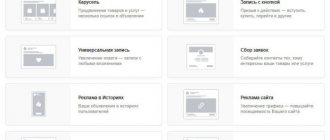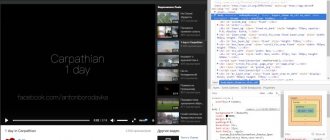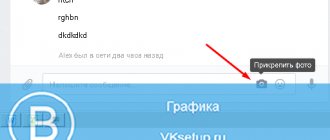Autoplaying video content when visiting a news site or information portal is one of the most annoying things that can happen to users. The video starts abruptly, often at full volume. Each time you need to pause this video or move the slider to the end of the recording to stop its playback. This is not only a nuisance, but also an unnecessary loss of network bandwidth and traffic. Yandex Browser has several settings that can be used to disable automatic playback of audio and video content on websites. We'll talk about how to do this later.
Disabling on the site itself
Many websites provide the ability to disable video autoplay without any additional settings in the browser or installing additional extensions. This method is not suitable for every user, but if you visit only a few resources, they may have a function to disable autoplay. Here are some examples.
YouTube
On YouTube video hosting, you can disable autoplay by toggling the checkbox in the upper left corner when the video is on.
Vk
To disable automatic playback on VKontakte, you need to go to “Settings”. In the “General” section, uncheck two items, as shown in the screenshot below.
Yandex Zen
While scrolling through the Yandex Zen feed, videos will appear periodically. In the top left corner of each video there is an "Autoplay" toggle. By moving the slider as in the image below, the videos will permanently stop turning on automatically.
Disable automatic playback of Flash videos in Chrome
Update 2021: Starting with version Google Chrome 66, the browser itself began to block automatic video playback on sites, but only those that have sound. If the video has no sound, it is not blocked.
This method is suitable for disabling the automatic launch of videos in Odnoklassniki - Flash video is used there (however, this is not the only site for which the information may be useful).
Everything necessary for our purpose is already in the Google Chrome browser in the Flash plugin settings. Go to your browser settings and then click on the “Content Settings” button or you can simply enter chrome://chrome/settings/content into the Chrome address bar.
Find the "Plugins" section and select the "Request permission to run plugin content" option. After that, click "Done" and exit Chrome settings.
Now the video (Flash) will not automatically launch; instead of playing, you will be prompted to “Click the right mouse button to launch Adobe Flash Player” and only after that will playback begin.
You will also see a notification about a blocked plugin on the right side of your browser's address bar - by clicking on it, you can allow them to be automatically downloaded for a specific site.
Deactivation on all websites in Yandex Browser
How to disable a plugin in Google Chrome
You can disable video autoplay as follows:
- In the upper left corner, click on the “Yandex Browser Settings” button and go to the “Settings” section.
- Go to the “Add-ons” item.
- In the Online Security section, enable the Flash Data Blocking option.
Is it possible to remove clips in VK
About a week ago, VKontakte users, when logging into their page in the mobile version, noticed an unusual icon in the menu
.
When clicked, videos open in “ Clips
”.
Not everyone likes this update; many would like to get rid of this button, which appeared in place of a convenient and understandable bell. And return the previous look to your page. But this is not possible, at least not yet! But you can use the method described below. The owners of the social network have just released a new video platform built into the VK application. Clips on VKontakte
This is how they intensively advertise their “Tik Tok” for VK. And in the near future, even despite user complaints, this section will remain in its place. In any case, until some time passes and they decide what to do with it all. It’s interesting that for some people this icon appeared without updating the client. This is what users say who found a new version of VK on their mobile phone. Maybe they just didn’t notice how the Play Market or App Store automatically updated the client.
Blog VKontakte
The VKontakte client settings also lack functions that would remove the button with clips in VK. Everyone can see this for themselves. All that remains is to either accept the new product and go to the pages of the VK blog (https://vk.com/blog) to take a closer look at the new platform. Or look for non-standard approaches to get rid of the section in the menu of your page. But we can say with certainty that in the current official client on your phone you will not be able to remove the “Clips” section.
Blocking with extensions
If the above method does not solve the problem and the videos continue to start automatically, then you should try installing a special extension. Here are some of them.
Adblock Plus
In general, Adblock is designed to block advertising windows, banners and alerts. But since most of the automatically launched videos are advertising, this extension will also block them.
To install Adblock Plus, you need to go to the official website of the developer, and from there download and install the latest version of the extension. This process takes place automatically.
After installation, the application logo will appear in the upper right corner - if you click on it, a small menu will open in which you can disable the extension on a specific website.
Download link: https://adblockplus.org
Disabling autoplay for HTML5 videos in YouTube
For videos played using HTML5, everything is not so simple and standard browser tools do not currently allow you to disable its automatic launch. There are browser extensions for these purposes, and one of the most popular is Magic Actions for Youtube (which allows you not only to disable automatic video, but also much more), which exists in versions for Google Chrome, Mozilla Firefox, Opera and Yandex Browser.
You can install the extension from the official website https://www.chromeactions.com (downloading occurs from official browser extension stores). After installation, go to the settings of this extension and set the “Stop Autoplay” item.
Done, now the YouTube video will not start automatically, but you will see the usual Play button to play.
There are other extensions, the most popular ones include AutoplayStopper for Google Chrome, which can be downloaded from the application store and browser extensions.
How a feed of new vk clips is formed
“Clips” uses a number of algorithms that take into account your preferences, and against their background they show you videos. So that you understand, now most of your VKontakte actions will be visible to these algorithms. What videos you watch, what widgets you use, and so on will all be taken into account for improved recommendations.
For many, this did not seem attractive - in fact, our actions will now be monitored. But the bulk of new VK clips will be videos from your friends.
?
Alternative VKontakte applications
In addition to the proposed method, you can also use other unofficial VKontakte clients with an early version of VK. They are created by completely different people who, unlike the developers of the official application, listen to the opinions of users. And they value him above all. That is why in the popular Kate Mobile client you can find the following functions that are not in the official one:
- Contains all the main functions that are in the original VK (except for “Clips”); Kate Mobile app website
- Changing the font, VK theme and some other elements;
- Built-in proxy server client (useful for users from Ukraine);
- "Invisible" function and others.
You can download the client from Google Play. Here you can find other clients for accessing VK without clips.
Kate Mobile client on Google Play
Use the search in the online store. Try using them to get rid of the new partition.
NETOBSERVER.RU
It seems that the VKontakte developers have a new tradition - taking something not very good from more successful sites and implementing it under the pretext “it will be better this way.” This happened with the uncontested change of the VKontakte interface to something “unique and original”, and this also happened with what was announced as “ Autoplay of VKontakte videos”.
There is simply no other explanation why a very controversial function, introduced in the foreign social network Facebook back in 2013 and which attracted a lot of negativity, has now migrated to our beloved vk.com. The main complaints for the introduction of the HTTP Live Streaming option (abbreviated as HLS), which fell to the share of Facebook, are the significantly increased traffic (which is critical for using the mobile Internet, for example), as well as a certain moral aspect: often the video that ends up in the user’s feed itself the user would not look voluntarily by specifically clicking on it. Now please – no need to click, everything will start on its own!
A few words about HLS - this protocol was developed by Apple (rejoice, Yabloko people) to suit its needs, but very quickly spread across the Internet, displacing all other media data transfer standards. The essence of this protocol is sequential compression (with different bitrates), segmenting the stream into pieces of a sufficiently small size and generating a file (often called a playlist) containing data about the stream and its segments. On the side of the user device, the following happens: first, a playlist with metadata is downloaded, and then “pieces” of the stream are downloaded (in our case, video), and when downloading each segment, the bandwidth of the user channel is analyzed. This is good for the user because, thanks to a timely reaction to changes in channel characteristics, the video will become worse / better in quality, while ensuring the absence of freezes (such as buffering) and other annoying brakes. Is the use of this technology when autoplaying VKontakte videos a concern for the user? Not even once: a significant increase in user-downloaded traffic will still occur.
It’s worth clarifying, however, that the HLS autoplay technology, thanks to the efforts of vk.com developers (or rather, the lack thereof), has not yet reached mobile platforms - autoplay of Vkontakte videos currently only works in the full version. But caring developers promise to fix this defect soon