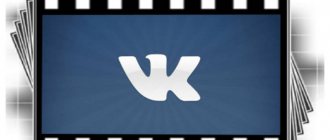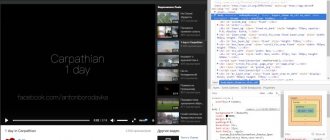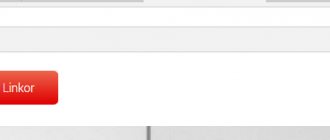You and I have already talked more than once about the topic of dialogues in VK. Here are the instructions: how to send a message to all VKontakte friends, how to make a VKontakte message unread.
Let's continue. Now I will show you how to send photos and videos in a VKontakte message . This will be useful to you if you need to send a cool photo to a friend (see how to add a photo to a contact from your phone) or an interesting video (see how to upload a video to VKontakte).
Send a photo in a message
Go to the “Messages” section and open a dialogue with the desired user (see how to find out if a person has read a message on VK).
At the bottom of the screen, click on the camera icon to attach a photo to your message.
Windows Explorer will open. Find and select the desired photo from your computer. Select it and click "Open".
It will be attached to the message (see if you can send a VK archive).
To select a photo from a contact, click on the paperclip icon on the left. Then select “Photo” from the drop-down menu.
A window will open in which you have options for selecting a photo:
- upload a photo from your computer;
- take a photo from a web camera;
- open the album with the desired image (see how to create a private album on VKontakte);
- select a photo from the general list
Add a photo to the message using any of the suggested methods.
And the very last option that I want to show you is inserting a link to an image (see shorten the VK link). Let's say you found a cool photo in Google Images, or anywhere else. And you want to send it in a message on VK. What should be done? Right-click on the image and select “Copy link to image” from the additional menu.
Now paste it into your message. The picture will automatically load.
How to send a video or photo from a computer to VK?
So, first, let's figure out how to properly send videos from a computer.
- Open your VKontakte page and first of all upload the video you need to it. The required button is located in the “Videos” and it is called “Add video”
Adding a video
- In the new window, click “Select file” and find it on your computer. To select, click on the video and then “Open”
Select a file
- Immediately after this, a download window will appear
- While the video is downloading, you can change its title and description
- If you don’t want everyone to see your creation, then click on the line opposite “Who can watch this video”
Set up privacy
- If you don't want to share, select "Only me"
- Now the video will appear on your page, but only you will see it
- Now you can send it to your friend in correspondence. To do this, click “More”
Attach video
- In the list, click “Video” and select the desired video, or click on “Photo” and select the desired photo
Additionally, you can add some text and send it to a friend.
Now add the video to the message
Here we proceed by analogy. The simplest option is to insert a link to the video (see video cannot load from YouTube to VK).
Or add a video from a contact. To do this, click on the icon in the form of a paper clip and select the “Video recording” item.
Here we select the desired video from our video collection (see how to upload a video to a contact). Or write the desired query in the search bar and select from the results found. Just click on the video with the mouse cursor to add it to the message.
How to send a video to a VKontakte friend from your phone?
It is also important to know how to correctly send videos to VK from your phone. In principle, everything is done the same here, but only the buttons are slightly different.
- So, go to the application and open the video section
Attaching a video
- Here we select the plus sign at the top right and click “Select existing”
- Now find the desired video in your phone memory and download it by clicking on the “Attach”
Attach
- The video will immediately appear in the list. All you have to do is go there and click on the three vertical dots above the video
Extra menu
- In the new menu, select “Edit” and here we are interested in the line “Who can watch this video”
- We also leave that only you can view the video and save the result by clicking on the checkbox
- All that remains is to send the video to a friend. To do this, go to the correspondence and click on the paper clip
Send to a friend
- In the menu that opens, select “Video” or “Photo” and then click on a specific video
Add additional message text and send it along with the video.
What videos can you download?
VKontakte supports all the most common formats; there is hardly a video that the social network could not upload. Administrators of the social network explained that even if an unknown video format is uploaded, they will process the file and the video will play without interference.
You need to understand that the higher the quality of the video, the larger its size. The social network provides standard types of resolution for videos; when loading, the highest possible is automatically selected. Not all videos can be downloaded; some of them are protected by copyright law. The system robot, scanning the program code, finds a copyright protection mark in it and refuses to download.
You can share videos either in messages or by adding them to your page or to your own group.
Why do they send videos in VK messages?
There can be very, very many reasons. The most common reason is to send a funny post of your cat to a colleague or friend. Some send recordings of an accident, a wedding or some event. You can send anything this way:
- Resume in an unusual format. Yes, this is original, because the employer has the opportunity to see you “live.” Therefore, you can show yourself in a more favorable light. The disadvantage is that not everyone is ready for such creativity and many will not even upload the submitted resume.
- Draft. If you're in video production, you can submit a draft or animated storyboard for approval or to show your ideas for the project.
- Presentation. You can make a presentation for a business partner to briefly express all your thoughts or offer profitable cooperation.
- Invitation. You can creatively invite someone to a wedding or some other event - if the invitation is personal (you address the person by name), then he will be doubly pleased.
- Lesson. Your classmate missed the lecture and asked you to send it. But you don't want to share the notes. There is a way out - send a recording, then your friend will experience the effect of presence.
- Congratulation. Recite a poem of your own composition, sing or play the guitar to congratulate the person on the holiday. This will show that you are willing to devote time to this person - this will improve your relationship with him.
And the list doesn’t end there. The list goes on and on.
Download from mobile phone
In addition to the ability to download VKontakte videos from a PC, this procedure is available from a smartphone based on Android or iOS. To do this, you will need to install the official VK application through the Play Market or App Store.
When you launch the application, you will automatically be taken to the “News” section. Therefore, you will need to go to the main menu by clicking on the “Services” tab located on the bottom line of the screen.
Next, select the “Video” tab.
To use the global search, click on the search bar. Next, enter the name of interest and indicate the desired parameters. If you want to use another method, click on “Upload video”.
Several options will open before you, in particular:
- recording from a camera;
- selecting and downloading materials from existing ones on your phone;
- adding an entry via a link from other Internet resources (for example, YouTube);
Important! VKontakte offers slightly different procedures for adding videos for Android smartphones and for iOS devices. The algorithm of actions for the Android operating system was described above.
The download procedure for iPhone and iPad owners differs only in that they do not have the ability to add a file via a link from third-party sites. Otherwise, your actions will be approximately the same as described above.
Why do people use reposts?
The concept of repost is applicable not only to the social network VKontakte.
This word is actively used on Facebook, and sometimes it is also suitable for actions with the Odnoklassniki social network. In addition, there are peculiar analogues. For example, for the Twitter service the concepts retweet and retweet are applicable. So why have these features become so widespread? Why are they needed on social networks? The fact is that these resources are used not only for sending personal messages, although today they can also be reposted to friends. A huge part of social networks consists of posts on walls, in groups and public pages.
Anyone can write a variety of information, post an interesting recipe, a funny or just a beautiful picture. If a person comes across a post like this, they may want to keep it for themselves. This is where the repost function comes to the rescue. In addition, with its help it is possible to send a photo or information to a specific friend or group of people.
Finally, you need to know how to repost in contact if someone wants to participate in repost competitions, the popularity of which is still not abating. Their essence is that information is published in communities that by reposting this post, if successful, you can get a prize.
Usually the winner is chosen through special applications that mark a random account from among those who fulfilled the conditions, that is, made a repost. Often this just turns out to be a way to attract attention, but sometimes people actually manage to win a prize.
How to upload a video directly to the VKontakte dialogue on a computer?
In the full desktop version of the site this is quite easy to do. First, here you need to go into a dialogue with the required user, after which you should move the mouse cursor over the button with a paper clip to open a menu of additional functions. Here you need to select the “Video recording” item.
In the next window that opens, in addition to the fact that you can select one of the available videos in the user’s videos to attach to a message, the “Upload video” button is also available. By clicking on it, you can upload a video from your device, which will immediately be sent in a message to the person.
Next, the video will begin to upload to the site, and you can see it in the same place under the text of the entered message, where the rest of the attached files are located. After the video is completely downloaded, it can be sent to your interlocutor. However, it will not be added to the list of user videos on his personal page.