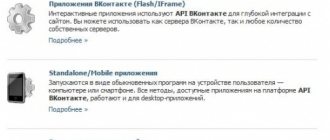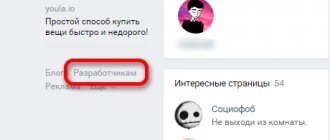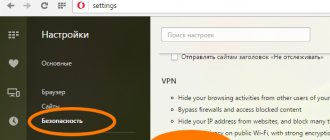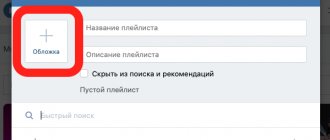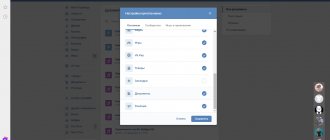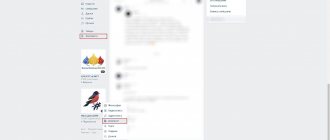Telegram channel Programmer and business. Every day there are interesting stories about how a programmer builds a business.
Quite recently, by Internet standards, the VK Documents section appeared on the most popular social network. It causes controversy among users. After all, your confidential information can reach anyone. It's difficult to say whether this is good or bad. To understand this, you need to consider where it is located, how to add, view, send and delete them.
How to add a document
To get started, we must add the required file to our VKontakte page. To do this, in the left menu block, find the “Documents” section. Go ahead and on the next page click the “Add Document” button.
In the window that opens, check out the list of supported formats. After that, click the “Select file” button.
Now find the desired file on your computer and select it by highlighting it in the file manager and clicking the "Open" button. The file will be pre-loaded.
Provide a title for the document, select its type, and, if necessary, provide a label. Then click on the “Save” button. The file will be added and you will see it in the list.
Editing and deleting
You can make changes or delete a document at any time. To do this, return to the original section and hover your mouse over the desired file in the list. Additional control buttons will appear in the right corner.
Clicking on the pencil icon will take you to editing mode. The cross icon is used to delete.
Activating documents
Open your page and go to the “Settings” section by opening the corresponding item in the menu located in the upper right corner of the screen.
On the “General” tab, click on the “Customize the display of menu items” link.
In the window that opens, find the “Documents” item and put a tick in front of it. Next, click the “Save” button.
Now the desired item will be displayed in the main menu.
Now you can read our instructions on working with documents:
- How to delete documents from VK?
Search for VKontakte documents
Users upload a lot of useful information to the social network. As an example - books and stories. You can easily find them using the document search.
To do this, return to the “Documents” section and enter the desired query in the search bar. Remember, when adding a file, we specified its name and set tags. It is through them that the search will take place.
After you enter a search query, a list of found results will be immediately generated. Find the appropriate file there and click on it to view.
Search by documents
If the file type was not set to “Personal”, then any VK user can find it. To do this you need to use search. To do this, you can use one of the search options:
- Common by name.
- Expanded by name and type.
- By tags.
For the first method, you need to enter the name of the document in the search bar. Next, the VK website will show you a list of all materials where you can choose what you need. If you use the advanced search, you can select the category of the material you are looking for. To do this, you need to use the menu on the right, where you can sort the files you need: by text, image, video, and other formats.
To make it easier for you to find your materials, set tags when downloading them. Then, to search, you need to click on the tags item in the side menu, where a list will appear with the tags you previously assigned to the materials.
How to view documents on a friend’s VKontakte
The “Documents” section in VK appeared with the goal of making life easier for users and making it possible to send documents without interrupting correspondence with friends. Now, in order to send a document in DOC, XLS, PSD, RAR format, there is no need to do it by email every time. It is enough to write a message to a friend, to which you can attach all the necessary information - be it a report, an essay, an excerpt from your favorite book or a complex table with calculations.
But not everyone knows that as soon as a document is added to the network, it becomes available to all users on VK. Anyone by name can find it through search. However, look at documents on VKontakte from a friend,
a certain person, you can’t. You can roughly guess, using a selection of phrases, what documents your friend is posting. For example, you are looking for a report or abstract and you know the name of the person who did it. To search for a document:
- Go to the documents section, which is located in the menu on the left. If you don't see this item on your page, go to the page settings. Check the "Documents" box.
- Go to the document search area. Enter your friend's last name and the name of the data you are looking for. Define the format.
- VK will open in front of you all documents with the same name and format. Perhaps among them you will find the one you need. Think about the name of the document that interests you. Enter the name into the search. It is impossible to find a document from a specific person in any other way.
To upload a document to VK, open the documents tab. At the top right, click on the “Add” button. Select data from PC.
How to find other people's documents
You can find any files that users have uploaded to VK. If you need to find an essay, coursework or dissertation, then you just need to know the name of the discipline. Before searching for documents in VK, go to the appropriate section from the main menu, then enter the name of the document in the search bar.
To make your search faster, use some tips:
- Think about what you would title the document. Maybe your version will coincide with the author's title.
- If you are looking for a table, then enter the format as “xls” to open it in Microsoft Excel.
- To find a text file, add “doc” or “txt” to the request.
Many active network users are interested in the question of how to find documents in a certain person’s VK? It is impossible to do this. In this case, only a selection of phrases that your friend could use in the name will help.
Searching for documents by ID in VK is also not provided, and it is unlikely to appear in the near future. But attackers can find out who owns the data through browser developer mode tools, so be careful when posting sensitive data on a site.
How to send a document on VKontakte to a friend
Send a document on VKontakte to a friend
perhaps through messages. To do this:
- Open a new message. Next to the emoticons you will see the inscription Attach. Click on it and select document.
- You can download data from the area of previously downloaded documents, or from your desktop. Once the download is complete, click on the “Submit” button.
- All submission information you upload is automatically added to your documents section.
To delete a document, go to the appropriate section and hover your mouse over it. Next, on the right side, click on the cross. If you want to configure access to a previously downloaded file, click on the pencil icon.
If you want to send the same file to several people, the easiest way is to create a conversation in VK and attach it to messages. If your activity is in the field of creativity, and you want people to appreciate it, pin a post with a VKontakte document on your wall and ask people.
How to search for VKontakte documents
Search documents on VKontakte
extremely simple. Go to the Documents area.
In the search bar, enter the name and format of the document you are looking for. VK will provide you with all the open data that other users have ever sent in their messages or posted on the wall. In this search it is very convenient to look for interesting books, articles, funny pictures and gifs.
Hello! Experts suggest that by 2021 VKontakte will be used by 15% of Runet users to search for information. This suggests that the social network will tear off a large piece of the market from Yandex and Google. Now, with the help of its services, VK is “depriving bread” of a large number of programs, applications and services. Today we will talk about VKontakte documents.
VKontakte Documents is a kind of cloud service for storing data, with the only difference being that files can be downloaded and transferred only within the social network. Those. If you do not have an account on the VK.COM website, you will not be able to download a file uploaded to the social network. Transferring files using attachments is also carried out only within the social network.
Documents from the repository can be sent to the wall (microblog), added to personal messages and discussions.
The maximum storage and downloadable file size is 200 megabytes, but according to rumors it will soon be increased by 10 times. There are not so many supported file formats, but for ordinary users they will be more than enough:
doc, docx, xls, xlsx, ppt, pptx, rtf, pdf, png, jpg, gif, psd, mp3, djvu, fb2, ps
Those. You can download and download the entire set from the MS Office package.
The “documents” section itself is located in the left column of the menu (at the very bottom):
Getting into this section is much easier. To do this, simply follow the link – https://vk.com/docs.
The documents section will display all files ever downloaded or added to your account, including .
Any document can be edited. To do this, you need to hover your mouse cursor over it and click on the pencil icon with the pop-up inscription “edit document”:
The “document editing” pop-up window should open, in which you can set the basic file parameters:
- You can set the file name.
- You can make it a personal document, thereby making it inaccessible for internal search through VK files.
- You can check the “educational document” box by entering the name of the university or subject in the tags for ease of search.
- You can set the “book” parameter, thereby indicating that the downloaded file is an electronic document containing a book by some author. You can also indicate the author or title of the book in the tags.
- You can check the “other document” box by entering your own description in the labels. You can specify short tags, separated by commas, by which this document can be found using a search.
Please note that when you set the parameters - “educational document”, “book”, “other document”, you open the file for all registered VK users and they can find it in the internal search with the ability to download it to yourself and forward it to friends.
So, under no circumstances upload private information into “documents,” namely scans of passports, pension certificates and other valuable information.
Built-in document search provides enormous opportunities. This is especially true when searching for the documents you need. By entering the name of the university in the search bar, you can find coursework, essays and dissertations.
In order to upload your own VKontakte file, click on the “add document” button in the upper right corner. A window will open - “download document”, where you will be immediately notified about the restrictions -
- The file must not exceed 200 MB.
- Supported file types: doc, docx, xls, xlsx, ppt, pptx, rtf, pdf, png, jpg, gif, psd, mp3, djvu, fb2, ps and others.
Now click on the “select file” button, select the file on your local computer and click on the “save” button.
To download a file uploaded to VK, you need to go to “documents” and click on its title. The download will start automatically.
If you have any questions, ask, I will be happy to help.
Dear friends, very often when using your favorite social network, you have questions about certain functions. Today, we will answer your questions related to documents on the VK social network. Continuing to update the favorite social network of millions, its creators launched a very necessary and popular section - “Documents”. This section represents a collection of files that you can attach to a personal message, send to yourself or a friend’s wall, and also attach to discussions on a particular topic. This is probably one of the most useful features on the web. Now we will explain, dear friends, why.
After the appearance of the VKontakte section, you can forget about e-mail when you want to send someone a photo, send a classmate a list of questions for a test or a call schedule for tomorrow. Using this function, everyone has the opportunity to upload various documents to their VKontakte account. They are quite convenient to use during exams and tests if you were unable to download the file you needed with tips or a cheat sheet onto your phone. But you must admit, it is very important to use at least some cheat sheet, especially if before the exam you walked all night and did not have time to learn a single ticket.
Creation instructions
You can upload the file from your computer using a flash drive or a standard bootloader.
The largest amount of data is two hundred megabytes. You have the opportunity to upload files in various formats. There are two ways. The first is to first upload the file to the section of the same name, and from there you can take them as needed. If you want to send a message to VKontakte and attach a document to it, you will have the opportunity to take it from the database that you have already uploaded earlier to this section.
To do this, you will need to go to the settings, there you will find the “General” tab. After this, you need to check the box to the left of the “Documents” box. In order to upload documents to the network, please go to the tab of the same name and click on the “Add” button. After that, select where the desired file is located on your computer and click the “Open” button. After the operation is completed, the file will be uploaded to Contact.
The second way to make a document in Contact is to upload a new file directly from your computer using a regular uploader when writing a new message online. The first method is more suitable if you want to send a document to several friends, so as not to go through the same procedure again every time. This will save your time. As you can see, it's even simpler than.
Recovery
How to make a document on a social network if you have previously deleted it?
Over the course of a certain period, the VKontakte documents that you deleted are not deleted in principle. In other words, they simply become hidden. In the place where the name of your file was previously located, you will see the following: “The document has been deleted. Restore". You need to click on the “Recover” button, and the desired document will be restored. So, dear friends, after we told you how to upload documents to your page, you have become confident users of the VKontakte social network. We hope that you will not have any difficulties performing this simple procedure! We wish you good luck in uploading new VKontakte files!
Hello, friends! As you know, on VKontakte you can add videos and photos to the page, etc., then all your friends and guests of your account will see information that is interesting to you. But that's not all. You can send a photo or video to a person via a personal message. This is done using the “Attachments” button. This is where the “Documents” item is of interest to us.
And now we will figure out where to find documents on your VKontakte page, how to send them to another user, including a photo, how to add the desired file from your device, computer, laptop, phone or tablet to your profile and how to remove unnecessary docks from a page or dialog. But let's talk about everything in order. Since the article turned out to be informative, you can use the content to quickly jump to the information that interests you.
Where to find documents
If you access your profile from a computer or laptop, then in order to view the dockets that are on your page, you need to select the appropriate item in the right side menu.
If the “Documents” line is not there, then move the cursor to any other item and click on the gear that appears.
The “Setting Menu Items” window will open. In it, on the “Basic” tab, opposite the “Documents” line, you need to check the box and click “Save”.
When you open the desired page, you will see a small menu on the right side. In order to quickly find the required file, for example, you know its name, use the search.
Using the search, you can also see the docks of other users if they add them to their profile not as personal ones.
Search Tips
In order for you to be able to find materials for a specific VKontakte extension, you must indicate doc, xls, ppt with all the latest versions. Also, use specific phrases to search. You will see search results without specifying your username. Take this into account. When working with files, do not load names that may be provocative, as well as codes and keys. If you want to hide any documents from the search bar, set the label called “Personal Document”.
How to download
If you need to add a document to your VKontakte profile, then open the page with the entire list, as described above. Then click on the “Add...” button.
As you can see, there are restrictions on the size of the added file - no more than 200 MB. There are a lot of formats supported, so you can add a Word file to VK (*.doc, *.docx), an e-book (*.pdf, *.fb2, *.djvu), a file saved in Photoshop (*.psd) and much more other.
Now you can change the name. You also need to indicate with a marker that this will be your “Personal Document”, that is, other users will not see it, or you can make it available through search.
For example, I add information about hot keys in Word. I’ll make the information open - you need to put a marker next to “Training document” and indicate the labels: hot keys, abstract, MS Word, Word. If any person searches for something like this through the search, he may see my work in the results.
The required dock will be added to your profile.
How to attach a document in a message
In order to send a file to another user, on your page in the right menu, select “Messages”. Then open a dialogue with the right person.
Below, to the left of the field for entering a message, there is an image of a paper clip - this is the “Attachments” button, click on it.
The “Attachment...” page will open. A complete list of files that are in your profile will be displayed below, you can select from it. To do this, move the cursor over the desired one and click opposite it on the “Attach” button that appears.
You can send the document from your computer or laptop. To do this, click “Upload a new file”, find it and attach it to the message. More on this below, using the example of sending a photo.
For example, I want to send Word. Since in the previous paragraph I uploaded it to my page, I simply select it from the proposed list. If you do not upload the file to your page, you can select it directly on your computer.
Wait a moment for it to load and click on the arrow to send the message.
How to send a photo
If you need to send another user a photo document in VK from your computer, then open a dialogue with the desired person, click on the image of the paper clip and select “Document” from the list.
Now click "Upload New File".
Through the Explorer that opens, find a photo on your computer, select it and click “Open”.
The photo will be attached to the message, click on the arrow to send.
How to add or delete files on VK
If you need to add a document, then go to the section of the same name, then do the following:
- Click on the "Add" button.
- In the window that opens, read the manual and click on “Select file”.
- The standard Windows Explorer will open. Find the file you need, select it and click on the “Open” button.
After downloading, you will have access to some additional features:
- Set a new name and format for the file.
- Select its type. If you do not want the file to be included in the search and become available to other users, then select “Personal”. In other cases, anyone can find and download it.
- To make searching easier, it is possible to attach tags to the file separated by commas.
Once added, the file will begin to appear in your file list. To edit, click on the pencil icon located to the right of the name. This can be done at any time. The icon in the form of a cross will remove information completely from the site.
In addition, all documents that you send in private messages to other users or attach to a post are also displayed in the section and become available for other people to view.
To send a text file to your interlocutor or attach it to a post, follow the instructions:
- In a dialogue with your interlocutor, click on the paper clip icon and select the appropriate item. If the required file is not in the list, click on the “Upload new file” button and add it from your PC hard drive or removable media.
- When attaching to an entry, you must click on the “More” button located in the bottom panel and go to the desired section.
To protect your data from unauthorized viewing, you can use the following methods:
- Use character sets in the document title for which simple selection would be ineffective.
- Delete the file after using it using standard VK options.
- Try to download archived data by setting a password for it in advance.
Now you know where and how to find documents in VK. If you accidentally find confidential information about another user, delete it from your PC or do not distribute it online. Many people may unknowingly post their passwords and logins, passport details and other data. Use search correctly and protect yours.
After the transfer of the social network “Vkontakte” to mail.ru, many changes occurred. Unfortunately, almost all the changes were not for the better. One of these changes was a recently discovered bug with which you can view other people's VK documents. Whether it’s good or bad, it’s at least stupid to say. After all, all confidential information (including yours) can fall into the hands of an attacker.
In this article, we will take a detailed look at how this bug works and tell you how to protect your confidential information.
How to delete
If you have a lot of old documents on the list that are no longer needed, then you can delete them from there.
On your profile page, in the left menu, select an item that we already know. Next, move the cursor over unnecessary files and click the cross next to them.
How to delete all documents at once
Click on the extension icon in the upper right corner of the browser. Then you need to select “My Page”, find the “Documents” section in the list that opens and click “Delete....”.
Removing from a conversation
If you want to delete a specific file from a VKontakte dialogue, then go to the messages page and open a dialogue with the desired person. Then, in the correspondence, find the document to delete and click on the empty space next to it to highlight it, and click on the “Delete” button.
In order to view all the documents that you exchanged with the user, open a dialogue with him and click on the image of three horizontal dots to the right of the name. From the drop-down menu, select “Show attachments.”
The window that opens has four tabs, so you can quickly find what interests you.
How to remove GIFs
To remove GIF images from documents on your VKontakte page, select “Documents” in the left menu.
Link to document
In order to share a document downloaded on VKontakte, you need to know the link to it. To get it, go to the “Documents” section and find the required file in the list. Now we hover the mouse cursor over it, right-click, and in the menu that appears, click “Copy link address.”
You can copy the URL of both your files and those of other users by finding them through the search.
Documents in the VK mobile application
Now let's talk about where to look for docks in the VKontakte mobile application installed on your phone or tablet.
Go to the VKontakte application and open the side menu. In it, click on the image with the avatar.
The main page of your account will open. Scroll down a little. Then move your finger to the line where “Groups”, “Audios” and so on are shown, to the left. There you will see the “Documents” section - click on it to open a list of all.
Adding a document from your phone
If you want to add a file to your profile, then open the desired page, as described above. Then click on the blue plus sign in the lower right corner.
A small menu will appear. To add a photo or video, select “Add from gallery”. If you need to upload a Word, Excel, or Photoshop file, click “Upload from device.”
After that, find the document to download on your phone or tablet.
Wait while the file is downloaded. After that, it will appear in the list. For example, I added a file made in MS Word.
Removing docks from VK from your phone
If there are unnecessary files in the list, you can delete them from there without any problems. Press and hold your finger on the unwanted file. A window should appear as shown in the screenshot below. Select the “Delete” item in it.
Confirm that you really intend to remove the selected file from the list.
I will end here. It seems that I took into account all the nuances that relate to VKontakte documents. If you have any questions, ask them in the comments.
How to download the files you need from VK
Some people find it more convenient when the necessary documents or favorite music are on the device itself, and they don’t always have access to the Internet. However, although the social network has an extensive file database, downloading something from it is not so easy; this function is not available in official applications. This is compensated by automatic caching and storage on the smartphone’s memory (but only in the case of music on Android and iOS). If you want to download an image to your PC, simply open it, then right-click on the image and select “Save Image As” from the drop-down menu. To download a picture on Android, open it, then click on the menu (several horizontal lines/rectangles) and select “Save picture”. In the case of iOS, hold your finger on the image, and then select “Save Image”. With music and video, things are a little more complicated. You will have to download third-party applications from third-party resources. You can install an add-on for your browser (PC)
source