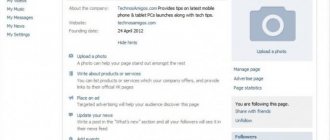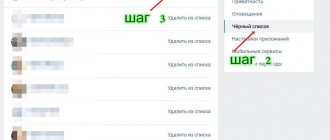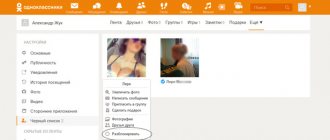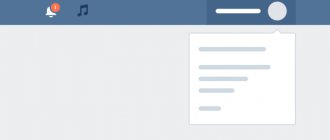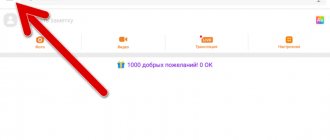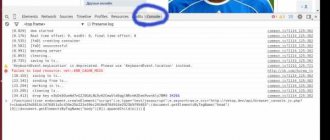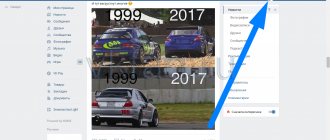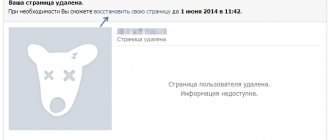For many people, the VKontakte website is practically a second home. The creators of the social network provided the opportunity for people to share their photos, upload videos, express their thoughts and tell news. And, of course, communicate with friends in real time. The VKontakte blacklist is similar to the blacklist on your phone. When a person does not want to communicate with someone, with one click on the phone button he sends this person to ignore. The essence of the VKontakte blacklist is the same: all unwanted users are sent to a ban.
How to view the VKontakte blacklist (find out who I blocked)?
Your black list of people on VKontakte is in the settings. To open the settings in the regular version of VKontakte, click on your name or avatar at the top right - a menu will open. Then select Settings there:
The settings consist of several sections. You need a Black List - click on this item in the right column.
If you access VK through a browser, you can quickly open your blacklist using this link:
My blacklist
You will see a list of all the people you have ever blocked. When you blacklist someone, they stay there forever. More precisely, until you unlock it yourself.
How to add a friend to blocked
We find our treasured list of unwanted people. We already know how to do this, at the very top there is a button “Add to blacklist”, click on it.
Next, we are asked to add a link to the page of a friend whom we want to add to the same list:
We go to a friend’s page and copy its address at the top of the browser line:
Paste the copied address into the add window. We should have immediately loaded a miniature of a person. Click on the “Block” button next to it:
That's it, we added a friend.
How to unblock a person on VKontakte and remove him from the blacklist?
On the phone (in the application or in the mobile version of VK)
Having opened the black list (as described above), find the person you need and click on the cross to the right of him. That's it, you unblocked the person.
Another option: go to the page of the blocked person, open the menu with the ⋮ (three dots, top right) and select Unblock.
In the full version of the VK site
After opening the blacklist (as described above), find the person you need and click Remove from list to the right of him. The person is unblocked.
Another option: go to the page of the blocked person, open the menu with the button (three dots) under the main photo. Click on it and select Unblock.
If a person is blocked on VKontakte, that’s different. This means that his page is frozen for violating the rules, and he cannot use VK at all until he unblocks it. This is written in more detail here: VKontakte was blocked. What to do?
Why is a blacklist needed?
Every user is different.
There are well-mannered people, and there are those who definitely need to do something nasty or be rude. In order not to spoil the nerves, a black list was invented. Once on the ignore list, a person sees only the first and last name, as well as the user’s photo. All photographs, videos, and wall posts remain closed to him. He also has no right to write comments, personal messages, or invite people to meetings. In the middle of the ignoring person’s page, the message “The user has restricted access to his page” is displayed.
The blacklist is a kind of protection against unwanted communication, spam and annoying users.
How to find the “Black List” function on VKontakte and add unwanted users there?
In order to find the “ Black List ” in your VKontakte account , do the following:
- In the upper right corner, click on your icon and in the drop-down menu click on “ Settings ”
Where is the VKontakte blacklist How to add a person to the VKontakte blacklist and remove from the blacklist
- After this, you will find yourself on a new page, where you will need to click on “ Black List ” in the right column.
Where is the VKontakte blacklist How to add a person to the VKontakte blacklist and remove from the blacklist
- As a result, you will see your “ Black List ”. If you didn't add anyone there, it will be empty.
Where is the VKontakte blacklist How to add a person to the VKontakte blacklist and remove from the blacklist
add unwanted users to your “ Black List ” in at least two ways.
Method one:
- We go to the page of the user who is too boring for you. Copy the address of his page
Where is the VKontakte blacklist How to add a person to the VKontakte blacklist and remove from the blacklist
- Next, go to the “ Black List ”, as shown above, and click on the top button “ Add to Black List ”.
Where is the VKontakte blacklist How to add a person to the VKontakte blacklist and remove from the blacklist
- A window will open asking you to enter the page address of the person or group you would like to add to the blocked list.
Where is the VKontakte blacklist How to add a person to the VKontakte blacklist and remove from the blacklist
- Next, enter the address we copied earlier, the system will automatically find this user, after which we will need to click on the “ Block ” button opposite his nickname.
Where is the VKontakte blacklist How to add a person to the VKontakte blacklist and remove from the blacklist
- After this, the person you dislike will be on your blacklist and will no longer be able to write to you or see information on your page.
Where is the VKontakte blacklist How to add a person to the VKontakte blacklist and remove from the blacklist
- This user, when he visits your page, will only be able to see this picture with an avatar, name and a message that you have restricted access to your page.
Where is the VKontakte blacklist How to add a person to the VKontakte blacklist and remove from the blacklist
Method two:
- Go to the page of the user you dislike
- Under his avatar, click on the button in the form of three parallel dots
Where is the VKontakte blacklist How to add a person to the VKontakte blacklist and remove from the blacklist
- In the menu that opens, click on “ Block ...”
Where is the VKontakte blacklist How to add a person to the VKontakte blacklist and remove from the blacklist
- After which the user will be at the very top of your blacklist
Where is the VKontakte blacklist How to add a person to the VKontakte blacklist and remove from the blacklist
You can also remove from the blacklist in two ways:
- Go to your “ Black List Remove from list button opposite him .
Where is the VKontakte blacklist How to add a person to the VKontakte blacklist and remove from the blacklist
- Or go to the user’s page (by the way, you will have full access to all the information of the user whom you added to the “ Black List ”, if he did not answer you in the same way), click on the button with three dots and in the menu that opens, click on “ Unblock ..."
Where is the VKontakte blacklist How to add a person to the VKontakte blacklist and remove from the blacklist
In both cases, the user will no longer be on your “ Black List ”, and you will be able to communicate with him again.
There is another method by which you can limit access to your page for a certain category of users. You can make it so that only your friends (or no one at all) can write to you, or so that your page cannot be seen by friends of your friends. For this:
- Go to “ Settings ” and then to “ Privacy ”
Where is the VKontakte blacklist How to add a person to the VKontakte blacklist and remove from the blacklist
- Next, set up your privacy the way you want.
Where is the VKontakte blacklist How to add a person to the VKontakte blacklist and remove from the blacklist
On the phone
Next, we’ll look at the same thing, but on the phone. We will use the Android application, but you can do the same thing on an iPhone.
Where to find the "Black List"
In Android and iOS, you can open the Black Sheet by taking a couple of simple steps:
- Launch the application and press the main menu button. You can find it in the lower right corner of the window.
- Tap on the settings gear (marked with a red circle).
- Select the item marked in the screenshot below.
This is our “Black List”. Here you see a list of all users who have “annoyed” you with something.
By analogy with the step-by-step instructions for a computer and laptop, we will show adding to an emergency situation from Android or iPhone.
How to add to emergency
It’s even easier to ban any “resident” of VKontakte on a phone than on a PC. This is done like this:
- Go to the user page and press the menu button.
- Next, select “Block”.
- All that remains is to confirm the intention. Click “YES”.
A notification that appears at the bottom of the screen confirms the success of the completed actions. Anastasia is no longer with us.
If we go back to the “Black List”, we will see that the girl, and in your case, perhaps the opposite sex, has already firmly settled here. Therefore, the blocking operation was successful.
If you suddenly got carried away and undeservedly punished a person (as in our case with Nastya), the mistake can be corrected. How? Read on.
How to remove from emergency situation
To remove a user from the VKontakte blacklist on your phone, you need to open the ban list and simply tap on the cross icon opposite the one who, in your opinion, does not deserve to be here.
Done, the person again has the right to write to you, view entries and even comment on them.