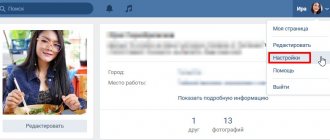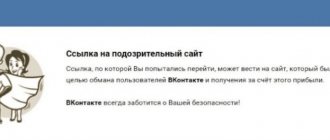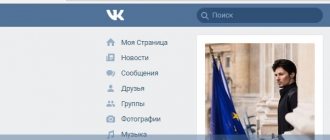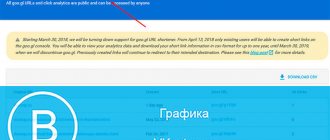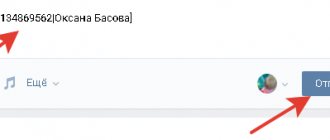Hello, dear readers!
Most users use internal URLs of pages on the VKontakte social network. These could be addresses of communities, events, or other social network users.
Today we’ll look at the question of how to make a link to a person on VKontakte using a word. This does not have to be the full name with which the social network participant is subscribed to VK. You can use a shortened name used in communication or any other word in any language you know.
Why are text links needed?
Let's first look at some features of using an anchor in VK.
An anchor is a word or phrase under which a URL is hidden. Clicking on it will take you to a new web page.
Advantages
- Using an anchor makes the post more attractive than using a regular URL. The active word or phrase is highlighted in blue. When you hover your cursor over it, you will see brief information about the community or user referred to by the author of the post.
- Text hyperlinks are clicked on more often than regular ones.
- If you mention a social network member in your post or comment using a hyperlink, he will receive a notification about it. At the same time, he does not have to be among your friends; the notification will be delivered even to a user with a private profile. Only getting blacklisted will prevent you from delivering messages in this way.
Using an active link to a user, event or public on VK has two main goals.
- Attract the attention of the user whose name was mentioned in the text.
- Draw the attention of friends and subscribers to the page on which a clickable word or phrase is inserted into the post.
Using a star or pawl for an anchor
The first way to create a link in VKontakte to any person is to perform the following operations:
Go to the VK post or comment field where you want to place the VKontakte link to the person; Use the @ sign (dog) or the * sign (asterisk); Next, without a space, enter the first and last name of the person you need. As you enter letters, the names of similar people in your friends will be displayed, including the person you need (if he is in them);
As you type, people similar to the first and last names you enter will be displayed. Click on this person, and the desired link will automatically be displayed in the post or comment field, having a format like “@id45934268 (First Name Last Name)” or “@user_name (First Name Last Name)”;
The first and last name of the desired user will be displayed in the text input field. If necessary, change the text in brackets (User's first and last name) to something more convenient. This text will be displayed as an external visual form for your anchor;
Change the text to a more convenient one in VK
If necessary, add the desired text to your link, then publish your post;
Post your anchor. The user you mentioned will receive a notification about your text.
This method is convenient and effective, but its functionality is limited to your friends and subscribers of your public page. You cannot put a link to a VKontakte user who is completely foreign to you. What to do in such a situation? Read the following methods.
How to make a person's name a link
There are three ways to refer to a person, but two of them are so similar to each other that for convenience I decided to roughly combine them. Below you will understand what we are talking about.
Recommended method
To refer to a friend or subscriber on VKontakte, do the following.
Use the “@” (dog) sign in your post or comment. Enter the name of the desired user. If you have him in your friends or subscribers, he will appear in the pop-up list. Select it.
If you want to create an active hyperlink to a person who is not your friend, you will need their ID. It can be copied from the address bar of the browser while in the profile of a social network member.
There is no need to copy the entire web page address. All you need is an ID.
Now you have text in the input field that looks something like this @durov (Pavel Durov). @durov is the VK user ID, and Pavel Durov is his first and last name.
When specifying the user ID, his full name will be automatically placed in brackets in the form in which he indicated them during registration. You can rename the person in your post. To do this, you need to replace the text in brackets with any other one.
If desired, instead of “@” (dog), you can use the symbol “*” (asterisk). The result will be identical.
Using BB code
There is an alternative option to write a clickable name or any other phrase. This method is based on the use of BB codes. In my opinion, it is less convenient than the method described above, but it is still worth writing about.
To create a URL in text, you need to create a construct like the following. There should be no spaces.
Open the square brackets. Indicate the person’s ID in VK. This time you will not be able to enter the user name and use the hint. You need to copy the identifier from the address bar of the browser by going to the user profile.
Place a vertical line. Follow it with a name or any other word or phrase that will be displayed instead of the URL.
Any of the options described above can also be used in a conversation and personal message. Renaming a hyperlink to a word in a conversation is just as easy as in a post or comment.
How to make a tick easily
Until 2021, there was a very popular method that answered the question of how to get a tick in VK without much effort. You needed to install a special extension with a private VK checkbox via Google or Yandex, but after changes to the rules in the service, this plugin was removed.
Also, some users end up copying the checkmark symbol in VK and pasting it next to the name via HTML code. However, this method will be effective immediately at the moment of viewing the profile through the device and browser through which these “frauds” were performed.
Buy a tick in VK
If you want to buy a tick in VK for money, then we hasten to upset you - this idea makes no sense. Firstly, it is extremely difficult to find such an account, but you can try your luck on similar resources.
Secondly, if you want to assign a tick for yourself “Ivan Ivanovich Ivanov”, then you will have to change your first name, last name, photo and other data in the purchased account, which will result in the loss of the treasured symbol, since by doing so you will violate the rules of the network VC.
In addition, do not forget that the checkmark is valid for only one year, that is, after the expiration of the term, you most likely will not be able to renew it.
In other words, all possible ways to “cheat” are either no longer valid or completely useless. Therefore, if you want to get a private VKontakte checkmark, we recommend that you follow an honest path.
Creating a link to communities
You can insert a URL into a group, community, or event in the same way as into a personal page.
If you are going to link to a public web page, copy the page ID and paste it right after the “@” or “*” sign, and write the text in parentheses. You should end up with a construction that looks like @public138073773 (anchor).
When you create a URL for a group, you will end up with the form @club138073773 (anchor).
The event and meeting will look like this @event138073773 (anchor).
If you like the square brackets method, you can use it to work with communities.
Using square brackets in VK
The third way to get a VK link to a user is to use square brackets.
The implementation algorithm is as follows:
Go to the comment or post field in which you want to mention the VK user; Using square brackets, set the following link format: [id****** |TEXT]
Instead of asterisks, put the user id number. If the user has a letter name id in Latin, then replace id****** with the specified letter name.
TEXT - write any text that will serve as an external visual form for your link, for example, the first and last name of the person you need.
Further procedure:
At this moment, click on “Publish” and your text will be posted with an anchor;
The mentioned user will receive a notification about this.
Links to external sites
You can only link to an external site using an anchor using notes.
When publishing a new post in a community or on your feed, select “Note” in the list of attachments.
Select the word or phrase where you want to place the URL to the external site. Click “Add Link” (arrow icon).
Set the checkbox to “External link”, enter the address in the appropriate field and click “Add”.
Click on the “Save and Attach Note” button, and then on “Submit” to finally publish the post.
Now all that remains is to check the functionality of the published note. Open it and try to click on the phrase highlighted in blue. If everything is done correctly, you will be taken to a web page of an external resource that was hidden in a word or phrase.
In other cases (in posts, comments and other entries), you will have to indicate the direct address of a third-party resource directly in the text.
To make long URLs in text and posts look more presentable, use link shortening services.
That's all for me. In this article, I have collected all the currently working methods for creating text URLs. With their help, you can tag a person or public in your post and design it very aesthetically.
VK does not yet have tools for creating text addresses for external sites. But as soon as they appear, I will immediately write an article about it. So don't forget to follow the blog updates. The site has an email newsletter. Subscribe to be the first to know about new publications and other news.
See you!
We make your page interesting and encourage subscribers to visit your page or website more often for purchases. Get our book “Content Marketing on Social Media: How to Get into Your Subscribers’ Heads and Make Them Fall in Love with Your Brand.” Subscribe to the newsletter and receive a book as a gift!
Sometimes when preparing a VKontakte publication, it is necessary to indicate a person or post. Of course, you can limit yourself to a simple link to a VK post or even get by with a name or title, but it is much more convenient and beautiful if it is a clickable link. Then the subscriber will be able to quickly go to the mentioned page without spending extra time searching. Such a link is always highlighted (in the text) in blue. At the same time, you can only make links in a VK post to communities and profile pages of a social network - you cannot, for example, insert a link to a third-party resource, a section of audio and video recordings, a photo album, etc. in the same way.
After mentioning a person in a group post or on a personal page, he will receive a notification about this, except if the user has comments disabled, he is not a member of these closed and private groups, or is on their blacklist.
Why make links to a person on VKontakte?
Sometimes it becomes necessary to find all records in a group in which a specific user was mentioned. To do this, you need to use the search on the wall. The search is located in the group feed, to the right of the “Community Posts” section. To find all links, you should enter the ID in the search bar, after which the filter will return all matches, excluding other options. Knowing this small tool and knowing how to use it can bring a lot of positive results. In particular, this can contribute to the development and further promotion of the community, to maintain contact with other friendly groups or people, as well as to correctly format news (when quoting or simply mentioning it).
How to tag a person in a VKontakte post
It's quite easy to link to a person's page or other post in a post. There are several types of mentions that have minimal differences in the algorithm of actions.
- If the person is on your friends list. This is the easiest method and takes the least time. All that is required is to put the following sign when compiling the entry: *, and enter the friend’s name after it: *Ivan Ivanovich. The search filter will display a list of contacts that match the request and provide the opportunity to select the one you need. The desired user is selected by clicking on his name, and will have the following format: *user_address (Username). The data enclosed in brackets can be changed by entering any words there. But when clicked, the user will go to exactly this address. After this, the person mentioned will receive a corresponding notification.
- If the person is not on your friends list. Executing this method is also extremely simple, but unlike the first option, it requires more time and clicks: first of all, you need the physical address of the user’s page. You can find out by going to the person’s profile. The address bar of the browser contains an ID corresponding to the format vk.com/id111111111. You only need to copy ID: id111111111. The received data must be inserted into the prepared post as follows: @id. Next, separated by a space, you should enter the required name in parentheses, which, firstly, will be the main visual part of the link; secondly, when clicked, open the specified VK page in the browser. So, the overall result will look like this: @id478990608 (Ivan Ivanovich).
Step 1.
Step 2.
Step 3.
Step 4.
Step 5.
The above methods can be applied not only to user profiles, but also to communities. For example, to mark a group, you must proceed in the same way: an asterisk, the address of the group and the name enclosed in parentheses.
If he is not among your friends
Now it’s worth figuring out how to tag a user in comments or posts if he is not on our friends list. Everything is very simple. Below you will find out how this is done.
Computer
In the comments of the VKontakte Internet site, you can tag any user, even if he is not on your friends list. To do this, do the following on your personal computer:
- Find any post on a social network and go down to the comments section. There will be a line " Write a comment", click on it with the left button of your mouse.
- Using the keyboard, enter the sign "@" Now, you will need to write the individual id of the user you want to tag. You can copy this id by going to its profile page. Ultimately, you should get the following - @id Where “111111” means other numbers from the individual address.
- Then, you will have to left-click on the arrow icon. This is required in order to post a comment.
- That's all, actually. Using the presented procedure, you can mention any person in the comments.
You can tag a person you don't have on your friends list in any of your posts. The following procedure will help you with this:
- Open the tab with your profile and go down to the section for creating posts. Left-click on the line “ Anything new?».
- Now, use the keyboard to enter the sign “@" After that, enter the individual address of the person who needs to be mentioned. It should look something like this - @id In your case, only the numbers after the word “ will differ id».
- When you are done with all the steps to create a post, left-click on the “Publish».
- Ready! This algorithm of actions will allow you to tag any user from the VKontakte social network in your post.
Telephone
All that remains is to figure out how to tag any user from social media. VK network via smartphone. If you want to mention a person in the comments through the official VKontakte application, then follow these steps:
- Launch the application on your device. Find any post and open the comments section.
- Enter the sign "@» using the keyboard. Then, enter the individual address of the VK user page. The screenshot below will show how it should work out for you.
- Click once on the arrow icon to post your comment.
- After publishing a comment, the user will receive a notification that they have been tagged. Now anyone can go to the tagged user’s page.
Mention a user from social media. VKontakte network in a publication via a mobile device, you can do this:
- In the application, open a tab with our profile. On the wall we will find the point “ Anything new?» and click right on it.
- A special page for creating a post will open in front of you. First enter the sign " @", and then indicate the individual page address of the user you want to mention. You can copy this address on the user's page. There find the button " copy link» and click on it. In the screenshot below you will see what you should get approximately.
- A little below the input field itself, a list with possible users will appear. Choose the one who suits you.
- If you are finished with the steps above, then click on the up arrow button. When you do this, the post will appear on your page.
- Now, if you click on the resulting mention, you will be redirected to a page with the profile of the specified person.
In today's instructions, you learned in detail about several ways to tag a person in a post or comment on the VKontakte social network. Now you know that it makes no difference whether a user is on your friends list or not. In any case, any person can be mentioned.
How can a community use the function of attaching links to a VKontakte post?
This tool can be used for various purposes: it can perform informative tasks (when publishing a post about a specific person) or be used to develop a community and increase audience activity. For example, an administrator can similarly announce a list of winners in a competition, display works submitted by subscribers with a link to the author, focus the audience’s attention on specific individuals when writing posts, and advertise other groups. With the exception of the inability to insert links to other sections of the social network or third-party resources into a post, this tool is in no way limited in its use.
In order to insert a link to a post, you need to perform several steps. First of all, choose an interesting post.
How to attach a link to a third-party resource to a VKontakte post
Sometimes situations arise when a user needs to convey information posted on a third-party resource to his VK audience. To do this, he can copy all the material from another site and arrange it in the form of a post. However, this is not entirely convenient: firstly, it will take a lot of time; secondly, it will violate copyright; thirdly, it will not look entirely aesthetically pleasing, especially if the material contains a lot of images and video materials. In this case, you can copy the page link in the address bar of your browser and attach it when composing a VKontakte post - this will allow you to share interesting news with subscribers and friends.
In order to make a link to a VK post, you must:
- Select the material you are interested in on a third-party resource.
- Copy the link to it in the address bar of your browser.
- Make an entry on VKontakte and paste the copied link there.
The attached information will immediately appear under the post itself in the form of an already created post. When clicking on it, the user will go to a third-party resource to view the content.
When you insert a link to a VKontakte post, a summary or description of the page is automatically displayed. This is done so that a person, seeing such a post, can decide whether he should make the transition or not. The community administrator may publish content in this manner in order to increase traffic to the site. Having made several such posts, you should look at the reaction of subscribers: if the information that the author referred to turned out to be interesting, this will be reflected in the statistics in the form of likes, reposts and comments. The social network VKontakte offers users several options for attaching links: for user pages, where they can share content with friends and subscribers (in this case, the material will be attached to the profile wall); for the community audience (the post will be displayed on the group wall); as well as for personal messages.
How to copy a link to a post on VK
Situations arise when a user needs to receive a link to a post on a social network. This may be needed for various purposes: send a post to friends, share material in the community by inserting a link into another post, hold a competition, or simply publish it on your own wall. In addition, a link to a post may be needed to artificially increase audience activity - boosting about and “Share” comments, when creating tasks on email services that require clicking on links. To copy a link to a VK post, you should:
- Find a post in the community.
- Click on the date it was created or open it in a new window.
- And copy the link to the browser address bar.
- Open messages or a wall, paste the link and click the “Submit” button.
It is worth noting that in order to share a post in a group, it is not necessary to copy the post - you can simply place it on the wall by clicking the “Share” button. However, there is no option to paste a copied link to a post as text, just as is done with a page address. To prevent the link from looking cumbersome, use the link shortener from VK.
We continue the theme of designing our records. In the previous tutorial we learned how to make strikethrough text.
And now I will show you how to write in colored letters in VK.
- What does it look like
- How to write in colored letters in VK
- Video lesson: how to write in multi-colored letters in VK
- Conclusion
Features of creating a link on VKontakte to a person
The functionality of VKontakte fully makes it possible to experience the benefits of anchors - a word or phrase behind which a link is hidden. When you hover over such a link, its probable content will be displayed.
When you hover the cursor over the user's anchor, the data of his page in VK will be displayed. When you click on it, you follow the link hidden behind this anchor. Basically, the anchor is highlighted in some color (in VKontakte it is blue).
Moreover, if you use a function mentioning a user in VK, then your message with the mentioned anchor will be displayed in notifications on his page.
This ensures visual appeal of the text, an ergonomic link to the VK user page, and convenience for readers. The advantages are obvious, but how can you make such links to a person on VKontakte? Let's figure it out.
What does it look like
Unfortunately, regular text typed from the keyboard cannot be changed to a different color. There is no such function. The only option is to publish the graffiti. The function is available on your wall and on the walls of other users (see how to open a wall in VK).
This is what the new post looks like with colored text.
Now I'll show you how to make such a recording.
How to write in colored letters in VK
Go to the wall where you want to leave such a message (see how to hide a wall on VK from everyone). Place your cursor in the “What’s new with you” block. Now click on the “More” link and select “Graffiti” in the additional menu.
A window for creating a new image will open. Here, select the color, thickness and intensity of the line.
Now use the mouse cursor to write or draw the desired text and click the “Attach” button.
Bold text in group
For all group and public page owners, there are two options for typing in bold letters.
Pinned post
This method only works for group administrators. There is no such functionality in the settings of a public page, but there is a little trick that will help achieve the goal.
- The first thing you need to do is go to the group settings and in the “Sections” menu enable open or restricted materials.
- After completing the previous step, the “Information” and “Latest News” tabs will appear on the main page of your group. Go to the news section and click "Edit".
- Activate wiki markup using the “<>” button.
- Type your text and highlight it in bold, italics, or format it in any other way you wish. Click "Save" page.
Now the most important post in the group will stand out and attract the attention of subscribers and random visitors.
Important! The developers have not yet fixed the bug that allows you to create wiki markup in public pages in the same way as in groups. If you try to follow the instructions for communities, you will see that it is not possible to enable the materials section on a public account. The trick: follow the link https://vk.com/pages?oid=-XXXXX&p=Name. Replace XXXXX with the page number. You will be taken to the wiki markup creation page.
Articles
You can create headings, subheadings, underlining, strikethrough and bold fonts in articles. To do this, do the following:
- Go to the group and place your cursor in the form to create a new post.
- Click the add article button. It is depicted as three horizontal stripes and the letter “T” on top of them.
- In the window that opens, write the text and edit it as you wish.
- Click on “Publish”. In the menu that opens, enter the address where your article can be found (this can be any set of characters in English).
- Click the "Save" button.
We recommend: How to disable advertising on VKontakte
- Write a short preview for the article (if desired) and publish the post.
The title of the article will be displayed in large white letters, and only those who follow the link will see your text.
VK developers are making more and more new additions. They are not always enthusiastically perceived by social network participants. Many, wanting to use the old functionality, resort to tricks and achieve their goal. Now you know how to write in bold in a group and in private messages, bypassing developer restrictions.