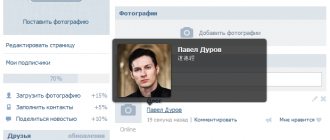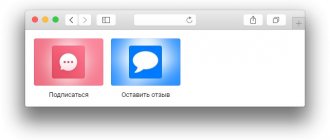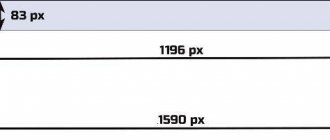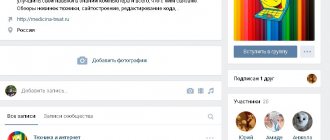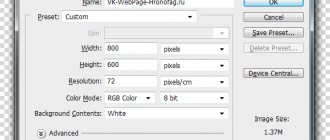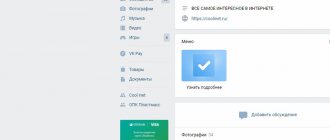How to make a menu in a VKontakte group
In order to create your menu, you need to go to the VKontakte group you created. Next, on the main page of the community, find the “Customize” or “Add link” button and click it.
After this, you will see an office in which all the settings for your menu take place. To add a new link, click on the “New link” button.
Next, the settings window opens in front of you. In it you can add a cover, title and a link to the desired application. Fill in all fields and click on the “Save” button.
After this, you return to the main page of your VKontakte group and see the updated menu.
How to create a text menu
Less popular and simpler is the text list on the wiki page. It does not contain any images or buttons. This is just a list of anchor links.
Below are step-by-step instructions on how to make a text list for a VK group:
- First you need to set up a community. To do this, go to “Community Management” and select the “Sections” section. Find the “Materials” line, select “Restricted” and save the settings.
- Next, “Latest News” will appear on the main page of the public. Go to them and click "Edit".
- Enter the name.
- Below is the VK text editor. This is where we will create our list.
- Use the following construction:
[link|text]
Where link is the link and text is the visible text.
Do all the necessary steps. Each new item is on a new line. Here you can use various commands that we talked about above.
For example, we will write a simple and small construction:
- Click save.
Here we have used “==” signs to highlight the heading and “*” signs to highlight the sub-clauses. As a result, we got the following:
Thus, having completed just a few steps, we received a completely understandable wiki menu, where each item will allow you to quickly go to the desired page.
You can add anything you want, as long as your imagination and wiki markup capabilities are sufficient.
How to remove a link from a menu?
Sometimes during work there is a need to change or delete one of the menu items. You can do this by going to the “Settings” section.
Next, next to the desired item, click on the “Change” button.
In the window that opens, find “Delete link” and click on it.
After this, to confirm, click on the “Delete” button again.
All after these steps, when you return to the main page of your VKontakte community, you will see a new updated menu.
What is a group menu
The VK group menu can be considered a list of all available public functions. Using the menu, you can display all the important elements in one neat and beautiful list, set an individual icon or image for a specific link, and send notifications to visitors about planned changes quickly and easily. The menu can display the following elements: all kinds of links to third-party sites, discussion bubbles, music, albums and other subsections within the VK site, images and the usual structure of your public. Based on the instructions below, you can make a menu for your VKontakte community with your own efforts.
FAQ
In this section you will find questions that beginners most often ask:
- What can you add to the menu?
In the menu on the community page, you can add any link to resources inside VKontakte, except for the wiki menu, it is prohibited to add it to links. In addition, it is also prohibited to add any links to external resources.
- What are the restrictions?
First of all, the name in the menu can contain no more than 20 characters. It is also worth saying that the minimum cover size for a picture must be at least 376x256 pixels.
- How can I use the menu?
You can use it to add a link to a promotion or a discounted product, price list and payment terms, put a link to the best articles of the group, a portfolio or an application for online recording.
- How to remove an item from the menu?
In fact, you cannot completely remove an element, but you can turn off its visibility by going to the “Settings” section, clicking on the change of the desired item and checking the “Remove visibility” checkbox there. After saving all changes, the icon will disappear,
Do it using the constructor
Previously, the social network used Wiki markup, which made life much more difficult for group administrators. This complex system required careful analysis and forced us to sift through a ton of information before producing a suitable product. Now you can quickly design a beautiful menu without special knowledge.
The procedure for creating a public menu is not difficult. We will look at it in more detail in the instructions presented in the next section. Difficulties can only arise when creating a cover for the navigation link. Here special online designers will help you, allowing you to quickly generate a picture according to your request.
Typically, when designing a button using the designer, you need to select the following parameters:
- design option (regular, thick lines, filled, etc.);
- gradient and background color;
- image (ready-made backgrounds or user-uploaded);
- text format (font, color, size, thickness, etc.).
Thanks to this choice of settings, you can create the optimal graphic design for the menu in a few minutes. Moreover, it will look quite professional and attractive. If something doesn’t work out, such services usually have video tutorials that describe the step-by-step process of creating a picture.
You can refer to the following resources:
- Memedia.ru is a free constructor with an intuitive interface. Once you've created your cover, you can easily download it to your computer and then upload it to your group menu. Moreover, the image will be complete, without links to the service and watermarks. The site can definitely be recommended for use.
- Vkmenu.rf is also a free resource with similar options. Here you can create a high-quality picture and download it to disk for further loading into the menu.
- Vkmenu.ru allows you to log in through a social network and automatically finds administrated groups. During the creation process, you will be able to set basic navigation design parameters. The cost of one menu is 100 rubles, which are debited from your VK account.
Result:
Now after reading this article you will be able to create your own menu in a group. Use it wisely and you are sure to get good results from it. In addition, if you are just starting to master VK, I recommend that you familiarize yourself with the courses for VKontakte, which will help you achieve maximum results in minimal time.
If this information was useful to you and you liked the article about creating a menu in your VKontakte community. Write your comments and suggestions. Sincerely, Yuri, see you on the pages of the iprodvinem.ru blog.
VK menu wiki markup
Wiki markup is a great help in creating a beautiful and effective community! This is a very convenient and effective way to create a public page on the popular VKontakte network. This markup is very similar in its action to html code. But for those who are not involved in programming,
it will be quite clear due to the ease of implementation. This markup got its name thanks to Wikipedia, where numerous users for the first time had the opportunity to familiarize themselves with the main features of its functions. Wiki markup allows people without programming skills to easily and quickly create a group:
· Create spoilers and tables graphically.
· Format images and text.
· Work with links and anchors.
So, let's move on to analyzing how to create a menu for the VK community?
Of course, in the process of designing a group menu, additional recommendations may be required, but in general, you can understand the principle of creation using this guide. If we consider html, then to study and work with it you need to spend several days or about a week. Working with Wiki markup with good memory will only require some time. How should it be created? What approaches should be taken?
Let's dwell a little on its history, and then we'll talk about technology. Ward Cunningham first introduced people to the concept of “wiki,” which means “quick” in Hawaiian. Thus, he expressed the simplicity and speed of using markup.
Fast registration
Now we will look at the questions: “How to make a menu in a group in VK” and clarify how to implement it effectively. In the process, you can take several paths, each of which has its own direction and leads to the final goal - having a high-quality group menu.
Let's look at it in order. If the group carries the meaning of a social direction, then a text menu can be introduced. Its advantages lie in its serious appearance. It is advisable for commercial and entertainment-type communities to determine the rate on the menu - graphics. Don’t forget that there are ready-made templates for VK group menus. The use of images will draw visitors' attention to what should be visible. Using this approach will give you the opportunity to make being in a group more fun and relaxing. Wiki markup allows you to create a group menu with pictures and photographs, create tables, embed and open links, and much more. Of course, this is not the entire list of functions, but designing your community’s menu is easy and on a fairly impressive scale.
Basics of Wiki markup in creating a menu for a VK group
Thematic pictures and photographs will allow you to create a VK group menu that is beautiful and interesting. It is important to know that on VKontakte it is possible to insert the necessary photo or picture using wiki markup only when they have already been uploaded to the site’s albums. So, go to the album, decide on the desired photo and copy its address. Let's say it will be like this: photo14523_90678. Now you need to capture it in double square brackets. The result should be like this: [[photo14523_90678]]. What if you need to attach a link or text to an image or photo? Or maybe there is a need to edit the external image? Then the following action will help here: you need the file to look like this - [[photo14523_90678|options|text/link]], and instead of the last three words you need to substitute what you need. Text - enter what you need. Here, additional explanations will probably be inappropriate. Link translated from English is “link”. Designated so that the visitor's car understands where it needs to go. Options - the following values are set here:
Plain - the link to the image is formatted as text and does not contain an image.
Noborder - removes the frame located near the photo. Box—the image is located in a window.
Nolink - the link to the photo is removed.
Nopadding - spaces between images are not displayed.
NNNxYYYpx or NNNpx - indicate the size of the image (in pixels).
As a rule, it is necessary to embed an element into the text and graphic menu of a VK group that allows you to present information in a form convenient for the visitor, namely tables. Few communities on VKontakte can survive without it. To create a table using wiki markup, you need to use a certain list of symbols. Below you will find out what functionality each symbol is responsible for:
{| — designation of the beginning of the table. It is impossible to do without this symbol when creating a table; it is a required attribute.
| - used to give cells a transparent effect.
|+ - using this character set, the table name is centered. This is not a mandatory attribute, but it should be placed immediately after the signs that characterize the beginning.
|- - this is how new lines are designated (also for cells).
! - creates a dark color. If this symbol is missing, you must use the sign from point No. 2.
|} is a set of characters indicating the end of the table. This is an optional attribute. But it is still recommended to use it to prevent errors from occurring.
Now let's look at how to fill a cell. All information that must be included in them is placed after the | signs. If you need to separate cells from one another, you just need to duplicate it like this: ||.
Now you have studied step by step the information on how to make a menu in a VK group using wiki markup. Using the example of creating a menu for your public page, everything will become even clearer to you.
Ready-made templates
We would also like to present to your attention services that will help you download ready-made templates or create new ones in just a few clicks.
- You-ps.ru is a service with ready-made wiki menu templates and other ready-made community design elements.
- Vkmenu.com is an online constructor. It allows you to easily and quickly create stylish menus.
Hiring a professional can also be considered a ready-made solution. In this case, you also do not have to do everything yourself, but you will have to pay.