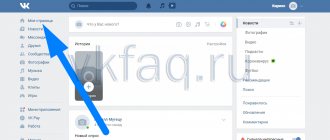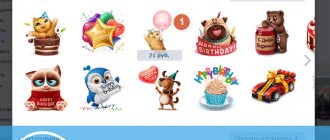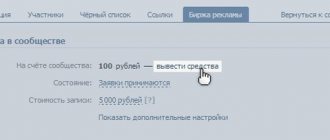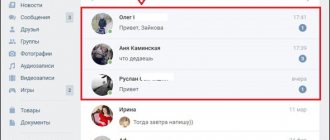Voting is a useful tool on the VKontakte social network. Community administrators very often use voting to conduct competitions: namely, in its final part - choosing the winner. Despite the fact that the creation of polls is carried out by the owners of public pages or groups, ordinary users take part in the survey. For detailed information on how to create a poll or vote in a VK group, how and for what purpose this is done, read the article.
Today, there are a large number of different services that provide the opportunity to increase votes in a VK poll. Their services are most often used by participants in any voting or competitions. Using promotion, you can increase the number of people who voted for a particular survey item.
In addition to drawing participants, group administrators also use this opportunity. They create polls on various topics (for example, asking their audience what type of content they are most interested in) and increase indicators to increase participant activity. The survey can be public or anonymous.
A striking example is a community dedicated to rock music. They held a vote in their group on which rock band users considered the best.
To increase the interest of community users in this survey, the project owners raised initial votes using a special service. This technique is called “social proof” and shows that people are interested in the topic of voting, causing other users to become more interested in expressing their opinion on the issue.
How to create a poll on the wall of your VKontakte page
There is nothing complicated here. We need a field to create posts on our wall. Place the mouse cursor on it and click on the “Attach” link in the lower right corner. Select “Other” from the drop-down list.
A more complete list opens, from which we select the “Survey” item:
In the window that opens, enter the topic and answer options. There are no special restrictions on the number of options. If you check the box next to the “Anonymous voting” item, then the people who will take part in your survey will remain unknown.
After all fields are filled in, click on the “Submit” button:
As a result, a poll will be created on your wall. I noticed some flaw in this matter. In addition to the title of the topic, we also duplicate the same text as an entry. It doesn't look very nice. We have the opportunity to correct this “dirty thing.” Move the mouse to the upper right corner and click on the “pencil”, which symbolizes the “Edit” button.
Delete or change the duplicated phrase and click on the “Save” button.
In this lesson I will tell you how to cancel a vote in VK if you accidentally put it in a poll. If you realized that you made a mistake and would like to re-vote, then there are several ways to solve this problem - using the VKontakte website itself or using a third-party service. It’s these methods that we’ll talk about today.
First, we need an example of a survey in which you either accidentally made a mistake or put the wrong answer.
In order to correct the error, the vk website itself helped us, you need to copy the survey ID. In the lower right corner of the block with the survey, click the “Get code” link, then copy it into any text editor, such as notepad, and save the first digit of the survey id, which is shown in the screenshot below.
After that, open a new tab. We paste the link https://vk.com/widget_poll.php?poll_id= into the address bar and at the end we add the id of the poll that we received in the previous step. The same poll will open in front of you, but only now in the upper right corner you will have the opportunity to “Revote”.
The second method is that you go to the website https://hinw.ru/po/#. Paste the entire survey code that you received in the previous example into a special window and click the “Revote” button.
A survey will appear in front of you. Now, in order to reset the answer, you need to click on the icon in the upper right corner.
After this, you will have the opportunity to re-vote in the current poll or simply not mark anything.
Here are two ways you can cancel your vote on VKontakte or re-vote in a poll.
In this lesson I’ll tell you about such a feature as VKontakte products, with the help of which you can open an online store in the community. This opportunity is provided for all groups and public pages that engage in trading using the social network. You can connect to the service regardless of the number of participants, and only managers can place products in the new section.
In this lesson I will show you how to download music from VKontakte using a browser extension from the site savefrom.net. The first step is to install “Savefrom.net assistant”. Follow the link and follow the instructions to install the extension for your browser. Don't pay attention to what the instructions say about YouTube. Our task is simply to install the assistant.
You won’t see anyone creating conversations on VKontakte anymore. This feature allows you to communicate with a large number of users simultaneously. Almost everyone knows how to create them, but few people know how to return to a remote conversation on VK after leaving it by accident or on purpose. Today I’ll tell you how to return to a conversation on VK.
When polling on VKontakte, users sometimes cast their votes just to see the results of the poll. There are also cases when I inadvertently voted for the wrong option. In this case, it will be useful to know how to remove a vote from a poll in VK.
- Open the page with the poll in which you voted incorrectly.
- Now touch the survey area and hold for a while. Done, your vote has been cancelled.
- You can cast your vote for the desired option or not vote at all.
Creating VKontakte polls
How to make a poll in a VK group
? To do this, go to your VK community. In the post creation section, click on the “More” button.
From the pop-up menu, select the “Poll” item.
This will open a template for you to create your survey.
Enter a topic name. As an example, let's ask the question of which operating system is the best.
Below are sections for creating answer options. Let's enter the OS names there: Windows, Linux, MacOS.
After this, the entry will appear on the wall of your VKontakte group.
- Show votes from only one country: Russia, Belarus, Ukraine, Kazakhstan, etc. This parameter depends on the geography of the people who took part in the vote.
- Sort people by age.
- Show voices of women and men only.
A small window with a code will open in front of you.
Paste it into any part of your site and voting will be available there too. All data will also be recorded in your group. This feature is very useful if you need to scale your voting and get more opinions from your target audience.
To create this type of publication from mobile devices you need:
- Log in to the mobile version of VK.
- Open your community.
In the post creation section, click on the paperclip icon, which is responsible for attaching additional files and functions to published posts.
In the new window, select “Poll”.
Start creating it by writing the title of the topic and answer options.
Removing a vote in a VK poll using a computer
There are many special Internet services that allow you to correct the code of pages and applications for those who understand this. In our case, they are all useless, this has already been checked. The following instructions must be followed.
- Open the page with the survey in which you took part in VK.
- Find the “Get Code” link at the bottom of the survey. Click on it.
"Get code" button
- The survey code will open, which you need to copy.
VK survey code - Open notepad on your computer.
Paste the copied survey code. Paste the survey code into notepad - In the survey code, you need to find the VK link and add “http:” to it, as shown in the screenshot. Be careful when pasting. Don’t make mistakes; you need to repeat everything from the example exactly.
- Now let's save the file in "html" format. This means that the notepad file name must end with ".html" - a period and the format of the web page. Save the file to your desktop or any other folder so you can easily find it. The file icon should change. Now run the file.
- A window will open showing your survey.
The only difference will be the re-vote button at the top of the page. Click on it and re-vote. If you don’t want to vote, click the “Revote” button (it’s similar to the “Reload” button in your browser) and don’t select anything, just close the page. Now open the page with the poll in VK and make sure that your answer is not in the poll, as if you had not voted at all.
Creating a poll on a VKontakte page
If you want to create a poll, you need to open your page wall. Without notes and comments, the wall looks like this:
Let's move on to creating a survey. On your page you will see a “what’s new” field.
To get started, click the “Attach” button; from the pull-out list, select “Other”; at the end of the new list there will be “Poll”.
After you click on the “Survey” button, you will be given several fields that you will need to fill out.
For example, you want to create a poll “Who is better: cats or dogs?”, in which your friends will participate. To do this, you need to enter the name of the survey in the “Survey Subject” field, and in the “Answer Options” field you will need to enter two answers: cats and dogs.
If you want to create a more voluminous survey with 3, 5 or 10 answer options, you will need to click the “add” button. Here's what the newly created survey looks like:
When your friends begin to participate in the survey, the number of votes and their percentage will appear next to the answers. If a survey raises thought-provoking philosophical questions, there will likely be a lot of comments and discussion about the survey. This way you can find out what your friends are thinking.
How to cancel a vote using the Repoll application in VK
There is an even easier way to remove your vote from a poll on the VKontakte social network. There is a special page for this with a window for inserting code. After voting in the poll, you can change the option by copying its code, as we did in the previous method. Then go to the page https://vk.com/repoll and paste the code into the field instead of the notepad. Next, click the button at the bottom of the “Code Entered” field.
After that, your survey will appear instead of the code in the same window. Here again, click the button above to cancel your vote or vote for another option.
Below on this page are all the surveys that apply to the groups you are a member of. The windows already have buttons for canceling voting in advance, so there is no need to perform such procedures with code and insertion here. If you are interested in any poll and want to know its results, then you can easily vote in it. When you see the voting results, you can cancel your vote with just one button at the top.
Possible problems with VKontakte surveys
Low number of votes
A very common problem. Only 2-3% of the total number of users take surveys.
The main reason for this problem is that people are not at all interested in answering any questions in the poll. To increase user engagement, you need to create truly interesting surveys for your target audience.
There is no point in talking to women about which model of spinning rod is best for winter fishing.
Create the feeling that the opinion of each participant is truly important, that something will depend on their choice.
Often, in order to diversify their stay on the VKontakte social network, users create various kinds of surveys on their page. Friends visit the page, answer the survey, and a discussion ensues.
But not everyone knows how to create such a survey, although in fact, there is nothing complicated about it.
How to create your own poll in VK
If you are interested in a survey, but you see that it is missing some important points. Or you don’t agree with the existing options at all, you can easily create your own and make it ideal. For this:
- If you need to create a poll on your page, click in the empty message box (it usually says "What's new?"). Select the “More” option with the arrow at the bottom.
- A window will open with options from which select “Poll”.
- You will see a expanded window with empty lines to fill.
- The first line is the topic of the future survey. Enter the name of the survey, it will act as a voting question.
- Next, enter your answer options. By default there are only 2 of them, but if you need more, just select the third window “Add item” with your mouse. This way you can add a large number of options.
- At the bottom of the questionnaire there is an “Anonymous voting” item; if you select it, participants will not be able to view the choices of other participants.
- Also at the bottom you can select icons for adding various media files. If you need to attach a picture or video to the survey, click on the appropriate icon below. The added files appear at the top of the survey.
- To ensure that only yours can take part in the survey, click the lock icon next to the “Submit” button.
- When the survey is ready and all files have been added to it, check the spelling of the items and the question itself, then click on the “Submit” button. To avoid questions about how to remove or change your poll vote on VKontakte, select the answer items carefully.
class="eliadunit">
Imagine that you have an incredibly important VKontakte survey in front of you. Perhaps the future fate of the world depends on your voice. And then, you were distracted by a cat running across the keyboard or a ringing phone and pressed the wrong button. What to do? Is the world doomed? It is in your power to correct the situation. Read below about how to re-vote in a VKontakte poll.
Preparation
Method No. 1
After saving, you need to open the file using a browser. Usually, double-clicking with the left mouse button works. If this does not bring results, then:
- Right-click on the document icon.
- Select "Open with".
- Select the browser you are using.
When the browser opens the link, you will see your poll and the words “Revote.” By selecting the last button, you will remove your vote from the questionnaire. You can re-vote here or by going to the poll page via the VKontakte website.
Note! The methods are valid for those who have downloaded official VKontakte applications.
So, if your smartphone or tablet runs on iOS or Windows Phone, you need to click on the answer option that you accidentally selected again, and it will disappear. After that, just choose the one you wanted.
For Android users, the problem can be solved just as easily. Long press on a poll and your vote will be removed automatically.
Let's summarize
The original VKontakte service does not provide the ability to change the voice. However, now you know several ways to re-vote in a VKontakte poll, not only from a computer, but also from your smartphone.
As regular users of the social network VKontakte, we often come across various types of surveys. In groups, in the news feed for the whole day there are more than a dozen. Often users create their own groups and, being an administrator, hold competitions, quizzes, and organize surveys, while the administrator does not have the right to vote for a specific participant, everyone is equal. And we give our vote for the best answer in our opinion.
Create an anonymous vote
The process of creation is the same as for an open one, only when creating it we check the “Anonymous voting” box.
Where are surveys created? One of the options is on your personal page. Everything is very simple here: go to your account, click on “more”
in the block
“what’s new with you?”
and take a vote.
You need to write a question at the top, then put down the options. If more than two are needed, add. But be warned. that VKontakte limits the total number to 10. The survey can be supplemented with music, a photo or a document by clicking on the corresponding icons in the lower left corner. If you don't want it to be visible who chooses what, check the "anonymous voting" box. This way you will get a more reliable picture.
How to remove a vote from a VKontakte poll or re-vote.
There are a number of reasons why you need to change your answer option or remove your vote from the survey altogether. A person may mistakenly choose the wrong answer or he simply needs to know the opinions of others. Sometimes among the answer options there is no answer that suits us, but we want to see what others think about this. To do this, people resort to all sorts of tricks in order to get what they want and not be made a fool.
- Using your phone (the easiest and most common way)
- Using a computer (as a last resort if your phone is not at hand)
Let's take a closer look at both options and try to figure out how to solve this problem easier and faster.
Definition of cheats on Instagram
Before the advent of algorithmic feeds, you could navigate by reach and activity. Now even accounts with live followers can have low reach and ER. By the way, this is why you don’t need to focus on the number of subscribers when buying advertising. Instead, evaluate audience activity and the content of comments.
You can detect cheating using Popsters (the service supports 10 popular social networks). Load the account you are interested in and check if there are any posts with a sharp increase in likes or comments.
Jumps in activity do not always mean boost: perhaps the post was included in the recommendations and therefore received more coverage. Read the comments carefully: are they written by living people? What is their length and content? If you are still in doubt, ask the blogger for statistics specifically for this post to assess the reach. It's much more difficult to screw it up.
How to remove a vote in a VKontakte poll using your phone.
Open the application and the poll in which the voting will be changed.
I use the Kate Mobile Lite application, in which you do not need to perform any additional actions, just open it.
How to re-vote in a VKontakte poll from a computer
The second method, in my opinion, should be used only in extreme cases. If this is inevitable, let’s take a closer look at it.
To do this kind of work, they came up with special programs or websites. Different sites have their own requirements and solve the same problem in different ways. Some require registration or personal information, which may involve you in some kind of scam.
One of the simple and proven sites is toopro. It was checked before writing this article. We will work with him.
We go to VKontakte and find the desired survey. At the bottom of the survey, on the right, click “get code.”
A window will pop up. Select the text inside the window with the right mouse button.
Let's copy it. At the same time, open the tab and go to the website https://toopro.org. Paste the code into the box at the bottom of the screen where it says “enter the survey insert code.”
A window will open and in the upper right corner click on the circle that indicates changing the voice.
The information will be updated and the survey will open in its original form without any marks.
So we sorted out this issue. I think after reading this article it will become clear to everyone that there are no unsolvable problems. Analyze and choose what suits you best. On my own behalf, I just want to add that when comparing both methods, you can see that it is easy and quick to delete a vote or re-vote on VKontakte using a regular mobile phone, without any effort or time. And the computer acts as an alternative and remains in the background.
Any network user may be interested in how to cancel a vote in a VK poll. While viewing news and public pages, anyone can get distracted, misread the question or answer options, or accidentally click on the wrong option. Because of this, there may be a desire to fix everything, especially if the vote is open. And sometimes the user’s opinion may change to the opposite for some reason. In our article you will learn about several ways in which you can solve this problem.
What type of voting to choose
As you may have already noticed, there are two types of voting: public and anonymous. To make the right choice in favor of one type or another, you need to consider each of them.
An anonymous survey is used when you need to find out the opinions of your participants on a topic. The main advantage of this type is that the number of participants in anonymous voting will be many times greater than in public voting, because not all people want to “shine” their accounts in surveys.
Why are surveys needed?
Why are surveys needed? Before you find out how to cancel a vote in a VK poll, it would be useful to mention why voting is needed in the first place. There are a huge number of reasons why public administrators organize surveys. This allows you to analyze the market, study the mood of the people, make a forecast or analysis.
Some public sites choose polls as their main content. Multiple choice voting is an easy way to test your knowledge and remember new information.
In a word, any user may need to know how to cancel a vote in a VKontakte poll. Well, who would want their choice to be displayed under the wrong answer in an educational public? Therefore, it is worth remembering ways to solve this problem.
How to cancel a vote in a VK poll using special services?
If you decide to choose a different result in the voting, or even change your mind about expressing your opinion on some issue, you can correct the situation using one of the sites. Before you get started, get your survey code. The following illustration shows where to look for it:
Copy the code in the window that appears. After this, open the website located at www.hinw.ru/po, lower the cursor, go down. A field will open in front of you into which you need to paste the existing code. You will see the “Revote” button, and you need to click on it. After this, your vote will be cancelled.
There is another popular resource that will also help you find the answer to the question of how to cancel a vote in a VK poll from a computer. Its name is JS Bin. On the site, you need to paste the survey code copied by VK into the appropriate field and select the Run with JS command, which is located on the right. This site allows you not only to cancel the vote given for one of the answer options, but also to immediately select another option.
As you can see, there is nothing complicated about the question of how to cancel a vote in a VK poll using external sites. This will always help correct the situation.
Voting statistics
General statistics will be shown to the person as soon as he has chosen one of the answer options. To find out more details, you need to click on the form again. In the detailed information about the voting results, you can see all users who voted (provided that the poll is not anonymous).
It is possible to separately view those who voted for each answer option and filter users by city, country, gender and age. You can also copy a special code to insert a widget with a questionnaire on the site.
VKontakte's own applications
We looked at individual resources, but sometimes it is more convenient to use the tools of the social network itself. If you don’t yet know how to re-vote in a VK poll, remember that you can also do this in the application. It is located on the server of the VKontakte social network itself.
First, open your own page. In the quick search bar located at the top, enter the word “Revote”. The search engine will offer several applications. Choose any one that has the words “Re-voting in the poll” in the title. Click on the “Run” button and follow further instructions. Usually they are quite simple, even an inexperienced user can understand everything intuitively.
How to find out statistics
If you want to know the poll statistics, click on it.
You can find out the answers of respondents from a specific country or city, or only a certain age. You can also filter statistics by gender. If it was an open vote, then you will be able to view a list of all those who voted. How can I get more detailed survey statistics? If more than fifty VK users answered your question, then next to the “Get code” button you will see a “Show graph” button. After you click on this button, a graph will open in front of you where you can track the voting trend by date, week or month.
Once you have decided to create a poll in a group in VKontakte and want to know the results, you can open a graph that displays all votes, or a graph that displays only new votes.
There is also a “Share distribution” button here. If you click on it, you can see the percentage of respondents after a certain period of time has passed. Now you know not only how to create a poll on a social network, but also how to see the voting percentage.
This is necessary for those who wish to be aware of the survey results at a certain point in time. Results are recorded literally every couple of hours. With the help of such statistics, you can find out whether a VKontakte user tried to get a certain number of replies. You can use graph filtering, which is also used for regular statistics, if necessary.
So, now you know not only how to create a poll, but also how to find out voting statistics. This is a very useful and important function for leaders of various groups and publics who want to improve their own VKontakte community, make it more interesting and exciting in order to attract as many participants as possible.
Social networks have become such a part of our lives that it is now simply impossible to imagine it without them. One of the most popular is “VKontakte”, which is not surprising, because this network allows you not only to communicate, but also to ask for advice on voting means, so it is not surprising that many are wondering how to vote “VKontakte”?
This method of communication is very popular not only with visitors to social networks, but also with moderators who can make changes by receiving and analyzing the information received. Not long ago, a feature appeared that allows you to post polls on your page or in a group, which can increase traffic. Therefore, now we will try to figure out how to vote on VKontakte.
How to make a poll in a VKontakte group?
We will discuss an option that will not hide the group description and will always be visible.
It turns out that you can’t just create a survey. It must be done together with discussion. It's not difficult, but it will be difficult for a beginner to figure it out without a hint. In this situation, the survey will be posted immediately after the group description. So:
- First of all, under the main photo of the group, click on the three dots and select “Manage Community”
Community Management
- In the menu on the right, go to “Sections”
Sections
- Check the box next to “Discussions” to make them available to everyone
- Click on "Save"
- Return to the main page of the group and select “Add discussion” in the column on the right
Adding a discussion
- Fill in title and description
- In the title line they usually simply write “Survey”, or you can come up with something of your own
Filling out the survey form
- Next, enter the text that users will see when they mouse over the number of voters.
- Just below there are some icons, you need the last one, which looks like a diagram. This is adding a poll.
- In the “Subject” and “Answer options”, enter all the necessary voting data.
- You can also add a picture, but it will not appear on the main page. It will only appear if the user clicks on the survey.
- Now select “Create Topic” and your poll will be published.
- To ensure that the survey is always under the group description and not in discussions, select “Poll Settings” and in the small menu about.
Moving the survey to the main page
- In exactly the same way, you can delete or stop voting, and, if necessary, do it back.
How to make and submit a survey from a computer
Most users and public administrators use a personal computer when working with VKontakte. It’s convenient, it’s faster, and there are many more functions than in the mobile version.
In the community
Polls in the group will help increase activity, find out the opinions of users and assess the general situation. To create it, you need:
- Log in to the community of which we are the admin or editor;
- Scroll down to the message submission form;
- Click the “More” button and select “Poll”;
An editing form will appear in front of us.
Now let’s figure out what and where to write or click:
- Subject;
Actually, this is the name of our survey. It can be broken down into a couple of sentences, but it’s better not to make it too long.
- Answer options;
The minimum number is 1, the maximum is 10. It is better not to write provocative questions, unless, of course, you want the answers to be as honest as possible. As a last resort, make voting anonymous.
Answer options can be added by pressing TAB, Enter or by clicking “Add option”.
You can choose a design: about 10 options in total + the ability to create your own style by uploading an image of at least 510x200 pixels in size and format: JPG, GIF or PNG.
- Settings;
Anonymous survey.
By default, those who voted are visible, but if you select this item, only the result and the number of respondents will be visible;
Selecting multiple options.
By default, the user can only select one;
When you are done with the settings, click the “Publish” button and the survey will appear on the community wall.
On your personal page
The principle of creation is no different from a community:
- Go to your page and scroll to the wall;
- Click “More” and select “Polls”;
- Fill out all the required fields, configure and click “Publish”.
A slight difference from the settings in public: at the bottom you can click “Visible to everyone” and select “Only for friends” so that no one else can vote.
How to make a poll and pin it in the group header?
- On the main page there is a field for entering text for a new publication. Click on it and select the chart icon in the small menu at the bottom left.
- Next, fill out all the information for the survey and click “Submit.”
Create a survey
- At the top right of a new poll, click on the three dots and select “Pin” from the small menu
Pin a post
- Now the survey will be seen not only by you, but also by all guests and participants.
By the way, to view the survey results you will also have to vote. Only after this will you see which option the person chose the most, as well as who exactly, if the voting is not anonymous.
In this simple way, social networks allow you to find out people’s opinions.
How to view survey results
Technical part
It makes no difference whether you publish the survey on your wall or in the community. The actions will be the same. I’ll show you how to act in a group, but if you’re going to conduct a survey for friends on your account, you won’t notice any differences.
Go to the main page of the community and click on the field in which you usually enter the text of the message.
You can immediately attach a survey, without any hassle. There is absolutely no need to write text. If on my blog I can allow myself to let my thoughts wander, to go into thoughts or stories from personal experience, then on social networks I prefer brevity.
Of course, this model of behavior will not work if you are creating a group on Facebook or working with some specific categories of people on VKontakte, but for the most part people here like shorter posts. Focus on this.
Hover your mouse over "Other".
An additional menu will appear. Select "Poll" from this list.
Now you can write your question.
Now you need to add answer options. If there are not enough columns, just click on “Add option” and thereby increase the number of fields even to infinity, although I would not recommend you do this. The reason is again the same - the desire for brevity.
Many administrators add a “Just want to see the results” field because it is impossible to see the results without clicking on any of the options. People often want not to express an opinion, but to find out the results.
In some cases, this is correct and cool, but, for example, if you are holding a competition, you can add fuel to the fire and still force everyone to vote, thereby forcing participants to more actively involve their friends in the survey.
If you check the box next to “Anonymous voting,” then other users will not be able to see who made what choice. Again, I don't advise you to do this. In some cases, people are very interested in how their friends voted, this increases the time that the audience devotes to your public page.
But it’s still worth checking the box next to “On behalf of the group”. In this case, the message will not appear under your name, but under the name and photo of the group. When you hover over the upper right corner, the option to delete or edit a post appears.
You can add a survey with a photo. It looks more beautiful and attracts more attention. Attach not only a vote, but also a photo via the button on the left.
Download it.
And save it.
This is my favorite option for designing posts with votes. However, there are others.
You can add a video to your survey. In the same way.
Since I'm editing a finished post, I need to delete the picture. I do this by hovering the cursor over the upper left corner. An additional menu opens and you're done.
This is the result. You can add any video and ask people's opinion about the video. Especially relevant for beginners and analysis of your first work.
The survey can also be done with music. And again, the actions will not be different.
You can attach those compositions that are in the “My Audio Recordings” section or use the VKontakte search.
Be careful not to overload your post. You should not add video, music and photography, otherwise it will look like a Christmas tree. Not stylish!