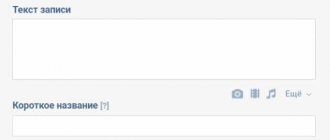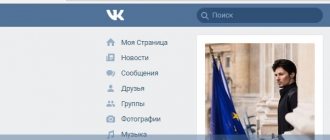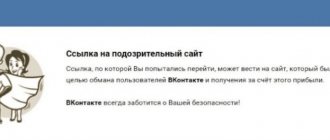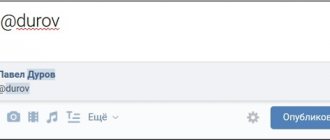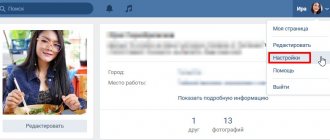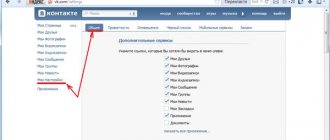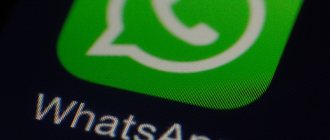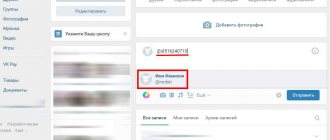What should everyone know about hyperlinking?
A hyperlink is a conductor on the Internet. Using it, you get to the site and find out the necessary addresses on the network. A hyperlink is an element of a text image in a document or on an online platform that helps you move to other pages of the site, to certain parts of the document, message, and also to launch third-party applications.
The hyperlink can be recognized by its blue color, which is successfully hidden in the text. However, this familiar type of hyperlink is far from the only one. Let's get acquainted with the types of hyperlinks. By the way, there are 5 of them in total:
- The anchor hyperlink is the one we mentioned earlier. A piece of text with similar formatting, if not for the blue outline, would not be distinguishable from the rest of the text sentences.
- A non-anchor hyperlink is simply a combination of letters that does not express an idea, but is contained in the text. Formatted as a URL.
- Anchor hyperlink – used when moving from one part of a document to another. Most often represented by content on the site.
- External hyperlink – a link to go to a resource outside the document.
- An internal hyperlink is a link for a “journey” within a site or document.
Please note that these species may overlap with each other. An anchor hyperlink is clearly an internal link, as it facilitates movement within the site.
Useful links: How to put an emoticon in the name in VK and add positivity, How to make a link to a person in VK: a step-by-step guide, How to repost on Instagram to your page.
How to Make a Hyperlink in a PowerPoint Presentation
When creating presentations, as a rule, everything in the slides is written abstractly. It is understood that more complete information will be disclosed by the speaker who will voice this presentation, or the slides themselves will contain a reference to explanatory documents in the form of their names or hyperlinks to Internet pages.
In order to provide your slides with active links through which users can get to the desired web pages, you need to do the following:
- Select the desired slide and use the mouse to select a piece of text or an image (depending on what needs to be turned into a link) and call the context menu by clicking on the right mouse button. We need the "Hyperlink" item.
- Insert the web page address into the window and confirm the action with the “OK” button.
The link will immediately become active and those who use your presentation will be able to easily follow it. Just keep in mind that in PowerPoint presentations, links are made for viewing, not editing.
Let’s get to the most interesting part – HTML – the holy of holies in link building.
Hyperlinks and VKontakte: looking for common ground
The social network Vkontakte has long been known for its famous mix. We can’t do without jokes about how VKontakte is just a cocktail of Instagram, TikTok and Telegram. Yes, it’s difficult to fit clips, stories, and a messenger on one platform, and it’s even more difficult to not turn all these functions into a hellish mixture of plagiarism.
But VKontakte cannot exist without its own chips? One of the features of the social network is the ability to use hyperlinks everywhere: from clips and stories to your page and personal messages.
It cannot be said that the use of hyperlinks is some kind of innovation that only reached VK, no, it’s just that other platforms cannot boast of such a range of its use.
On VKontakte you can use a hyperlink in the following cases:
- tagging a user on your own or someone else’s page;
- post in the community;
- message in messenger;
- release of a video on VK;
- publishing a story on the platform;
- tagging an event, announcement, album on the user’s page.
| Way | How to use it to make a hyperlink in VK |
| Mentions of the user on the wall or in a post in VK | Using square or parentheses with an identifier indicating the person with their text. |
| Publication in the community | Using square or parentheses with the person or group id. |
| VK clip | Tag a user or community in the description using a dog icon. |
| History on social network | Mention a friend using a tag sticker. |
| Community mention on the wall | Using the @club command and community ID. |
Inserting a VKontakte link
The process of integrating a link into any test, regardless of its location, is always the same. Moreover, we have partially already touched on all the actions described below in a more concise form in the corresponding article on our website.
Inserting a link to any VK.com page occurs completely differently than integrating a link from a third-party site.
As part of the instructions provided, we will look at inserting a link into the text in group discussions about a topic.
Method 1: simplified form
The first method of integrating a link into text, including pre-created text, is by entering one character in a certain place on the line at your personal discretion. The method is as simplified as possible, but at the same time the most popular among users of the VKontakte social network.
Make sure that the addresses used comply with the general requirements, that is, only the ID is inserted.
- While on the VK website, switch to the place where you need to leave some text or edit an existing one.
Enter the intended character set in the appropriate text field.
Now, in order to directly insert a link into the text, you need to find the place where it should be located.
Having chosen a piece of text convenient for insertion, enclose it in ordinary parentheses.
Place an additional space between this character and the opening bracket.
Absolutely any VK.com page that has a full identifier can be indicated here.
@club120044668 (of this community)
Save the text so that you can clearly see the implementation of the result.
If you specify an address (ID) that does not exist or does not comply with the rules, then after saving it will remain in the same form as when editing.
How a hyperlink works in VK
First, let’s honestly answer the question: “Why do you need hyperlinks in VK?”
If they were originally invented to tag your friends in posts, share communities, and download materials from third-party resources, now hyperlinks are another advertising weapon that works great in the fight for online promotion.
By clicking on a hyperlink, the reader goes to the specified address without making any effort in the form of searching the page.
There are two ways to create a hyperlink: using parentheses and square brackets. Don't be alarmed, you don't have to learn programming before creating a hyperlink.
It is worth noting that the code is written manually, but for this you will need to know the name of what you are writing about (friend’s first and last name, community, etc.). By the way, there is no difference between round and square brackets. Write whatever suits your needs or the layout of your laptop.
The anchor hyperlink layout looks like this: [id|link text] or (id|link text). Let's explain with a specific example.
Let's say you want to advertise the culinary community "Who's the boss here?" at the end of my post. To hook the reader, you use the phrase “read here.”
If the community identifier is the entry @ktozdesxozyayka, then the anchor hyperlink is formatted as follows: [ktozdesxozyayka|read here]. The same entry can be written using parentheses: (ktozdesxozyayka|read here).
Method No. 1. Using a star or pawl for an anchor
The first way to create a link in VK to any person is to perform the following operations:
- Go to the VK post or comment field where you want to place the VKontakte link to the person;
- Use the @ sign (dog) or the * sign (asterisk);
- Next, without a space, enter the first and last name of the person you need. As you enter letters, the names of similar people in your friends will be displayed, including the person you need (if he is in them);
As you enter, people similar to the entered first and last name will be displayed - Click on this person, and the required link will automatically be displayed in the post or comment field, having a format like “@id45934268 (First Name Last Name)” or “@user_name (First Name Last Name)”;
- If necessary, change the text in brackets (User's First and Last Name) to something more convenient. This text will appear as the outer visual form for your anchor;
- If necessary, add the necessary text to your link, then publish your post;
- The user you mentioned will receive a notification about your text.
This method is convenient and good, but its functionality is limited to your friends and subscribers of your public. You cannot put a link to a completely foreign VK user. What to do in such a situation?
The resource came from outside: how to make a link to an external source?
In order to share an external site on VK, you will have to insert a non-anchor link. The application controls the use of third-party resources due to the threat of hacking and viruses.
Restricting the use of anchor hyperlinks in communities, comments and messages saves users from cunning scammers who, we must admit, can carry out their plans without an arbitrary anchor.
The service still offers an automatically selected anchor based on the content of the page that the user adds to his wall or simply shares it in a group or dialogue.
You might often come across a case where, when you go to a site that has already been checked in the browser, VK warns about possible fraud and viruses. This happens when a social network cannot find an anchor for a resource, so it does not know whether it is malicious or completely harmless.
Surprisingly, such warnings pop up even when the user posts a link to Instagram.
The anchor of a site is its Title (conditional second heading). Sometimes it matches the name of the site when you search for it in the browser, sometimes these are completely different sentences that are similar in just one or two words. However, this no longer depends on Vkontakte.
Headings are composed by an editor, copywriter, blogger, in general, the one who stands behind the site and its content. By the way, when creating a headline, the platform retrieves the first graphic image if it is attached to the article. An external link will not look boring and gloomy.
In order to leave a hyperlink to a third-party resource, you must adhere to the following algorithm:
- Start by writing a post. To create a post, find the publishing window in the “My Page” section.
- After writing down your main idea, click on “Attach”, then “Note”. You will see an icon for the coupling of two rings (chain), and you should click there.
- Insert the address of a third-party site.
- Select the text attached to the link and click on “Hyperlink”.
- Click on "External Hyperlink" and enter the site address.
- Save the note and publish the post.
Why change word references?
Well, perhaps someone considers this a useless exercise. But still I want to try to convince you otherwise...
Maybe you have ever noticed that there are groups or user pages that are pleasant to view for a long time, and then you want to visit them again and again?
And why all?
It’s not just about the availability of useful information, but also about the design! The way every line is thought out literally to the smallest detail...
And so, in such communities and pages you will almost never see a random set of numbers and letters that represent ordinary links!
As a rule, these groups are very popular, because everyone wants to read well and neatly formatted posts. In addition, the word or sentence that replaces the link is much clearer, that is, you immediately have an idea of where you are going and why. It is also highlighted in a blue color different from the main text, which, you see, cannot help but attract attention.
In general, this article will be of interest to everyone. After all, as you know, there is no limit to perfection, and even more so when it comes to knowledge and new skills. But, I think, it will be especially useful to all those users who are starting, or maybe just thinking about promoting their community or attracting attention to their VKontakte account. Therefore, I strongly recommend reading it and replacing the usual word references.
Like this…
Now let’s get down to the practical part and learn about how to make a link with a word in VK. But first, let’s look at another equally important issue, I still think that this will not be superfluous...
So here is a question that some users may have:
“What is this, a link?”
Online dating: how to leave a link to a person with your text?
Instagram users tag their friends in photos, VKontakte fans leave hyperlinks on their pages. It is, of course, up to the users themselves to decide which is simpler, more interesting and better. But first, you should find out how to leave a link to a person directly on your wall.
Instructions
First of all, create a post according to the standard scheme for publishing any post on VK (the main one is “What’s new with you?”). Before clicking the final checkmark, be sure to tag the user. The signal for the platform will be the entry of the following icon: “*”.
The system will automatically show the first person in the list of friends, but if the person you need is not among the proposed list, you can find him yourself when you start typing his name, surname or identifier into the search line.
After clicking on the desired person, start entering text using brackets. We talked about the fact that they can be either round or square; the shape does not affect the result. You can write any text inside.
After completing the task, click on the checkbox so that the entry is published and becomes visible to other users of the social network.
By using the VK application from your phone, you make your life easier. In the mobile version, inserting a hyperlink to a person is even easier and faster.
To do this, click on the dog icon in the publication creation window and select the desired user. The hyperlink will be generated based on the name of the mentioned user, you won’t even have to find the parentheses or square brackets icons on your keyboard.
How to create a link to group messages?
We all know that in order to successfully conduct business on VKontakte or simply maintain activity in the group, it is very important to promptly respond to customers.
If you do not answer a question or any request for a long time, then most likely the person will not wait for you forever. And he decides to ask a question, and then purchase a product or receive a service in some other community, where administrators and editors are more efficient =).
It’s good if one administrator is indicated in your contacts, and the question of where to write disappears by itself. But if you have a large community or a huge number of orders, then one person simply physically cannot cope with the volume of work. An excellent solution would be the ability for clients to write to group messages. How to create a link? Step-by-step instructions in our article.
Often the process of setting up something causes people to worry that they will have to spend a long time understanding obscure points, but today this is not the case =). It's very easy to get a link to group messages.
I will give you a schematic example of a link to community messages.
The link will look like this:
https://vk.com/write-NNNNN
The NNNNN variables hide your community ID code.
Let’s say, if you want to write a message to our IRS IT Academy, the link will look like this:
https://vk.com/write-131090505
As you can see, there is nothing complicated at all in creating a link to community messages. For those who do not know the ID of their own community, we will also provide instructions.
How to find out the community ID?
The easiest way is to determine the ID using your community avatar. Just open the image in a new tab and pay attention to the address bar. There will be one of two link options
https://vk.com/photoNNNN_YYYY - if you opened someone’s personal page;
https://vk.com/photo-NNNN_YYYY - if you have opened a group or public.
The NNNN variable is exactly the identifier we were looking for.
2. If you don’t have an avatar (an unfortunate omission, do it immediately! =), then you can find out the ID number from the posts on the wall.
Open any post that interests you in a new tab by clicking on the time at which it was posted. Look at the address bar.
https://vk.com/wallNNNN_YYYY – if you opened someone’s personal page;
https://vk.com/wall-NNNN_YYYY - if you have opened a group or public.
Once again, NNNN is exactly the code we were looking for. As you can see, there is nothing difficult at all in these procedures =).
Now you know how to create a link to group messages and will no longer lose clients due to the fact that the administrator did not respond in time from his personal account.
If you would like to learn more intricacies of SMM, sign up for our online course!
Need a website? Our web studio will help!
How to tag a community: create a hyperlink to the group
There are many special combinations on the social network that allow you to solve problems in an instant that would seem to take many times longer. In order to tag a community you need to know several of these techniques.
The first step always starts as usual: start by creating your note. After writing the text, enter the command “@club”. Now you need to insert the group ID into the field.
Let's return to the culinary community "Who's the boss here?" Yes, today we will do a fair amount of training on it, testing a non-existent group, like a laboratory animal. After specifying the id, you need to write the hyperlink text in brackets.
Considering all the steps taken, we can create a certain hyperlink formula for the community: @clubktozdesxozyayka (read here) . Now, when you click on the phrase “read here,” you will be taken to the “Who’s the boss here?” community.
How to add a story to VK from a computer to a community: step-by-step guide + video editing
If you don’t know where the transition menu is in creating stories, then you need to take the following steps:
- Go to your community with administrator rights;
- In the right sidebar, under the main menu, click on the “add story” button;
- Now we need to study the requirements for media files that are presented in this section;
- The last step when adding a story from your computer is to click on the “Select files” button and upload a photo or video.
The requirements for photos and videos are different and have their own characteristics in size.
Parameters for the video file:
- Video output codec format H.264 (the most popular video codec for all editors such as PremierPro, Sony Vegas, etc.);
- The total timing is no more than 15 seconds and the weight is no more than 10 MB;
- Dimensions in aspect ratio 9 by 16, namely: 1280x720 px, as for YouTube videos.
TIP: You can upload any video (by the way, the quality should be low, so as not to exceed 10 MB.) It is best to shoot on a phone, but for example, I also took the Trail of the popular game RE3, downloaded it in size 720 pixels through the ClipGrab program.
Next, you can compress the video size and its quality so that VKontakte allows it to pass through, and the weight is no more than 10 MB in the Hand Brake program, and I wrote a detailed review about it in the article on how to compress a video without losing quality.
Next, you need to reduce the length of the video and select the output in our H.264 codec. The PremierPro program on your computer is well suited for these purposes, where you simply import and set the required video length on the timeline (I set it to 14 seconds).
Next, simply point the cursor at the track with the video and with the blade “C” button active, cut the video. Next, simply select “Export” and “Media” from the “file” menu. Next, in a new window, select our preset Youtube 720HD and H.264 codes and click “Export”. Our video is DONE.
Now we simply upload the video to VK history and get the following group of files, similar to Instagram:
Next, just click “publish” and get the finished material.
After publishing, you will receive a statistics window for your story. And in the side menu there will be a “manage stories” button, where you can add new materials and monitor the statistics of old ones.
With pictures in the story, everything is the same, but the main thing is to maintain the proportions for the community (On your personal page, you can move the picture with your fingers like on Instagram).
IMPORTANT: Set the image dimensions to 1080x1920 pixels. Draw the best in Photoshop with the desired image overlay. These sizes are necessary specifically for the community; in other cases, you adjust the size after the fact online.
Mentions in dialogue: how to make a hyperlink in a VK message?
Sometimes on VKontakte you have to share not only third-party resources, but also posts from this social network. You might think that a repost button was invented for this, but no. Some communities and users limit the reposting of their posts.
Publications must be shared using links. In order to share a post in a message, you need to follow the following procedure:
- Go to the desired dialog and start typing.
- Find the interlocking rings icon, when you hover over it you will see the words “Add link”.
- Paste the link to the post into the field.
- Paste the entry from the box into the message and send it.