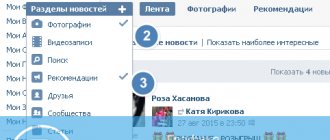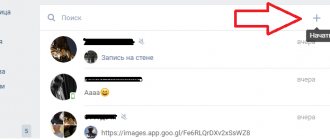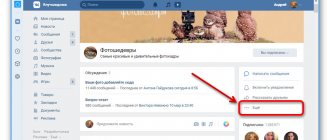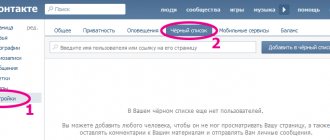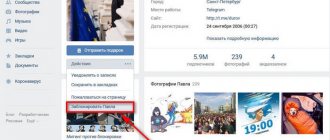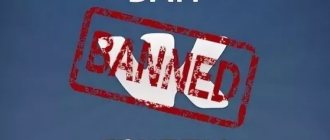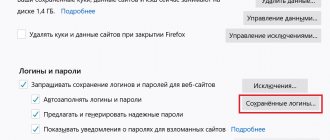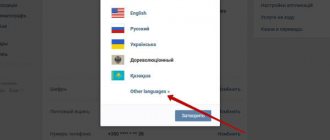The problem of blocking social networks in general, and the VKontakte website in particular, continues to be relevant. Moreover, the relevance of the problem concerns both the home computer and the local computer network of the enterprise. In this article we will reveal the nuances of the following methods:
- Denying access through “Hosts” records.
- Deny access using an edge firewall.
- Denying access using an antivirus program.
How to block VKontakte on a computer
How to block VK on a computer through the hosts file
The fastest way to block VK on your computer is to edit the hosts text file. It is located in standard system folders. The specific location depends on the operating system you are using. For example, in Windows OS it is located in the subfolders C:\Windows\System32\drivers\etc.
You can open the hosts file using notepad or any other text editor. But only a user with administrator rights can make changes to a document, so it is better to check your rights before editing the file.
All changes within the document must be made at the very end of the file. From a new line you need to enter the localhost address 127.0.0.1, press the Tab key, enter the domain vkontakte.ru and save the changes. When you try to open a social network, the computer will redirect the request to itself and show a blank page.
However, VKontakte is available at several addresses. To open a social network, you can go to both vkontakte.ru and vk.com. This means that for reliable blocking it is necessary to register all possible addresses in the hosts file. You can also add a mobile version of the site to the list.
In total, the following entries should be added at the end of the hosts file:
- 127.0.0.1 vkontakte.ru
- 127.0.0.1 vk.com
- 127.0.0.1 m.vk.com
Opening access to a social network is even easier. To do this, just edit the hosts file again, removing the added lines below.
Why is this necessary?
The goal of the developers of the social network “VKontakte” is the comfortable use of the platform by users. For this purpose, many options and settings have been developed. One of these settings is the presence of a privacy function, the purpose of which is to preserve the user’s personal data. Any registered user can filter the amount of information posted on the account wall, as well as set restrictions on how other people can view it.
For example, if you do not want your media files or wall posts to be seen by all users, or those who are not added as “friends,” you can limit access by selecting the desired level of privacy, setting the appropriate privacy settings. In addition, the social network provides the ability to restrict access to sending personal messages or invitations, this is done in order to limit oneself from an annoying interlocutor, uninteresting invitations, etc.
How to block VKontakte on a computer using extensions
Extensions are one of the popular ways to block Internet resources. They are free and can be installed on almost all browsers. Most often, users choose plugins Website Blocker, BlockSite, SiteBlocker or their analogues.
We will look at how blocking extensions work using the Google Chrome browser as an example. The first thing you need to do is go to the online plugin store. In the search bar you need to enter any name, for example Block Site. After this, all you have to do is click the “Install” button and allow installation in the pop-up window of your web browser.
There are two ways to block VKontakte through an extension. The first is to open the social network and left-click on the icon with the installed extension in the upper right corner of the browser. In the window that opens, click on the big red “Block this site” button. The second way is to right-click on the extension icon and go to the “Options” section. On the first tab you can specify all the domains to block.
Extensions have one significant drawback. Any user can easily bypass them. To do this, just disable/delete the extension, install a proxy, or simply use another Internet browser that does not have the blocker plugin installed.
Denying access using an antivirus program
Most modern antiviruses contain functions to restrict access to network resources. Kaspersky was chosen as an example.
Step 1. In the main antivirus software interface, expand the “Parental Controls” link.
Open the “Parental Controls” link
Step 2. Specify the access key. The specified password will allow you to restrict access to regulating censorship of sites.
Create a password
Step 3. Mark a user account that should not have access to the VKontakte website.
Marking a user account
Step 4. Switch to the “Internet” tab.
Switch to the “Internet” tab
Step 5. Specify the settings for the time limits of restrictions, categories of files that cannot be downloaded, and click on the “Select site categories” link.
We indicate the settings for the time frame of restrictions, the categories of files that cannot be downloaded, and click on the link “Select site categories”
Step 6. Set the desired web page category options.
On a note! A description of each category selection item is available via the links on the right side of each line.
Selecting the desired options for web page categories
Step 8. If necessary, you have the opportunity to specify specific web pages to block. To add a specific site to the list, use the “Add” procedure.
Specify specific web pages to block
Step 9. Enter the site address, select the “Deny” rule action mode.
Enter the site address, select the rule action mode “Deny”
Step 10. When you finish generating exceptions, exit the wizard.
Step 11. Move the “Control on” trigger to the operation mode to activate access rules.
Activating access rules
Video - How to block any site without unnecessary programs
How to block VK on a computer using a content filter
Content filtering services are designed to block prohibited sites. They help parents protect their children from porn sites, social networks and negative content online. In addition, they block major types of online advertising, as well as phishing sites and resources with botnets.
As an example of a content filter, we will look at SkyDNS Installing the service takes a few minutes. After this, you can configure Internet filtering in your personal account.
Installing the service takes a few minutes. After this, you can configure Internet filtering in your personal account.
There are two ways to block VK. The first is to add the social network address to the “black” list on the “Domains” tab. The system automatically recommends adding addresses that will help securely block VKontakte.
Access to all social networks can be closed with one click of a button. It is enough to mark the checkbox of the same name in the list of categories to block. This is done in your personal account, on the “Filter” tab.
Crib
Any confident computer user can block VKontakte. There are several ways to do this. The main thing is to determine the best option for yourself.
- Editing the hosts file is a proven option for blocking access to unwanted sites. But there is one inconvenience. When working on the same computer with a child, you will have to endlessly delete and add domains to a text document.
- Extensions are a quick and free way to block VK and the necessary resources. However, this type of blocking is very easy to bypass.
- Content filters are a reliable solution for blocking access to prohibited sites. Most of these services are paid. But some provide a free trial period.
Related publications
Botnets or fear the digital dead
How to remove advertising on the Internet
Internet Censor. Program overview
Individual blocking of sites
It is worth blocking specific resources in cases where you need to limit the operation of just a few sites. In all other cases, this is not effective, because the list will have to be constantly expanded manually, which takes up unnecessary time.
Windows Tools
Windows operating families have two utilities for blocking access to resources: firewall and parental controls. Using the first, you can effectively restrict Internet access to individual programs, which is useful for casino applications or social networks. Parental controls allow you to filter the launch of applications, thus stopping access to web resources in the bud. There is one drawback here - both prohibitions are quite easy to bypass and there are plenty of instructions on how to do this on the Internet.
For advanced users, individual blocking of sites is also possible through. The address of the web resource is written there and when you try to access it from this computer, an error is thrown.
Blocking sites in the browser
To prevent access to sites in certain browsers, special extensions have been created. For Yandex Browser it is Strict Pomodoro, for Chrome it is Focused, in Firefox it is FoxFilter, but in Opera, older versions of the browser have a built-in function for blocking access to a resource; in new versions it is only possible using special extensions. The functionality of these add-ons is approximately the same: they allow you to prevent the loading of individual sites for an unlimited period, and some can also set the blocking duration. The disadvantage of this method is the ease of bypassing through anonymizers or using another browser.
Using antiviruses
Many antiviruses have a parental control feature that allows you to individually block specific sites. In NOD 32, for example, there is another function - “List of Malicious Resources”, which works in a similar way. When automatic detection of resources is enabled, NOD will take their description from its own database and block access to sites that can pose a threat to the browser, antivirus and the entire computer as a whole.