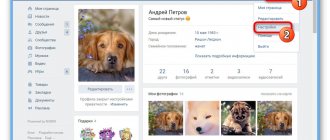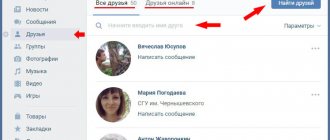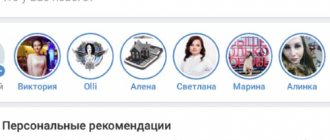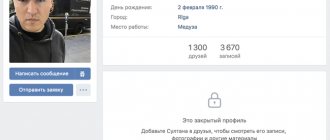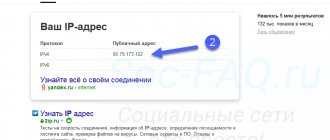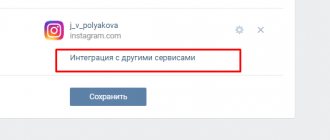Not so long ago, the social network VKontakte had an innovation - Stories. This function is familiar to many users from other similar resources, for example, Instagram, Facebook. It allows you to share short videos with friends by pinning them to your page. The function is available to all mobile application users. From this article you will learn how to see who viewed a story on VKontakte.
Is it visible in VKontakte history who watched?
Vkontakte history is one of the ways to share a photo or video, showing others a piece of your life or passing on some information. At the same time, you don’t need to publish it on your page and you can be sure that everyone will notice the information or photo.
You can upload a video to your history that is no longer than 12 seconds. The story only lasts for a day, and after exactly 24 hours the system deletes it forever. Stories work similar to Instagram Stories. You can upload an unlimited number of photos/videos, each new story will appear after the previous one. They are displayed on the user’s page, as well as above the news feed of his friends.
How viewing stories works
As soon as one story ends, the next one begins. This happens in slide show mode. Moreover, if you switch to another person’s story and then return to the previous one, you will only watch those that you have not seen yet. Avatars of people whose stories have not yet been viewed are circled in blue.
The story can be paused by holding it with your finger or using the mouse button. To switch, you just need to click once on the right or left side of the screen (depending on what you need - return to the previous story or switch to the next one).
Can you see who watched the story?
After publishing a story, its author sees all his viewers. An icon of views (eyes) and their number appears on the screen. If you click on it, a whole list of people who have viewed this or that fragment of the story will appear.
No one except the author can do this. You can’t leave a comment on a story either, but you can reply – it will be sent to the user’s personal messages. Therefore, everything is strictly confidential: other people will not be able to see who watched your stories or responded to them.
Community stories
After such posts became very popular on social networks, the VKontakte administration decided to make this function available to communities. If you are a group administrator, then with the help of these short-lived news you can easily analyze the number of active users and their interest in your topic, product or service.
There is only one rule: in order for users to be able to watch your stories, the group must be verified, that is, have a good reputation, represent an official brand or organization, have at least 10,000 subscribers and strictly monitor its content.
Despite the short duration of their existence, stories are very popular online and receive huge numbers of views. You can post such an entry only using the mobile version of VK. When you open your news feed, at the top, next to your friends’ stories, you will see your avatar with a small plus sign. By clicking on it, you will start the story creation process - you will need to take a photo or video. If you wish, you can apply filters or process the image, and only then publish it.
What features are there and how to add a story
Stories have privacy settings. You can simply hide the stories of a person you are not interested in. To do this you need:
- Open his story.
- Click on the three dots.
- Select “hide from stories.”
To return everything to the way it was, you need to go to the story settings.
If desired, it can be sent to all subscribers or only to some friends, the list of which can be selected before sending. Moreover, if the story was sent to only a few people, no one except them will be able to view it. Even if they forwarded them to another person. To add your story, you will need a mobile application for iPhone or Android. In the news section at the top there is a special button with which you can upload a photo or video as a story. After opening the camera, you need to press the button for a photo, and hold it down to take a video. To download a file from the gallery, you need to click on the photo thumbnail next to the button. However, you can only add files captured in the last 24 hours to your history. Here you can add any emoticon, sticker, write or draw something to the photo or video.
Peculiarities
Remember, the creators of the social network are not engaged in separate development of programs that will help constantly display the list of guests in a free form. This function is available in Odnoklassniki. Why did they do this? It's very simple: many people view the pages of their friends, relatives and acquaintances every day, and do not always want people to know about it. If VKontakte had the same opportunity as Odnoklassniki, in this case the activity of the social network would decrease several times.
If people knew in advance that friends and enemies would see that they were visited, then out of a sense of pride they would not do this. So developers don’t need such problems. Do not try to use the options of other social networks for contact, it will not bring you the expected effect.
Not so long ago, the social network VKontakte had an innovation - Stories. This function is familiar to many users from other similar resources, for example, Instagram, Facebook. It allows you to share short videos with friends by pinning them to your page. The function is available to all mobile application users. From this article you will learn how to see who viewed a story on VKontakte.
What is the history of VKontakte
VKontakte Stories is a feature borrowed from the Instagram messenger. It consists of photographs or short videos that are displayed in the news feed header of everyone who is subscribed or friends with the user who added the story. In this way, people share their impressions in a conversational form, or by filming something they think is interesting. Often, through VKontakte History, popular communities or user pages convey to the general public any upcoming events.
An active story is visible on the news page in the form of a round icon, by clicking on which you can watch a video or photo lasting 12 seconds. A new story has a blue highlight; a viewed story loses it.
What VKontakte stories look like
Creating and adding a story to a page on VKontakte
Let's look at the entire process of creating a story on your VKontakte page. As recommended in the instructions above, click on the large button in the middle of the screen. Recording will begin. This type of video doesn't last long. At the top you will be able to see the duration as a line. The button must be held down throughout the entire line. If the video needs to be shorter, release it at the right moment. When you release the button, the recording will begin to play to view the result.
In the recording you can see an image of a speaker at the top. If you do not want the sound to be recorded in the video, click on it and the dynamics will be crossed out. When you're done editing the video, click the arrow button at the bottom. You can immediately tag friends who will receive your “News”. Users have the ability to add special masks to videos. Often during the holidays new collections are added from which you can choose interesting pieces.
Selecting friends to share stories with
Instructions for creating a VKontakte History through the mobile application of your smartphone:
To make a story on VK via phone:
- Go to the official VKontakte application and log in to your personal page;
- Go to the news feed through the “News” tab (in some cases, this page opens immediately after logging in);
Go to the news feed in VK on your phone. At the top of the screen we see the “History” item, click; Creating a story in VK You will see a page asking you to add the required file, which can be loaded from the phone’s memory, or filmed in real time with the built-in camera; Photo for VK history You have the opportunity to decorate the History with different stickers and inscriptions of any color and format; Designing VK history with stickers
- All you have to do is click the “Publish” button. Ready.
There is an unofficial way to add history from your computer. You can also make video stories.
Anonymous viewing of VKontakte stories from your phone.
You can quietly view your history on VK using third-party applications. One of the most popular programs is “VKontakte Stories - Story Saver Vk”. Installation and use instructions:
- Go to “Play Market” or “App Store”, depending on the brand of the phone and its operating system;
- In the search bar, enter the name of the program and click “Download”;
Installing the Story Saver VK application
We delete our VKontakte History from the mobile application:
To delete history in VK on your phone:
- In the news feed we find a list of all the stories of your friends and communities;
Select the first one - it will be your entry;
Choosing your story
Story Features
The user can also “decorate” their videos with various graphic elements:
- You can add stickers. They are often used to create a story during the holidays. There is a large selection of stickers for different occasions. To add it, you need to select one from the list and drag it to the desired location; Stickers for adding to VK history
- You can add captions to videos. Multiple fonts available;
- You can draw on the created video in different ways. There are several colors available for painting. They allow you to focus attention on a specific area of the video. Adding graphic elements to VK stories
If your friends often create stories, you can view them in the “News” block. A window will open with a block called “Friend Stories”. Select it, then select your friend's story. This function is very useful for short congratulations to your friends and acquaintances. The time allotted for creating a story is quite enough for a simple short greeting.
To record stories using a computer or laptop, you can use an Android emulator. The most popular are BlueStacks, which can be found at https://www.bluestacks.com/ru/ and Nox App Player at https://ru.bignox.com/. Which one to use is up to you. We can only recommend the second option for weaker PCs.
In order to delete the version of the created video you don’t like, select the three dots at the bottom of the screen and click “Delete history”. After you have seen everyone who has viewed your story, you can delete it on the VK page. It is deleted in the same way as any other publication - click the three dots in the upper corner and select "Delete".
What are stories in VK and what are they for?
Contents of the article (navigation)
You can upload both photos and videos up to 12 seconds long. This post will remain active for 24 hours from the moment it is uploaded, after which the story disappears.
Here are some facts about VK history
Above the news feed, both in the mobile application and in the computer version, the stories of all friends or groups, publics to which you are subscribed are displayed.
How to view a user's history on VK?
When you start viewing stories, photos or videos start switching automatically, like a slideshow. If you stop watching in the middle and then return later, the show will begin from the story where you left off.
Managing story viewing is very simple. On a smartphone these are gestures to the right or left, and on a computer using the mouse cursor. To pause the story, just press and hold the smartphone screen, and on the computer, hold down the left mouse button.
Unfortunately, stories cannot be commented on, but you can respond to them. Reply to stories by sending a personal message to the author. To answer, you need to click on the megaphone, then a window will appear where you need to enter the text of the answer.
If your friends include people whom you want to prevent from viewing your stories, you can easily deny access in the settings. To do this, you need to open your history and click on the three dots.
Then the settings window will pop up
You need to click on settings. The story management menu will open.
You need to select the item: Who sees my stories. Click on it and select from the list of friends who should limit access to stories. After that, your stories will not be displayed in their news feed.
More about the history in VK
Knowing how users love to shoot videos and post them on their pages, the VKontakte administration has provided the opportunity to do this as conveniently as possible with the “Stories” function. All you need to do is open them on your phone and create a unique video. Once saved, they will be available to you in the news section. Other users will also be able to find them in the news.
Stories tend to be deleted after 24 hours. They can only be created in mobile applications. This function is not yet available on computers and laptops. To create your story, launch the mobile application.
- Open the news section and click on the camera image in the left corner;
Icon for adding a story in VK news
- A new window will open with control buttons;
- To start shooting, we need to press and hold the large button in the middle of the screen. If you press it once, you will take a photo;
- At the top there are buttons for closing the story and turning the backlight on/off.