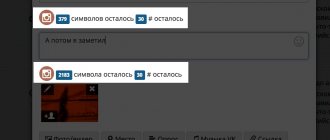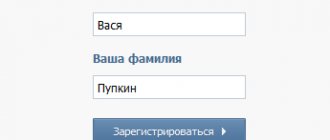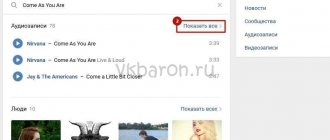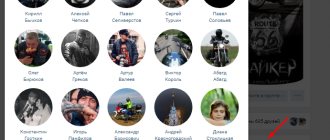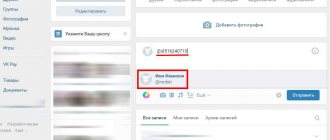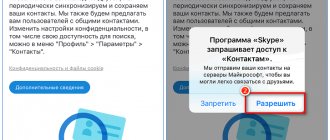Telegram channel Programmer and business. Every day there are interesting stories about how a programmer builds a business.
Every day on VKontakte people post fascinating photos and share interesting posts. The site administration gave users the opportunity to express their opinions under posts. If you have at least once left your “mark” in a group or on a friend’s wall, then you are probably interested in the question of how to view your comments or how to find a person’s comments on VK? In this article we will talk in detail about how to search for discussions.
How to find your VKontakte comments on your computer?
The full desktop version of the site has several ways to quickly return to your comments, and to do this you just need to use the standard functions of the site.
Through the news
The fastest and most convenient way to search for them is through the news section using a special filter, which is provided here as standard. Moreover, this filter can be used even in cases where the user did not leave his comments anywhere on the social network, or they were all deleted. First, you need to go through the left menu on the site to the “News” section. Next, on the right side of the page you need to go to the “Comments” tab. After this, the central part of the page will display those materials, including posts, photos, videos, etc., where the user left his comments. At the same time, you can set up filters on the right, for example, selecting only “Posts” so that only comments on VKontakte posts are shown.
Via notifications
Using this method, you can only find those comments of yours that have received replies from other users or communities. To do this, you must first click on the bell button at the top of the site. After the corresponding area with new notifications is displayed, here you need to click on “Show all”.
Next, on the page that opens, on the right side, click on the “Answers” button to open the corresponding section. The latest replies to the user's comments will be displayed here, if they have appeared recently.
How to find your comment on VK
If you want to see all the comments that have ever been left under friends’ photos, in groups, and others, then go to your VK page from your computer and select “News” in the menu on the left. Now, in the menu on the right, click on the “Comments” button.
A list of all posts, photos, videos with your comments will open. New comments will be shown at the top of the list, below are those that you left a long time ago.
A filter area will appear on the right. For example, to view only those photos that you have commented on, leave a checkmark in the “Photos” field.
How to find your VKontakte comments on your phone?
Users of the mobile application, as well as the mobile version of the VKontakte website m.vk.com, can quickly find their comments in the same way. Due to the fact that their interfaces are almost completely identical, you need to act in the same way. First, in the lower menu you need to go to the notifications section by clicking on the button with the bell icon. Next, in the upper left part you need to call up a list in which you need to select the “Comments” item. After this, a new page will open, which will display all those posts and other materials under which the user left his comments. We can say that this method is even more convenient than those implemented in the full computer version of the site.
[SOLVED] Comments on photos in VK: how to view them
Published: 03/12/2016
When your photo albums on VKontakte are overflowing with photographs, drawings and pictures, it becomes very difficult to follow the comments. Don’t go through all the photo archives to find the latest comments and respond to them in a timely manner. Of course, when new comments are published from their friends, the user receives corresponding messages in “Alerts,” but even in this way, you do not always have time to notice new comments.
If you don’t visit VKontakte too often, the situation drags on even more. As a result, your friends and acquaintances wait a long time for you to respond to their comments on the photo on VK, and you remain mysteriously unaware that such comments even exist. In general, this is no good, and you need to monitor the comments by promptly responding to requests from your friends, colleagues and relatives. We will tell you how to quickly view all the comments on a user’s photos and albums on VKontakte in the next article on the site “Copy Paper - Step-by-Step Instructions” (pod-kopirku.ru).
Note: if there are no new comments on your photos for a long time, check again to see if comments are closed in your profile and album settings! If comments are closed, they need to be opened.
How to view comments on photos in VK: step-by-step instructions
Go to the “Comments on photos” option:
Using this section, you immediately open all comments on photos in VK that were left by your acquaintances and friends.
3. In order to view all comments on a photo in Contact, published in various albums, you must first enter the album you are interested in. And already inside the album, find a similar option “Comments on the album”.
4. To make sure that no new and fresh comments have appeared on the photo in VK, we suggest going to another section of the menu, where the latest information about changes related to your profile is received. This is the “Notifications” option (in the form of a call) located at the top of the user page.
True, the notifications contain a lot of other unnecessary information, but finding new comments among other data will not be difficult. Especially if you configure which notifications you want to receive. This is done through “Settings” in “Notifications”. By clicking on this option, you are taken to the settings page, where you uncheck or add checkboxes as you wish:
Here, in fact, is how easy it is to find and view comments on photos on VKontakte, which even a beginner who has just begun to master all the functions and subtleties of this social network can handle. And we finish the story and remind you once again: add to our VK group (https://vk.com/4to_delat) and follow new publications on the site!
pod-kopirku.ru
How to read deleted correspondence through applications from your phone
How can I view deleted messages from my phone? To view deleted messages from your phone, you can use the same methods as when accessing from a computer: quick recovery, help from a friend, search in mail or phone. But you can also use special applications.
On Honor's phone
You can view deleted messages from Android using the Delete Message VKontakte application. But this can only be done if the message was deleted within the last 20 minutes. Also, restoration is possible only if after the deleted message there is at least one saved message left in the correspondence.
Another application that helps you recover a deleted message is VK Coffee. It only works on Android. If you have an iPhone, you will have to download another application.
VK Coffee cannot be downloaded from official stores, only from the developers’ website. The Vkontakte administration warns that downloading and installing such programs is dangerous, but this particular application has many positive reviews on the Internet.
So, how to view deleted messages using the VK Coffee application:
- Go to the official website of the application and download the installation file. You can download it from one of three clouds (choose what you like best): Google Drive, Yandex Drive and Mega. You can immediately download the file to your phone or first download it to your computer and then transfer it via USB to your phone. Or send the installation file to yourself in one of the instant messengers and save it from the message.
- Let's run the file. If your phone blocks applications from launching from unknown sources, go to settings and allow them to launch. To do this, go to the “Install applications from external sources” section and move the slider next to the “Allow installation of applications” line.
- After installing the application, click “Open”. We give the application permission to access phone data. In all lines you need to check the “On” box. But if you only want to view messages and not use all the functionality of the program, then you don’t have to give permission.
- Enter your login and password for your VKontakte profile and log in.
- Finding deleted messages. The application displays the entire correspondence history, but there is a trash can icon next to deleted messages. Please note that you can view any deleted message, even those that were deleted with the "Public" mark.
Through the VK Coffee application, you can view not only deleted messages, but also the message modification history. In the official VKontakte application, when you change a message, only the “(ed.)” icon appears next to it, but there is no history of changes.
On an iPhone
To recover deleted data, use the Tenorshare UltData program. You can download it from the official website of the developers. Download and install the program, run it, select the “Recover from device” option, and then check what you want to restore.
You can install the program on your computer, then connect your phone to it and scan it through this utility. And then also order data recovery on your phone from your computer. Through the utility you can recover text and voice messages.
Types of posts and working with them on VKontakte
There are 4 main types of content on VKontakte. Let's briefly look at each of them:
- Text.
Classic text notes. Try not to create very lengthy publications, as social network users do not like to read long texts. - Images
. The simplest type of content. It is most often used in entertainment communities. - Audio recordings.
This type of content is great for creating interviews. - Video recordings.
In recent years, video has become increasingly popular. For this reason, try to publish as much content as possible in video format to increase user engagement.
Let's expand the possibilities a little
This method allows you to find a post on a wall by date. 1.Click on “Community Posts” above the group wall.
2.Launch the “Search by Records” section. Here you can select a date in the calendar if you know what date the post was from. The standard search method is also available here.
Using these two methods, you can also find your post on the wall in groups, since you will know exactly when it was published and what exactly was written there. Unfortunately, you cannot set, for example, a parameter such as “search by people who published posts on this wall.”
When to search by dates and when by keywords? It is better to look for publications with pictures by date, as they are not always accompanied by text. Accordingly, entering key phrases from the text in the pictures is useless.
Enter a date that precedes the one you need if you don’t know what date the publication was made. For example, you remember that the desired entry is in January, select the end of December. This will display part of the tape starting from the specified date. All you have to do is scroll a little.
Mobile app
Unlike the website, the application provides only one method for searching for comments using standard means. However, even so, if for some reason the basic capabilities are not enough for you, you can resort to a third-party application.
Method 1: Notifications
This method is an alternative to those described in the first part of the article, since the required comment section is located directly on the notifications page. Moreover, this approach can rightfully be considered more convenient than the capabilities of the site.
- On the bottom toolbar, click on the bell icon.
At the top of the screen, expand the Notifications list and select Comments.
Now the page will display all the posts under which you left comments.
To go to the general list of messages, click on the comment icon under the desired post.
You can only search for a specific message by scrolling and viewing the page yourself. It is impossible to speed up or simplify this process in any way.
To delete a comment or unsubscribe from new notifications, expand the “…” menu in the area with the post and select the desired option from the list.
If the presented option does not suit you, you can simplify the process somewhat by resorting to the following method.
Method 2: Kate Mobile
The Kate Mobile application is familiar to many VKontakte users due to the fact that it provides many additional features, including an invisible mode. Just such additions include a separately displayed section with comments.
- Through the initial menu, open the “Comments” section.
Here you will be presented with all the entries under which you left messages.
By clicking on a block with any post, select “Comments” from the list.
To find your comment, click the search icon on the top bar.
Fill out the text field according to the name specified in your account profile.
Note: You can use keywords from the message itself as a query.
You can start your search by clicking on the icon at the end of the same field.
By clicking on the block with the search result, you will see a menu with additional options.
Unlike the official app, Kate Mobile groups messages by default.
If this feature has been disabled, you can activate it through the "..." menu in the top corner.
One way or another, remember that the search is not limited to one of your pages, which is why other people’s messages may also be among the results.
Thank the author and share the article on social networks.
In this article, we will learn how to look at a person’s comments on VK on your page and in groups, and we will also figure out how to find your own comments among the whole multitude of posts.
Possible problems
Now let's look at possible problems when working with entries in VK groups in order to avoid them in the future.
Lack of ideas for content.
Very often, community administrators have problems with ideas for creating high-quality and interesting materials. The solution to this problem could be:
- analysis of competitors on VKontakte;
- searching for interesting ideas on thematic sites, both Russian-language and foreign;
- watching YouTube videos and borrowing some ideas from them.
The most important thing is not to copy other people’s publications, but to try to create original posts.
Application for searching posts
There is an application for searching posts
in the news feed - on the walls of all your VKontakte friends (as well as in subscriptions, groups, public pages that you read and in events in which you participate). You can find a post by certain words that are in it. The author himself describes it this way:
I came across this situation recently. You are scrolling through your feed, saw a post, read it, and forgot. And a couple of days later you suddenly really needed it, but you don’t even remember whose wall you saw it on. What to do?
The application is called "
Why is all this needed?
Why might there be such a need to look at the comments of friends and other users on VK? There may be several reasons:
- They left important information in your comments, such as a link or explanation of something, that you didn’t save in time.
- You want to find the person with whom you exchanged opinions.
- You are interested in the statements of one specific person and want to track them.
This list can be continued for a very long time; each of us has our own reason. But the main thing is that now we know all the ways to look at a person’s comments on VK and will be able to use them at the right time.
Go to the “News” section and open the “Comments” tab. There will be a list of all the materials for which you wrote something.
I'll tell you right away. In the new version of VK, this mechanism is implemented very inconveniently. Entries will be presented in different formats. And there is no way to immediately go to your comment in the general list. You will need to search for it manually, among others.
You can always delete an unnecessary comment (see how to delete a VKontakte comment).
Productive work with VKontakte posts and searching for posts - an example
Interesting posts receive more likes and reposts, it becomes clear that you need to search for your interesting posts.
Thanks to great posts, the likelihood that a particular post will go viral increases, which will increase the natural growth of subscribers.
One example of how quality posts have increased audience engagement in a group is a community dedicated to small business ideas.
At the initial stages of development, the public administration posted 4-5 different ideas copied from third-party sites. At the same time, advertising was purchased to promote the community. The number of new members was increasing, but audience involvement and interest in the group was at a low level.
After this, the public administrators decided to change the approach to creating publications and try to diversify it as much as possible. They ran a search, did some analysis, and found out what was popular. So, along with regular text notes, they began publishing audio books, videos from conferences, and interviews with experts.
This allowed us to increase the number of likes, reposts and unique visitors to the community. Also, thanks to high-quality posts that were interesting to the target audience, the percentage of conversion to subscriptions increased and the cost of attracting one participant decreased.
Go!
The first and one of the easiest ways is to search by text.
To implement it, you need to click on the “Community Posts” tab at the top of the wall. When you click on it, a new page will open with a search line, to the right of which we find the “Search by records” tab. After clicking it, all you have to do is write a word or phrase in the search, and it will return all possible comments and posts in the VKontakte group. To limit the search only to posts, you should activate the “Search only in posts” function on the right.
If you need to change the menu and search settings, but you don’t know how to restore its original form, then simply return to the community wall and repeat all the steps again.
The second way is to search by date.
To implement it, you need to do all the steps from the previous paragraph, after which a calendar icon will appear to the right of the search bar, clicking on which allows you to set a search limit to a specific publication date. Thus, knowing at least approximately when the desired post was published, you can quickly restore publications of that day and find it without much difficulty. Search by date works with both a text query and an empty search field.
The third way is to search using hashtags
. It is only suitable if at least some of the posts in the group are signed with hashtags. In this case, it is enough to search by analogy with the first or second point, but only by writing in the line instead of text the hashtag we are interested in, which will allow us to view entries from specific categories. The request will immediately give us all suitable options.
With the correct use of hashtags, you can easily both restore the chronology of certain events and simply create a beautiful, functional news feed.
By the way, to figure out how to find posts with hashtags from a specific group in a global search, you need to enter a hashtag of the format #searchword@link_to_group, take note