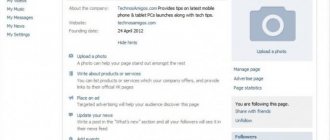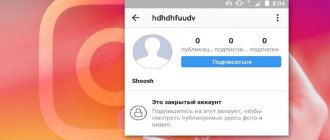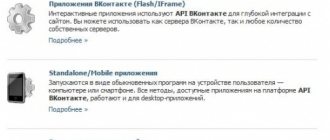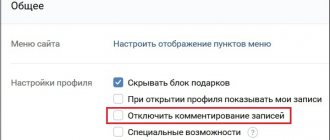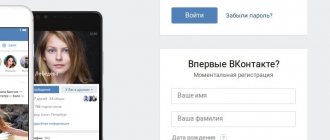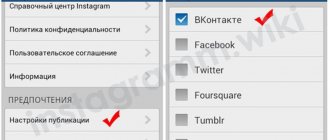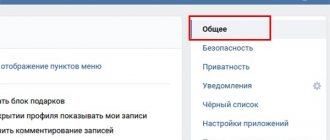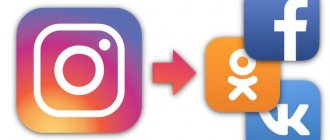Computer
Let's start with the fact that the device the user is working with plays an important role. When thinking about how to log out of VK on a computer, it is important to realize that the process will be somewhat different from the operation performed when changing an account on mobile devices. This is due to the difference in the interfaces of the computer and mobile versions of VK.
So, to log out of your VKontakte profile on a PC, you will need:
- Open Vk.com.
- In the upper right corner of the page, click on your username.
- Select the “Exit” command in the function menu.
That's all. From this moment on, the user will log out of his profile. Now you can re-authorize or log in with different data.
How to prevent such problems in the future?
1) Use antiviruses with constantly up-to-date (fresh) virus and Trojan programs databases;
2) Before entering your username and password
from the VKontakte page, make sure that the address vk.com is accurate in your browser.
Due to your carelessness, you can give your password to an attacker by simply entering it on a page very similar to a contact, with a difference in address of just one character, for example 1vk.com;
3) Create a complex password for the VK page
and email. Don't just use letters or numbers, but alternate them, and also use large and small letters, also alternating them.
If you are currently using a simple password, immediately go to the page settings and change it to a more complex one.
This will protect you from password guessing programs. Don’t wait until you are hacked and I will send spam on your behalf;
4) Do not download suspicious programs
or add-ons for contacts, which, according to the creators, increase friends, likes and votes;
5) Don't open suspicious emails
, which come to you by e-mail and do not follow suspicious links in VKontakte messages, even if it is from a person who is your friend (but with whom you have not communicated before).
Remember that scammers do not sleep, and are always finding new ways to make money from you. Be careful and good luck.
VK was blocked in Ukraine: how to bypass the blocking
In May 2017, the president of the country signed a decree blocking Yandex, Vkontakte and other Russian social networks and large resources in the country.
Now all you have to do is use a VPN, or simply any browser extensions that use a proxy.
To access blocked sites from your computer
, you will need to install one of the following extensions:
- friGate - recommended.
- Traffic saving from Google (in addition to saving traffic, it allows access to blocked sites);
To bypass blocking from your phone
, download and install any of the following applications on it:
- Opera VPN (stopped working);
- Opera Mobile (stopped working);
- Tunnelbear
- Zenmate
- Alternatives to Opera VPN (paid and free)
Today we will try to understand how to exit VK on a computer and more. The social network VKontakte is used by many modern users. But sometimes there is a need to log out of your account. For example, when changing it. How to do it? What tips and recommendations will help bring your idea to life?
mobile version
It’s clear how to exit VK on a computer. And the following advice will help bring your idea to life if you are using the mobile version of the service. It doesn't matter whether it's on a computer or a mobile device.
In this situation, the guide for logging out of your VKontakte profile will look like this:
- Log in to the social network using the website m.vk.com.
- Scroll to the very end of the menu.
- Click on the “Exit” button. Usually this is a gray line.
Fast, simple, convenient. It is important to understand that the user will log out of the profile only on a specific device. The one he worked with.
Review of the VKontakte application for Android
I decided to write several reviews on programs for communicating on the Internet.
These will include various social network clients and instant messengers. I'll start with the official VKontakte application or as it is now called VK for Android. Many sites already have mobile versions that are optimized for the user to work from a mobile browser. This makes it much easier to use the site from the same phone, but does not provide the speed that can be achieved using a special application.
Speaking of VKontakte, you can compare the mobile version, which is located at m.vk.com, with the official VKontakte application for Android, which I will discuss in detail in this post.
The appearance of the application is made in a color design that is unconventional for VK. For the interface we used gray buttons on a black background, this solution looks quite decent. At the bottom are the main bookmark buttons for frequently used VKontakte functions; the active bookmark is distinguished from others by blue neon lighting.
The first of them is made in the form of a dialogue cloud. Here you can find the latest news from your feed, as well as answers and comments. You can move between the latter using a horizontal swipe.
The second tab is a list of all your dialogs. A separate dialogue is made in the form of a chat, the same as standard SMS correspondence in the Android and iOS systems. In the center of the bottom panel there is a house-shaped button that opens the main page of your profile. Here you can change the status or avatar, add a new one to the wall, or view existing posts on it. By clicking on the button in the upper right corner on this screen, an additional menu opens where your personal information is located, as well as albums, videos, photos, communities, etc.
The next tab is audio recordings. The developers have added a very convenient function - caching audio recordings, i.e. you can save any music from Vkontate to your phone, and then listen to it even without being online. What’s also very pleasing is that audio recordings can be transferred to your computer, or played in any music player directly from your Android device. All cached music from Vkontakte is located in the hidden folder .vkontakte/cache/audio, located in the root of the memory card. True, the music tracks have an incomprehensible extension, and instead of a name they have 2 numeric identifiers, but this is at least some kind of consolation after access to downloading music from VKontakte via VKsaver was closed.
The last tab in the bottom menu is friends. In addition to the full list of your friends, you can see which of them are currently online. Another feature of the VKontakte application is that from any bookmark you can swipe to the right, after which an additional vertical menu appears, repeating the vertical menu familiar to users from the VK website.
If you have any questions, I will be happy to answer them in the comments, where you can also tell why and where you use the VKontakte application for Android.
Market: Download VKontakte for Android
aboutandroid.ru
From the program
It's no secret that VK has special programs with which you can work with the social network directly from mobile devices. Such applications make life much easier. But exiting the questionnaire will have to be done a little differently under such circumstances.
How to leave VK? On a computer, the actions are already clear to us. If the user is working with a special application for VK, you will need:
- Log in to the program using your profile.
- Open the main menu of the questionnaire.
- Go to the “Settings” item.
- Scroll through the page and click on “Exit”.
Nothing strange or special. Similar instructions will help you log out of your VK account on any mobile device when using applications of the same name. What other tips and tricks are there for this?
How to log into VKontakte from a smartphone or tablet?
- First of all, you need to download the application for your operating system:
Download the application
- Android
- iOS
- Once the installation is complete, launch the application and select "Login"
Login from a mobile device
- Enter your login information - phone number or e-mail and password
Data input
- Your page information will be loaded immediately
Login done
Immediately and everywhere
It’s hard to believe, but with certain actions, the user will be able to log out of the profile on all devices at once. Such an operation may be required if a person suspects their account has been hacked.
Exiting “VK” on all devices is carried out as follows:
- Click on the user name in the upper right corner of the vk.com website.
- Select "Settings".
- Open the “Security” section.
- Click on the line “End all sessions”.
In this case, all current sessions with the profile are interrupted. Now all that remains is to change your login information.
Change Password
How to exit VK on a computer? Answering this question will no longer cause you any trouble, just like logging out of your profile on any other devices.
To change the password for logging into VK, you need to:
- Open “Settings” - “General”.
- Click on the “Change” button opposite the “Password” item.
- Enter the new password 2 times. You will also have to write the old password once.
- Click on “Change”.
Enter the transaction confirmation code. It will be sent to the user’s mobile device linked to the profile, or by e-mail.
Now, in order to log into your VK profile, you will need to use the new profile data. When you change your password, you are automatically logged out of all devices on which the questionnaire was used.
Cookies and cache
We are talking about clearing the cache and cookies. If you delete the listed data in the browser, you will automatically log out of the social network. This can be done either through the application settings for accessing the Internet (in the “Settings” - “History” section), or by working with Ccleaner.
How to exit VK on all devices, instructions.
Do you want to know how to consistently earn money online from 500 rubles a day? Download my free book =>>
There are situations when you need to log out from all devices simultaneously. This could include, for example, the loss of a mobile device, or simply not wanting anyone else to surf your page on a social network.
Especially if someone else's device was used for this. To log into any social network, you need to enter your credentials in the form of a login and password.
And even if your page has been hacked, you must log out of all devices at the same time before changing your passwords. At the same time, access to your account will remain only in the browser in which you perform this action.
Another reason for leaving all devices may be your unexpected departure from home, on vacation, or for work. It is not always pleasant when one of your relatives can monitor your correspondence in real time.
Therefore, if you did not have time to exit your page on your phone or tablet, then this can be done by using the extended version via any computer.
Output on tablet or phone
For those people who use the mobile version of VK, there are two methods for logging out of your page on a phone or tablet: through the application itself and through the operating system options.
Application Settings
To exit VK on your phone, open the menu in the VK application (swipe right) and select “ settings”
».
exit” button below
" and press it.
Ready. After this, you should exit your page.
Information about logins and passwords that are used in installed applications are saved in the smartphone’s memory; if you delete them, deauthorization will occur. To delete go to settings
operating system and look for the “
accounts
” section.
Select “VKontakte” from the list and in the window that appears, select the profile
from which you want to exit.
The Sync tab will open.
" There is a button in the upper right corner that opens a pop-up menu.
Open it, click “ delete account”
" Ready.
How to log out of VK on all devices at the same time
It is precisely how to log out of your page on all devices at the same time that will be discussed in this material.
Regular exit
To exit a page in VK, both on any computer and on a mobile device, just click on “Settings”, select “Exit” and confirm this action.
If this is done on a computer, in particular, this concerns someone else’s PC, then it is worth doing it after yourself by deleting the cache and cookies.
To begin, exit the VKontakte page by clicking on the inverted triangle in the upper right corner and selecting the “Exit” action.
Confirm it and proceed to the next step. Clear cache and cookies. To do this, if you used Internet browsers when entering the page:
- Mozilla FireFox;
- Opera.
You can simultaneously hold down the key combination “Shift+Ctrl+Delete”, and then from the drop-down list, check the boxes for entries with Cache and Cookies and click to confirm deletion.
You can also choose for what time period this deletion should be performed. Just keep in mind that in this case you will be logged out of all your accounts where you previously logged in using this Internet browser.
Log out of VK on all devices
So, if you need to log out from all devices simultaneously, then for these purposes you will need to use the extended version of the VKontakte social network.
That is, log into the page via an Internet browser from a computer. Because on a mobile device you can only exit the application, but nothing more.
So, by going to your VKontakte page, find the inverted triangle in the upper right corner and click on it. From the menu that opens, select “Settings”
At this point you need to find the entry “End all sessions” and click on it. This way you will be logged out of all devices except the advanced version which will be currently in use.
If you need to exit this profile, for example, in order to log in under a different name, then, after that, just click on the exit button on the top panel.
Conclusion
As you can see, solving the question of how to exit VK on all devices is not difficult. But there is one point: recently in this social network, and not only in it, there have often been failures in the execution of some requests.
Therefore, after logging out of all devices, try, if possible, to check whether you were able to do this. If not, then repeat all the above steps one more time.
Also, as an option, I can advise you to add mandatory authorization via SMS to your profile, in the security section. In this case, not a single person will be able to get to your page.
Since when entering, you will definitely need to enter the code that will be sent to your mobile device.
I wish you good luck, take care of your data, not just on social networks.
PS
I am attaching a screenshot of mine. And I remind you that anyone can earn money this way, even a beginner! The main thing is to do it correctly, which means learning from those who are already making money, that is, from Internet business professionals.
Get a list of proven Affiliate Programs in 2021 that pay money!
Download the checklist and valuable bonuses for free =>>
When do you need to log out of your VK account? For example, if you want to log into the site under your other profile or, say, you came to visit your friends and decided to log into the site under your name, and so that no one else can log in with it, you must log out of your account. Today we will talk about how to do this in a variety of situations.
It’s unlikely that you don’t know that in order to log out of your account on your computer, you need to click on the “Log Out” button, which is located in the upper right part of the screen. It looks like this:
Often the problem is that when the button is clicked, nothing happens at all, leaving the user confused about what they need to do. Indeed, such a problem exists, not only on VKontakte, but also on a number of other Internet projects. It’s difficult to say what this is connected with, since each case needs to be considered separately, but in any case, the problem lies in the browser, and therefore we will tell you how to solve this issue.
There are two ways. So, you can simply use another browser to log into another account. But if you want to use only this browser, then it is advisable to clear your cookies and cache. How to do it? It’s very simple: press the CTRL+SHIFT+DELETE keys and a window will open (this method works for Google Chrome and Mozilla Firefox, probably works for Opera too). Check the boxes next to “Cache” and “Cookies”, and select “All” at the top of the window. Then click "Delete Now" and wait for all data to be deleted, this may take some time. Please note that in this case, deauthorization occurs in all accounts where you were previously authorized. After this procedure, there should be no problems with logging out of your VK account.
How to log out of VK on all devices at once?
This method is suitable for those users who may have noticed suspicious activity in their account. For example, a foreign IP address. In this case, you need to not only end the session on all devices, but also change the password in your account.
To end all sessions, go to “My Settings”.
Select the "Security" tab and the "Activity History" item.
If you use a mobile device based on the Android or iOS operating system, then you probably use the VK mobile application. It's easy to get out of it.
First of all, go to “Settings”.
At the bottom of the page that opens we see the “Log Out” button. Click on it and deauthorization occurs.
Actually, this completes the whole process.
vkhelpnik.com
How to Recover Contacts from Broken Samsung Devices
Have you accidentally dropped your Samsung mobile phone on the ground and feel hopeless to recover all contacts from your broken Samsung phone? You don't have to worry about this issue because it is quite possible to recover contacts from a dead or broken Samsung device. As we all know, contacts are usually located in the phone's internal memory and you cannot retrieve them from a broken Samsung phone. If you don't have a backup of your Samsung phone contacts, you can go through the restore process just to get all the contacts back.
To recover contacts on a broken Samsung mobile phone, you can rely on third-party Broken Android Data Extraction , which is a professional broken Android data recovery program that can help you retrieve contacts, SMS, photos, videos, music and more. more from broken or dead Samsung Galaxy S6/S5/S4, Samsung Galaxy Note 5/Note 4/Note 3, Tab Pro 10.1 etc., no matter whether they are saved in external SD card or internal memory. Broken Android Data Retrieval function is read-only and will not alter or leak data on your Samsung device. It provides high efficiency in recovering contacts from broken Samsung.
Below are three steps that will tell you how to recover contacts on a broken Samsung phone. First of all, you should click the following button to download the trial version of the Android data recovery software for free.
How to perform contact recovery for a broken Samsung mobile phone?
Step 1 . Launch Broken Samsung Data Recovery on your computer after you download and install it. Then connect your broken Samsung Galaxy to your computer via USB cable and wait for the program to detect it.
Step 2 . Select "Broken Android Phone Data Extraction" from the left sidebar and click the "Start" button. Then select the name and model of your phone and click the "Confirm" button.
Step 3 . Follow the interface instructions to put your Samsung device into download mode. Then click the Start button to fix your phone.
Step 4 . After the above steps, the program will start scanning your phone and will show on the left all types of files that can be recovered. Simply check the Contacts category and click Recover to begin the process of recovering contacts on your broken Samsung.
Download Broken Samsung Contacts Recovery Software to try:
Vendor code:
How to Transfer Contacts from Motorola to Computer
How to Backup Messages from Motorola Phone to PC
.
How to exit VKontakte?
What if you want to get out of it? In this instruction I will show you how to log out of VKontakte on all devices.
If we are using VKontakte from a computer
Everything is very simple here. Go to your page and open the menu in the upper right corner of the screen. Next, click the “Exit” button.
To ensure that no data is saved in the browser, you need to clear the cache. Let's do this using Mozilla Firefox as an example. Open the menu and click the “Settings” button.
Open the “Privacy” tab and click the “Delete individual cookies” link.
Enter “vk.com” in the search and click the “Delete all” button.
Now all your saved data will be deleted.
How to log out of VKontakte on a tablet or phone (Android, iOS)?
If you are using the application on your mobile device, you need to do the following (see download the VKontakte application for Android).
Launch the application, open the menu and go to the “Settings” section.
Scroll to the bottom of the page and click the “Exit” button.
How to log out of VKontakte from all devices at once
If you want to log out from all devices at the same time, there is one way.
This may be useful if you suspect your account has been hacked (see how to hack a VKontakte page).
So, go to VKontakte, open the menu and go to settings.
Go to the “Security” tab. Here in the “Last activity” section, we need to click on the “End all sessions” link.
Your session will be terminated on all devices. Don't forget to change your VKontakte password.
Video lesson: how to log out of a VKontakte page
How to Print Contact List from Samsung Phones [2 Methods]
Contacts are crucial for all phone users, especially if you are a business person, because they can be the number of potential clients. That is, losing contacts can become a big headache. To avoid the problem of data loss, you choose to backup contacts from your Samsung phones. And printing them is a good choice.
This article will show you how to easily print contact list from your Samsung Galaxy S9/S9 Plus/S8/S8 Plus/S7/S7 Plus/S6/S5/S4, Note 9/9 Plus/8/7/6/5/4 /3, A9 / A8 / A7 etc.
- Method 1. How to Get Contact List on Samsung Galaxy Printed Using Samsung Data Manager
- Method 2. How to Print Samsung Contacts via Screenshot
Samsung Data Manager is the best tool for managing Samsung contacts
To print Samsung phone contacts, you can try Samsung Data Manager. It is a powerful program that effectively helps you transfer all the contents of your mobile device to your personal computer. Data can be lost due to some reasons and therefore you can rest assured if you have a backup copy of it. This software can transfer contacts, text messages, call logs, photos, videos, music, audio files, apps, books, documents and more from Android to computer so that you can print them easily.
What's more, you can also take full advantage of the screen capture feature in Samsung Data Manager, which allows you to take Samsung screenshots, so you can take screenshots of your Samsung phone's contact list and print the images using a printer.
Samsung Data Manager is very easy to use, works perfectly on all Samsung devices including Samsung Galaxy S9/S9 Plus and does not require any other program to perform these functions. With the help, you can transfer Samsung contacts as HTML file to your computer and print the HTML file easily. Of course, you can also export Samsung contacts in TEXT, VCF, BAK, Outlook or XML format as per your request.
Download the desired version of Samsung Data Manager on your PC or Mac and start printing your Samsung contacts.
Method 1. How to Get Contact List on Samsung Galaxy Printed Using Samsung Data Manager
Step 1: Launch Samsung Data Manager
Using a USB cable, connect your Samsung phone to your computer where you have downloaded and installed Samsung Data Manager. Launch the program and enable USB debugging on your Samsung device as prompted. Next time, your Samsung will be automatically detected by the program. What to do if your Samsung device won't connect via USB? >>
Will soon detect your connected Samsung device. Your mobile phones will be displayed as below. In this main interface, you can see basic information about your Samsung device, and you can also enter different categories to view Samsung files in detail.
Step 2. Transfer Contacts from Samsung to Computer
Highlight the "Contacts" option in the left panel, after which the program will scan your Samsung phone to find all contacts. Just browse through these contacts and select the ones you want to print. Or you can select all if you want to print them all. Once selected, you can click “Export” to transfer them to your computer.
Here you can choose to export Samsung contacts in HTML format or other formats like TEXT, VCF, BAK, Outlook or XML as you like.
Step 3. Print contact list from Samsung Galaxy
Search your computer for your Samsung phone's exported contacts, which may be an HTML file. Open it and then click File > Print to easily print it through your local printer onto a piece of paper.
Can't Miss : How to Transfer iCloud Photos to Android [2 Methods]
Method 2. How to Print Samsung Contacts via Screenshot
As mentioned above, Samsung Data Manager also allows you to take screenshots of your contacts list so that you can print contacts from Samsung on a printer later. By the way, this method also allows you to print other photos you want from your Samsung phone. Now let's see how to do this job.
Step 1: Take a screenshot of your Samsung contacts list.
On your Samsung phone, open the Contacts app and show the contacts you want to print, then connect your Samsung phone to the computer, open the Samsung Data Manager main interface to refresh the screen, and click the camera icon to take a photo. Screenshot for your Samsung contacts. This will save the screenshot on your computer so you can use it for printing.
Advice. For detailed instructions on how to take screenshots on Android using Samsung Data Manager, a shortcut, or a combination of screenshots, see here.>>
Step 2: Save and print Samsung contact list photos.
If you take screenshots using Samsung Data Manager, the photos you take will be saved in the Photos app in a folder, and then you can print the images one by one using a printer such as Google Cloud Print.
In addition, you can also transfer screenshots from Android to PC to insert Samsung contacts screenshots into a Word file, and then click File > Print to print it on a printer.
You may know: [3 Ways] How to Recover Lost Screenshots on Android Phones?
Result:
So, have you learned the above two methods to print contacts from Samsung phone? If you have any questions about Samsung Data Manager such as downloading, installing, connecting, using or anything else, feel free to let us know. Just leave your comment below and we will try to resolve your issues as soon as possible.
Related articles:
How to Recover Lost Contacts from Samsung
How to print text messages from Android phone? [4 methods]
How to backup and restore Android phone/tablet to computer? (4 ways)
How to Transfer Text Messages from Galaxy S9/8/7 to Computer
How to print text messages from LG mobile phones? [2 ways]
How to Recover Lost Data from Samsung Micro SD Card
.
How to leave Contact?
Today I would like to talk about one very interesting issue related to the VK website. I have received several letters in which users say that they cannot leave Contact by clicking on the button of the same name. In fact, you can log out in another way, and you will learn how exactly from this article.
How to log out of VKontakte on all devices?
This question probably appears most often. And the point is this: the user uses several devices for the Internet at once, with the help of which he also accesses his page on the most popular social network in the Russian Federation.
In order to end all possible sessions, you can go to your page from each device and click on the “Log Out” button. But you can do it much simpler. Log into your account and select the “My Settings” menu, which is located on the left side of the screen. Here, select the “Security” tab and in the “Activity History” section, click on the “End all sessions” link.
That's it, you are logged out on all devices except the current one.
How to exit the browser?
If you can't log out of your browser by clicking the "Sign Out" button on the right side of your screen, that's unusual to say the least. But judging by the statistics, users encounter this problem quite often. What should I do?
If you need to log into another account, you can open any other browser and go to the page you need using it. Or you can try clearing your cookies.
For example, in the case of Google Chrome, you will need to press the keyboard shortcut CTRL+SHIFT+DELETE and select “Cookies and other site and plugin data.” You can also check the box next to “Images and other files stored in the cache.” Click "Clear history" (all time). At the same time, you will be able to log out not only from VKontakte, but also from other resources, including postal services.
If you are using Mozilla Firefox, you need to go to “Settings”, “Privacy” tab - “show cookies” - “Delete cookies”.
How to log out on Android?
If you use the proprietary VKontakte application for Android, you can log out of your account as follows. There is a menu on the left side, scroll down until you see the “Settings” section. Tap on it and scroll down again - here you will see a “Sign Out” button next to your name. Just tap on it.
How to leave the group?
If you are subscribed to any group or interesting page, then leaving it will not be difficult. Go to the group and pay attention to the small menu under the avatar. Click on "You're in a group" and then select "Leave group".
If we are talking about an interesting page, click on “You are subscribed to news”, then “Unsubscribe from news”.
If you have any questions, please contact us.
fulltienich.com
New updated VK: what's new?
The main changes were the logo, font, and updated content boundaries. Now the bright blue icon has become smaller, and the name VKontakte appears next to it, as it did before in 2006.
Changing the VK logo
How the VKontakte logo has changed over the years
Such nostalgia shows that the developers want to make users happy, and this will also become the indicators of some product or service that you will immediately recognize that this product is directly related to VK.
The new design system has already been used for “VKontakte Food”, “VKontakte Taxi” and “VKont Work”. Soon other products will adopt this visual language.
VK services: taxi, food, work, social network
VKontakte's own font
The new logo has the word “VKontakte” written a little differently than before, this is not without reason. The reason is simple, the developers made their own font VK Sans. This is VKontakte’s own font, which was created by TypeType studio and VK designers. It adds style and mood and looks good in any color.
VK font, what and where to download
The new font and Cyrillic spelling of the name will visually connect the logos of all our products and directions. Each of them will be able to emphasize its uniqueness - choose a special color and icon, but at the same time it will still be easy for you to distinguish VKontakte services from all others.
Changes by item
- Cool, harmonious VKontakte font, which is now located next to the logo.
- Light tone that conveys the simplicity and beauty of the design. Always light colors are always more pleasant to the human eye and evoke positive emotions.
- Rounded site icons.
- A clean white hat with more space.
- The menu has changed, and the fonts have also been changed.
How to exit VK
With the update of the website versions, as well as the mobile phone application, many users wondered: where is the exit button from Vkontakte now? Let's take a closer look at how to do this in different versions of the site.
How to log out of VK in a browser
Everything remains relatively simple here:
- find your avatar thumbnail in the upper right corner,
- you will see a small arrow next to it, click on it,
- Select “Log Out” from the drop-down list.
Done: you are logged out of your page. In addition, if you accessed your VK page from a friend’s browser and did not click on the “this is my computer” checkbox during authorization, rest assured, the browser will not remember your password.
How to log out of VK from a mobile application
At the moment, the VKontakte website has one official application and two very popular unofficial ones. We will look at two that are in the top of the play market.
For users of the official application:
- scroll down the left black menu,
- find the gear among the icons,
- click on it
- the application settings will open in front of you,
- scroll them to the very bottom,
- you will see a “Log Out” box, this is what you need.
Click on it and you will be logged out of your account.
For the equally popular Kate Mobile application, the instructions look slightly different:
- find three dots in the upper right corner,
- click on them
- In the drop-down menu, select “Exit”, this is the very bottom line.
- Now you have logged out of your VKontakte. To make logging in again easier, use the password wizard in your browser.
SovetClub.ru
Today we will try to understand how to exit VK on a computer and more. The social network VKontakte is used by many modern users. But sometimes there is a need to log out of your account. For example, when changing it. How to do it? What tips and recommendations will help bring your idea to life?
Computer
Let's start with the fact that the device the user is working with plays an important role. When thinking about how to log out of VK on a computer, it is important to realize that the process will be somewhat different from the operation performed when changing an account on mobile devices. This is due to the difference in the interfaces of the computer and mobile versions of VK.
So, to log out of your VKontakte profile on a PC, you will need:
- Open Vk.com.
- In the upper right corner of the page, click on your username.
- Select the “Exit” command in the function menu.
That's all. From this moment on, the user will log out of his profile. Now you can re-authorize or log in with different data.
mobile version
It’s clear how to exit VK on a computer. And the following advice will help bring your idea to life if you are using the mobile version of the service. It doesn't matter whether it's on a computer or a mobile device.
In this situation, the guide for logging out of your VKontakte profile will look like this:
- Log in to the social network using the website m.vk.com.
- Scroll to the very end of the menu.
- Click on the “Exit” button. Usually this is a gray line.
Fast, simple, convenient. It is important to understand that the user will log out of the profile only on a specific device. The one he worked with.
From the program
It's no secret that VK has special programs with which you can work with the social network directly from mobile devices. Such applications make life much easier. But exiting the questionnaire will have to be done a little differently under such circumstances.
How to leave VK? On a computer, the actions are already clear to us. If the user is working with a special application for VK, you will need:
- Log in to the program using your profile.
- Open the main menu of the questionnaire.
- Go to the “Settings” item.
- Scroll through the page and click on “Exit”.
Nothing strange or special. Similar instructions will help you log out of your VK account on any mobile device when using applications of the same name. What other tips and tricks are there for this?
Immediately and everywhere
It’s hard to believe, but with certain actions, the user will be able to log out of the profile on all devices at once. Such an operation may be required if a person suspects their account has been hacked.
Exiting “VK” on all devices is carried out as follows:
- Click on the user name in the upper right corner of the vk.com website.
- Select "Settings".
- Open the “Security” section.
- Click on the line “End all sessions”.
In this case, all current sessions with the profile are interrupted. Now all that remains is to change your login information.
– Igor (Administrator)
As part of the previous article, I told you how to register in VKontakte, in this same article I will tell you how to log out of VKontakte both from one browser and from all of them at once.
Social networks have become very popular means of communication and sharing various media, such as photos, videos, etc. However, there is one important nuance. The fact is that after entering the site, authorization data is saved in the browser. Therefore, the next time you open it, you will be automatically logged in, and not everyone needs this. Plus, there are always other reasons, such as using multiple accounts on one computer.
It is also worth considering that you can always use several browsers to log into a contact’s social network, and this complicates the situation somewhat, especially in the case when the login was carried out on someone else’s computer and you would not want to leave the solution to the decision of another person.
First, let's look at the standard method for logging out of a contact in a browser. And here everything is simple:
1. Open the VKontakte website
3. In this menu you need to click on the “Log out” item
4. After this you leave the contact
Agree, incredibly simple. However, from time to time a more radical method may be required to ensure that no browser is left with up-to-date authorization data.
To end all VKontakte sessions at once, you will have to do a little more action.
1. Open the VKontakte website
2. At the top right, you need to left-click on your small image to open a menu
3. Now, click the “Settings” button
4. A page with your settings will open. On the right side there will be a menu where you need to select “Security”
5. Now, all that remains is in the central part of the page in the “Security” block of the same name, click on the “End all sessions” link, as shown in the figure above
6. After this, all sessions will be completed
As you can see, it’s also nothing complicated. I would like to note that this method is safer and is suitable for those who always leave contact after communicating and doing other things. However, it is worth understanding that this link exits from all places. In other words, if you are logged in on someone else's computer and yours, then by clicking this link in any browser, you will close the sessions on both the other person's and your computer, even if the computers are hundreds of kilometers apart.
Now, you know how to exit VKontakte using at least two different methods.
Good day, dear readers of my blog. Today I am opening a series of articles that will tell beginners how to live on the Internet and use social networks to the fullest. Perhaps you ended up on my blog not by chance.
Even if today you are a beginner, then with competent guidance and the availability of high-quality materials for training, in just a few months you can become a real professional in any field.
Even the most advanced developers with secret knowledge of code once learned to post photos on Odnoklassniki and subscribe to groups. Maybe you will become one of them? But more on that later.
Now I will tell you how to leave the VKontakte community.
[3 Methods] How to Recover Deleted Contacts from Samsung Phone
Summary
Your contact list and phone numbers are recognized as the most important data on your phone. In everyday life, we may delete contacts due to human error. This happens often among Samsung users. This page will be dedicated to providing you with the best tips to recover deleted contacts from Samsung phone .
Some users would like to look for tricks to recover lost contacts on Samsung without a computer. This is not a problem, but these tricks always require a backup first. Related tips are posted in Tips 2 and 3. If you didn't back up your contacts before deleting, skip to Tip 1 for better choices. To begin with, it is also important to know some things about Samsung contact recovery from the very beginning.
What to do if you deleted contacts on your Samsung Galaxy by mistake?
This can definitely confirm that the deleted contacts will not be immediately deleted from your Samsung Galaxy. The bytes of these contacts have been dispersed across the internal memory of your Galaxy and stored in an invisible format to be ready to accept new data.
If you can put the scattered bytes together, you can easily recover deleted contacts on your Samsung Galaxy . To do this, you should avoid writing new data. Otherwise, you will lose the chance to recover lost data if it is covered by new data.
Here are the first tips that you should assist with your Samsung:
- Stop using your phone, taking photos, texting, or surfing the Internet.
- Disable networks to avoid automatic system updates.
- Use the right way to recover lost contacts on your Samsung as soon as possible.
People also like:
How to recover deleted call logs on Samsung Galaxy? — 4 methods
Best Ways to Recover Deleted Contacts from Android Phone in 2021
Tip 1. How to recover deleted contacts from Samsung internal memory without backup? - Using professional software to recover Samsung contacts
As we all know, people are more likely to delete contacts accidentally without having time to backup them. With Samsung Data Recovery, you don't need to worry about this because this software is designed to recover deleted files from Android phones without backup. With it, you can easily find your lost contacts back in Samsung Galaxy .
What can Samsung Data Recovery do for you?
(1) Recover deleted or lost text messages, contacts, call logs from Android internal memory/SIM card (root required).
(2) Retrieve deleted photos, videos, music and documents from Android SD card without root.
(3) Backup existing files from Android device to computer (for rooted and non-rooted Android devices).
(4) Preview files before transferring data.
The software supports all Samsung Galaxy phones, including Samsung Galaxy S10/S9/S7/S6, Galaxy Note9/8/7/6, Galaxy A9/A8/A7/A6, Galaxy J8/J7/J6/J5/J4, etc .d., so you don't have to worry about compatibility. In fact, other Android brands are also supported, such as HUAWEI, LG, Xiaomi, OPPO, OnePlus, Motorola, HTC and others.
How to get my contacts on my Samsung Galaxy?
To do this, you first need to root your Samsung Galaxy. Then:
- Launch the program and connect your Samsung Galaxy to your computer.
- Enable USB debugging.
- The program will scan the files.
- Preview and select contact items.
- Recovering contacts from Samsung to computer.
For details:
Step 1.Connect your Samsung Galaxy to your computer using a USB cable.
Download and install Samsung Data Recovery on your computer. Then launch the program and connect your Samsung phone to your computer via a USB cable. You need to enable USB debugging on your Samsung phone. After this, you will see the main interface as shown below:
Step 2. Preview and select contacts.
In the main interface about and other file types as you wish and click Next. The program then performs an in-depth scan of the data on your Samsung phone. When it's finished, you can view your contacts and select items. (Deleted ones are marked in red.)
Step 3. Start recovering deleted contacts from Samsung Galaxy.
Click on the "Recover" icon and select a local folder to save your contacts. If you have chosen other types of files to recover, the program itself will create folders for saving each type of file.
Video tutorial - How to recover deleted contacts from Samsung Galaxy?
If you still have problems, you can watch the Samsung Contacts Recovery video tutorial.
Let's get started? Exit from the computer
It's very easy to get rid of a community. First, you need to go to the “My Groups” section.
Find the name you need here and go to the community page.
On the right side of the page that opens, right under your avatar, there will be a mention that you are a member of this public. Just click on it and find “Exit” in the menu that opens. As you can see, everything is very fast and simple.
Please note that you do not have to leave the community, but simply stop receiving news in your feed. That is, at any time you go to the “My Groups” section, click on it and see what the administrators write, but messages and mentions about this group in your news feed are not displayed, as if it doesn’t exist.
To enable this feature, there is a special “Hide news” button.
When might this come in handy? For example, I have a client whose posts cause me extreme disapproval, to say the least. If I leave, sooner or later he may notice it and the relationship will be ruined. So I’m hiding this comrade’s news, but he doesn’t sleep or think about it.
By the way, since we're talking about this. If you are an administrator and are desperately looking for options on how to find out who has left your group, then I will say right away that this is impossible. All applications and services are a scam, thanks to which scammers can get your contact information.
At the very least, your page may be taken away later, or at the very least, they will be added to the unpleasant spam list.
Even if “honest” people are simply trying to make money on such an application in an “honest” way, their information will still not be accurate or correct. Only system administrators working in VK itself have access to this information.
What to do if everything is wrong and there is no button
In some cases, you won't find any "Leave Group" option. This means that you are subscribed to a public page and your actions will be different. So, what to do if this button is not there, but you need to leave the group?
Most likely, this is the picture that appears before you. Under the group’s avatar there is a sign that says “You are subscribed to news.” Click on it and select “Unsubscribe”.
Yes, it's that simple. This is enough for this group to stop appearing in your lists. You did it.
Solved: Contacts confusion... how to delete "Phone" contacts... - Samsung Community
I have a new S10 and used Smart Switch to upgrade my S7 Edge to S10.
However, I ended up with my contacts (which I had always stored exclusively in my Google account) now being replicated as "Phone" contacts. So when I look at Contacts, I see 1091 contacts in my Google account and 1086 contacts in Phone.
If I look back at my S7 Edge, I only have 7 "phone" contacts on that device, so the >1000 phone contacts now on my S10 were obviously created (unintentionally) on the S10 during the Smart Switch process.
I assumed the fix would be to simply delete all phone contacts, but when I select a phone contact and select Delete, the message "All associated contacts will be deleted" appears and the corresponding Google contact is also deleted. Obviously not what I want. I only want to delete the newly created "Phone" versions of contacts.
How to do this quickly and easily?
Thank you!
.
How to leave several groups or all at once
You can only leave several groups manually. By first going to one page and unsubscribing, then to the second and so on until the public pages that are unpleasant for you disappear, but you can unsubscribe from all of them at once. Now I will tell you about a special life hack.
There is one very cool and free extension that I personally use almost constantly. It's called VkOpt. It provides a lot of advantages and is necessary not only for group administrators, but also for active users of social networks.