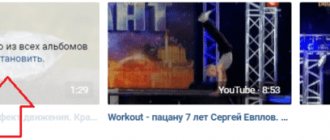VKontakte videos and access to them
All videos are stored on a special “Video” page. It is accessed from the main page from the side (main) menu.
All videos are stored in this section, and they are also managed from here: adding, deleting, viewing, searching, etc. The page header looks like this:
At the very top of the page there is information about broadcasts (we will talk about them in more detail in the article “VKontakte Broadcasts”). Below, on the left side of the window, we see two tabs:
- My videos - here are all the videos that you uploaded to VKontakte from your computer or added from the pages of other users;
- Video catalog - here we can access all video materials of the VKontakte social network.
In the upper right part of the screen there are buttons for creating video materials: “Create broadcast” and “Add video”. Let's now look at what each tab and button does.
How to upload a video to VK
There are three ways to add a VKontakte video:
- upload a video from your computer (or phone) to the site;
- add your favorite video to “My Videos”;
- add a video from another site (for example, YouTube, RuTube, etc.).
1. To upload a video to a social network from a computer, you need to click the “Add video” button in the upper right part of the window.
Next, in the window that opens, click the “Select file” button (or simply select the desired video on your computer and drag it into the download window). Before adding a file, you can familiarize yourself with the upload rules by clicking on the inscription “More about the rules.”
Then select the file on your computer and click “Open”.
The file download status bar will then appear in a new window. Also here you can change the name of the video or give it a description in the appropriate fields. After a message appears that the video has been loaded, you can select a cover from the proposed video frames or upload your own by clicking the button of the same name. Also here you can set the necessary privacy settings for viewing and commenting on the video, or check the “Publish on my page” checkbox. When all the settings are set, you need to click the “Finish” button.
2. The second way to add videos is from the video catalog of a social network. To put it simply, you just need to find the desired video from the huge VKontakte archive through a search, and then add it to your videos. To do this, enter the name of the video or keywords in the search bar, find the desired file and click on the button with the plus image (“Add to yourself”) on the video.
3. The third way to add videos is from a third-party site (for example, YouTube). We will talk about how to add YouTube videos to VKontakte in the next article.
Search for VKontakte videos
If you open the video page, you will see that under the tabs and buttons at the top of the window there is a search bar. Using it is quite simple - you need to enter the name of the video or keywords associated with this video, and then press Enter or the button with a magnifying glass.
If you cannot find the video you need by title or keywords, you can use the advanced search. To do this, you need to activate the “Search Options” button (the icon at the end of the search line in the form of two sliders. Then in the drop-down lists you can set all the necessary settings for a more specific search
My videos
All videos downloaded and added to your page are displayed in the “My Videos” tab. Let's see what you can do in this section:
1. Create albums and sort videos by albums (the button of the same name at the top of the window). You can also apply privacy settings to albums and restrict viewing to certain users or groups of users. You can give albums titles to make them easier to navigate later.
2. Use the search bar to search through records. It should be remembered that here the search bar only works for your videos (convenient when there are a huge number of entries in the section).
3. Also in this section, under the search bar, there are two tabs: “Added” and “Downloaded”, next to which there is a video counter. All videos downloaded from a computer or phone go to the “Downloaded” tab. All other videos added from the video catalog of the VKontakte social network go to the “Added” tab.
4. View all comments on the video by clicking “View comments”. Then we find ourselves in the corresponding window, where all comments on specific videos are displayed. From here you can also manage comments - like them or delete them.
5. Sort your videos in a section. The drop-down list after “Overview of comments” is responsible for this. You can sort as follows:
- by default (all records are arranged in the order they are uploaded to the site);
- by popularity (posts are sorted by the number of views and likes). The most popular ones will be at the top of the list;
- the newest (new videos will be located at the front);
- the oldest.
Video catalog
The social network VKontatka has a huge video archive, consisting of all user video materials (recordings and broadcasts). To go to it, you need to select the “Video Catalog” tab in the “Video” section.
Let's look at the video directory structure. First, at the very top of the window there is a search bar with which you can search for any video on the VKontakte social network. Next are your videos. And then there are broadcasts, recordings and videos that are gaining popularity, sorted into categories for ease of search (serials and shows, popular, motor vehicles, humor, cartoons, sports, music, etc.). Within the categories, videos are sorted by belonging to groups or users (first come the most popular ones, with the maximum number of subscribers, and then in descending order. In the video catalog it is convenient to watch either the latest popular videos or use the advanced search.
Actions with VKontakte videos
Let's now see how to manage video recordings and what actions you can perform with them. In principle, you can perform the same actions with videos as with regular posts: view them, like and comment, delete and hide videos, and share them with friends and other users of the social network.
Watching videos
To view, you need to select the desired video and click on the “Play” arrow on the selected entry.
Afterwards, a viewing window will open in the player, where the video is shown. Below the video there is a control bar. Here you can perform a standard set of actions:
- press pause or continue playback;
- go to next video;
- select any location using the recording playback bar;
- turn off the sound or adjust the volume;
The last two settings in the lower right corner are responsible for switching to full screen mode and selecting the quality of the recording being viewed. Below the video there is a view counter.
On the right side of the viewing window is a list of your videos and controls for the viewing window. Here you can close the viewer (icon), minimize the viewer to a small window (icon) or remove the list of videos and expand the viewing window (icon). Also at the top of the list of your videos, you can disable autoplay of recordings by clicking on the icon.
Commenting, liking and reposting
Under the name of any video recording there is a line with various operations. All basic recording operations are located in it.
Here we can like the post by clicking on the button or share it by clicking on the button. These actions can be done similarly by clicking on the heart and speaker icons at the top of the video.
You can comment on any video recording (unless the person who posted it has prohibited commenting in the privacy settings of the recording). Comments are located at the bottom of the window. You can also add attachments to any comment - other videos, audio, photos and documents, and like the comments of other users.
Attention. Only the user who posted it on his page can delete comments from other users under a video.
How to delete VKontakte videos
To do this, you need to select the video that you plan to delete, go to viewing mode, and then select the drop-down list under the video and then the “Delete video” option. Afterwards, a window will open where they will clarify whether you really want to delete the post and warn you that marks and comments will not be restored. To continue the action, click the “Delete” button, to cancel, click the “Cancel” button.
You can also delete directly from the “My Videos” section. To do this, go to the section and on the entry to be deleted, click on the cross (“Delete”). Next, they will write to you that the video has been deleted from all albums, and the recovery function will become available. After updating or closing the page, it is impossible to restore a deleted entry!
How to hide a VKontakte video
Privacy settings can be set when adding a video. After the video has loaded, you will see two options under the cover selection:
- who can watch this video;
- who can comment on this video.
The default setting is always “All users”. But you can choose any restrictions from the proposed list. Similarly, you can restrict commenting on a video for certain users or groups of users.
Privacy settings can be set not only after downloading the file, but also at any time from the “My videos” tab. You just need to point at any video and select the “Edit” icon. Then, in the same way, select from the list who can view and comment on this post.
The third way to set privacy settings is from the video viewer. In the operation line, you need to select “Edit” ( ), then, similar to the previous methods, select from the list of users or groups who you plan to allow to view and comment on posts.
Additional features
You can additionally perform the following operations with video recordings:
- add an entry to a community in which you are an administrator or moderator;
- get the post code and insert it, for example, on your website;
- view view statistics;
To do this, select the “More” drop-down list and select the required operation from it.
For example, statistics appear in the form of graphs and charts, where you can see the number of views, gender and age of users, geography, information on likes and reposts, etc. And if you select the “Export” function, you can get a code to embed videos on other resources.
And that's all for today. Good luck and see you soon on the pages of the VKazi.ru blog.
TOP prohibited sex clips! (VIDEO)
Many stars are ready to do anything to become famous throughout the country in one day. However, not all artists are ready to show their naked body and star in a video wearing whatever their mother gave birth to.
Internet gloss e-motion.tochka.net has chosen the five sexiest prohibited videos of our stars.
Krem'l - Take me
This is the most scandalous candid video from the Krem'l group. Despite the fact that now the members of the group no longer sing together, they became known throughout Ukraine thanks to this particular video work. Moreover, the “Take Me” video was once banned from being shown during the daytime due to explicit lesbian scenes of schoolgirls. After the ban on rotation, the scandalous video could still be viewed on the Internet.
Tina Karol - Nochenka
In 2007, Tina Karol undressed for the first time in her new video “Nochenka”. Throughout the entire video you can see Tina completely naked down to the smallest detail. Of course, this clip was prohibited from being shown on air during the daytime, which cannot be said about the night. By the way, if before that time someone in Ukraine did not know who Tina Karol was, then after the video “Nochenka” everyone learned about her and her chic forms.
Nikita – Ropes
Unlike previous clips, this video was completely banned from being shown on television. But those who wanted to see all the delights of the soloists of the Nikita group gladly did so on the Internet. In addition, when watching the clip, one gets the impression that it costs nothing for Dasha Astafieva and Yulia Kavtaradze to completely undress. After all, before this, the girls had done this more than once in various photo shoots.
Max Barskikh - Bitch-love
The most scandalous manufacturer, Max Barskikh, was remembered by everyone for his unrequited love for Svetlana Loboda. The guy even cut his own wrists on stage. Of course, all the materials that came out after the star’s suicide ended up in the “Bitch-Love” video, which Max dedicated to Loboda. The candid shots could not get past the morality committee. As a result, Barsky’s masterpiece was included in the list of the most scandalous and banned videos in Ukrainian show business.
Arctic - Nothing to lose
After an erotic photo shoot in Playboy magazine, Olga Gorbacheva decided to take her clothes off again - in her video “Nothing to Lose.” Apparently, the singer decided that she really had nothing to lose. True, the producer of the Arktika group, Yuri Nikitin, decided to make two versions of the explicit video - a daytime version and a version for adults. The latest version of the clip was even included in the “porn” category on YouTube.
Well, let’s add to the selection:
Brilliant – Moscow Windows (Uncensored clip)
NIKITA – OWNER
Group Masha Pirozhkova - I'm wet mom
More on topic:
Kristina Asmus (Varya Chernous, “Interns”) told why she undressed for Maxim. (15 PHOTOS + 2 VIDEOS)
Katya Buzhinskaya starred in a candid photo shoot (PHOTO + VIDEO “White Panther”)
Vera Brezhneva revealed the secrets of her personal life. Vera in a bikini in the video “Love will save the world”
The new video of the group “Vintage” was banned due to its explicit content (PHOTO, VIDEO)
Olya Gorbacheva completely undressed (uncensored video!) The video of the group “Arctic” was included in the “porn” category on Youtube
Singer Lama completely undressed in the desert near Dubai (VIDEO)
Dasha Astafieva and Nikita filmed the most scandalous VIDEO in the entire history of the group
Dasha Astafieva and friends showed explosive Chemistry (VIDEO)
“NikitA” - “20:12” (VIDEO)
“UnAngels” sang naked (VIDEO)
“Real O” - “Men love with their eyes” (VIDEO)
Sedokova's new video is banned from TV! (VIDEO)
Anna Sedokova - “Drama”. Video clip
Anna Sedokova's scandalous video was subject to censorship (VIDEO)
The group "Serebro" completely undressed in a new video (VIDEO)
The girls from the group “Silver” posed naked for the first time! (PHOTO + VIDEO CLIP)
“Silver” filmed a shock video! (VIDEO)
Tanya - It Will Be Hot (VIDEO Clip)