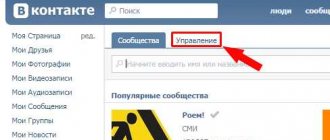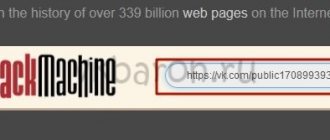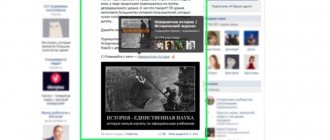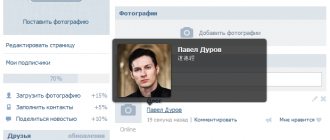VK conversation is a simultaneous dialogue between more than two participants in one chat, the maximum allowed number is 250 people including the creator. It was loved by schoolchildren from one class, group students, department colleagues, and others. There is no more convenient way to quickly convey information to people at the same time! Previously, we wrote to everyone, used e-mail. Over the years, everyone has attended at least 20 contact conferences. The most active ones managed to cross the threshold of over a thousand! It’s not easy to navigate such a large number, especially if you’ve already left some of them, turned off notifications, or deleted them. When there are a lot of them, to return to the VK conversation, first find it.
How to return to a deleted conversation on VK?
The next urgent task is how to return to a VK conversation if you deleted the dialogue. Here everything is somewhat more complicated; you won’t be able to simply find the desired group in the “Messages” section, for obvious reasons. In fact, the information itself is not completely deleted, it is simply hidden from the user’s view. That is, by clicking on the link to the conversation you can still find it.
Before returning to the conversation if you deleted the dialogue, you need to try to find the link to the group. You probably saved the link somewhere or it is stored in your browser history. In most browsers, you can go to history by pressing Ctrl + H, then after finding the element you can return to the group.
When the link has been found, just click on it. Then the actions do not differ from the previous option, you just need to select the “Return to conversation” element in the “Action” tab, which is displayed as an ellipsis. It is worth noting that all group members will know about your departure and return, as a corresponding message is shown.
If we were unable to find the required address for the conversation, then in the next paragraph we will consider this scenario.
The hard way
If the previous method did not work (which is very strange!), you can use a little manipulation. You can try to find the link to the deleted conversation yourself. After all, in essence, you only need a link, and not the acceptance of any rules or clauses. This is done like this:
● Open any text editor, preferably Notepad, which is included in the standard Windows set. Yes, if it’s that hot, then take the trouble to use a desktop computer and not a smartphone. This is not necessary, it will just be easier for you to understand.
● Now write the following phrase https://vk.com/im?sel=c1. You don't need to understand what it is. Just write, highlight, copy and paste into your browser window.
● You should have your very first conversation open. Nostalgia may kick in here; most likely, it will date back to the earliest memories of VK.
● But if you are an active VKontakte user, you have probably been a participant in many conversations, so you will need to gain access to others and find the one you need among them.
● To do this, return to Notepad and change the link to the following: https://vk.com/im?peers=c2_c3_c4_c5_c6_c7_c8_c9_c10_c11_c12_c13_c14_c15_&sel=c1.
● This will open up another conversation. By scrolling through the parameters (c2, c3, c10), you can select the desired conversation. Of course, it will be difficult, since you don’t remember what a specific conversation was, but in this way, using the code, you can search through and find an old, deleted or abandoned conversation.
Is it possible to return to dialogue if you have been expelled? Yes, you can, but you won’t achieve anything on your own. As I already wrote, you will need to ask one of the remaining participants to add you again. But if you spammed, cursed, or published inappropriate content, then most likely you will not succeed.
And not for technical reasons, but precisely because of social factors. It's the same as if you were socializing in a circle of people and you were asked to leave (that is, expelled). It’s logical that you can only return if someone invites you again, and if the others don’t mind.
I’ll tell you, I haven’t had any such problems, because if I participate in some kind of conversation, I certainly know how to return to it, and if I leave, then forever. If I deleted the dialogue and left it, it means I’m not going to come back anymore.
What else you need to know about VKontakte conversations
The first thing you should know about VK conferences is that the maximum number of participants cannot exceed 250 people. This means that if you left the conversation and after you invited someone else there so that as a result the number of conference members became equal to 250 people, then you will not be able to return to it;
Messages you received while you were away from the conversation will remain unreadable. By the way, you can only restore a deleted dialogue if no more than a day has passed since it was deleted. You can find out how to do this here:
Interesting: How to hide VK friends.
Disable notifications about new messages in a conversation
If you don't want to receive notifications about new messages in a conversation, you don't have to leave the conversation. You can disable receiving notifications by doing the following:
- Go to the conference you need and click in the dialog box on the “ellipsis” icon located to the right of the conversation name;
- In the drop-down window, click on the “Disable notifications” tab - you’re done.
I recommend: How to get VK stickers for free.
How to create your own dialogue with friends
If you want to create your own VK conversation, you can do it as follows:
- Go to the “Messages” tab;
- To the left of the dialogue search line there is a “plus” icon, click on it;
- The conversation creation window opens, where we can specify those participants whom we invite to it, select, come up with a name for the dialogue and click on the “Create conversation” tab.
Removing a user from a conversation
Either the creator or the person who invited you to it can exclude you from the conversation. By the way, if you yourself are the creator of the conference, then to remove a user from it, you must:
- Click on the tab with the number of participants located under the conversation name;
- To the right of the user name there is an icon in the form of a “cross”, click on it, confirm the exclusion from the dialog - you’re done.
Click on the cross to exclude from the conversation.
Regarding exclusion from the conversation, it is also worth noting that you will not be able to return to it on your own. You should not trust third-party software that promises to provide such an opportunity, since such programs are often ordinary Trojans that steal the user’s personal data.
If a conversation participant has restrictions on the list of users who can write him private messages or you are on this person’s blacklist, he will still be able to see the messages you sent to the conference.
Any user you follow can invite you to a conversation. VKontakte does not yet have the option to ban invitations to conferences. Therefore, if you do not want to be a participant in a certain conversation, but they persistently add you there, then the only way out is to unsubscribe from the page of the user who invites you there.
How to invite friends to a conversation from your phone
To invite a user from a mobile phone you need to:
- Go to the VKontakte application, to the “Messages” or “Messenger” section and select the conversation to which you want to add someone;
- Click on the circle icon in the top menu, which is located next to the name, to the right of the avatar;
- Click the “Add participants” button;
- A list of friends will open. Select everyone who is needed (a check mark will appear to the right of the name of the person we have selected. When you click again, it will disappear) and click “Add”.
To use an invitation link to invite someone who is not a friend, go to Conversation Details and click Conversation Link. Click “Copy” and send it to everyone you want.
In the same place where the link is located, there is a button to cancel the invitation. Clicking on it will invalidate the link.
You may be interested in “How to get subscribers to a group or personal page on VKontakte and not get banned.”
Follow the link: first method
The first option is not very convenient, since the user needs to wait for a response from the chat participant. There is an easier way to return to a conversation if the dialogue is deleted. In this case, we will not need outside help.
Enter the link https://vk.com/im?sel=2000000001 in the address bar of your browser. Your first chat will open - it doesn’t matter whether you are currently a member or not. Put 2 as the last number and you will be taken to the second conversation. This way you can select the number of the desired conversation. When you find it, add it in the usual way - through “Actions”.
Up to number 9 the link works well. But it won’t work further if you just insert “10”. The fact is that after the “=” sign there must be 10 digits. Therefore, you should write “2000000010” - that is, remove one zero after the two.
Why does correspondence disappear?
Of course, deleted correspondence may be the result of a page malfunction or a bad joke from your friend. But most often, users themselves leave chats and delete all messages - as they say, “burn bridges.”
The reasons vary. The most common is that the conversation became irrelevant, and the person decided not to waste time on it. Or perhaps one of the messages seemed offensive to him. Or a new member has been added with whom the user does not want to correspond. But over time, he may want to return to the conversation. Conversation deleted? It doesn’t matter - you can still add to the chat.
Login using a special link
How to return to a conversation on VK if you have been excluded? As mentioned above, with the help of one of the chat participants. But you can do without it. It is enough to remember or write down a special link.
With its help, the very first conversation will appear before your eyes, and it doesn’t matter whether you are there or not. If you change the last digit of the link to 2, the second chat will open. And so you can continue to select the number, reaching the desired one.
It is worth noting that the number 10 inserted at the end of the link will make it inactive. This is due to the fact that after “=” there must be only ten digits. Accordingly, if you want to enter the number ten at the end of the link, you should remove one zero after the 2.
Option 2: The group from which you were excluded
When you need to gain access to a group chat from which you were excluded for one reason or another without your desire, the only way is to write a message to the moderator asking to be added to the group again. There is no point in following the invitation link, since if you were removed by the moderator, you will receive a message about the impossibility of participating in the group.
To gain access to write messages to the community admin, proceed as described in point No. 2 of the recommendations proposed above, or try to get the contact of the decision-maker within the group from other members, if you still have access to individual correspondence with them.
Thus, difficulties in re-entering a WhatsApp group chat that was abandoned for one reason or another in most cases can arise only if you have displeased its administrator and are unwilling to see you in the list of participants in the conversation, having seriously violated the rules established for it.
We are glad that we were able to help you solve the problem. Add the Lumpics.ru website to your bookmarks and we will be useful to you. Thank the author and share the article on social networks.
Describe what didn't work for you. Our specialists will try to answer as quickly as possible.