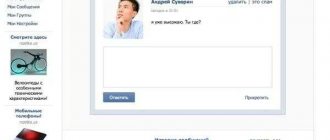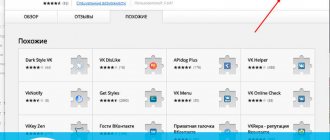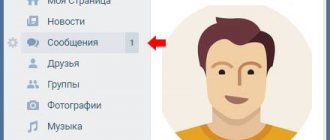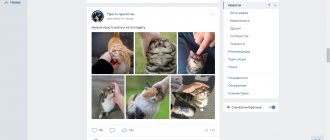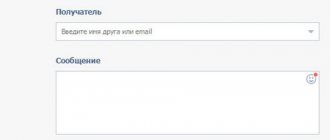Hello, friends! If you correspond with many people, then the likelihood that you will have unread messages on your page is very high. There can be a lot of them if you decide to promote them on VKontakte. You could have done this just for fun, but you didn’t foresee thousands of frozen dialogues.
Let's now figure out how to view all such messages and delete them from your VKontakte page.
If you are interested in how to view a VKontakte message without it remaining unread, then read the detailed article by following the link.
Subtleties of reading messages in VK
First, let's talk a little about basic things. How to understand whether a message in a VK dialogue has been read? Unread incoming and outgoing messages are marked differently.
Outbox:
- If you are using the desktop version of the site (PC or laptop), they will have a gray background.
- If you are using a mobile application, they will be marked with a dot.
Inbox:
- On the desktop version of the site, unread dialogues are highlighted and have a mark with the number of new messages.
- The mobile application will only contain numbers.
When you open a conversation with new messages, they will be marked as read.
Many VK users read their messages this way, manually. But few people know that there are services that can mark all unread messages as read. And then I will tell you about them.
There is an article on our website about hidden messages in VK.
Delete all messages on your mobile device
None of the mobile apps have a "Mark Read" feature. You will have to do everything manually with each dialogue. As far as we know, there are currently no applications for smartphones that would allow this, so you will have to log in from a PC and follow one of the methods presented above.
We recommend: How to send a message to yourself on VK
Reading all messages at once, although it is a rather difficult task, still has its own solutions. You must use a special browser extension or software for Windows. It is not possible to perform the operation exclusively through the phone.
While actively using dialogues on the social networking site VKontakte, you might encounter a problem where a lot of unread messages accumulate. In this article we will talk about all the currently available methods for reading them.
How to read everything at once?
So, the first way to read all messages on VK at once is to use the ViKey Zen browser extension. This extension adds additional functionality, including the ability to read all unread PMs with one click.
How to do it:
- Install the ViKey Zen extension in your browser. To do this, go to the settings, namely the “Extensions” (or “Add-ons”) section.
- Next, go to the extensions directory and find ViKey Zen in it (use the search).
- Click the “Install” button, confirm the action and wait for the installation to complete.
- After installation, an extension icon will appear in the browser interface. Click on it.
- Next you will be taken to the login page. Click the "Login" button.
- Log in using your VK account login and password.
- Allow access.
- In the interface that appears, find the “Messages” block, and in it the “Read all dialogues” item and click on it.
- Confirm the action.
- Wait for the process to complete.
The more unread dialogues you have, the longer it will take to complete the task.
Ready! You will be able to access the extension and use its tools again in the future.
The second way to read all messages on VKontakte at once is to use the AutoVK program. This is a smart bot that performs most routine and similar tasks in VK automatically. You just need to give it a command and specify the settings (if any are required). To use the service, you must complete the following steps:
- Download the software from the official website autovk.ru.com and install it on your PC (select AutoVK Single).
- Open the program and enter the login and password for your VK account.
- Select your operating system and click the “Authorization” button.
- After successful authorization, your first and last name will appear in the lower left corner.
- Next, select the “Messages” section.
- In the window that appears, you need to specify the filters (from where and what type of drugs to load). In our case, these are the items “Dialogues”, “Chats”, “With the community”, “Inbox”.
- Then select "Unread" conversations and click the "Download" button.
- After the program downloads all unread messages, you can mark them as read by clicking the corresponding button at the bottom of the interface (or mark all and click the button on the right).
Ready! The program will notify you as soon as it completes the operation.
And finally, the third way is how to read all the dialogues at once. Unlike the two above, this one is designed for mobile app users.
Every time you receive a new message on VK, your smartphone notifies you about it. Users of the Android operating system using the official VK application have an excellent opportunity to mark new PMs as read without reading them. To do this you need:
- Open all notifications.
- Under each dialogue there will be a “Read” button. It must be pressed.
Ready! The only disadvantage of this method is that this operation must be done with each dialogue separately.
Delete all messages at once on PC
Unfortunately, the developers of the VK social network did not provide a function for reading or deleting all messages from a computer or phone at once. You'll have to work manually. Probably, such an option is not in such great demand that it would additionally load the site because of it. However, there are plugins that make this quick and easy.
ViKey Zen (browser extension)
With the help of this extension, many commands are duplicated in relation to elements that are similar in some respects. It's really convenient. ViKey Zen becomes the first answer to the question of how to read all VKontakte messages at once. We'll tell you how to use it step by step using the example of the most common browser, Google Chrome. In other browsers the procedure will differ minimally:
- Go to the official browser extension store.
- Here you will need to enter the name of the extension into the search bar - ViKey Zen.
- There is an “Install” button in the upper right corner. Click on it.
- In the pop-up window you will need to confirm the action by clicking on the “Install extension” button.
- If you successfully download and install this extension, you will receive a notification in the upper right corner of your browser.
- Click on the extension image to go to the features.
- A small block with one “Login” button will open in front of you, click.
- As a rule, browsers have an authorization function through popular social networks; a window with a login and password will appear in front of you. If the browser has already remembered them on your device, all you have to do is click the “Login” button. If not, you will have to enter the appropriate information in the fields.
- The extension requires access to many VKontakte features. You will need to click on the “Allow” button. This way, the utility will be able to work with your data.
- Now a page opens with all the options. Find the "Messages" section. There will be a link “read all messages”, click on it.
We recommend: How to read deleted VKontakte messages
Ready! The extension has completed its task, check.
//www.youtube.com/watch?v=UfDNOmRR6MA
AutoVK Single (third party program)
If for some reason you don’t like the above method, you can use a third-party program with similar capabilities.
Attention! The AutoVK Single program is intended exclusively for PCs running the Windows operating system. The developers have not adapted it for other operating systems. The publisher has not been verified by anyone, unlike the extension in the official store; decide for yourself whether you trust it with personal data or not.
Let's move on to step-by-step instructions:
- Go to the official website of the AutoVK developer. Here you will immediately see the “Download AutoVK Single” button, click on it.
- After downloading the installer, open it and follow the wizard's instructions. Be careful, there may be unwanted software, so don’t forget to uncheck the extra boxes.
- Launch the program. You will need to log in using your VKontakte username and password.
- Select "Windows" from the right drop-down menu. After that, click the “Authorization” button.
- If you did everything correctly and the information is correct, your first and last name indicated on the social network will appear in the lower left corner. Now double-click on the messages icon.
- There is a filter at the top, adjust it as you need. Select “Unread” from the drop-down menu, then click on the “Download” button.
- On the left, click Select All. On the right is “Mark as read.”
//www.youtube.com/watch?time_continue=109&v=r-DoSjyD8Cc
- How to read deleted messages, VK dialogues that the interlocutor deleted?
Ready! All messages that were previously marked as unread will no longer bother you.
How to cancel sending a PM?
Many users wonder whether it is possible to cancel an already sent message in VK? I’ll say right away that there is such a way. Only this is not exactly a cancellation, but a deletion.
The VKontakte functionality allows you to delete messages sent by you from all chat participants. This procedure can be done before your interlocutor has time to read what you have written, and then he will have no way of knowing what you sent him.
See also how to delete all messages on VK in the special material.
In addition, there will not even be any identifying signs that you have deleted the drug (unlike the same edit, when o appears next to it).
To delete a message:
- Select it.
- Click on the trash can icon.
- When confirming the action, check the “Delete for everyone” checkbox.
Ready! Similar actions can be done on a mobile device.
Mobile app
Unlike the website, the application does not provide a special section for quick access to unread emails. Therefore, if you prefer to use only the official application, the only option is to select letters yourself.
- On the main toolbar, select the “Dialogs” section.
- In your preferred order, open messages that have an unread icon next to them.
Be that as it may, this is the only possible option available in the standard application today. At the same time, the previously discussed ViKey Zen extension can also be installed as a separate application on mobile devices, but the necessary capabilities are temporarily unavailable there.
Go to the official ViKey Zen group
We hope that you managed to achieve the desired result and conclude this article. We are glad that we were able to help you solve the problem. Describe what didn't work for you. Our specialists will try to answer as quickly as possible.
Did this article help you?
Bottom line
Today I told you about how to read all messages on VKontakte at once. Which method to use is up to you. You also learned how to cancel sending a PM. I hope the article was useful to you.
And you will learn how to read a message in Telegram and leave it unread if you follow the link.
Read further:
Hidden messages in VK: myths and reality
Viewing messages on VK: everything you need to know about it
Everything you wanted to know about the invisible program for VK
How and what can you change in VK messages?
“The cat died from curiosity!” – how to read someone else’s correspondence on VK
[Total: 1 Average: 5/5]
Author of the publication
offline 3 years
Web site
If you are one of the users of the full version of VK, you can resort to several methods at once. However, they are not all mutually exclusive.
Method 1: ViKey Zen
The extension for the Internet browser considered in this method, unlike most others, is primarily aimed at increasing the number of opportunities for multiple execution of certain operations. That is, thanks to it, all correspondence can be deleted or simply marked as read.
Note: This extension is officially supported only by Google Chrome.
Go to the ViKey Zen page in the Chrome Store
- Is it possible to read deleted VKontakte messages?
- Open the main page of the extension in the Google Chrome online store and click on the “Install” button.
Confirm the action via the web browser pop-up window.
You will receive a notification if the download is successful, and a new icon should appear on your taskbar. Click on this icon to open the login page.
Here, in the only block presented, click the “Login” button.
If there is no active authorization in the browser, perform it through the VK safe zone.
- How to delete messages on Odnoklassniki: all at once or one at a time
The extension requires additional permissions.
Now the main page with expansion options should open, which can also be accessed by clicking on the icon on the toolbar.
Subsequent actions do not require visiting the VKontakte website.
- On the extension page, find the “Messages” block and click on the “Read all conversations” link.
Confirm your actions through the browser context window.
It takes some time to read, depending on the number of correspondences.
Upon completion, the extension will provide a notification, after which you can open the VK website and verify the successful completion of the task.
If there are no unread dialogues, you will also receive a corresponding notification.
To reuse the features, you will need to refresh the page.
And although in general the method can be considered the simplest, the same difficulties may arise with it as with many other add-ons, namely, functionality or support may be discontinued at any time.
Method 2: AutoVK
The program in question is intended for users of the Windows operating system and can be used by you if the previous method for some reason does not suit you personally. At the same time, whether you trust a third-party developer with your account data or not is also up to you to decide.
Go to the official AutoVK website
- Open the specified website and click on the “Download AutoVK Single” button.
Once you have completed downloading the installer, install and run the program.
Note: The free version contains advertising and limitations on some features.
Within the program interface, find and fill out the “Login” and “Password” fields. From the “Application” list, select “Windows”, then click the “Authorization” button. If you successfully log in, your name from the VKontakte page will appear at the bottom of the window.
To work with messages, you do not need to purchase the program.
- Double-click on the icon labeled “Messages.”
- At the top of the window that opens, find the “Filters” block and set the values as you wish.
- Based on the topic of the article, you will definitely need to select the “Unread” item in the list provided by us and click the adjacent “Download” button.
- After loading the data in the “List Options” block, click on the “Select All” button or select the desired correspondence yourself.
- On the right side, in the "Options with Marked" list, click the "Mark Read" button. The same can be done through the bottom menu of the program.
- At the end of the work, AutoVK Single will provide a notification, and all VK letters will be read.
If you have any problems with any of the described tools, please contact us in the comments.
Method 3: Standard means
The capabilities of the VKontakte site allow you to read messages, but only one dialogue at a time. Thus, you will need to repeat the actions from this method exactly as many times as the number of unread dialogues that have accumulated.
Through the main menu, open the “Messages” page and in the general list, open the necessary correspondence one by one. If you have a lot of unread conversations shown mixed in with regular ones, you can sort them by switching to the Unread tab through the menu on the right side of the page.
The main advantage of this method is the ability to independently select the dialogues that you want to read. In this case, their integrity will not be compromised in any way, unlike the actions from the next section.
Method 4: Uninstall
In this case, you need to refer to one of our articles and, guided by multiple deletion methods, get rid of all unread dialogues. The relevance of this method is dictated by the fact that often the need to read all messages arises only in the case of those that are unnecessary.
Read more: How to delete all VK messages at once
If some of the unread dialogues are of value to you, then deletion can be configured selectively.
An easy way to read notifications incognito
There is also a simpler method of reading a message so that the sender does not guess that it has been read. To leave a message completely unopened, you will need to go to the “Messages” menu. After receiving the message, the number 1 will be automatically added next to the corresponding item. You will need to click on it.
Thanks to this, the message will be at the top and will remain in gray.
You can simply study the text that is visible on the screen without activating it.
It will remain visually unread. The method of how to read VK messages so that they remain unread is suitable for small messages that cannot be read in full and will have to be left for later.
How to mark all emails as read on iPhone with one click? – Apple-iPhone.ru
In iOS 7, we saw a significant redesign of the standard Mail application, which acquired several interesting features.
One of them is the ability to mark all incoming messages as read with one click. This feature has been present in all well-known email applications for a long time, but it only reached iPhone and iPad users in iOS 7. You need to understand that it’s better late than never and start using this excellent function in the standard email application.
How to mark all emails as read on iPhone with one click?
Step 1: Open the Mail and go to your inbox
Step 2: Click the Edit
Step 3. In the panel that opens, click Mark all -> As read
After completing this simple procedure, all your messages will be marked as read. This function is especially convenient if your mailbox has received a lot of “left” messages that are located far at the bottom of the list, and you don’t want to waste time searching for them.
Read and use:
Please rate this article 5 stars if you like this topic. Subscribe to us on VKontakte, Facebook, Twitter, Instagram, YouTube, Telegram, Viber and Yandex.Zen.
Loading…
Return to the top of the article How to mark all emails as read on iPhone with one click?
www.apple-iphone.ru